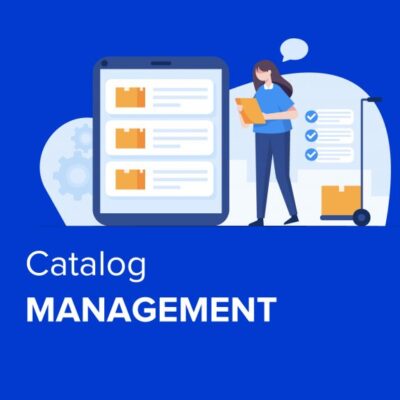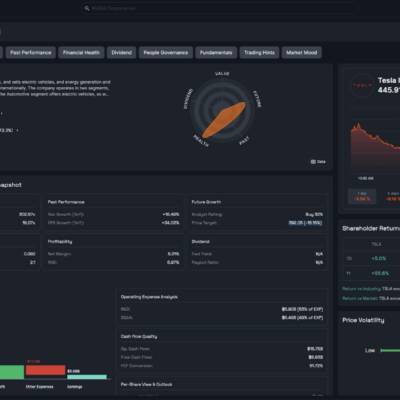Having worked extensively in photography and visual media, I approach every software evaluation with a professional and meticulous testing process to ensure accuracy and depth. Over the years, I’ve tested numerous photo editors on my PC, paying close attention to performance, interface design, and editing efficiency. While many programs claim to be user-friendly, only a select few truly strike the right balance between simplicity and advanced functionality.
After testing everything from basic apps to advanced suites, I’ve narrowed it down to 10 photo editors for PC that offer the right balance of simplicity and power. At the top is CapCut, an unexpectedly powerful all-in-one editor suitable for both beginners and experienced users.

Key Takeaways
Here’s a quick look at what makes these photo editors for PC the best choices this year:
- CapCut – CapCut is the best all-around photo editor choice. Combines AI photo tools, video editing, and professional-quality exports in one app.
- Adobe Lightroom – Great for professionals who need cloud sync and precise color control.
- Affinity Photo – Ideal for one-time purchase users who want advanced manual tools.
- Luminar Neo – Best for creative, AI-driven transformations.
- Capture One Pro – Best for studio photographers and color perfectionists.
No matter your skill level, these photo editors can turn your photos into polished visuals in minutes.
Top 10 Recommended Photo Editors for PC in 2025
With numerous photo editing tools available on the market, selecting the right one can be a daunting task. As a professional with years of experience in the field, I’ve carefully tested and evaluated the top options. Below are my top 10 recommended photo editors for PC in 2025, each offering unique features to elevate your editing workflow.
1. CapCut — Best Photo Editors for PC
When I first opened CapCut, I thought it was just another video editor. But it quickly became one of the best photo editors for the PC I’ve used. Designed for modern creators, CapCut offers quick, high-quality results without complexity.
What sets it apart is its AI design features. CapCut allows you to generate images from text, transforming simple prompts into unique visuals, which is ideal for creating social media photos or posters. You can also modify images directly with text, changing their style or adding effects instantly.
CapCut excels in multi-image blending, enabling you to combine photos, whether layering objects or merging portraits seamlessly. Plus, it offers one-click style transformations, perfect for quickly giving your photos a cinematic or vintage look.
For creators and marketers, CapCut’s ability to generate professional-quality posters makes it a standout. With its intuitive design and powerful AI tools, CapCut is my top recommendation for a photo editor on PC in 2025.
Features
- AI Background Generator:
This tool revolutionizes how portraits and product shots are edited. The AI background generator automatically creates custom, realistic backdrops that match the lighting, tone, and depth of the image. Whether it’s a clean studio background or a creative outdoor setting, it takes seconds, no manual adjustments or layering needed. This feature saves time while giving photos a professional, polished look.
- AI Portrait Enhancer:
Retouching faces is effortless with this tool. The AI automatically detects facial features, removes blemishes, smooths skin, and balances tones without losing the natural texture of the face. The result is a polished, realistic look—something other editors often struggle to achieve.
- AI Color Balance:
Lighting is crucial in photography, and this feature fixes exposure, white balance, and color tones with a single click. It transforms photos taken in mixed lighting or those with dull color contrast, making them look natural and vibrant, without the need for manual fine-tuning.
- Style Presets:
Perfect for quick editing, these presets allow you to instantly apply a cinematic, vintage, pastel, or modern style to your images. They change the mood of the photo effortlessly, without the need for complex adjustments, making creative styling easy and fast.
- Text & Layer Effects:
Ideal for creating posters, thumbnails, or social media visuals, this feature lets users add text, shapes, stickers, and overlays on separate layers. It allows for precise control of opacity, shadows, and blending, enabling smooth alignment and polished designs.
- 8K High-Resolution Export:
This feature ensures that photos remain sharp and detailed, regardless of where they’re displayed. Whether printing large images or uploading to a professional portfolio, the 8K export option guarantees that every detail remains crisp, providing a professional-quality result every time.
Pros
- Easy for beginners to use.
- Free version includes all main tools.
- Works for both photos and videos.
Cons
- Some advanced styles are Pro-only.
- The internet is required for AI features.
My Experience
On my PC, CapCut runs fast and smoothly, even with large image files. I often start with the AI Background Generator to give plain portraits a creative edge. Then, I use AI Color Balance to make every image pop. The interface feels intuitive—you can edit confidently, even if you’ve never used other photo editors for PC before.
The best part is how it connects photo and video editing. If I want to create a short video using the same images, I can do that instantly without switching programs. For creators who post on social media or design content regularly, CapCut photo editor on PC is a complete solution.
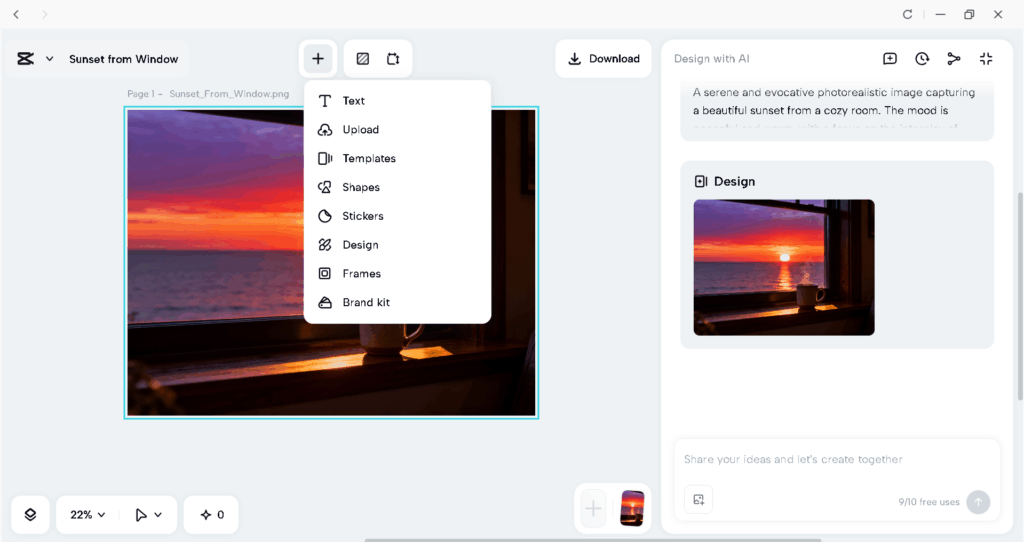
2. Adobe Lightroom — Best for Professionals
When professionals talk about photo editors for PCs, Adobe Lightroom always comes up. It’s famous for its color consistency, RAW editing power, and cloud syncing.
Features
- Cloud backup and syncing across devices.
- Non-destructive RAW processing.
- AI subject masking for faster editing.
- Dozens of presets for quick tone adjustments.
Pros
- Perfect for organizing and managing thousands of photos.
- Trusted by professional photographers worldwide.
Cons
- Subscription pricing.
- Slightly steep learning curve for beginners.
My Experience
Lightroom makes handling big photo libraries easy. I love its organized workspace and how every edit can be synced between my desktop and phone. It’s less creative than CapCut, but when I need precision and control, Lightroom is unbeatable among photo editors for PC.
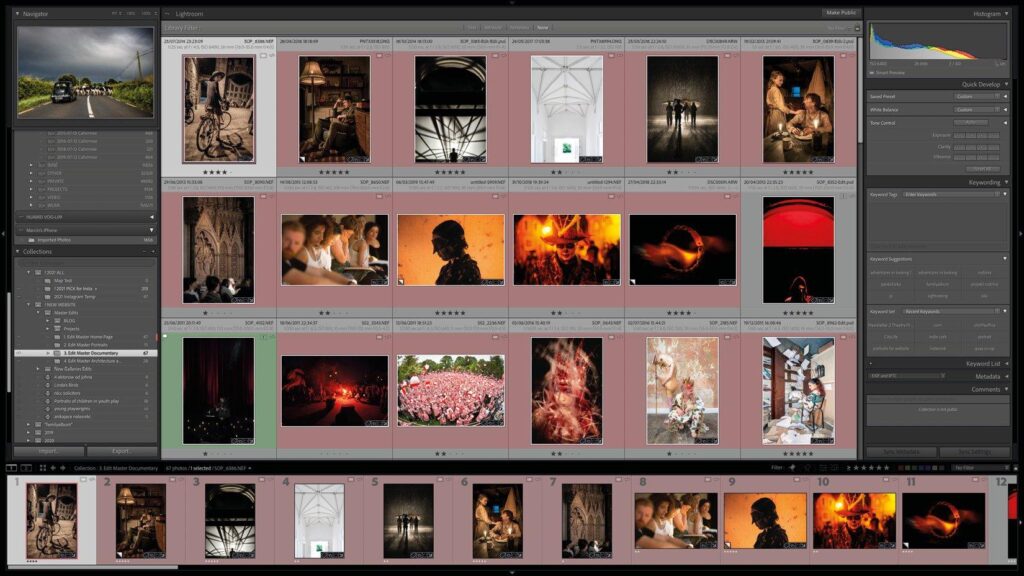
3. Affinity Photo — Best One-Time Purchase
If you prefer owning your software outright, Affinity Photo is one of the best photo editors without ongoing fees.
Features
- Layer-based editing for full control.
- RAW development and HDR merge.
- Panorama stitching and frequency separation.
- Precision brushes and masking tools.
Pros
- One-time payment.
- Handles large RAW files well.
Cons
- Slightly complex for beginners.
- Limited AI automation.
My Experience
Affinity Photo feels like a serious professional tool but without the subscription stress. I use it for projects that require detailed touch-ups or print work. It’s not the fastest, but it’s stable, affordable, and powerful.
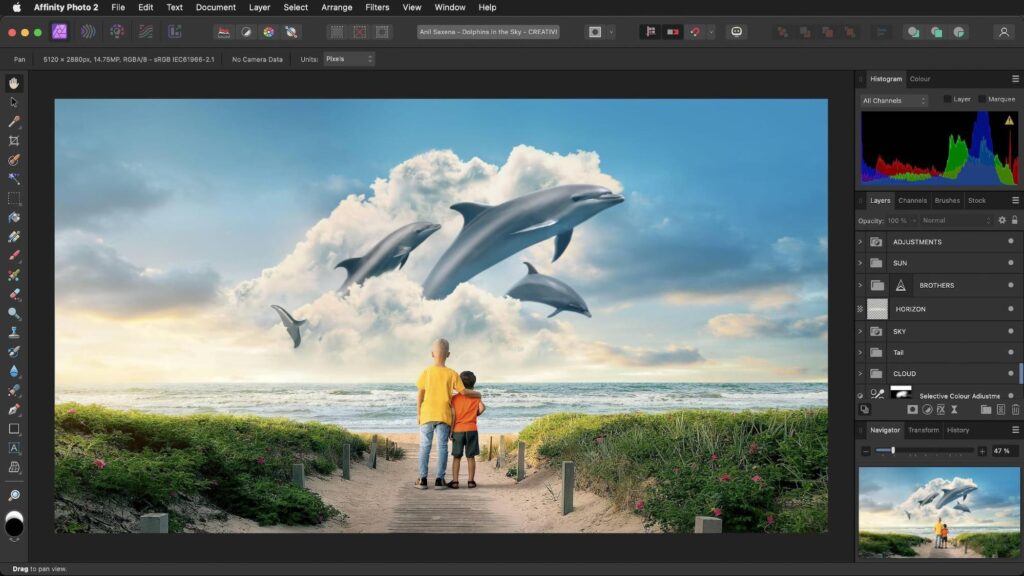
4. Luminar Neo — Best for Creative Edits
For those who love experimenting, Luminar Neo is one of the most creative photo editors for PC in 2025. It’s built around AI technology that does the heavy lifting for you.
Features
- AI Sky Replacement and Relight tools.
- Portrait enhancer and structure AI.
- Generative erase and object removal.
- Creative color filters and presets.
Pros
- Produces artistic results quickly.
- Great for social media and content creators.
Cons
- Requires a strong PC for smooth performance.
- Some tools cost extra.
My Experience
Luminar Neo helps me turn average photos into something eye-catching. I especially like the Relight AI tool—it fixes lighting and shadows beautifully. It’s more for fun and creativity than technical work, but as a modern photo editor for PC, it’s one of the most exciting options.
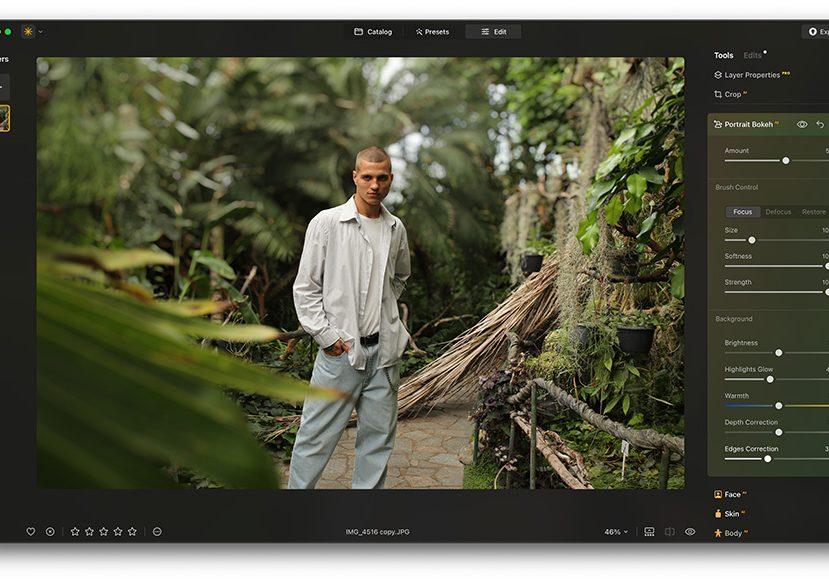
5. Capture One Pro — Best for Studio Photographers
Capture One Pro is designed for professionals who want full control over color and tone. It’s a top-tier choice among advanced photo editors.
Features
- Industry-leading RAW processing.
- Custom color grading and profiles.
- Tethered shooting support.
- Local adjustments with masks.
Pros
- Unmatched color accuracy.
- Great for studio and commercial photographers.
Cons
- Expensive.
- Less beginner-friendly.
My Experience
I used Capture One for product photography, and the difference in color detail was striking. It’s complex but worth learning if you need pro-level control. For everyday users, though, CapCut or Lightroom will feel much more natural.
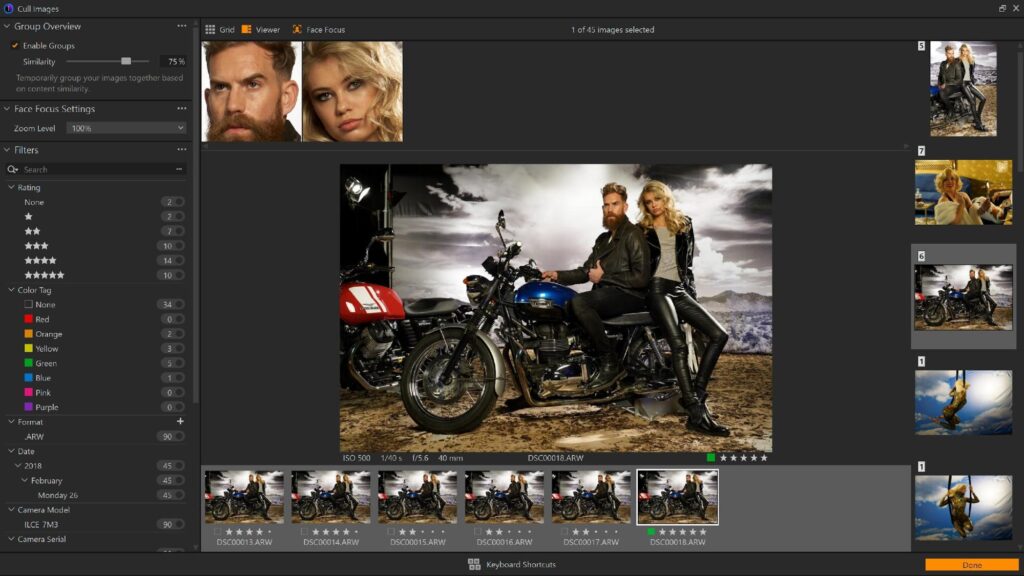
6. Pixlr — Best for Quick Online Edits
Pixlr is a go-to tool for those who need fast edits with an online solution. It offers robust editing tools without requiring a download, making it perfect for quick fixes on the go.
Features
- AI-powered background removal.
- Smart retouching and color correction.
- Easy-to-use interface for quick edits.
- Tons of creative filters and overlays.
Pros
- Free version available.
- No installation needed.
- User-friendly and fast.
Cons
- Limited advanced features compared to desktop apps.
- Export quality can be lower in the free version.
My Experience
I’ve used Pixlr for quick edits on photos when I don’t want to go through the full editing process. The AI background remover is a game-changer for quick adjustments, and the overall user experience is smooth, even when working on my laptop. It’s not as feature-rich as CapCut, but it’s excellent for simple and fast edits.
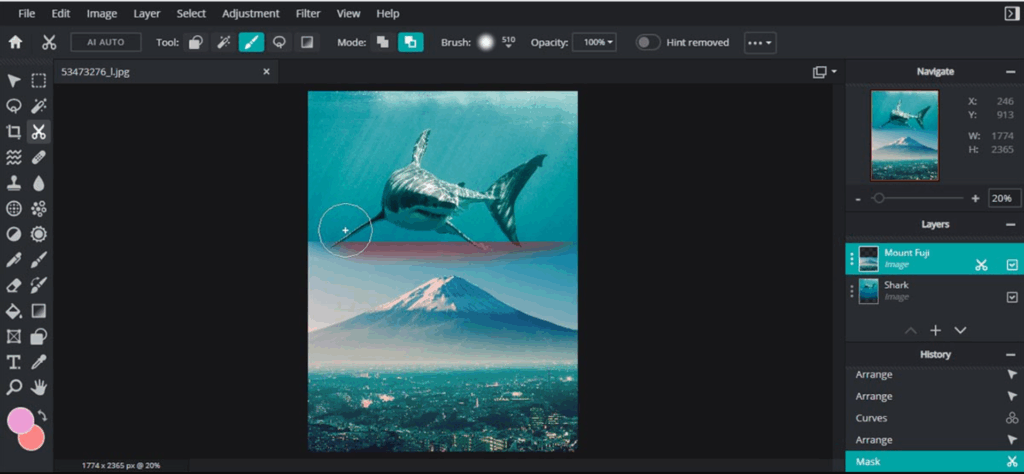
7. Photopea — Best for a Photoshop Alternative
Photopea is the best free alternative to Photoshop, offering similar functionality without the price tag. It’s perfect for those who want advanced editing tools without committing to Adobe’s subscription model.
Features
- Full Photoshop-like interface.
- Supports PSD, AI, and other formats.
- Layer-based editing and advanced masking.
- Smart selection tools and filters.
Pros
- Free to use, no registration required.
- Compatible with many file formats.
- Familiar interface for Photoshop users.
Cons
- Performance can slow down with large files.
- Limited cloud integration.
My Experience
Photopea offers a seamless experience for those who’ve used Photoshop. While not as polished as its premium counterpart, it’s fantastic for quick edits and managing layered images. It’s a powerful tool if you’re familiar with Adobe products, and it’s completely free.
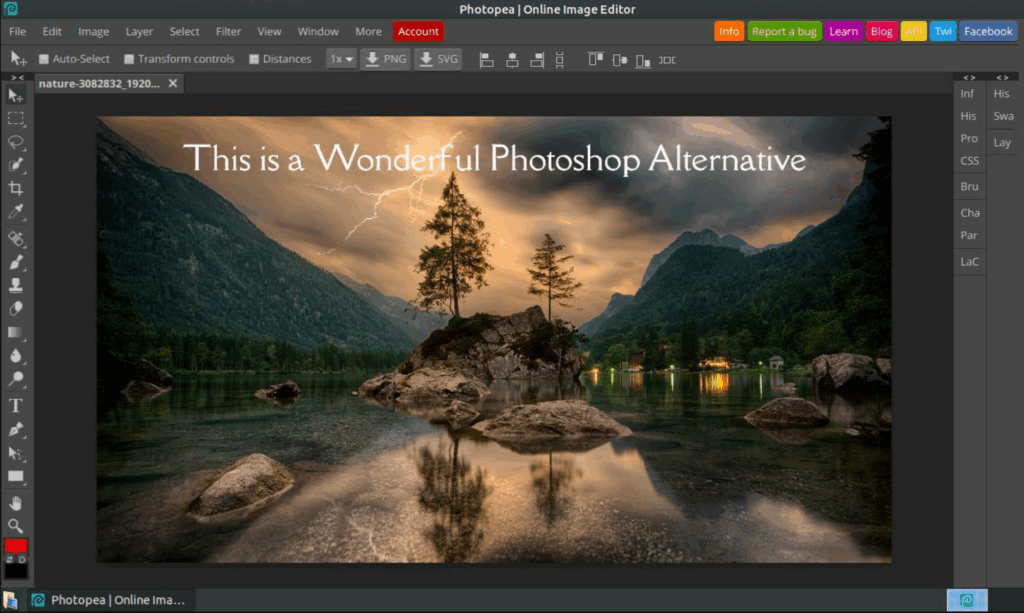
8. GIMP — Best Open-Source Option
GIMP is the most popular open-source photo editor, offering a wide range of features typically found in paid software. It’s highly customizable and ideal for those who prefer free, open-source solutions.
Features
- Advanced layer management and blending.
- Full control over image manipulation.
- Customizable interface.
- Wide range of plugins for extended functionality.
Pros
- Completely free and open-source.
- Powerful for advanced image manipulation.
Cons
- Steep learning curve for beginners.
- Interface can feel clunky compared to modern apps.
My Experience
GIMP is perfect for those who want complete control over their edits and don’t mind spending time learning the ropes. It offers an impressive array of tools, and although the interface is a little outdated, it’s one of the best free photo editors for PC.
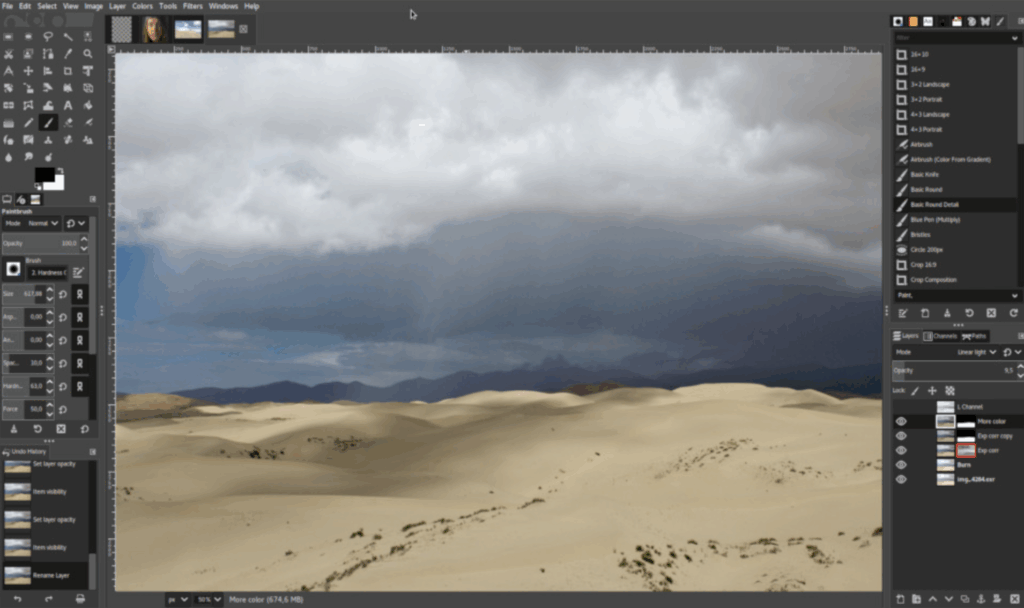
9. Fotor — Best for Quick Enhancements
Fotor is an easy-to-use, online photo editor that excels at quick automatic enhancements. Whether you’re working on a batch of photos or just need to touch up a single image, Fotor makes it simple.
Features
- One-click photo enhancement.
- Batch processing for multiple images.
- Retouching tools for skin and portrait edits.
- Templates for social media posts.
Pros
- Fast and easy to use.
- Great for beginners.
- Free version available.
Cons
- Limited manual editing tools.
- Premium features locked behind a paywall.
My Experience
Fotor is my go-to for quick photo enhancements. It’s a one-click improvement tool that takes care of everything from exposure to contrast, making photos look polished instantly. It’s not as feature-rich as CapCut or Lightroom, but it’s incredibly convenient for rapid edits.

10. Corel PaintShop Pro — Best for Comprehensive Editing
Corel PaintShop Pro offers a wide range of features for both photo editing and graphic design. It’s ideal for users who want an all-in-one solution without the Adobe price tag.
Features
- Advanced photo and graphic design tools.
- Layer and mask-based editing.
- AI-powered photo enhancement.
- Batch processing and customizable workspace.
Pros
- One-time purchase, no subscription required.
- Strong photo editing and design capabilities.
- AI-based enhancement tools.
Cons
- Less intuitive than other editors.
- Performance can slow with large files.
My Experience
PaintShop Pro has all the tools you need to create everything from photo edits to design projects. The AI-powered enhancements make it easy to get started, but the learning curve can be steep. It’s a great tool for those who want a more professional solution without paying for a subscription.
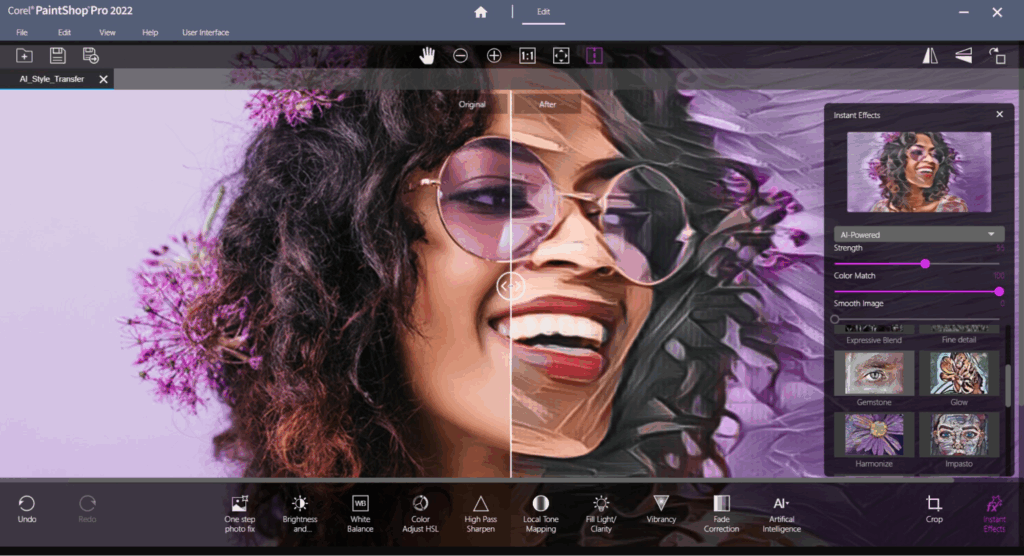
How to Choose the Best Software for You
Before deciding which photo editor for PC to use, it’s worth taking a step back and thinking about what really matters to you. The best choice depends on your needs, your skill level, and how you plan to use the software. Here are the main factors to consider:
- Ease of Use
If you’re new to photo editing, start with software that feels comfortable right away. The interface should be simple, with tools that are easy to find and understand. A clean, intuitive layout helps you focus on creativity instead of figuring out where everything is.
- Features and Editing Tools
Different editors offer different strengths. Some focus on automatic AI adjustments, while others provide full manual control. Think about what you actually need — do you want quick fixes, artistic filters, or professional-level tools like masking and layer editing?
- Performance and Speed
Good software should run smoothly on your computer without slowing things down. Make sure the program performs well with large images, exports quickly, and doesn’t crash under pressure. You don’t need the most expensive setup, but solid performance makes editing much more enjoyable.
- Price and Value
Photo editors come in all pricing models — from free versions to paid subscriptions or one-time purchases. Consider how much you’re willing to spend and whether the features justify the cost. Sometimes, a free tool can do almost everything you need without extra expense.
- File Compatibility
If you shoot in RAW or other advanced formats, make sure your editor supports them. Compatibility with popular file types like JPEG, PNG, and TIFF is essential, especially if you work across different devices or share files with others.
- Learning Curve
Some programs are very beginner-friendly, while others require time and practice. Think about how much effort you’re willing to put into learning. If you prefer simplicity, go for software that helps you edit efficiently without needing long tutorials.
- Export Quality
Always check the maximum export resolution your editor supports. If you want your photos to look sharp online or in print, high-resolution export options are a must. Some editors also allow batch exporting to save time.
- Creative Freedom
Lastly, choose a program that inspires you. A good photo editor for PC should encourage experimentation and make you excited to create. Whether you like realistic retouching or artistic transformations, the best tool is the one that fits your style and keeps you motivated.
Signing Off
Each of these photo editors for PC has its strengths, but your best choice depends on what you want from your editing process. After testing them all, my clear favorite is CapCut.
It combines everything I need—AI-powered tools, easy background generation, precise color correction, and even video editing—all in one smooth platform. I love that it’s free to start and doesn’t overwhelm you with complicated settings.
If you want a reliable, creative, and modern tool that makes photo editing feel effortless, CapCut photo editor for PC is hands-down the best photo editor for PC in 2025.
FAQ
- What’s the best photo editor for beginners on PC?
Without a doubt, CapCut photo editor for PC. It’s the most user-friendly of all photo editors for PC, with AI tools that do the hard work for you. Beginners can remove backgrounds, enhance portraits, and export professional results in minutes.
- Which software works best for both photos and videos?
CapCut photo editor for PC is built for exactly that. It lets you edit photos and videos within the same project, giving you creative freedom without switching apps.
- Which editor has the best AI tools?
CapCut photo editor for PC takes the lead here, too. Its AI background generator, portrait enhancer, and smart color correction make it a complete, intelligent photo editor for PC that’s perfect for today’s creators.