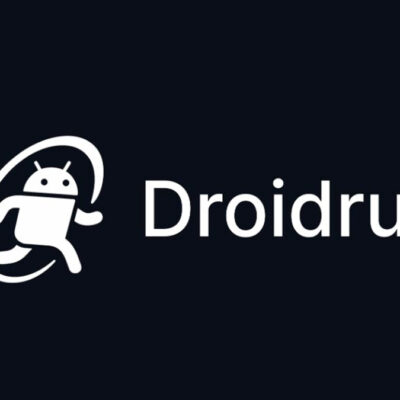Android is packed with powerful features, but many of its best tricks remain hidden beneath the surface. Whether you’re a casual user or a power user, mastering these shortcuts can save you time, boost productivity, and make everyday tasks effortless. Below, we’ve compiled 15 must-know hidden Android shortcuts—grouped by function—so you can get the most out of your device.
Hidden Android Camera Shortcuts
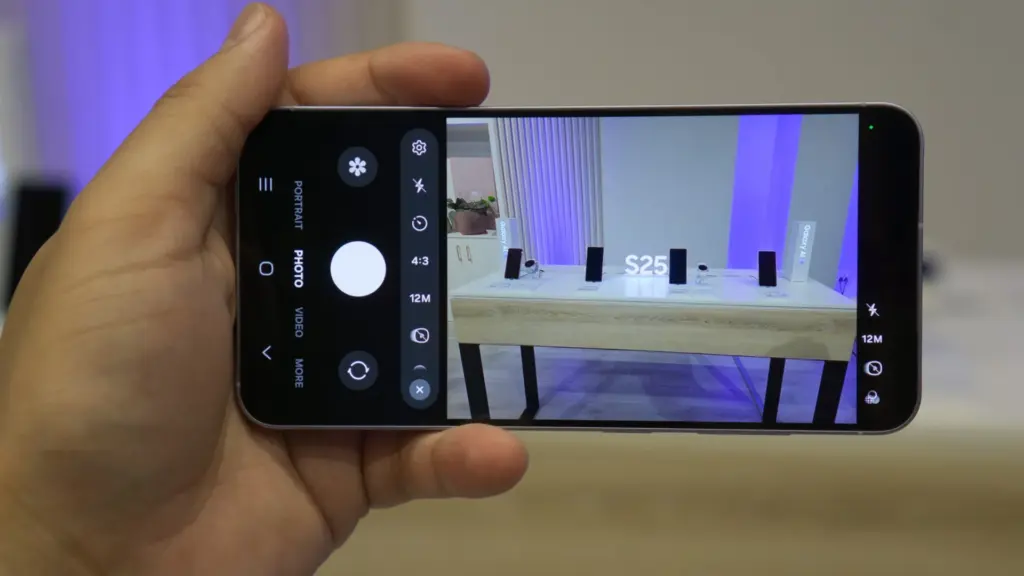
Your phone’s camera is one of its most-used features, yet many people miss out on these quick-access tricks.
1. Double-Press the Power Button to Open the Camera Instantly
Need to capture a moment fast? Double-press the power button—even from the lock screen—to launch the camera in seconds. No more fumbling for the app icon!
2. Double-Press Again to Switch to Selfie Mode
Already in the camera app? Double-press the power button a second time to flip to the front-facing camera. Perfect for quick selfies without extra taps.
3. Hold the Shutter Button to Record Video in Photo Mode
Forgot to switch to video mode? Press and hold the shutter button to start recording instantly—no need to toggle modes.
Hidden Android Keyboard Shortcuts (Gboard & More)
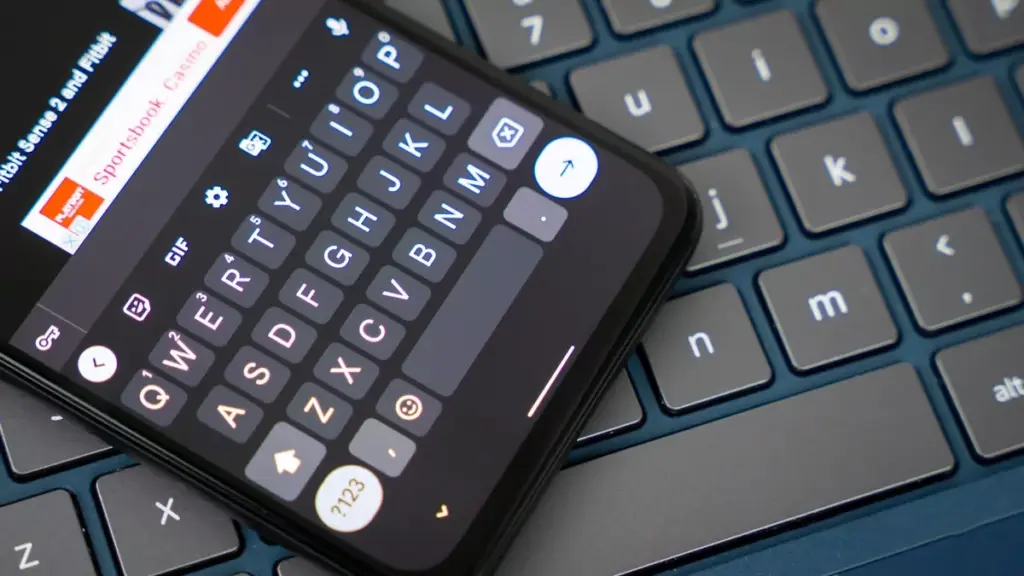
Typing on a touchscreen can be tedious, but these keyboard hacks speed things up.
4. Swipe the Spacebar to Move the Cursor
Tired of tapping to reposition the cursor? Swipe left or right on the spacebar for precise text editing—no more frustration!
5. Swipe Backspace to Delete Full Words
Instead of holding backspace to erase letter by letter, swipe left from the backspace key to delete entire words at once.
6. Hold “?123” and Swipe to Insert Symbols
Need a quick symbol? Hold the “?123” key and swipe to your desired punctuation—release, and you’re back to typing.
7. Hold the Period Key for More Punctuation
For quick access to parentheses, brackets, or ampersands, long-press the period key and swipe.
8. Tap Shift to Change Text Case
Highlight a word and tap the shift key to cycle between lowercase, UPPERCASE, and Capitalized text instantly.
Hidden Android Browser Shortcuts (Chrome & Others)
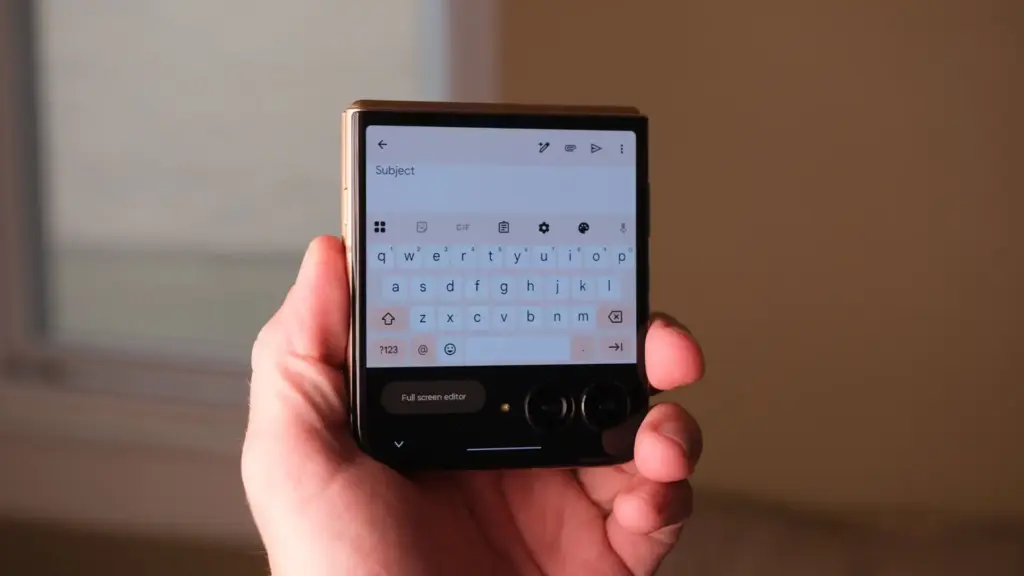
Browsing the web? These gestures make navigation smoother.
9. Swipe the Address Bar to Switch Tabs
Instead of opening the tab menu, swipe left or right on the URL bar to jump between open tabs seamlessly.
10. Swipe Down on the URL Bar to Open Tab View
Pull down on the address bar to instantly access all open tabs—faster than tapping the tab icon.
11. Long-Press the Tab Icon for Quick Actions
Need a new tab or incognito mode? Long-press the tab button for shortcuts without digging through menus.
Other Must-Know Hidden Android Shortcuts

These system-wide tricks work across apps and settings.
12. Two-Finger Swipe Down for Quick Settings
Skip the notifications panel—swipe down with two fingers to jump straight to Quick Settings.
13. Tap the Clock to Open Alarms (Pixel Only)
On Pixel phones, tapping the clock in the notification shade opens the Clock app—perfect for setting timers or alarms.
14. Back Tap to Toggle Flashlight (Pixel Only)
Enable Quick Tap in settings to double-tap the back of your Pixel and turn the flashlight on/off instantly.
15. Adjust Flashlight Brightness (Samsung Only)
Long-press the flashlight Quick Settings tile on Samsung devices to fine-tune brightness—no more blinding light in the dark!
Bonus: Lockdown Mode for Extra Security
Need privacy fast? Long-press the power button and select Lockdown Mode (after enabling it in settings) to disable biometrics and sensitive notifications.
Final Thoughts
These hidden Android shortcuts can transform how you use your phone—saving time, reducing taps, and unlocking features you never knew existed. Try them out and see which ones become second nature!