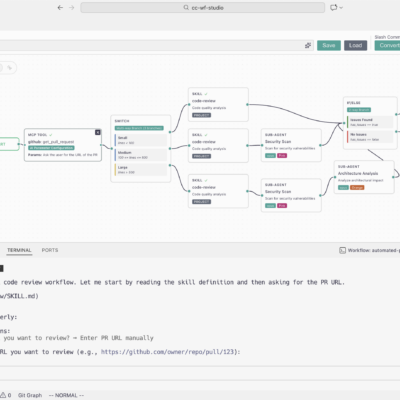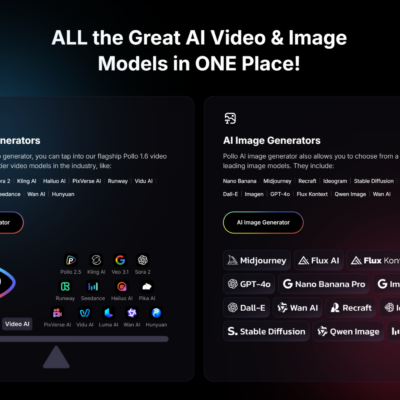When you first open n8n, the canvas is blank, and the list of available integrations seems endless. With thousands of nodes and integrations available, it is easy to feel overwhelmed. However, after building countless AI automations—ranging from client solutions to personal business tools—I’ve realized something important: you don’t need to know everything.
In fact, across almost every single complex workflow, the same core set of nodes appears repeatedly. It turns out that 17 specific nodes facilitate 99% of the functionality you will ever need. If you focus on mastering these elements first, you can build sophisticated, scalable, and powerful agents without getting lost in the weeds.
Here is a deep dive into the 17 essential n8n nodes that form the backbone of professional automation, based on the Al Automation Society curriculum.
Download workflow and cheatsheet: https://romhub.io/n8n/17_Nodes_to_MasterTriggers: Starting Your Workflows
Every automation needs a catalyst. While manual triggers are great for testing, production environments require automatic execution.
1) Schedule Trigger
This is the foundational tool for hands-free automation. The Schedule Trigger allows you to execute workflows at fixed intervals (like every 10 minutes) or specific times using CRON expressions (e.g., “Every Tuesday at 5:00 AM”).
- What it does: Fires workflows based on time-based schedules.
- Best Practice: Always double-check your timezone settings to prevent off-schedule execution. If you need dynamic timing (like checking a database value before running), set a frequent trigger and use an If node immediately after to decide whether to proceed.
2) Event Triggers (App Specific)
These nodes, such as Gmail Trigger or Slack Trigger, listen for specific external events and kick off your workflow immediately. They transform n8n from a static scheduled tool into a responsive, real-time engine.
- Key Distinction: Some triggers use polling (checking every X minutes), while others utilize instant webhooks.
- Real-world use case: An email classification agent. A Gmail trigger listens for new incoming messages. When an email lands, the workflow activates, classifies the email using AI, and drafts a reply automatically.
3) Webhook Trigger
When an app doesn’t have a native trigger, the Webhook node makes n8n a universal receiver. It generates a custom URL that listens for incoming HTTP requests (GET, POST, etc.) from anywhere—web forms, payment processors, or custom scripts.
TIP:
Use the Test URL while building and debugging, and switch to the Production URL only when your workflow is live.4) Respond to Webhook
This node pairs with the Webhook Trigger to turn your workflow into a fully custom API. Instead of just receiving data, your workflow can send a specific JSON payload, text, or redirect back to the original sender.
- Why it’s useful: It allows you to build “microservices.” For example, a frontend website sends a user query to n8n; the workflow processes it with AI, and the Respond to Webhook node returns the answer to the user’s screen instantly.
Managing Data Flow and Logic
Once your workflow is running, you need to control how data moves and make decisions based on that data.
5) Set “Edit Fields”
Formerly known as just the “Set” node, Edit Fields is the cornerstone for shaping your data. It establishes a “source of truth” by allowing you to create, rename, and normalize fields early in your workflow.
- What it does: Cleans and creates variables (strings, numbers, arrays) so downstream nodes know exactly where to find required data.
- Best Practice: Use this early in your workflow to standardize messy API inputs into a clean structure.
6) If
This is your decision engine. The If node evaluates a logical condition (e.g., status = 'active' or score > 80) and splits the workflow into two distinct paths: True and False.
- Use Case: Quality Gates. Validate incoming data; if it passes checks (True), proceed to the database. If it fails (False), send an error notification.
7) Switch
The Switch node is a “supercharged If node.” Instead of just two paths, it routes data down multiple paths based on custom rules. It replaces long, messy chains of If nodes.
- Real-world use case: Routing support tickets.
- Route 1: If department is “Sales” → Send to Slack.
- Route 2: If department is “Tech” → Send to Jira.
- Route 3: Fallback → Send to General Inbox.
8) Code
Don’t let the name scare you. The Code node lets you execute custom JavaScript to manipulate data in ways pre-built nodes can’t. It is faster and more precise than AI for tasks like complex math, regex text parsing, or reshaping JSON structures.
PRO TIP:
You don’t need to be a developer. You can paste your input JSON into an LLM (like ChatGPT or Claude) and ask: "Write me JavaScript for an n8n Code node to transform this input into [desired format]."Structure and Arrays
Handling lists—like 50 emails or 1,000 database rows—requires specific nodes to manage volume and structure effectively.
9) Split Out
This node acts as an “iterator.” It takes a list bundled inside a single item (e.g., an array of customers) and breaks it down so that each element becomes its own individual item.
- Why use it? To process records one by one. If you don’t use this, an AI node might try to write one generic email for 50 people at once. Split Out ensures the AI runs 50 times, once for each person.
10) Aggregate
The counterpart to Split Out. After processing items individually, you often need to bundle them back together to send a single summary report or a batch API update.
- Function: It combines multiple items into a single item, either by collecting specific fields into an array or grouping data by a unique key.
11) Loop Over Items
Sometimes called “Split in Batches,” this node is essential for rate limiting and resource management. If you have 500 items to process, you don’t want to fire 500 API requests simultaneously—you will hit rate limits or crash the workflow.
- How it works: It breaks a list into smaller batches (e.g., 1 item at a time), processes them, and loops back until the list is finished. It effectively creates a stable, sequential queue.
Modularity and Connectivity
To build scalable systems, your workflows need to talk to the outside world and to each other.
12) HTTP Request
This is arguably the most versatile node in n8n. It allows you to connect to any service that has an API, even if n8n doesn’t have a native integration for it.
- Capabilities: It supports GET, POST, PUT, DELETE, and handles authentication types ranging from simple API keys to OAuth.
- Time Saver: You can often paste a
cURLcommand directly into the node, and n8n will auto-fill the configuration.
13) Subworkflows (Execute Workflow)
This feature makes your automations DRY (Don’t Repeat Yourself). You can build a “utility” workflow that does one thing well—like “Enrich Lead Data”—and call it from any other workflow using the Execute Workflow node.
- Trigger: The sub-workflow begins with the “When Executed by Another Workflow” trigger.
- Benefit: If you update the logic in the sub-workflow, that improvement instantly propagates to every parent workflow that uses it.
The AI Suite
For those building AI agents, these three nodes are the holy grail of the n8n LangChain integration.
14) AI Agent
This node serves as the autonomous “brain.” You connect it to a Chat Model (like OpenAI or Anthropic) and give it a system prompt. Unlike a simple text generation node, the AI Agent has memory and the ability to use Tools.
- Context: It can remember previous parts of the conversation, making it ideal for chatbots or complex multi-step reasoning tasks.
15) Tools (AI Tools)
These nodes act as the “hands” of your AI Agent. You can connect the Agent to external software via Tool nodes.
- How it works: You connect a “Google Calendar Tool” or a “Calculator Tool” to the Agent. When prompted, the Agent decides on its own which tool to invoke to solve the user’s problem. It bridges the gap between LLM reasoning and real-world action.
16) Structured Output Parser
LLMs love to chat, but automations need structured JSON. The Structured Output Parser forces the AI to ignore “chatty” intros and output strictly formatted data (e.g., validating that an output is a specific array of objects).
- Why it’s essential: It prevents “hallucinated” formats. If your database expects a specific JSON schema, this node ensures the AI complies, preventing downstream errors in your workflow.
Storage and Memory
Finally, you need a place to store semi-structured data or keep workflow state.
17) Google Sheets
The Google Sheets node is a cornerstone for low-code databases. It serves as a flexible, cloud-based backend for reading, writing, updating, and deleting rows.
- Real-world use cases:
- Queue Management: Use a “Status” column (e.g.,
Pending,Processed) to track automation progress. - Data Sync: Regularly back up data from APIs or use the sheet as a user-friendly frontend where team members can input data for the automation to read.
- Queue Management: Use a “Status” column (e.g.,
Conclusion
It is easy to get lost in the sea of possibilities with automation. However, complex systems are usually just simple components arranged intelligently. By mastering these 17 n8n nodes—from the timing precision of the Schedule Trigger to the reasoning power of the AI Agent—you can build almost anything.
Start by getting comfortable with the HTTP Request node and the basic Logic nodes (If, Switch). Once you understand how to control the flow of data and connect to external APIs, you will find that the rest of the platform becomes significantly more intuitive. Focus on the core, and branch out only when you truly need to.