What is Windows 10 migration tool?
The Windows 10 migration tool is software designed to assist users in upgrading from an older version of Windows (such as Windows 7 or Windows 8.1) to Windows 10. This tool helps transfer files, settings, and applications from the older operating system to Windows 10, ensuring a smooth and seamless transition.
You might need the Windows 10 migration tool in the following scenarios:
- Upgrading from an older OS: When you are using an older version of Windows and want to upgrade to Windows 10 to take advantage of new features, better performance, and enhanced security.
- Improved compatibility: When you need better compatibility with newer software and hardware that require Windows 10.
- System performance: If you are looking to improve the overall performance and stability of your system, upgrading to Windows 10 might be beneficial.
Using a migration tool can simplify the upgrade process, minimize data loss, and ensure that your applications and settings are carried over correctly to the new operating system. To make the process safe and sound, it’s highly recommended to use a third-party OS migration software. Keep reading to know more.
Try versatile Windows 10 migration tool – AOMEI Partition Assistant
AOMEI Partition Assistant is a powerful and versatile free partition manager and migration tool designed for Windows 11/10/8/7 users to help users easily migrate their data, applications, and even entire operating systems from one hard drive to another. Here are some of the key benefits of using this tool for Windows 10 migration:
- User-friendly interface: AOMEI Partition Assistant features an intuitive user interface that enables even non-technical users to manage their hard drive partitions easily.
- Support for multiple operating systems: In addition to supporting Windows 10, AOMEI Partition Assistant also supports other Windows operating systems, such as Windows 7, Windows 8, and Windows 11.
- System migration capabilities: For users needing system migration, AOMEI Partition Assistant offers an easy feature called “Migrate OS” to move systems to new hard drives, whether SSD or HDD.
- Non-destructive operations: All operations during the migration process do not result in data loss, which is a significant advantage.
- Advanced partition management features: AOMEI Partition Assistant is more than just a simple partitioning tool; it includes advanced functionalities like cloning disks, resizing/moving partitions, and moving data from one SSD to another. These features enable advanced users to manage their hard drives more meticulously, optimizing performance and storage efficiency.
Overall, AOMEI Partition Assistant is a versatile and user-friendly partition management tool, especially suitable for system migration and management under Windows 10. Its broad feature set and support for multiple operating systems make it a popular tool in the market.
Then, you can follow the steps below to transfer your operating system to a new drive without the need for OS reinstallation.
Step 1. Install and open AOMEI Partition Assistant. Click “Clone” on the main interface and choose “Migrate OS”.
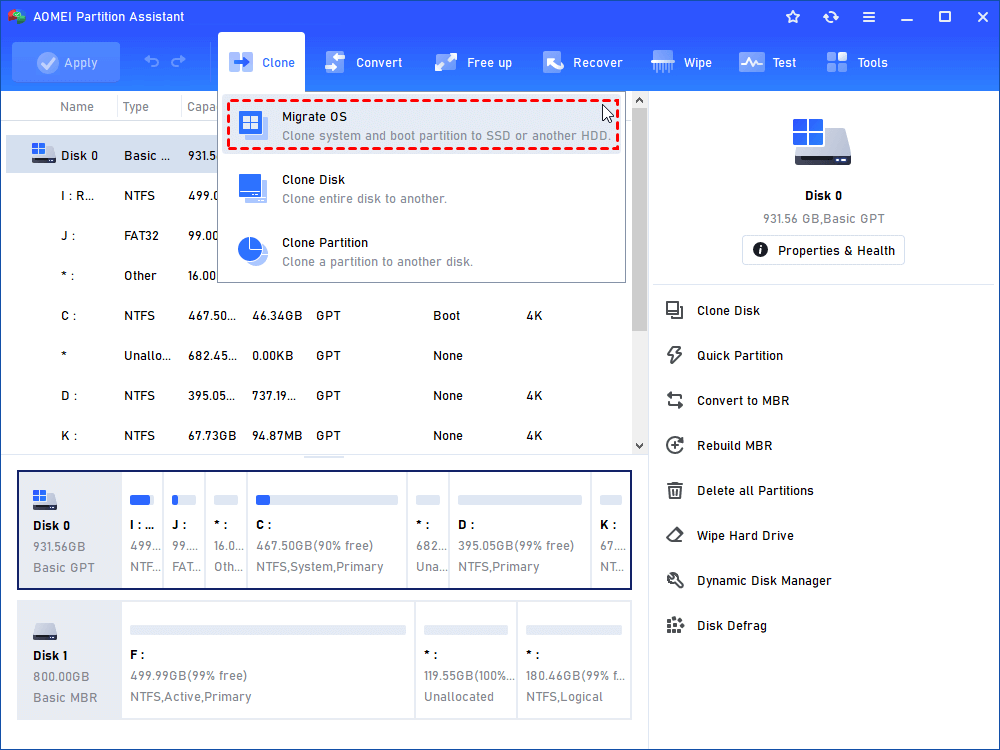
Step 2. Choose an unallocated space from the target hard drive as the destination disk and click “Next”.
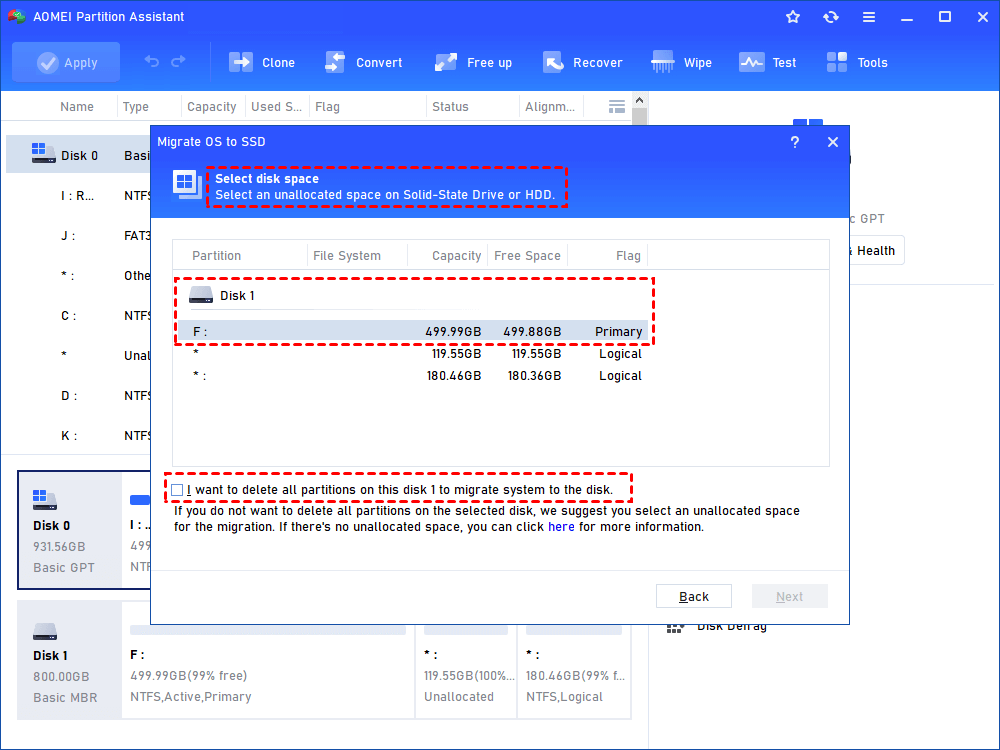
Step 3. In this window, you can change the size of the destination disk as you need.
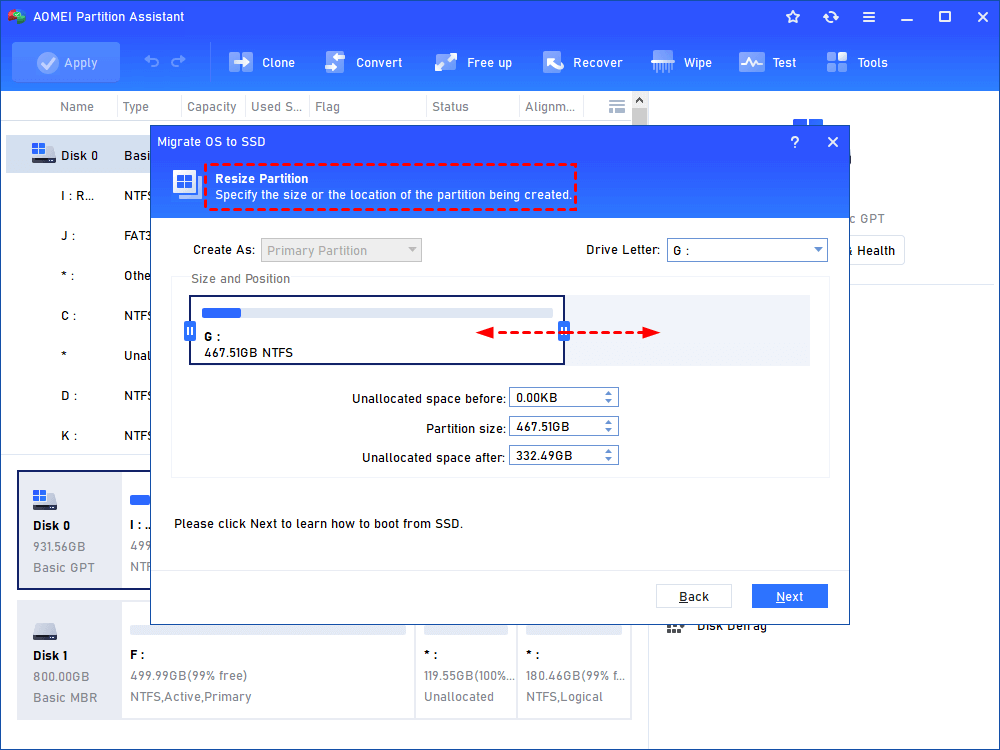
Step 4. Read the Note about how to change boot drive, which might be helpful after migration. Click “Finish” to move on.
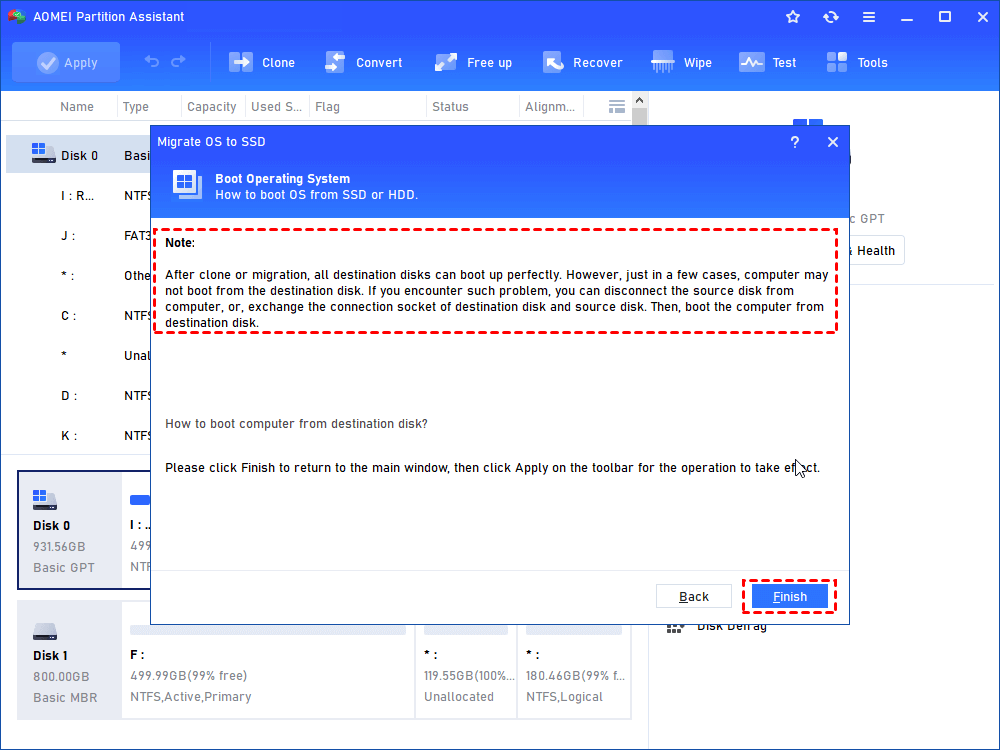
Step 5. After that, you can review the operation. If right, click “Apply” and “Proceed” to start the migration process.
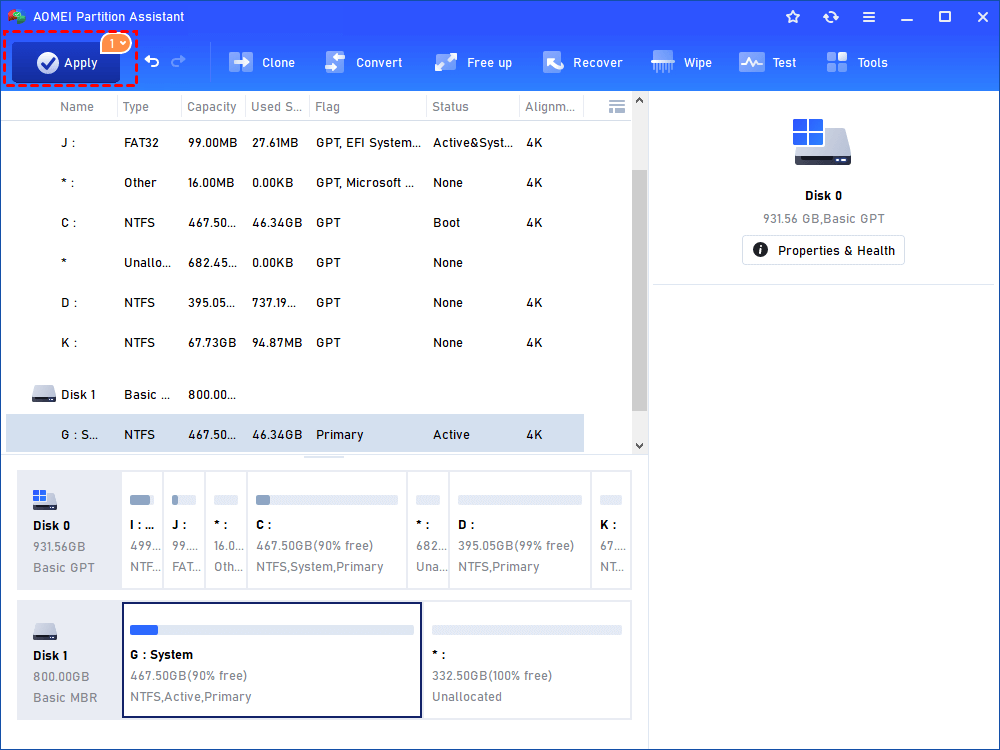
Conclusion
If you wish to transfer your OS to another drive without reinstalling it, resorting to a third-party Windows 10 migration tool like AOMEI Partition Assistant would be a great choice. Since 2010, AOMEI Technology has been dedicated to safeguarding global data, assisting over 60 million users worldwide. Its simple interface and detailed guides are friendly and suitable for users of all computer levels. Download AOMEI Partition Assistant on this page and begin OS migration.









