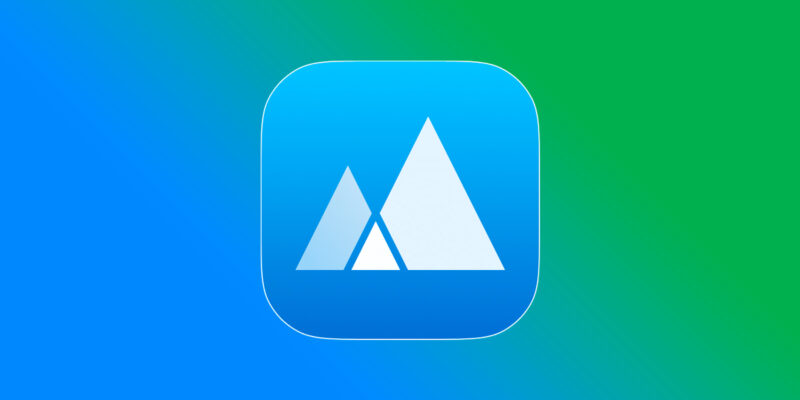App Cleaner & Uninstaller Pro – Clean and optimize system for macOS
Most applications can be uninstalled simply by dragging and dropping the application into the trash. However, not all applications can be completely removed using this manual method. Many applications have been born to overcome that drawback. App Cleaner & Uninstaller Pro – Clean and optimize system for macOS is such an application
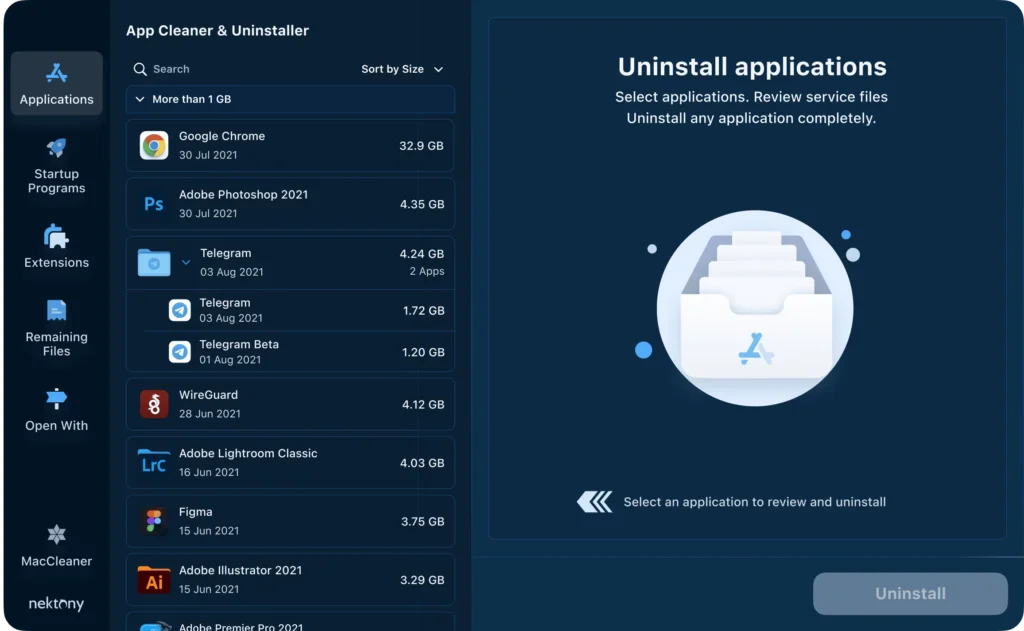
Uninstalling applications with App Cleaner Pro is mainly done by dragging and dropping the application icon you want to remove into the Uninstall section of App Cleaner. App Cleaner uses SmartDelete technology to track whether you’ve manually deleted any apps or not. If so, App Cleander automatically cleans up the remaining leftovers. Besides, App Cleaner also has the ability to remove widgets, browser plugins and more.
How to uninstall an application using App Cleaner:
- Start App Cleaner.
- Scan all applications to search files service.
- Choose unnecessary application (left view). Purchase is required in the application.
- Select all ‘service files on the right view.
- Click Delete.
- If some applications are not eliminated because of access rights, switch to Finder and manually move them to the Trash*.
* Some applications can not be deleted because they require administrator privileges. In this case, switch to the Finder and delete the application file as usual.
Download
- App Cleaner 8.6.1.dmg | Backup
- App Cleaner 8.5.0.1.dmg | Backup
- App Cleaner 8.4.3.dmg | OneDrive | Backup | Backup2
- App Cleaner 8.4.2.dmg | OneDrive | Backup | Backup2
- App Cleaner 8.4.1.dmg | OneDrive | Backup | Backup2
- App Cleaner 8.4.dmg | OneDrive | Backup | Backup2
- App Cleaner 8.3.1.dmg | OneDrive | Backup | Backup2
- App Cleaner 8.3.dmg | OneDrive | Backup | Backup2
- App Cleaner 8.2.7.dmg | OneDrive | Backup | Backup2
- App Cleaner 8.2.6.dmg | OneDrive | Backup | Backup2
- App Cleaner 8.2.5.dmg | OneDrive | Backup | Backup2
- App Cleaner 8.2.4.dmg | OneDrive | Backup | Backup2
- App Cleaner 8.2.3.dmg | OneDrive | Backup | Backup2
- App Cleaner 8.2.2.dmg | OneDrive | Backup | Backup2
- App Cleaner 8.2.1.dmg | OneDrive | Backup | Backup2