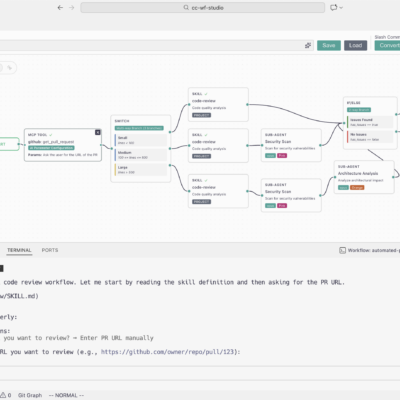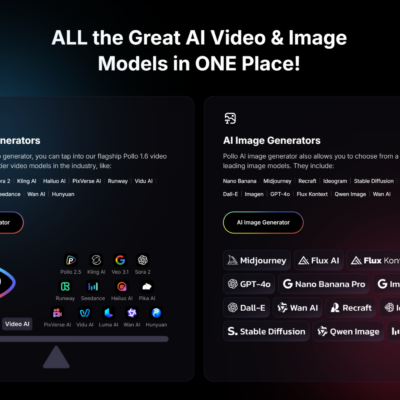Retrieval Augmented Generation (RAG) agents have revolutionized how AI models access and utilize external knowledge, moving beyond their training data to provide more accurate and contextually relevant responses. However, setting up a robust RAG pipeline often involves intricate steps like document chunking, embedding, indexing, and metadata tagging, which can be daunting for many developers.
I’ve found the easiest and most efficient method for building highly accurate RAG agents is leveraging the Pinecone Assistant. As demonstrated in the provided n8n workflow, this approach cuts through the complexity, allowing you to create powerful knowledge-retrieval agents in minutes without writing code for the underlying RAG infrastructure.
Download workflow n8n: https://romhub.io/n8n/Pinecone_AssistantLet’s dive into how this works.
The Power of Pinecone Assistant: A Quick Demonstration
Imagine needing to extract specific financial data from multiple company earnings reports. With the Pinecone Assistant, I can simply upload PDF documents and then query them with remarkable precision.
For instance, an agent built using this method can handle distinct financial queries like:
- “What was Tesla’s total revenue Q2 2025?”
- “What was Nvidia’s total revenue Q1 fiscal year 25?”
- “What were Nike’s revenues for Q4 fiscal year 2025?”
The agent not only provides correct answers but also cites the exact document, page numbers, and quote from the PDF where the information was found. This verifiable feedback is a testament to the power of the Pinecone Assistant. The most impressive part? This sophisticated RAG agent can be set up in less than five minutes, with no complex pipelines for metadata tagging or chunking required.
Getting Started: Setting Up Your Pinecone Assistant
The core of this simplified RAG approach lies within Pinecone’s “Assistant” feature, which handles much of the heavy lifting for RAG.
Creating Your First Assistant
To begin, navigate to the Pinecone interface and create a new assistant in the “Assistant” section. Once created, you’ll find an interface with a chat window and a simple drag-and-drop area for files.
Uploading Your Knowledge Base Documents
Instead of manually chunking and embedding your documents, the Pinecone Assistant handles that automatically. You simply drag and drop your files into the designated area. For this example, the knowledge base consists of PDF earnings reports from Tesla, Nike, and Nvidia. Once uploaded, you can start interacting with your assistant directly within the Pinecone playground to verify that your knowledge base is working.
Integrating Your Pinecone Assistant with an AI Agent
The true power comes from integrating the assistant with a larger AI agent workflow, allowing the agent to dynamically decide when and how to use the knowledge base. The provided workflow uses an HTTP Request Tool for this purpose.
Connecting via API
The Pinecone Assistant exposes a “chat” endpoint for your AI agent to query the knowledge base. To connect your agent:
- Retrieve API Connection Details: In Pinecone, navigate to your assistant and find the cURL command snippet for chatting with it.
- Import cURL Request: Copy and import the cURL command into your AI agent’s HTTP request node to pre-populate the request structure.
Essential HTTP Request Tweaks
A few critical adjustments, as seen in the workflow, are needed to make your HTTP request dynamic and secure:
- Pinecone API Key: You must generate an API key in Pinecone and add it to the header of your HTTP request for authentication. The workflow uses a credential variable (
$PINECONE_API_KEY) for this. - Dynamic Query (The
searchQueryExpression): The imported cURL will have a hardcoded query. This must be made dynamic. The workflow achieves this by replacing the static content with an expression that allows the AI to generate the search term. The correct expression used in the workflow’s JSON body is:{{ $fromAI("searchQuery") }}. - Tool Description and Naming: The HTTP request tool is given a clear name (“Pinecone”) and a concise description (“Use this to search through the knowledge base”). This helps the AI agent understand when to invoke this specific tool.
Refining Your RAG Agent: System Prompts and Citation Precision
Once integrated, your agent needs a “brain” – a language model (the workflow uses an OpenRouter Chat Model) – and a system prompt.
Crafting an Effective System Prompt
The system prompt defines your agent’s behavior. The workflow’s “Pinecone Assistant” agent node contains a robust system prompt that instructs the AI on how to use its tool and format responses. Here is the exact prompt:
"You are an AI agent specialized in analyzing earnings report data.
Use your Pinecone tool to search through earnings reports from Tesla, Nike, and Nvidia.
When answering the user's question, always cite your sources as far as what document you got it from, what page it was from, what section, and an exact text based quote from the original source."Without this prompt, the agent might retrieve information but fail to present the necessary source details.
Achieving Exact Text-Based Quotes with include_highlights
By default, the Pinecone Assistant may provide a summary instead of a verbatim quote. To get the exact textual evidence, you must adjust the API request. The solution is to add the parameter "include_highlights": true to the body of the HTTP request. This parameter is already set in the provided workflow, ensuring the agent receives the precise text segment from the source document for maximum accuracy and verifiability.
Why Pinecone Assistant Outshines Traditional Vector Stores for Quick RAG
While you could use a standard Pinecone Vector Store or Supabase Vector Store, the Assistant is a game-changer for rapid development.
The Hidden Complexity of Traditional Vector Stores
Using a traditional vector store makes you responsible for the entire pre-processing pipeline: chunking, embedding, indexing, and metadata management. Errors in these steps can lead to irrelevant results or inaccurate citations.
The Pinecone Assistant Advantage: Simplicity and Accuracy
The Pinecone Assistant abstracts away all this complexity, handling indexing, embedding, and chunking on the backend. You can simply drop in a file and go.
A Stark Performance Comparison
The provided n8n workflow is built to demonstrate this difference, as it contains fully configured agents for all three approaches:
- Pinecone Assistant RAG Agent
- Pinecone Vector Store RAG Agent (traditional setup)
- Supabase Vector Store RAG Agent (traditional setup)
Testing shows the Pinecone Assistant is superior in accuracy and efficiency. When asked for Tesla’s operating margin, the Assistant found the correct answer using only 1,277 tokens, while the traditional vector store agents failed to find the answer and consumed between 5,000 and 30,000 tokens.
Conclusion: Empowering Your RAG Agent Development
The Pinecone Assistant eliminates the need to manage intricate indexing and embedding pipelines, allowing you to focus on the higher-level logic of your AI agent. It democratizes access to robust RAG capabilities, enabling more developers to build intelligent agents that can reliably access and cite external knowledge.