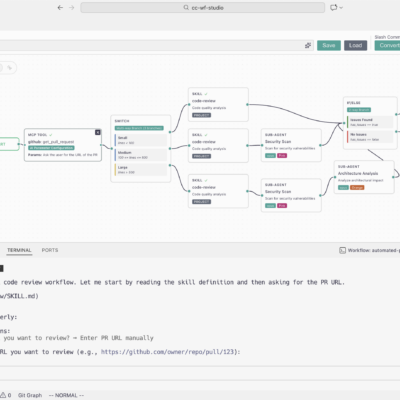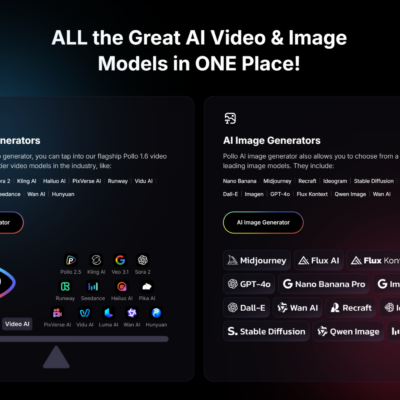In today’s fast-paced digital world, email overload is a common challenge for businesses and individuals alike. Sifting through countless messages, categorizing them, and responding appropriately can consume a significant portion of your day. What if you could train an intelligent assistant to handle your inbox, classifying emails, labeling them, and even drafting responses, all without writing a single line of code?
This guide will walk you through the process of building your very own AI Inbox Agent using powerful no-code tools. We’ll transform your chaotic inbox into a streamlined, efficient system, empowering you to scale your email management and focus on what truly matters.
The Blueprint: Essential Tools for Your AI Inbox Agent
Before we dive into the build, it’s crucial to understand the core components that make this automation possible. Think of this as your digital toolkit for creating a sophisticated inbox manager.
Our Core No-Code Stack
- n8n (Nodes for Automation): This is our central automation hub.
n8nis a powerful workflow automation tool that allows you to connect various applications, services, and APIs to create custom workflows. It’s where we’ll design and execute the logic for our AI inbox agent. - Gmail (Your Email Provider): This will be the source of our email triggers and where our agent will perform actions like labeling and replying.
- OpenRouter (AI Model Connectivity): To infuse our inbox agent with artificial intelligence, we’ll use OpenRouter. This platform acts as a universal API for various AI models. In this workflow, we use GPT-4.1-mini for classification and Claude 3.7 for generating responses.
DOWNLOAD: https://romhub.io/n8n/From_Zero_to_Inbox_AgentThe Power of Wireframing
Before opening any software, I always recommend sketching out your system. Wireframing, or creating a visual diagram of your workflow, is a critical first step. It ensures clarity and alignment on how the system should operate, helping you map out every step of the process before you begin building. This foresight prevents backtracking and ensures a more robust and efficient build.
Setting the Foundation: Your Email Workflow’s Trigger
Every automated process needs a starting point, and for our AI inbox agent, that trigger is a new incoming email.
Initiating the Workflow with a Gmail Trigger
- Add Your First Step in n8n: In your
n8nworkspace, you’ll begin by adding a “Gmail Trigger” node. - Select “On Message Received”: This trigger will activate our workflow every time a new email lands in your specified Gmail inbox.
- Connect Your Gmail Account: You’ll need to create a new credential within
n8nto link your Gmail account. - Configure Polling Frequency: You can set how often
n8nchecks for new emails. In this workflow, it is set to poll every minute for rapid responses.
Fetching and Pinning Sample Data
To build and test our workflow effectively, we need real email data to work with.
- Fetch Test Event: In your Gmail trigger node within
n8n, click “Fetch Test Event.” This will pull in the most recent email from your connected inbox. - Disable “Simplify”: By default,
n8nmight simplify the email body. The workflow has the “Simplify” option set tofalseto ensure the AI agent gets the full, complete text of the email for accurate analysis. - Pin Data: Once you have a good sample email with full data, “Pin” it. This saves the data, allowing you to build and test subsequent steps without needing to re-fetch or rerun the trigger repeatedly.
The Brain of Your Agent: AI Email Classification
With the trigger established and sample data ready, the next crucial step is to enable our agent to understand and categorize incoming emails. This is where AI classification comes into play.
Implementing the Text Classifier Node
- Add a “Text Classifier” Node: After your Gmail trigger, add a “Text Classifier” node. This node is designed to take text input and sort it into predefined categories using AI.
- Define Text to Classify: The AI needs to know what to read. We’ll set this to an “expression” and feed it the
subjectandtext(body) variables from our incoming Gmail message. The format is:Subject: {{ $json.headers.subject }}\n\nBody: {{ $json.text }}.
Setting Up Your Email Categories and Labels
- Create Gmail Labels: Go into your Gmail account and create new labels that correspond to the categories you intend to use.
- Add Categories in n8n: In the “Text Classifier” node, add each of these categories. This workflow uses four: “Customer Support,” “Finance/Billing,” “High Priority,” and “Promotion”.
Crafting Effective AI Prompts (Descriptions)
This is a critical part of AI classification: giving the AI clear instructions on how to interpret emails for each category.
- Provide Detailed Descriptions: For each category, write a comprehensive description (prompt) that explains what kind of email belongs there.
- Example for Customer Support: “Emails requesting help, troubleshooting, or guidance for a product or service… Common keywords: error, issue, problem, help, access, support, fix, reset, troubleshoot.”
- Importance of Specificity: The more specific your descriptions are, the more accurately the AI will classify emails.
Connecting to OpenRouter for AI Power
To make our text classifier intelligent, we need to connect it to an AI model.
- Add an OpenRouter Node: Add an
@n8n/n8n-nodes-langchain.lmChatOpenRouternode. - Create an OpenRouter Credential: Connect your OpenRouter account by adding your API key.
- Select an AI Model: Choose an AI model. This workflow uses GPT-4.1-mini for the classification task, as it’s a good balance of cost, speed, and capability.
- Connect Model to Classifier: Connect the
ai_languageModeloutput from your OpenRouter node to theai_languageModelinput of your Text Classifier node.
Testing Your Classifier
With your categories, prompts, and AI connection established, it’s time to test. Execute the “Text Classifier” step using your pinned sample data. You should see the email correctly routed into one of your defined categories, confirming your AI is learning to differentiate.
Automating Action: Crafting Intelligent Email Responses
Once an email is classified, the real power of our AI inbox agent comes into play: performing automated actions based on its category. Let’s walk through the “Customer Support” branch.
Step 1: Labeling the Email in Gmail
The first action for every classified email in this workflow is to apply the correct label.
- Add a Gmail Node: After the “Text Classifier” node (on the “Customer Support” output branch), add a Gmail node.
- Select “Add Labels”: Under “Operation,” choose this option.
- Specify Message ID: You need to tell
n8nwhich email to label. This is done by referencing theidvariable from the initial Gmail trigger:={{ $('Gmail Trigger').item.json.id }}. - Choose the Label: Select the “Customer Support” label (or its ID).
Step 2: Empowering an AI Agent to Draft Replies
Now, let’s create an AI agent that can understand the customer support inquiry and formulate a helpful response.
- Add an “Agent” Node: After the labeling step, add an
@n8n/n8n-nodes-langchain.agentnode named “Customer Support Agent”. - Define Agent Input: Feed the agent the
subjectandbodyvariables from the original incoming email so it has context. - Craft the System Prompt: This is the agent’s core instruction set.
- Role and Persona: “You are addROM’s AI Assistant — an expert, friendly, and professional customer support representative for AI Automation Society.”
- Instructions: “If you do not know the answer or the query requires addROM’s direct input, politely tell the user to reach out to [email protected].”
- Sign-off: “Always sign off every message with: – addROM’s AI Assistant”.
- Connect AI Model: Add another OpenRouter node, this time selecting Claude 3.7, and connect it to this AI Agent.
Step 3: Sending the AI-Generated Reply
The final action in this branch is to send the AI-generated response back to the original sender.
- Add Another Gmail Node: After the AI Agent node, add a new Gmail node.
- Select “Reply to a message”: Under “Operation,” choose this option. It’s crucial to select “Reply” rather than “Send” to keep the conversation in the same thread.
- Specify Message ID: Again, reference the
idvariable from the original Gmail trigger. - Input the Message: Drag the
outputof your AI Agent node directly into the “Message” field:={{ $json.output }}. - Disable n8n Attribution: In “Options,” set “Append Attribution” to
false. This prevents a “Sent by n8n” footer, ensuring professional communication.
Scaling Up: Expanding to Other Email Categories
The beauty of this modular approach is how easily you can extend it to handle other email categories. The “Finance/Billing,” “High Priority,” and “Promotion” branches follow a similar pattern of “Label first,” then “Act.”
Custom Notifications (No AI Required)
Not every email requires an AI-generated reply. For the “Finance/Billing” category, the workflow simply notifies a specific team.
- Add a Gmail Node: After the “Finance” labeling node, add a “Send a message” Gmail node.
- Craft the Message with Variables:
- Recipient: Specify the email address for the relevant team (e.g.,
[email protected]). - Subject: Create a dynamic subject like
=New Billing Email: {{ $('Gmail Trigger').item.json.from.value[0].name }}. - Message Body: Construct a detailed message using variables from the original trigger to provide context: “Hey Billing team! We received a new billing inquiry at {{ $now.format(‘yyyy-MM-dd hh:mm a’) }}. It is from {{ $(‘Gmail Trigger’).item.json.from.value[0].name }} you can email them at {{ $(‘Gmail Trigger’).item.json.from.value[0].address }}.”.
- Recipient: Specify the email address for the relevant team (e.g.,
- Disable Attribution: Remember to turn off the
n8nattribution.
What About “High Priority” and “Promotion”?
This workflow has unique, specific actions for the other two branches, which differ from simple notifications.
- High Priority (The “Mr. Doomsday” Draft): This branch takes a creative approach, letting an AI with a strong personality draft a reply for human review.
- Label: First, the “Priority” label is applied.
- AI Agent (Mr. Doomsday): The email is passed to a second AI Agent named “Mr. Doomsday”, which also uses the Claude 3.7 model.
- Prompt: This agent’s prompt is to be “brutally honest and rude,” “sarcastic, blunt,” and “unapologetically rude,” while still providing correct information and signing off as “– Mr. Doomsday”.
- Create Draft: The output from this agent is not sent. Instead, it is used to create a draft in Gmail. This draft is saved within the original email’s thread, allowing a human to review (and likely soften) the sarcastic reply before sending.
- Promotion (Label and Mark as Read): This flow is designed for simple inbox cleanup.
- Label: The “Promotion” label is applied.
- Mark as Read: The workflow’s final action for this branch is to simply mark the message as read. This acknowledges the email has been processed and removes it from the “unread” count without deleting it.
Conclusion
Building an AI inbox agent from scratch, even with no-code tools, might seem daunting at first. However, by breaking it down into manageable steps—setting up triggers, intelligent classification, and automated actions—you can create a powerful system that transforms how you manage your email.
This no-code approach democratizes complex automation, putting the power of AI into your hands. You’ve learned how to leverage n8n to orchestrate workflows, integrate OpenRouter for AI intelligence, and use Gmail for real-world application. From automatically replying to customer support inquiries to creating personality-driven drafts for high-priority items, your new AI agent will drastically reduce manual effort and improve your responsiveness.
I encourage you to start small, experiment with your prompts, and continuously refine your agent’s capabilities. The journey from an overwhelmed inbox to an intelligently managed one begins with these foundational steps.