In the evolving landscape of digital literature management, Calibre has long stood as a cornerstone application for e-book enthusiasts. However, as technology progresses, the limitations of this veteran tool have become increasingly apparent, particularly when containerized. The resource-intensive KasmVNC server required for its interface proves especially challenging on mobile devices and lower-powered servers, creating a significant usability gap in today’s diverse computing environment.
Enter Calibre-Web – a lightweight and modern alternative that addresses many of these concerns. Yet despite its elegant interface and accessibility advantages, it lacks several crucial features that keep many users tethered to the original Calibre application. This has led to the common but imperfect practice of running both services simultaneously, resulting in a fragmented and sometimes unwieldy e-book management experience.
This fragmentation has now been resolved with the introduction of Calibre-Web Automated – a comprehensive solution that brings together the best of both worlds while adding innovative automation features that take e-book management to new heights.
What Makes Calibre-Web Automated a Game-Changer?
Calibre-Web Automated represents a significant evolution in e-book management platforms. This innovative solution seamlessly integrates the sleek, modern interface of Calibre-Web with the powerful functionality of Calibre, while introducing numerous automation enhancements designed to streamline your digital library experience.
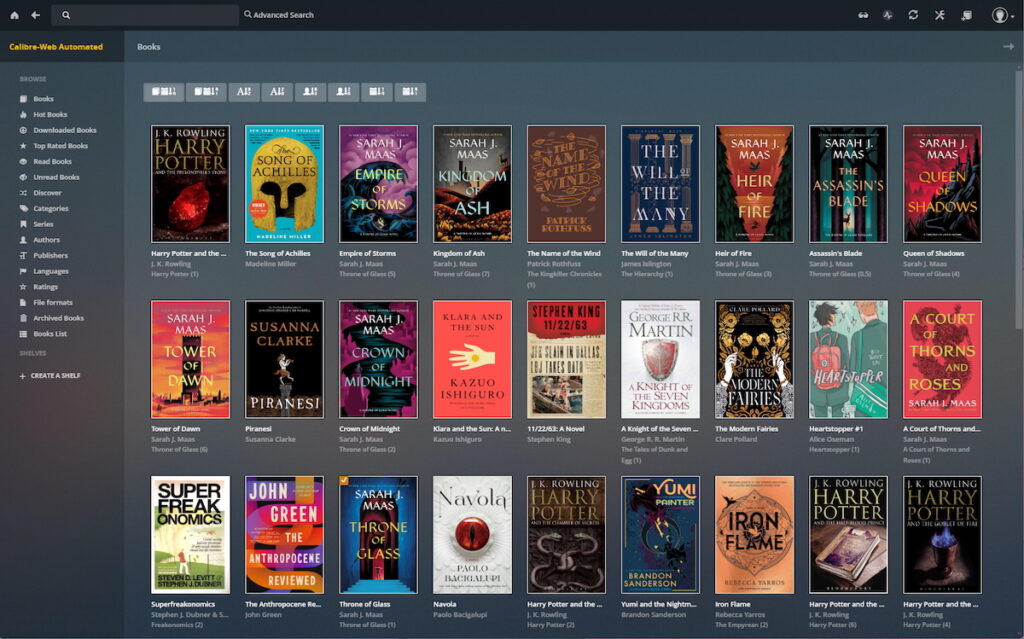
Advanced Features That Set Calibre-Web Automated Apart
Calibre-Web Automated delivers an impressive array of features that elevate the e-book management experience:
- Intelligent Format Conversion: Automatically converts files between supported formats without manual intervention
- Metadata Integrity: Ensures consistent and accurate metadata and cover information across your entire collection
- Efficient Batch Operations: Simplifies library maintenance with intuitive bulk editing and deletion capabilities
- Automatic Backup System: Protects your valuable collection with scheduled backups
- User-Friendly Setup: Guides new users through an intuitive onboarding process
- EPUB Repair Functionality: Fixes problematic EPUB files to ensure optimal compatibility
- Multi-Format Support: Handles diverse file formats with seamless conversion options
- Smart Library Detection: Automatically identifies and integrates existing library collections
- Performance Analytics: Provides comprehensive statistics on server operation
- Visual Customization: Offers both light and dark themes to suit your preference
- Proactive Update Notifications: Keeps you informed about available software updates
- Space-Efficient Storage: Compresses backup files to maximize storage utilization
- Enhanced Metadata Sources: Expands metadata capabilities with additional providers
Installing Calibre-Web Automated With Docker Compose
For those new to self-hosting, consider exploring the comprehensive beginners’ guide to self-hosting before proceeding. This resource covers essential Docker setup procedures for your server environment. While best practices recommend using specific UID and PID values, this guide uses root access for demonstration purposes on a non-exposed local machine.
Implement Calibre-Web Automated using this Docker Compose configuration:
services:
calibre-web-automated:
image: crocodilestick/calibre-web-automated:latest
container_name: calibre-web-automated
environment:
# Only change these if you know what you're doing
- PUID=1000
- PGID=1000
- TZ=America/Chicago
volumes:
- /path/to/config/folder:/config
- /path/to/the/folder/you/want/to/use/for/book/ingest:/cwa-book-ingest
- /path/to/your/calibre/library:/calibre-library
ports:
- 8083:8083
restart: unless-stoppedFor the most current configuration details, always refer to the official Calibre-Web Automated GitHub repository as specifications may evolve over time.
Customize the volume paths according to your system’s directory structure, and be sure to adjust the timezone (TZ) parameter to match your location.
Quick Start Guide for Calibre-Web Automated
After deploying the Docker container, access the web interface by navigating to your server’s IP address on port 8083. The initial login credentials are:
Username: admin
Password: admin123
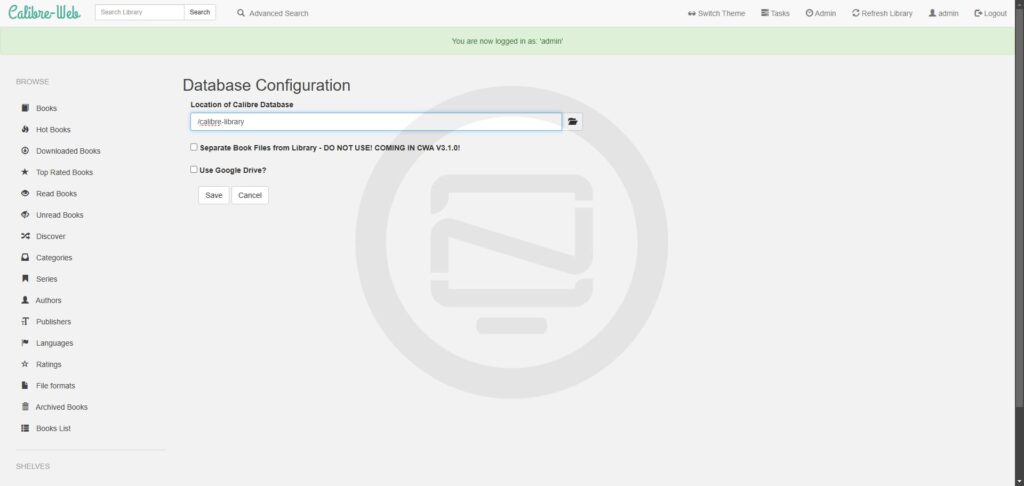
When prompted to specify your Calibre Library location, enter /calibre-library and save your settings. For a more visually appealing experience, activate the dark mode “Plex-style” theme by clicking the sunglasses icon in the upper right corner. As a security best practice, immediately change the default admin password.
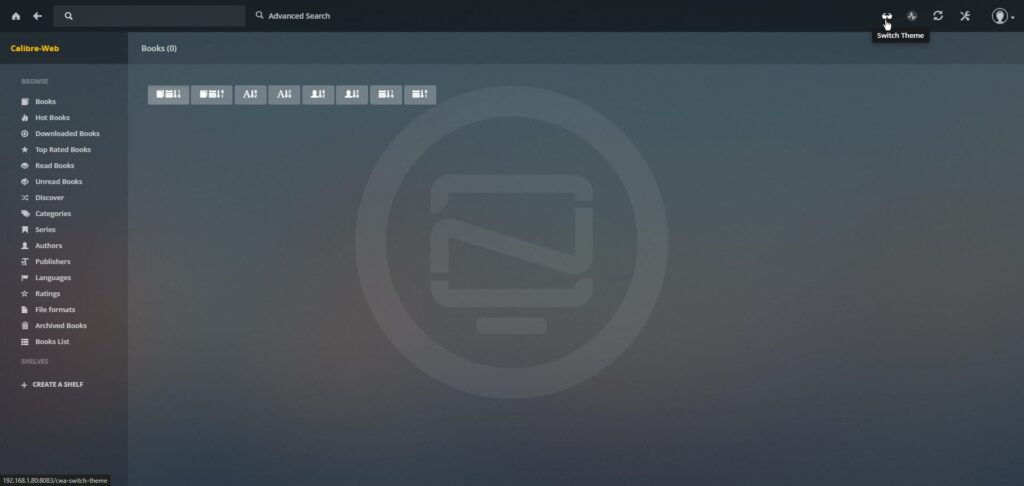
Effortless E-Book Management with Automated Ingestion
One of Calibre-Web Automated’s standout features is its streamlined book addition process. Simply place your e-books into the ingest folder specified in your Docker Compose configuration, and the system will automatically process and incorporate them into your library.
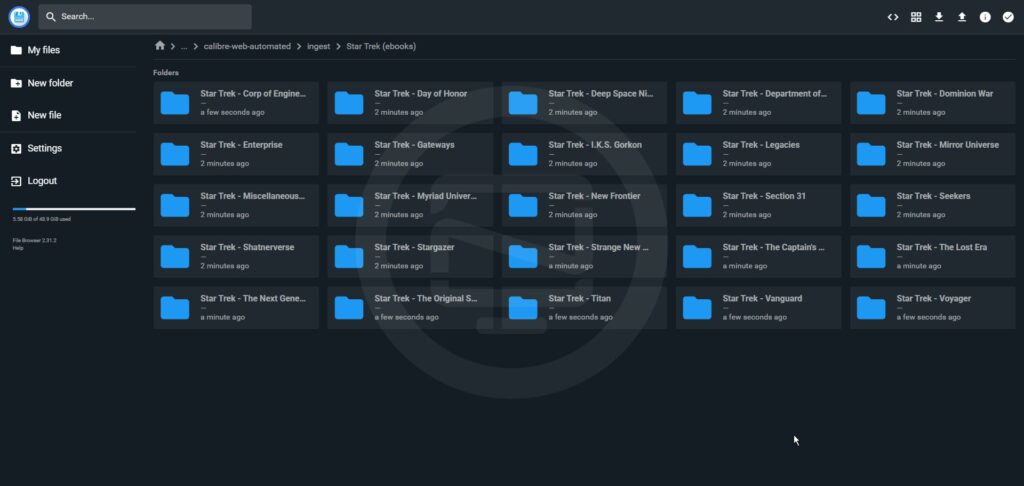
The platform intelligently handles books within subfolder structures, making bulk imports exceptionally convenient. For instance, adding an extensive collection of Star Trek e-books in EPUB format is as simple as dropping the files into your designated ingest folder.
Solving the Format Conversion Issue
At the time of writing, users may encounter a minor bug affecting conversion of non-EPUB file formats. Fortunately, the solution is straightforward:
- Navigate to your
/configdirectory - Create a new folder named
.cwa_conversion_tmp
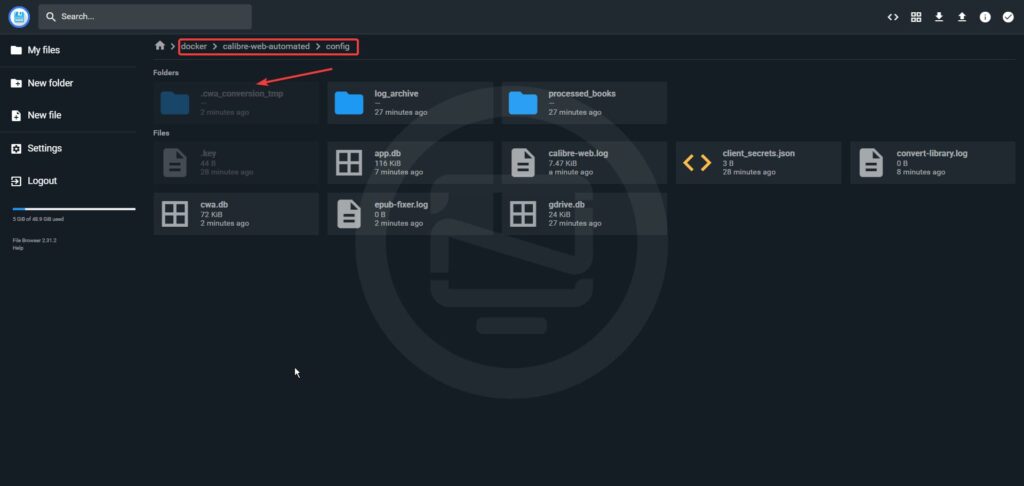
This simple fix enables Calibre-Web Automated to convert various supported formats to EPUB by default. You can further customize your preferred target formats through the settings interface.
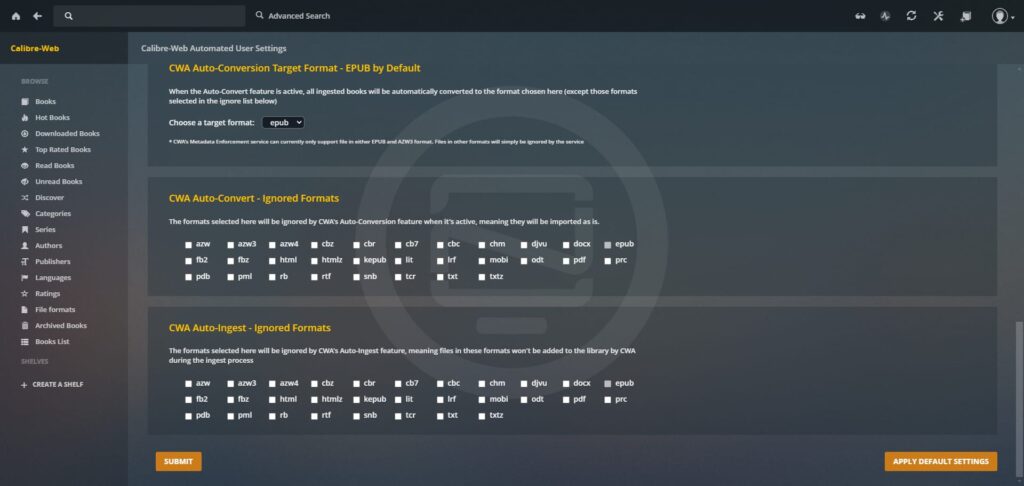
After processing, your imported books will appear in the library interface, complete with organized metadata and series information.
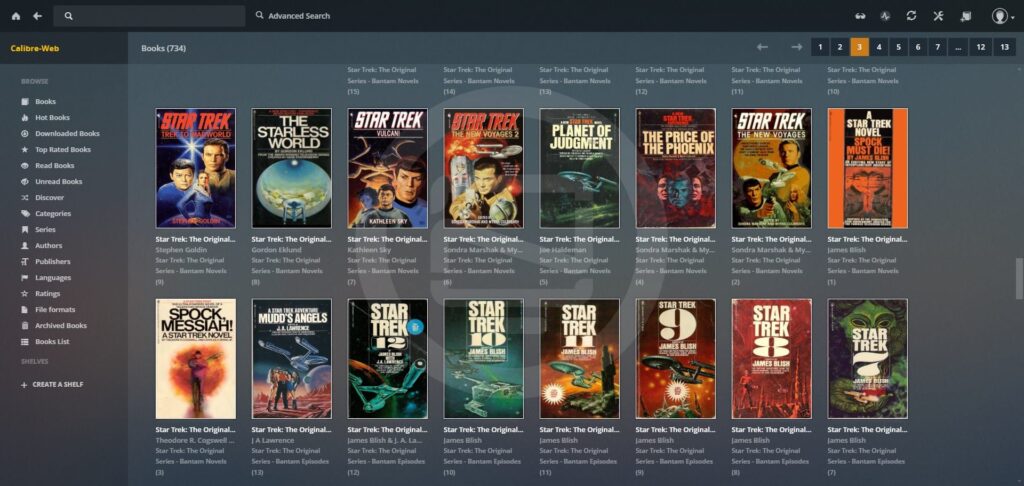
For a more comprehensive orientation to the interface, check out this video tour of Calibre-Web Automated, which demonstrates key functionality and navigation concepts.
Seamless E-Reader Integration
Sending e-books directly to your Kindle or other e-reader devices is straightforward with Calibre-Web Automated. To configure this functionality:
- Navigate to the settings menu and configure your SMTP server details
- Access your profile page and add your e-reader-associated email address in the “Send to eReader Email Address” field
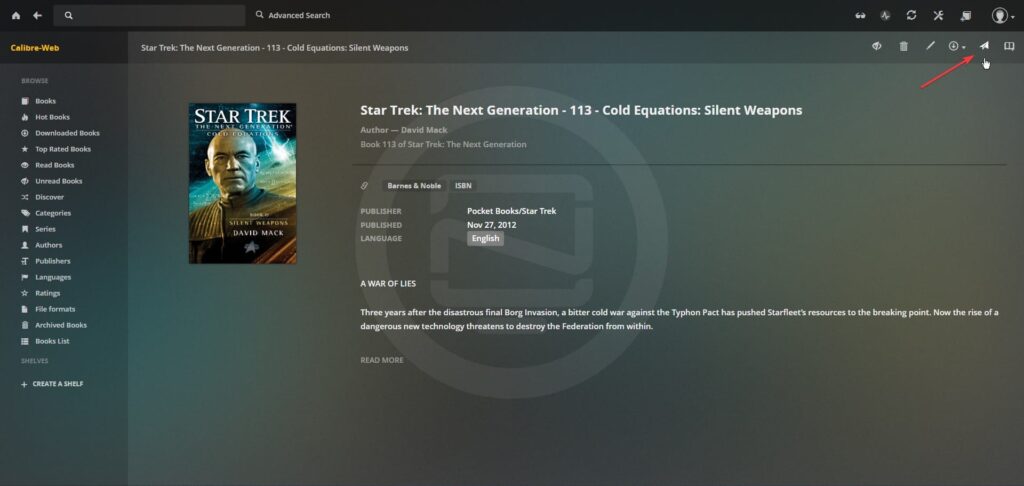
Once configured, you can send any e-book to your device by clicking the paper airplane icon in the top right corner when viewing book details. This action queues the book for delivery to your registered e-reader.
Conclusion: A New Standard in E-Book Management
Calibre-Web Automated represents the perfect evolution of e-book management software, successfully addressing the longstanding limitations of both Calibre and Calibre-Web. By harmoniously combining a modern, responsive interface with powerful automation features, it eliminates the need to juggle multiple platforms while enhancing the overall e-book curation experience.
The platform retains beloved capabilities like the Send to eReader functionality while introducing intelligent automation that simplifies library management tasks. For digital literature enthusiasts seeking a comprehensive, user-friendly solution, Calibre-Web Automated sets a new standard of excellence.
If you appreciate the developers’ work on this innovative project, consider showing your support by starring their GitHub repository. Your engagement helps drive further improvements to this already impressive platform.









