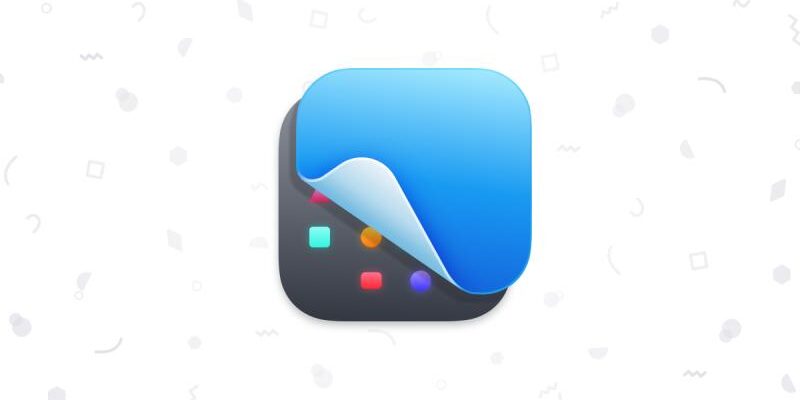CleanShot X – Capture your Mac’s screen like a pro
The default Mac screenshot recorder is very good for normal needs, but for some users who work a lot with screenshots, Cleanshot X is much more effective. This app has never had a cure before. I just found a cure, tested it successfully, so I bring it here for you guys.
- Quick Access – Our overlay makes sharing a breeze. Instantly save, copy or drag & drop screenshots or screen recordings to other apps. Whatever your workflow looks like, it’s going to fit.
- Annotate – In a matter of seconds highlight important parts of your screenshot with our annotation tool. Loved by our users, it beats any other annotation app.
- CleanShot Cloud – Upload your captures to our blazing-fast Cloud and instantly get a shareable link.
- Scrolling capture – Need to capture something that doesn’t fit on your screen? Maybe you want to save a chat history or a larger chunk of code? We got you covered!
- Screen recording – It’s all about making things easier. In a few clicks, record your screen and save it as a video or an optimized GIF file.
- Background tool – Need to create a beautiful social media post? It’s now easier than ever to make your screenshots pop with just a few clicks, right inside CleanShot!
- Text recognition – Need to copy text from an image or from a scanned document? CleanShot can do it for you!
- Pin screenshots – Keep a reference of anything you need always visible. It will float above all windows.
- Hide icons – Take a screenshot or record your screen without icons on your Desktop. You can even hide them permanently so they don’t distract you.
Download
- CleanShot X v4.7.5.dmg | Backup | Backup2
- CleanShot X v4.7.4(f).dmg | OneDrive | Backup | Backup2
- CleanShot X v4.7.3.dmg | OneDrive | Backup | Backup2
- CleanShot X v4.7.2.dmg | OneDrive | Backup | Backup2
- CleanShot X v4.7.dmg | OneDrive | Backup | Backup2
- CleanShot X v4.6.2.dmg | OneDrive | Backup | Backup2
- CleanShot X v4.6.1.dmg | OneDrive | Backup | Backup2
- CleanShot X v4.6.dmg | OneDrive | Backup | Backup2
- CleanShot X v4.5.1 rev4.dmg | OneDrive | Backup | Backup2
- CleanShot X v4.5.1.dmg | OneDrive | Backup | Backup2
- CleanShot X v4.5.fix.dmg | OneDrive | Backup | Backup2
- CleanShot X v3.1.1.dmg | OneDrive | Backup | Backup2
How to
Shortcut can only be used to replace system Shortcut, first go to
System Preference (Settings) > Keyboard > Keyboard Shortcuts > Screenshots > Remove all stick marks
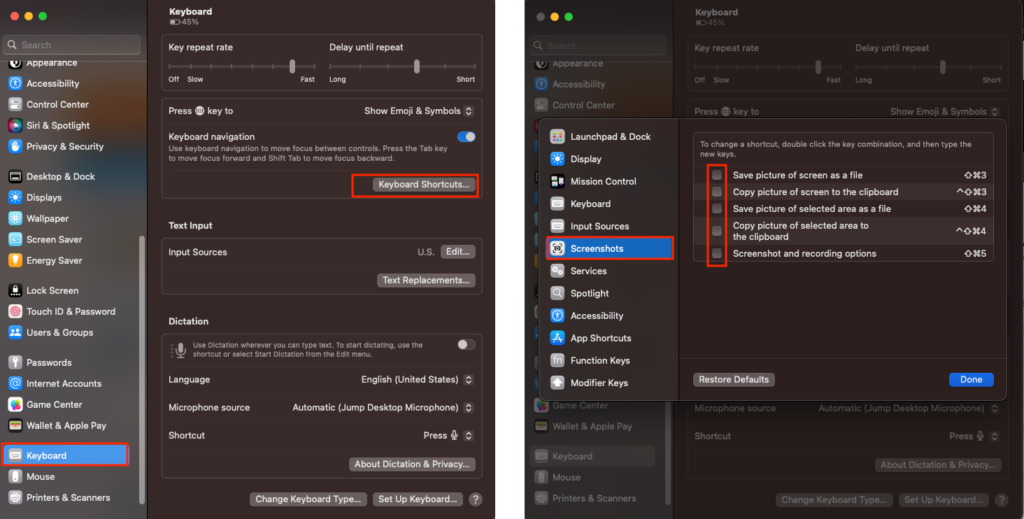
Then go to Setting Cleanshot > Shortcuts > Select Use System Default Shortcuts
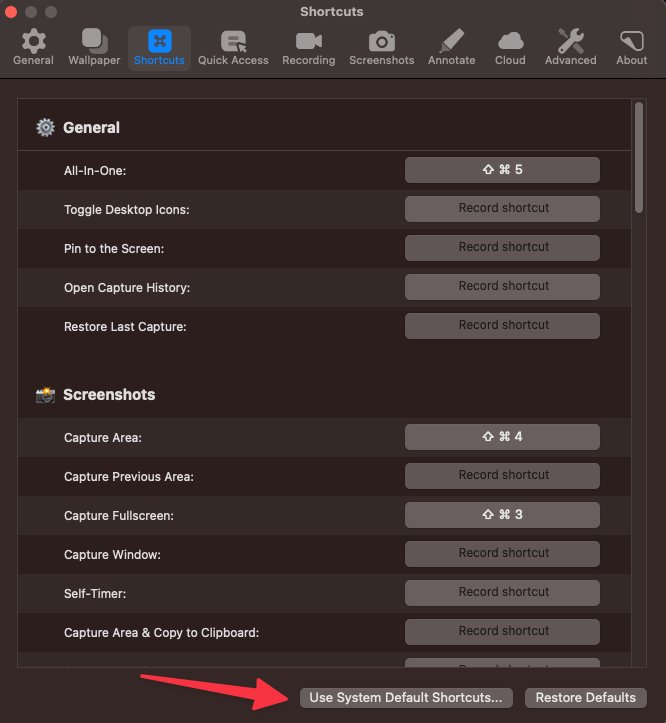
If you have previously installed the old version, go to the screen recording section and press the – sign to remove cleanshot, then run it again and grant permission again. If the error is related to permission, run the following command:
tccutil reset All pl. maketheweb . cleanshotx