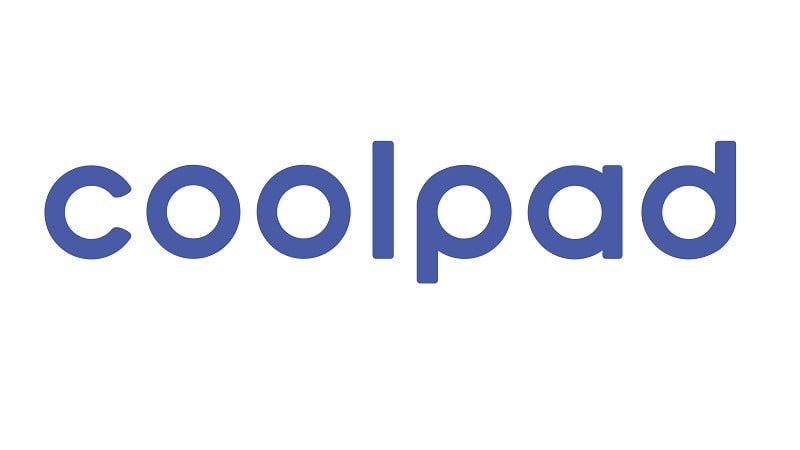
(COLLECTION) STOCK ROM FOR COOLPAD MODEL
DOWNLOAD:
1. Coolpad 7C
2. Coolpad 5263S
3. Coolpad 5263C
4. Coolpad 5263
5. Coolpad 1827
6. Coolpad 1841
7. Coolpad 1851
8. Coolpad 3602U
9. Coolpad 5230
10. Coolpad 3622A
11. Coolpad 3635A
12. Coolpad 5010
13. Coolpad 5108
14. Coolpad 5109
15. Coolpad 5109S
16. Coolpad 5200S
17. Coolpad 5218S
18. Coolpad 5218D
19. Coolpad 5216
20. Coolpad 5217
21. Coolpad 5216S
22. Coolpad 5216D
23. Coolpad 5951L
24. Coolpad 5951
25. Coolpad 5310
26. Coolpad 5311
27. Coolpad 5216D
28. Coolpad 5316
29. Coolpad 5360
30. Coolpad 5367
31. Coolpad 5367
32. Coolpad 5855
33. Coolpad 5860 Plus
34. Coolpad 5860
35. Coolpad 5950
36. Coolpad 5891Q
37. Coolpad 5367
38. Coolpad 5890
39. Coolpad 5879
40. Coolpad 5872
41. Coolpad 5860S
HOW TO
- Driver & tools: QPST_2.7.496.1.zip (60.31M) | OneDrive | MediaFire | Backup
Step 1: Download and install the Driver and Tool above. Then open QPST tool in Start Menu or from the folder C:\Program Files\Qualcomm\QPST\bin
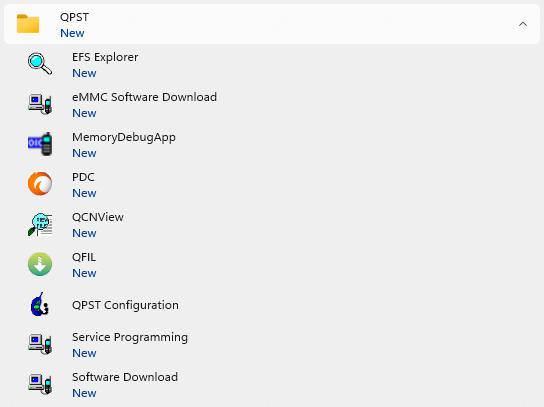
Step 2: Turn off the phone (Remove the battery if possible, then reinsert the battery), hold the VOLUME UP key and plug in the USB cable to connect to the computer (to enter EDL mode).
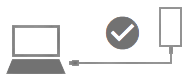
Step 3 : Open QPST Configuration
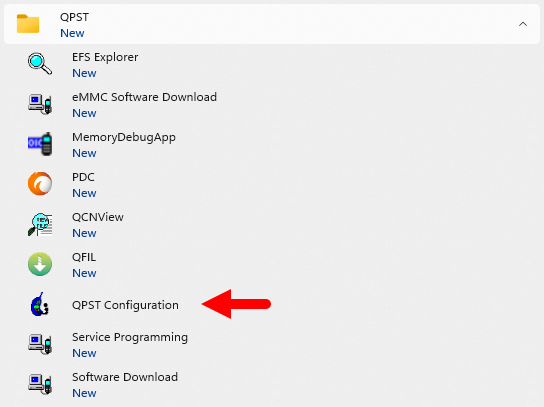
Step 4 : After opening QPST Configuration , select the “ Port ” tab and select the Port the phone is connecting to.
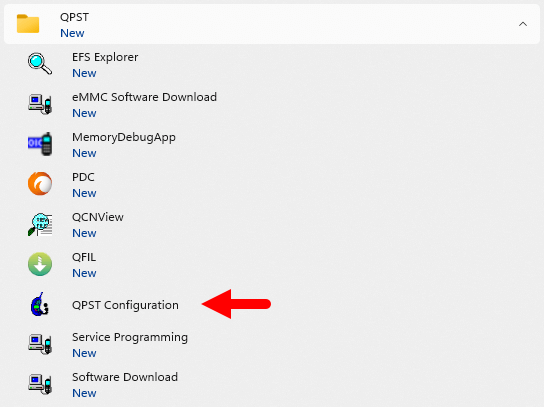
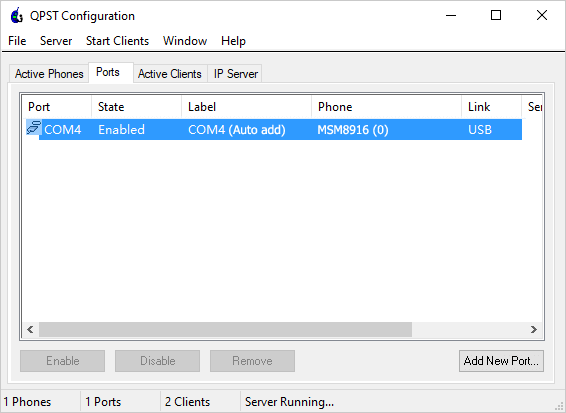
Step 5 : On the menu bar, select Start Clients > Software Download
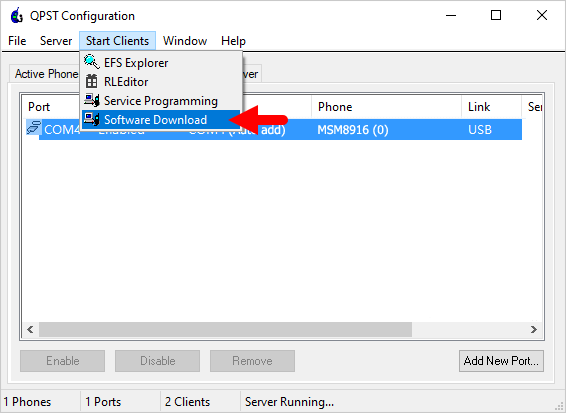
Step 6 : The QPST Software Download window appears.
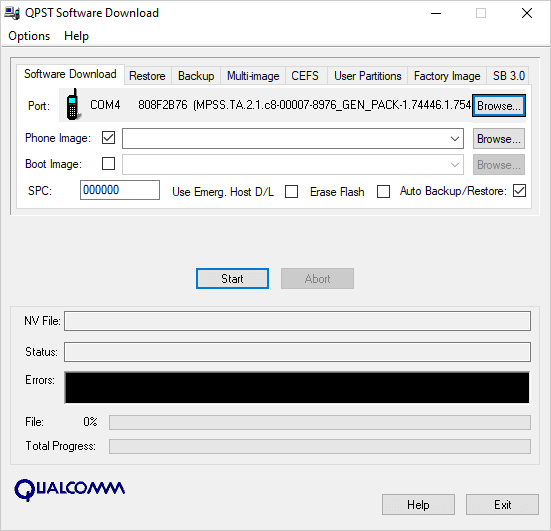
Step 7 : Click on the “ Browse… ” button in the Phone Image section and find the file (.hex) in the ROM folder (unzipped)
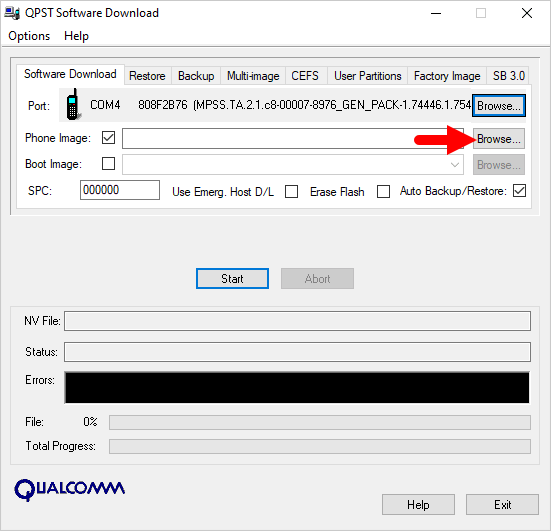
Step 8 : Continue to click the “ Browse… ” button in the Boot Image section and find the “ BOOT_LOADER.HEX ” file (in the ROM folder).
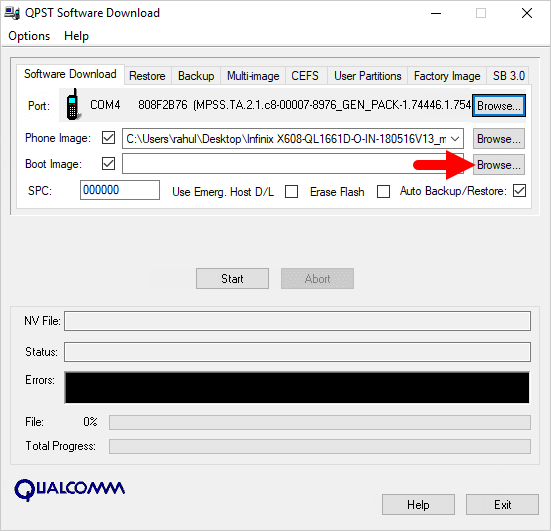
Step 9 : Start the ROM flash process by clicking the “ Start ” button
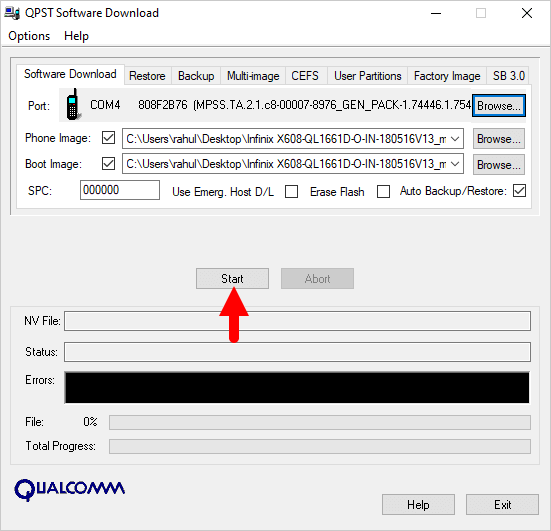
Step 10 : When the “green bar” appears below, the ROM flashing process is complete.
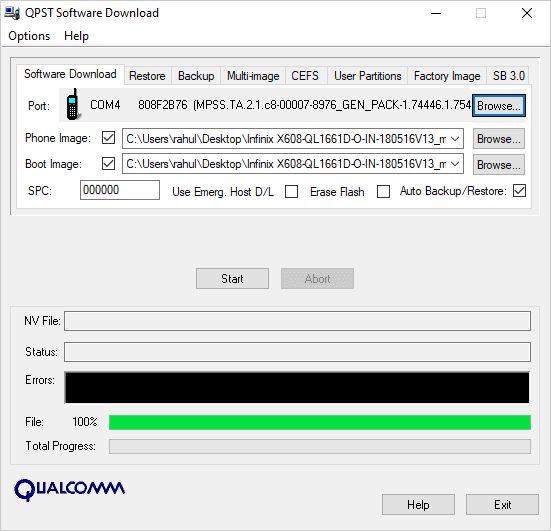
Disconnect your phone from your computer and open it to see the results. Thanks









