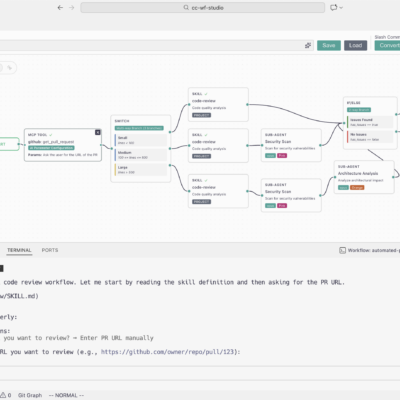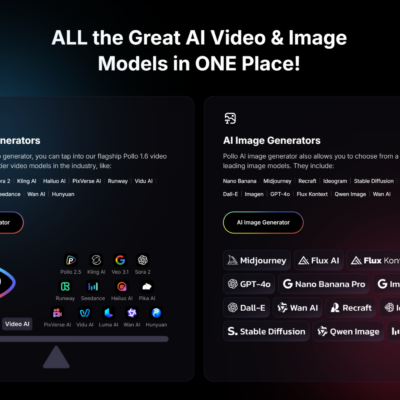Imagine waking up every morning to a perfectly curated email digest, packed with only the news and information that truly matters to you, no matter how niche or obscure the topic. This isn’t a futuristic dream; it’s a tangible reality that you can build today using powerful automation tools like n8n. As someone who has delved deep into the world of automation, I’ve found n8n to be an incredibly versatile platform for creating AI agents that can transform the way we interact with information and automate countless tasks.
While a personalized news digest is a fantastic starting point, it merely scratches the surface of n8n’s capabilities. From smart home integrations (like turning on lights when you arrive) to truly creative and complex workflows (like automatically sending flowers and an apology tweet after a “mad text” – a humorous but illustrative example of n8n’s flexibility), the potential for automation is genuinely endless. My aim here is to walk you through building your first sophisticated AI agent workflow in n8n, giving you a solid foundation to explore and innovate further.
The Dawn of Automation with AI Agents and n8n
In a world brimming with data and repetitive tasks, AI agents offer a solution for streamlining operations and personalizing experiences. n8n stands out as an open-source, low-code automation platform that empowers users to connect various services, APIs, and data sources to create complex workflows. When combined with the intelligence of large language models, these workflows evolve into intelligent AI agents capable of understanding, summarizing, and even generating content.
My journey with n8n has revealed its capacity to handle everything from simple data transfers to intricate, multi-step automations that leverage AI for decision-making and content synthesis. The beauty of n8n lies in its visual workflow builder, making complex logic accessible without extensive coding knowledge.
Understanding n8n: Your Gateway to Automation
Before we dive into building our AI agent, it’s crucial to understand the different ways you can get n8n up and running. Each method has its pros and cons, and choosing the right one sets the stage for a smooth automation experience.
n8n Cloud vs. Local Installation
You have a few primary options for running n8n:
- n8n Cloud Service: The official n8n website (n8n.io) offers a hosted version. It’s convenient for beginners, providing a ready-to-use environment without any setup hassle. However, this convenience often comes with a subscription fee once you exceed the free tier.
- Local Installation: As an open-source tool, n8n is available on GitHub, allowing you to install it directly on your computer. This method is completely free and gives you full control over your n8n instance. You can easily install it via npm or npx (e.g.,
npx n8nin your terminal).
While running n8n locally is appealing for its cost-effectiveness, it comes with significant limitations. Your automations will only run when your local server is active, meaning if your computer is off or your internet connection drops, your workflows halt. Furthermore, accessing your n8n instance on the go can be challenging, as it’s tied to your specific machine.
The Power of a Self-Hosted VPS
Based on my experience, the most robust and flexible approach is to install n8n on a third-party Linux server hosted in the cloud. This setup ensures your automations run continuously, regardless of your local machine’s status, and you can access your n8n instance from anywhere with an internet connection. This provides the best of both worlds: the control and cost-efficiency of self-hosting, combined with the reliability and accessibility of cloud infrastructure.
Many virtual private server (VPS) providers offer excellent environments for self-hosting applications like n8n. When selecting a VPS, consider factors like server location (for optimal latency), available memory, and storage, as these will impact the performance of your n8n workflows.
Setting Up Your Foundation: n8n on a Cloud VPS
For our tutorial, I’ll walk you through the process of setting up n8n on a cloud VPS. This method ensures your daily news digest AI agent runs reliably 24/7.
Choosing Your VPS Plan
Start by selecting a suitable VPS plan. For n8n, a mid-range plan is usually sufficient. Look for providers that offer KVM virtualization and a good balance of CPU and RAM. The specific “KVM2 plan” (mentioned in the transcript) is a good example of what to look for, offering enough resources for robust n8n operation.
Selecting the n8n Application Image
One of the greatest conveniences offered by some VPS providers is pre-built application images. Instead of manually installing Linux, then n8n, you can often select an n8n-specific operating system image during the VPS setup. This streamlines the installation process significantly. Navigate to the operating system selection, look for “Applications” or “Developer Tools,” and you might find n8n listed as a one-click install option. Choose this, set your root password, and the provider will handle the initial server and n8n installation.
Initial n8n Configuration
Once your VPS is set up, you’ll typically access a control panel where you can manage your application. You’ll find a link or button to “Manage App” or similar. Clicking this will direct you to your newly installed n8n instance, usually accessible via a specific domain or IP address provided by your VPS host. The very first time you access it, n8n will prompt you to create an administrator account. Complete this step, and you’ll be ready to dive into the n8n workflow builder.
Before building your first workflow, I highly recommend exploring n8n’s extensive template library. With thousands of pre-built automation templates, you’ll find inspiration and ready-to-use solutions for various tasks, from generating AI viral videos to analyzing landing pages with AI. These templates are invaluable for understanding different automation patterns and can often be adapted to your specific needs with minor modifications.
Crafting Your First AI Agent: A Daily Personalized News Digest
Now, let’s get hands-on and build an AI agent that collects news from specified sources, summarizes it using AI, and sends you a daily email digest. This workflow is a fantastic demonstration of n8n’s capabilities to integrate scheduling, data processing, AI, and email delivery.
From your n8n dashboard, select “Start from scratch” to open a blank canvas.
Step 1: The Schedule Trigger
Every automation needs a trigger – something that tells it when to start. For a daily news digest, a schedule-based trigger is ideal.
- Click the “Add first step” button.
- Search for “Schedule” and select the “Schedule Trigger” node.
- Trigger Interval: Set this to “Days.”
- Days Between Trigger: Set to “1” for a daily digest.
- Trigger at Hour: Choose your preferred delivery time, for example, “7” (for 7 AM).
- Execute this step to confirm it’s working. You should see a successful execution output.
This node ensures your workflow runs automatically at your desired time each day.
Step 2: Defining Your RSS Sources
Next, we need to tell n8n where to pull news from. We’ll use an “Edit Fields” node to store a list of RSS feed URLs.
- Add a new step (click the plus sign after the Schedule trigger).
- Search for “Data Transformation” and select “Edit Fields.”
- In the “Edit Fields” configuration:
- Click “Add Field.”
- Name: Enter “RSS.”
- Type: Change this from “String” to “Array.” This allows us to input a list of items.
- Value: Click the small expand button next to the value field for easier input. Here, we’ll enter a simple JSON array of RSS feed URLs.
[
"https://techcrunch.com/feed/",
"https://www.engadget.com/rss.xml",
"https://arstechnica.com/feed/"
]- Pro-tip for finding RSS feeds: Most websites still offer RSS feeds. Try appending
/feed,/rss, or/rss.xmlto the main domain. If that doesn’t work, search the website for an RSS icon or “RSS feed” in their footer or help sections. - Execute this step to verify that your array of URLs is correctly captured in the output.
Step 3: Splitting and Reading RSS Feeds
To process each RSS feed individually, we need to split our array of URLs. Then, we’ll use an RSS reader to pull content from each.
- Add another step after “Edit Fields.”
- Search for “Data Transformation” and select “Split Out.”
- In the “Split Out” node:
- For “Fields to Split Out,” drag the “RSS” field from the previous “Edit Fields” node’s output into this field. This tells n8n to process each URL in the RSS array separately.
- Execute this step. You’ll see individual outputs for each URL you provided.
- Now, add another step after “Split Out.”
- Search for “RSS” and select “RSS Read.”
- In the “RSS Read” node:
- For “URL,” drag the “RSS” field from the Split Out node’s output into this field. This dynamic input ensures the node reads each split-out RSS URL.
- Execute this step. This might take a moment as n8n fetches data from all your specified RSS feeds. The output will be a comprehensive list of articles, including titles, URLs, publication dates, and content snippets.
Step 4: Aggregating Content Snippets
We’ve gathered a lot of news, but it’s spread across many individual items. For AI summarization, it’s best to consolidate these into one large block of text.
- Add a step after “RSS Read.”
- Search for “Aggregate” and select the “Aggregate” node.
- In the “Aggregate” node:
- Keep “Aggregate By” as “Individual Fields.”
- For “Input Field Name,” drag the “contentSnippet” field from the “RSS Read” node’s output. The
contentSnippetusually provides a concise summary, perfect for our AI agent.
- Execute this step. You’ll observe a single output item containing a massive string of all the collected
contentSnippets. This is the raw material for our AI.
Step 5: Introducing the AI Agent for Summarization
This is where the magic of AI comes in. We’ll connect n8n to an OpenAI model to summarize the aggregated news.
- Add a step after “Aggregate.”
- Select the “AI” category and choose “AI Agent.”
- In the “AI Agent” node:
- Source for Prompt: Select “Define Below.”
- Prompt: Enter a concise prompt like “Summarize news.”
- Click “Add Option” and select “System Message.” This allows for a more detailed, static instruction set for the AI.
- System Message: This is crucial for guiding the AI. Craft a prompt that sets the persona and rules for summarization. For instance:
Only grab the news from the past 24 hours. Act as a tech news aggregator and write in plain, easy-to-understand English with no tech jargon. Here is the list of news:→ Below this text, drag the “output” field from the “Aggregate” node into the system message box. This dynamically inserts all the aggregated snippets into the AI’s context.
- Now, we need to connect our AI Agent to a specific Large Language Model (LLM). At the bottom of the “AI Agent” configuration, click “Add Chat Model.”
- Select “OpenAI Chat Model.”
- Credential to Connect With: You’ll need to create a new credential if you haven’t already. Click “Create New Credential.”
- n8n will ask for an OpenAI API Key.
- Go to
platform.openai.com, log in, navigate to “API Keys” on the left, and create a new secret key. Copy this key. - Paste the API key into n8n and save the credential.
- Model: Choose your preferred OpenAI model, such as “GPT-4o” or a similar robust option.
- Execute this step. The AI Agent will process the aggregated snippets and generate a summarized output based on your system message.
Step 6: Converting Markdown to HTML
The AI’s output typically comes in Markdown format. For a user-friendly email digest, we’ll want to convert this to HTML.
- Add a step after “AI Agent.”
- Search for “Markdown” and select “Convert Data Between Markdown and HTML.”
- In this node:
- Mode: Change to “Markdown to HTML.”
- Markdown: Drag the “output” field from the “AI Agent” node into this field.
- Execute this step. The output should now be a well-formatted HTML version of the AI-generated summary.
Step 7: Sending Your Daily Digest via Email
Finally, we’ll send the HTML-formatted digest to your inbox using a Gmail node.
- Add a step after “Convert Data Between Markdown and HTML.”
- Search for “Email” and select “Gmail.”
- Actions: Leave as “Send a Message.”
- Credential to Connect With: You’ll need to create a new credential for Gmail. This is usually the most involved part, requiring you to set up OAuth 2.0 credentials in the Google Cloud Console.
- Click “Create New Credential.”
- n8n will provide an OAuth Redirect URL. You’ll need to create a Google Cloud Console project, enable the Gmail API, configure the OAuth consent screen (adding the n8n redirect URL as an authorized redirect URI and your n8n VPS domain as an authorized domain), and then create OAuth client credentials (Client ID and Client Secret).
- n8n provides detailed documentation (
Open Docslink) for this process. Follow these steps carefully. Once completed, paste your Client ID and Client Secret into n8n and save.
- To: Enter your email address (e.g.,
[email protected]). - Subject: Enter “Daily Tech Digest” (or any subject you prefer).
- Email Type: Set to “HTML.”
- Message: Drag the “html” field from the “Convert Data Between Markdown and HTML” node into this field.
- Execute this step. If everything is configured correctly, n8n will send the email. Check your inbox – you should now have a perfectly formatted daily news digest!
Beyond the Basics: Expanding Your n8n Horizons
Congratulations! You’ve successfully built a sophisticated AI agent that automates your news consumption. But remember, this is just a starting point.
Leveraging n8n’s Template Library
Don’t underestimate the power of n8n’s almost 6,000 workflow automation templates. These pre-built solutions can serve as incredible springboards for your own projects. Whether you’re looking to automate social media posts, analyze data, or connect disparate apps, there’s likely a template that gets you 80% of the way there. Explore them, learn from their structures, and adapt them to your unique needs.
Unleashing n8n’s Full Potential
The real power of n8n lies in its modularity and extensive integrations. Consider these possibilities:
- Diverse Data Sources: Instead of just RSS feeds, pull information from APIs, databases, webhooks, or even specific web pages using n8n’s web scraping capabilities.
- Advanced AI Applications: Integrate AI for sentiment analysis, content generation, translation, or even generating images based on news topics.
- Custom Notifications: Beyond email, send your digests to Slack channels, Discord, push notifications, or even trigger smart home actions.
- Dynamic Workflows: Implement conditional logic to only include news items that match specific keywords or sources, further personalizing your digest.
- Integrations: Connect with virtually any online service that has an API, from CRM systems to project management tools, creating seamless bridges between your digital platforms.
The journey with n8n is one of continuous discovery. Each node and integration opens up new avenues for efficiency and innovation.
Conclusion: Empowering Your Workflow with n8n AI Agents
In summary, building powerful AI agents with n8n offers an unparalleled opportunity to automate and personalize your digital life. By mastering the core components of workflow creation – triggers, data processing, AI integration, and output delivery – you can transform repetitive tasks into intelligent, hands-free operations. The daily news digest is a prime example of how a few connected nodes can create immense value, delivering curated information directly to you.
The key takeaways are:
- Reliable Hosting: Opting for a self-hosted n8n instance on a cloud VPS ensures your automations run consistently and are accessible anytime, anywhere.
- Modular Workflow Design: n8n’s node-based interface allows you to break down complex tasks into manageable, interconnected steps.
- AI Integration: Leveraging AI agents within n8n workflows unlocks intelligent summarization, content generation, and decision-making capabilities.
- Endless Possibilities: The platform’s vast array of integrations and templates means that once you grasp the fundamentals, you can automate almost anything.
I hope this guide has ignited your curiosity and inspired you to explore the incredible potential of n8n. By embracing these tools, you’re not just automating tasks; you’re building a more efficient, personalized, and intelligent digital world around you. Dive in, experiment, and watch your automations bring your ideas to life!