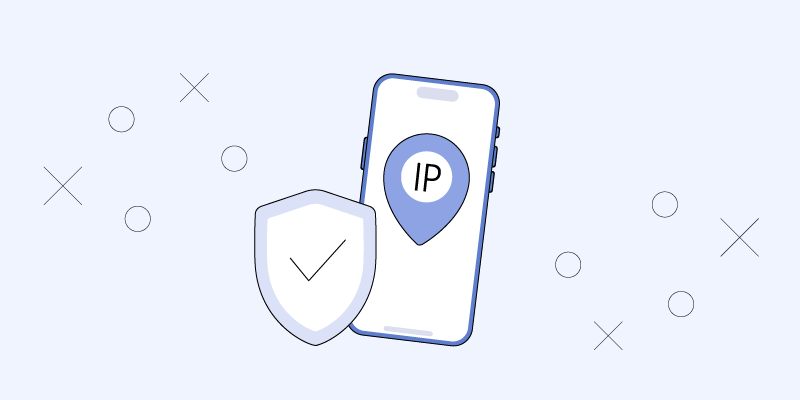How To Change IP Address On iPhone?
The iPhone isn’t as secure as it used to be. Last year, new vulnerabilities revealed that hackers are using more advanced tools. With privacy concerns and cybersecurity threats on the rise, plus the need to access geo-restricted content, many users are searching for ways to change their iPhone IP address.
If you share these concerns, you’re not alone. An exposed IP address can make you vulnerable to targeted attacks, or maybe you just want to watch the latest Netflix series available only in the US. This guide will provide clear instructions on how to change your iPhone IP address, whatever your reason.

Is It Possible to Change IP Address on iPhone?
Yes, you can change your iPhone’s IP address to enhance privacy or fix network issues. Changing private and public IP addresses involves different steps, so it’s important to know the implications of each.
If you’re having trouble connecting to your home WiFi, changing your private IP address might help. You can manually enter a static IP on your iPhone. However, be cautious of IP conflicts with other devices, which can disrupt connections.
For online privacy or accessing blocked content, you need to change your public IP address. While changing your local IP is straightforward, altering your public IP typically requires a request to your ISP.
For an easier solution, use a VPN to automatically change your iPhone’s IP address, bypassing manual adjustments and paperwork.
Why Change IP Address?
Your iPhone’s local IP address is limited to your WiFi network, so changing it won’t enhance your privacy or internet freedom. However, your public IP address is visible online. Here are a few reasons you might want to change it:
- Protect Your Privacy: Your IP address reveals your approximate location and is used by websites, companies, hackers, and governments to track you online. Changing it can make tracking more difficult.
- Access Geoblocked Content: Governments and companies restrict content based on IP addresses. Changing your IP can help bypass these restrictions.
- Stream Abroad: Streaming services limit content based on location. By changing your IP address, you can continue enjoying your favorite shows while traveling.
How to Change IP Address on iPhone?
VPN
The best way to change your IP on an iPhone is by using a VPN (Virtual Private Network). A VPN routes your traffic through a secure tunnel, keeping your online activities private and changing your IP address. This not only protects your privacy but also allows you to access geo-restricted sites.
For instance, you can use a VPN to access content or services not available in your region. To change iPhone location, you just need to select one of the servers in the VPN app. Then check iPhone IP address to make sure everything worked. Done, you are now connecting to servers from another country. Some providers have a list of countries in the dozens. VeePN has as many as 60 countries and 2500+ servers.
Beyond privacy and unblocking sites, VPNs offer additional benefits like safe dark web browsing, saving money on online purchases, and reducing ping for online gaming.
Use Static IP
To assign a specific IP address to your iPhone, follow these steps:
- Open the Settings app on your iPhone.
- Tap “Wi-Fi.“
- Next to your connected network, tap the “i” icon.
- Tap “Configure IP.”
- Select “Manual.”
- In the “Manual IP” section, enter your desired IP address in the “IP Address” field.
- Input the appropriate details for “Subnet Mask” and “Router.” If unsure, check the previous screen for guidance.
- Tap “Save” in the top-right corner to save your changes.
Set Up And Connect To A Proxy Server
A proxy also allows you to connect to remote servers. However, unlike any free VPN, it does not offer encryption or other features such as a kill switch, no-logs policy, or virus protection. A proxy is simply needed to redirect the traffic flow.
- Open Settings on your phone or tablet.
- Select Wi-Fi.
- Tap the “i” button next to your active network.
- Scroll down and select HTTP Proxy.
- Choose Manual.
- Enter the necessary Server and Port information.
- Tap Save to apply the settings.
Tor
Tor is a highly secure browser that keeps your online activity private. It hides your IP address and prevents tracking and targeted ads. Plus, when you leave a website, your cookies and browsing history are automatically cleared. Tor encrypts your IP address and web activity three times, ensuring maximum privacy. To enjoy these benefits, simply download the browser from Tor’s official website and start browsing securely!
Conclusion
Using a VPN to switch to a new IP address offers significant benefits. It stops third parties, like your ISP, from tracking your online activities and accessing your private data. Plus, you can access platforms and streaming sites blocked in your country.
Alternatively, you can change your IP address with a proxy, though this sacrifices an extra layer of security. Another option is the Onion browser, which encrypts your traffic but comes with very slow speeds. Choose based on your priority—security, access, or speed.