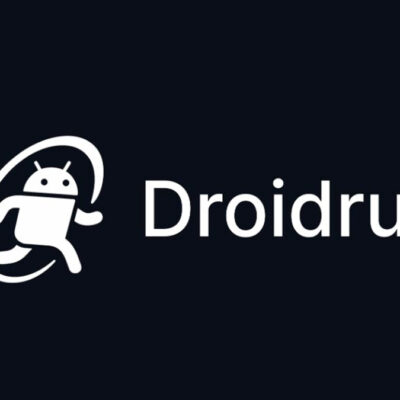How to check if your phone’s bootloader is unlocked
Most Android phones come with a locked bootloader to prevent users from modifying the operating system or gaining root access. To customize your phone with a custom ROM or root it, the bootloader must be unlocked first. Here’s how to check if the bootloader on your phone is unlocked.
The Easy Way to Check the Bootloader Status
The simplest method to check if the bootloader is unlocked is to restart your phone:
- Hold down the power button until the screen turns off.
- Power the phone back on.
Many manufacturers display an icon (like an open padlock) or a warning message during the boot sequence if the bootloader is unlocked. If you see an open padlock or a message warning that your device’s boot sequence is insecure, your bootloader is unlocked.
Dig into the Settings App
Some phones provide a menu within the Settings app to show the bootloader status, but you’ll likely need to enable Developer Options first:
- Go to Settings > About Phone > Build Number.
- Tap the Build Number 7 times to unlock Developer Options.
- Return to the main settings menu and open Developer Options.
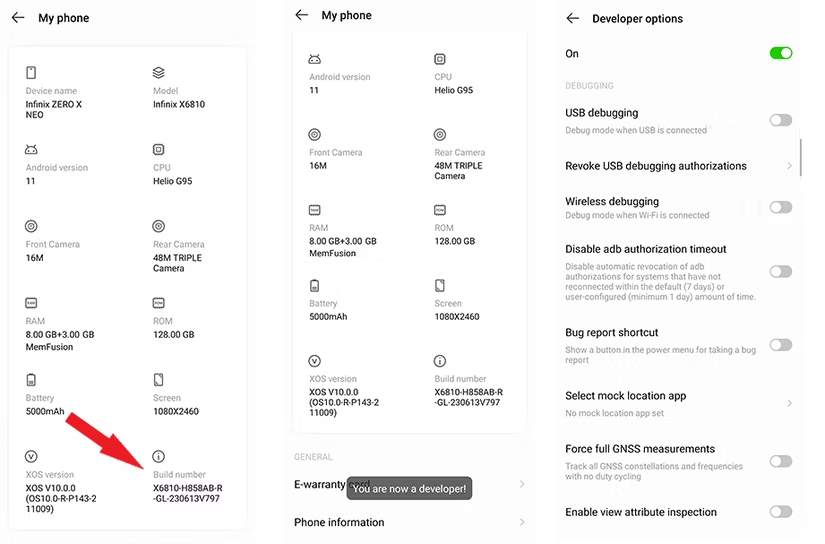
Look for an option called OEM Unlocking:
- If the switch is grayed out, the bootloader is unlocked.
- If it’s still toggleable, the bootloader is likely locked.
Using ADB for a More Detailed Check
For a definitive answer, you can check the bootloader status using ADB (Android Debug Bridge) on a computer. Here’s how to do it:
- Install ADB tools: Download them from the official website and unzip the folder.
- Install Fastboot drivers (if not already installed).
- Connect your phone to the computer via a USB cable.
WARNING:
Fastboot drivers are different from regular Android drivers because they’re specialized for Fastboot mode. Look for them on the manufacturer’s website. If they're not officially offered, you can try your luck with the universal Google USB driver. Without proper drivers, the fastboot commands will get stuck on a message like "waiting for device".
Once everything is set up, follow these steps:
Step 1: Establish an ADB Connection
- Open the Platform Tools folder (where ADB is installed).
- Hold down the Shift key and right-click on an empty space. Choose “Open PowerShell Window Here.”

- In the terminal, type:
adb devices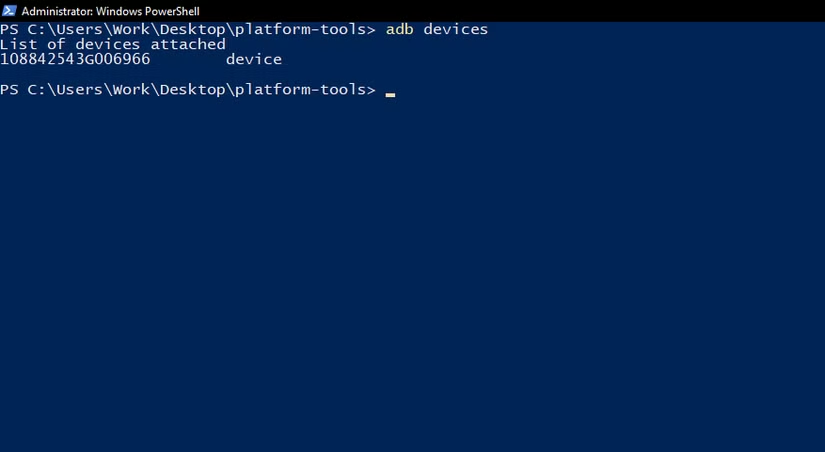
- If your phone’s serial number appears, the connection is established.
Step 2: Reboot into Fastboot Mode
Type this command to reboot into Fastboot:
adb reboot bootloaderYour phone will restart into Fastboot Mode. Some phones will display the bootloader status on the Fastboot screen.
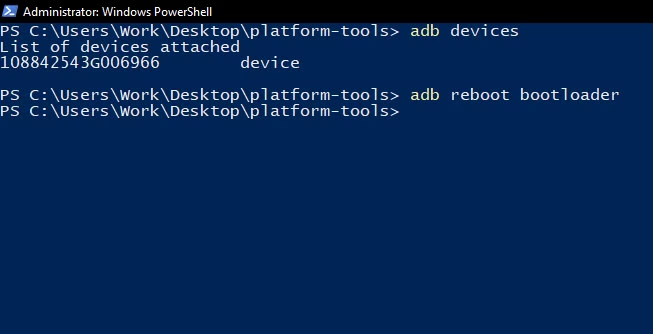
Step 3: Check Bootloader Status
In Fastboot, type the following command:
fastboot getvar all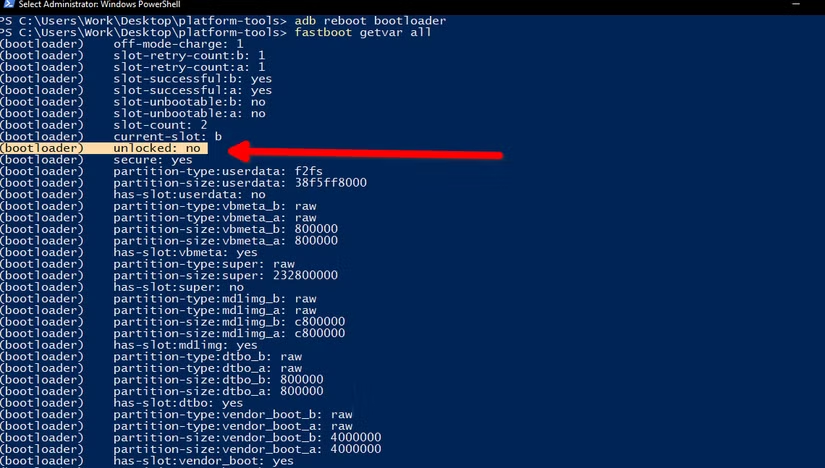
The terminal will display detailed bootloader information, including whether it is locked or unlocked.
Once you’ve confirmed the bootloader status, you can reboot the phone with:
fastboot rebootConclusion
There are several ways to check if your phone’s bootloader is unlocked, ranging from simple restarts to more in-depth methods like ADB and Fastboot commands. Whether you plan to flash a custom ROM or root your device, knowing your bootloader status is the first step.