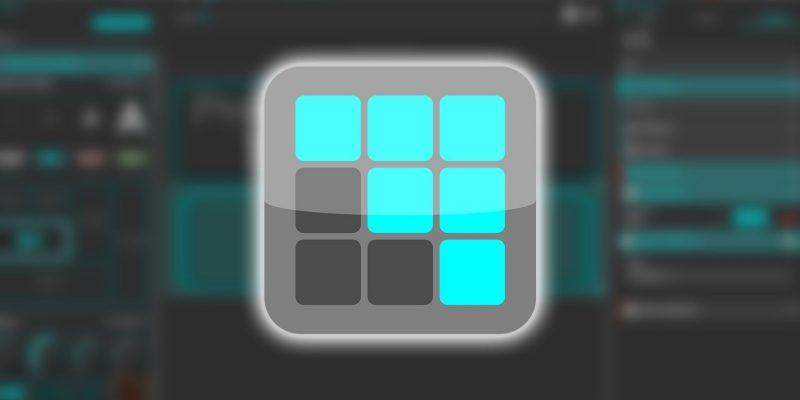How to control your PC from any Android device using MATRIC
Depending on how much time you spend in front of a monitor and keyboard, you’ve probably memorized your fair share of keyboard shortcuts. Whether you’re like me, furiously typing away in Google Docs, or you’re playing Elite Dangerous long into the night, you’ve probably wished for an easier way to use and manage your hotkeys.
You could buy a simple macro keyboard or even the $150 Elgato Stream Deck, but there’s also a much cheaper option that uses hardware you probably already have. MATRIC lets you make customized interfaces to control your computer remotely. All you need is a Windows PC and an Android smartphone or tablet.
How to install and setup MATRIC
(1). First, download the server software from the MATRIC website and install it on your computer.
(2). Download the client software to your phone from the Google Play Store.
(3). Make sure both devices are connected to the same Wi-Fi network, then launch both programs.
(4). Tap the MATRIC icon on your phone.
(5). Your phone will ask you to connect to the server. Tap Connect.
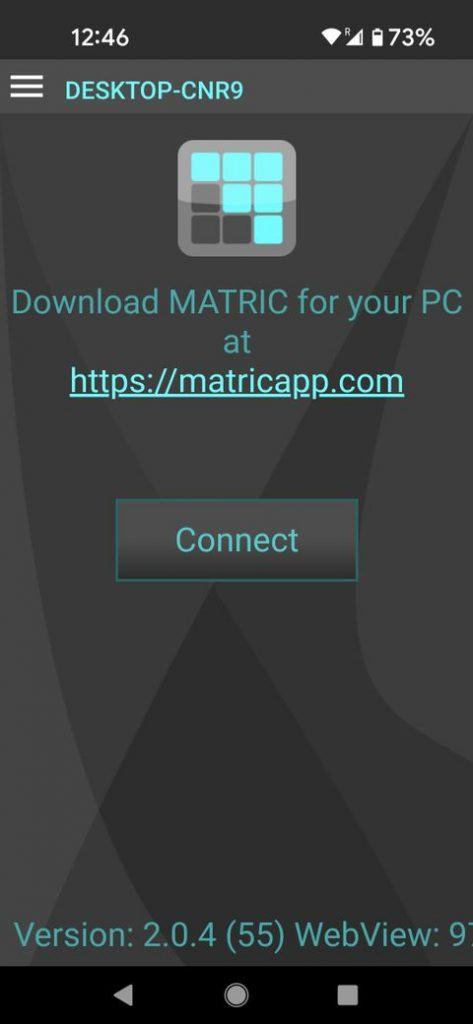
(6). The software on your PC will prompt you to confirm the connection with your phone or tablet. Click Yes.
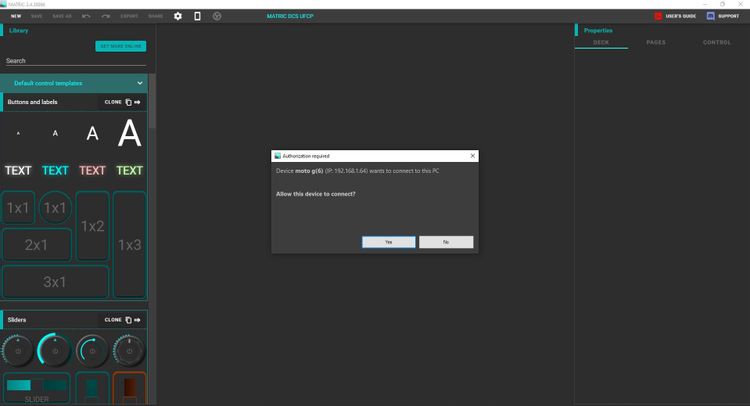
With setup complete, you’re ready to go.
Basic MATRIC concepts
MATRIC’s interfaces consist of buttons to which you can assign different actions (e.g., keyboard shortcuts, macros, opening applications). A collection of buttons is called a page, and a collection of pages is called a deck.
There are 12 decks preloaded with the software. At this point, you can load up the included YouTube deck, for example, and everything should already work. But the real power behind MATRIC is its customizability, so we’re going to set up a deck of our own.
Starting out simple with browser controls in MATRIC
We’re going to start by making a simple deck to control our web browser. To make a deck, we need to use the server software on our PC.
(1). Click New in the top-left corner of the application window.
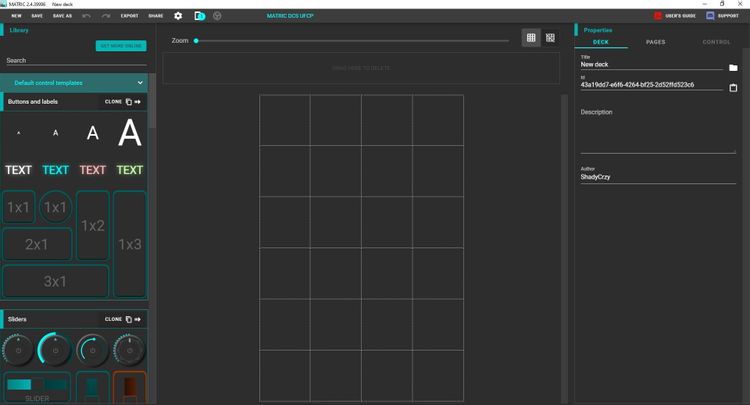
(2). Now we can see a collection of buttons on the left, a grid on which to place them in the middle, and a Properties panel with three tabs on the right. Change the name of our deck to “Browser Remote.” This is how it will be listed on the phone.
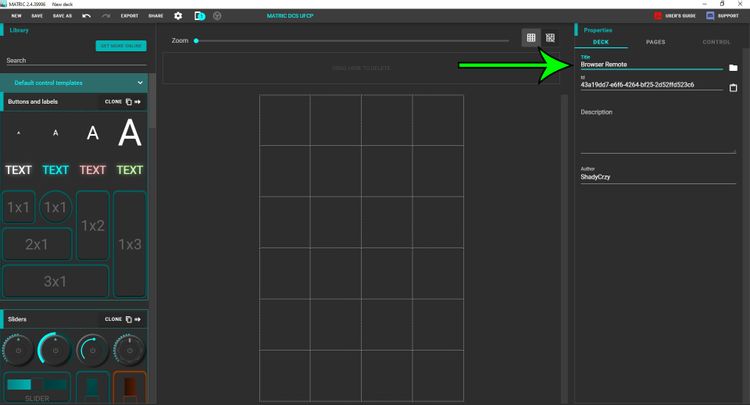
Next, we’ll customize the page. Click on the Pages tab.
(1). Click on the Default page to show its options.
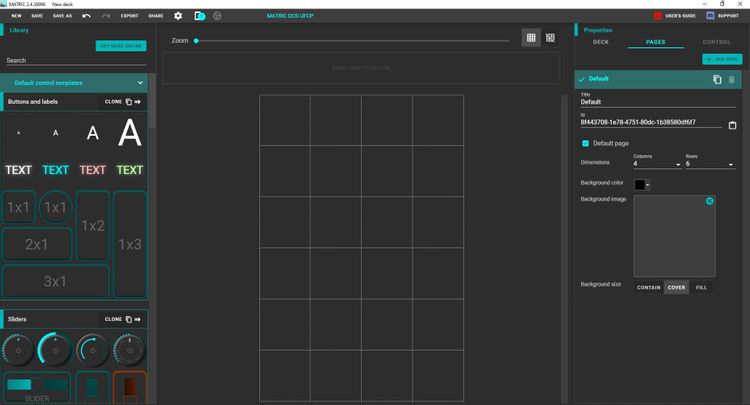
(2). Since we’re making a simple deck, change the number of rows to 2 and leave the columns unchanged with 4.
(3). A window will pop up, warning that buttons might be lost by making the grid smaller. Since there are no buttons yet, click OK.

(4). Now there’s a 2 by 4 matrix on which to place our buttons. To add a button to the grid, drag it from the left-most panel.
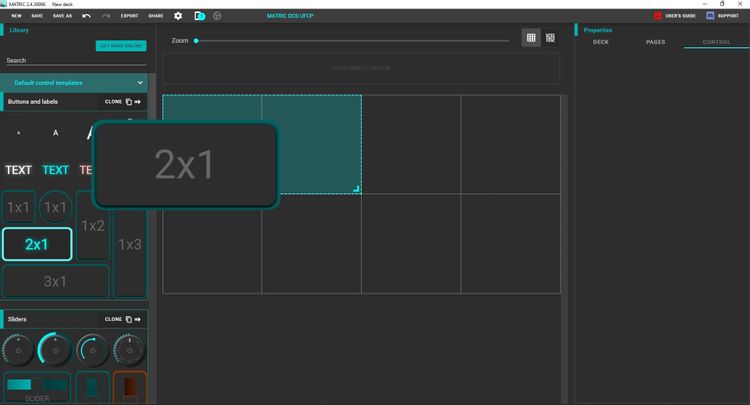
(5). Add two more buttons to the remote for a total of three.
(6). If you want to resize a button, you can do so by clicking and dragging by the bottom-right corner of the button.
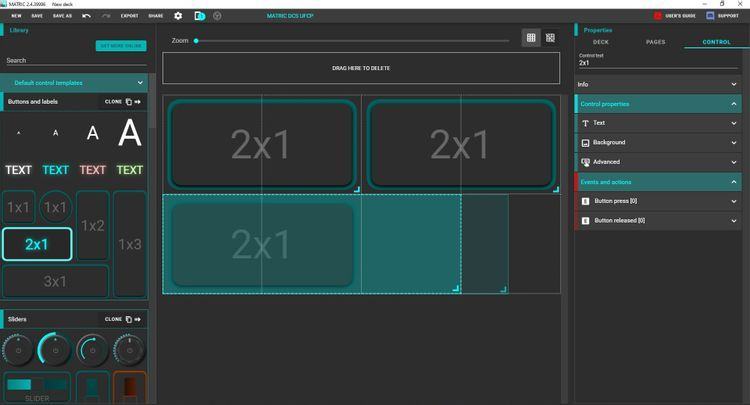
(7). Now we can start to customize our buttons and add actions to them. Click on the button you want to use for New Tab.
(8). When you click on a button, the Properties panel automatically switches to the Control tab for you.
(9). Change the Control Text at the top right to “New Tab.”
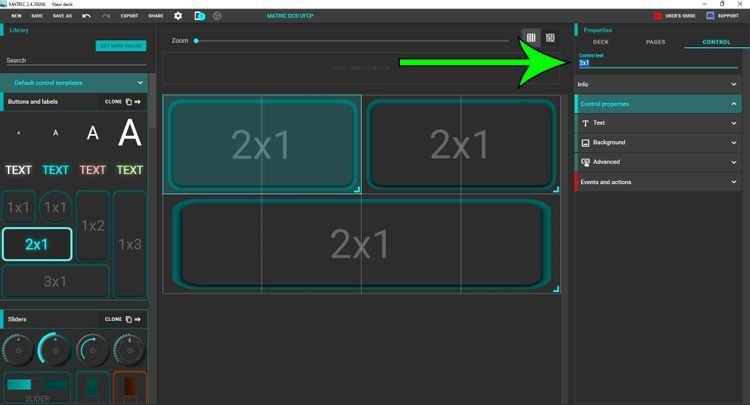
(10). To insert a line break, press Shift+Enter.
(11). Next we’ll assign an action to the button. Click on the New Tab button.
(12). Click on the Events and Actions drop-down menu in the Properties panel.
(13). Click Button press.
(14). Select Hotkey from the drop-down menu.
(15). Click the Add button on the right.
(16). Click on the Hotkey menu that appears.
(17). Click in the textbox.
(18). Press Ctrl+T.
(19). And with that, we’ve finished our first button. Do the same thing for the other two buttons: Ctrl+Tab for the next tab and Ctrl+Shift+Tab for the previous tab.
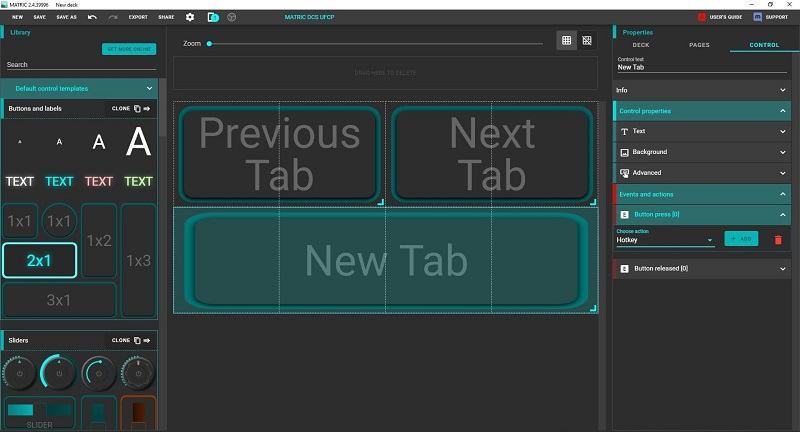
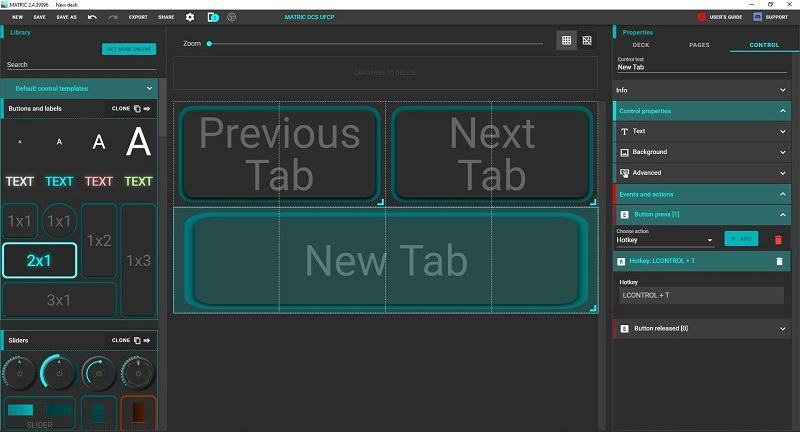
(20). Finally, click Save in the menu bar.
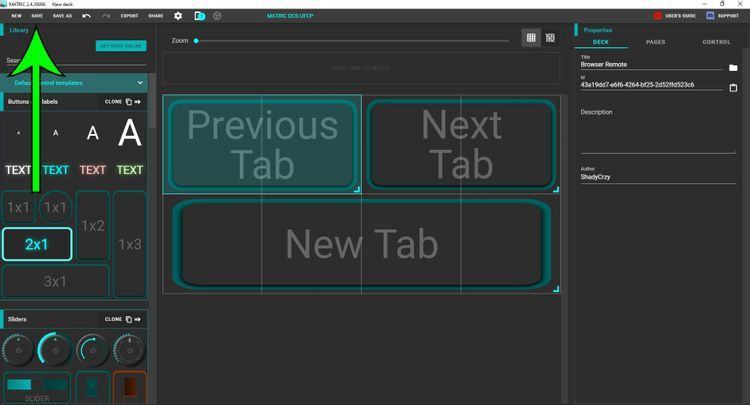
That’s it. The deck you just made will be available on your phone the next time you open the MATRIC client. To access it, select your computer from the list of servers (there should only be one option at this point), then select Browser Remote from the list of available decks.
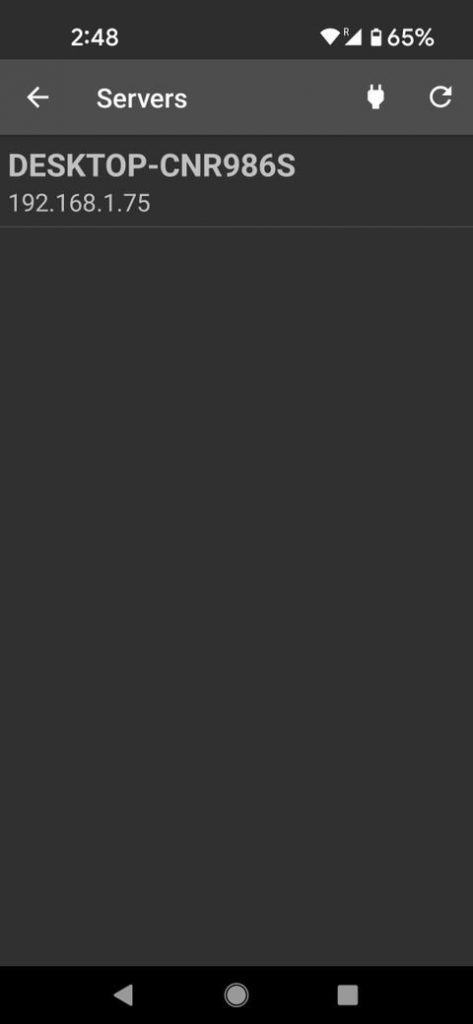
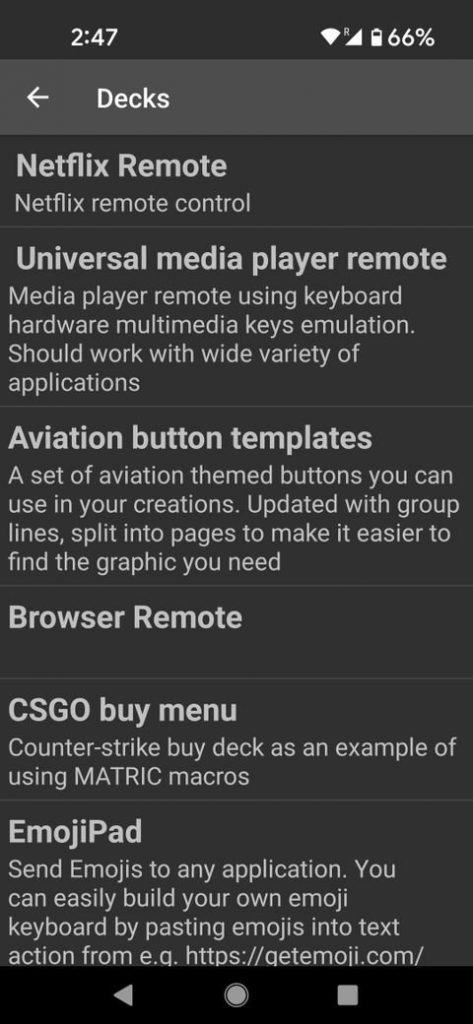
What’s good — and bad — about MATRIC
As with any piece of software, MATRIC offers a lot to like. Of course, not everything is perfect or flawless, and this app has plenty of room for improvement in the future.
The good
Behind the steep learning curve is a robust, highly customizable interface. This initial process only scratches the surface of what can be done with MATRIC. Beyond simple buttons, you can use knobs, sliders, rotary encoders, and touchpad and joystick emulation. A dozen sample decks are included with the program to get an idea of how customizable it is.
The software is fast. I’ve never noticed any latency while experimenting with it. The full license is also generous. It’s tied to your Google account, so one license will let you install the software on multiple PCs and smart devices.
Best of all is the open and helpful Discord community. If you run into trouble setting up any part of the software, you can talk directly to the developer behind the project to address it. That kind of customer service is rare.
The bad
It takes a bit of work to get used to making a deck. There are a lot of options, and that can feel overwhelming when you just want to see if it’s worth investing money and time. You’ll also need to find your own icons or graphics if you want more than text on your buttons. None of this is particularly onerous, but it might be too much for someone who wants an out-of-the-box experience.
Unfortunately, this software won’t work on Mac, Chromebook, or Linux machines, and you’ll need an Android phone — no iPhones. You’ll also need a Wi-Fi connection; USB won’t cut it. There is a Bluetooth option, but it’s not very good.
The ugly
Customizing the buttons can be a tad touchy. You’ll notice that the text can spill over the edge of the button graphic on the deck we made if it’s not resized. And if you try to use a square image for a rectangular button, the image will stretch to take up all of the space instead of keeping its original shape. None of this takes away from the functionality, but unless you play Dwarf Fortress, you don’t want an ugly interface.
MATRIC pricing
MATRIC is free to download, but its functions are limited: you can only make one page with no more than six buttons. If you want a subscription license, you can pay either $0.99/month or $7.99/year. Lifetime licenses are available for either $11.99, $13.99, or $19.99, depending on how generous you want to be (there’s no difference between the three licenses).