How to Disable Ads on Xiaomi Phones (MIUI and HyperOS)
Are you tired of seeing ads pop up everywhere on your Xiaomi smartphone? You’re not alone! Since 2018, Xiaomi has been displaying ads on their MIUI interface, and more recently on HyperOS, much to the dismay of many users. In this comprehensive guide, we’ll show you how to effectively disable ads on your Xiaomi device, whether it’s running MIUI or HyperOS.
With over 11% of the global smartphone market share, Xiaomi has become one of the most popular phone brands worldwide. However, their decision to display ads in the user interface has sparked controversy. Fortunately, there are several ways you can turn off or minimize ads on your Xiaomi device. Let’s dive in and explore how to reclaim your ad-free experience!
Why does Xiaomi display ads?
Many users wonder, “Why would a major phone manufacturer like Xiaomi insert ads into their user interface?” The answer lies in their unique business strategy:
- Competitive Pricing: Xiaomi has committed to capping their hardware profit margin at 5%. This allows them to offer high-quality smartphones at affordable prices.
- Diversified Business Model: Xiaomi doesn’t see itself as just a hardware manufacturer, but as an internet company. They seek revenue from various channels, including advertising.
- Additional Services and Features: Advertising revenue enables Xiaomi to provide more free services and apps to their users.
- User Experience Optimization: Xiaomi argues that personalized ads can provide value to users by introducing relevant products and services.
However, Xiaomi is also aware that not everyone appreciates ads. That’s why they’ve integrated options for users to turn off or minimize ads on their devices. In the following sections, we’ll explore how to do just that.
How to disable ads on Xiaomi devices
To minimize ads on your Xiaomi phone, there are two crucial steps you need to take: turning off the MSA app and disabling personalized ad recommendations. Let’s go through each step in detail:
1/ Turning off MSA (MIUI System Ads)
MSA is the primary app responsible for displaying ads on Xiaomi devices. Disabling it will remove most of the ads:
- Open the Settings app on your Xiaomi phone.
- Find and select “Passwords & security“.
- Choose “Authorization & revocation“.
- Find “MSA” in the list and turn it off.
- Wait a few seconds, then confirm by tapping “Revoke”.
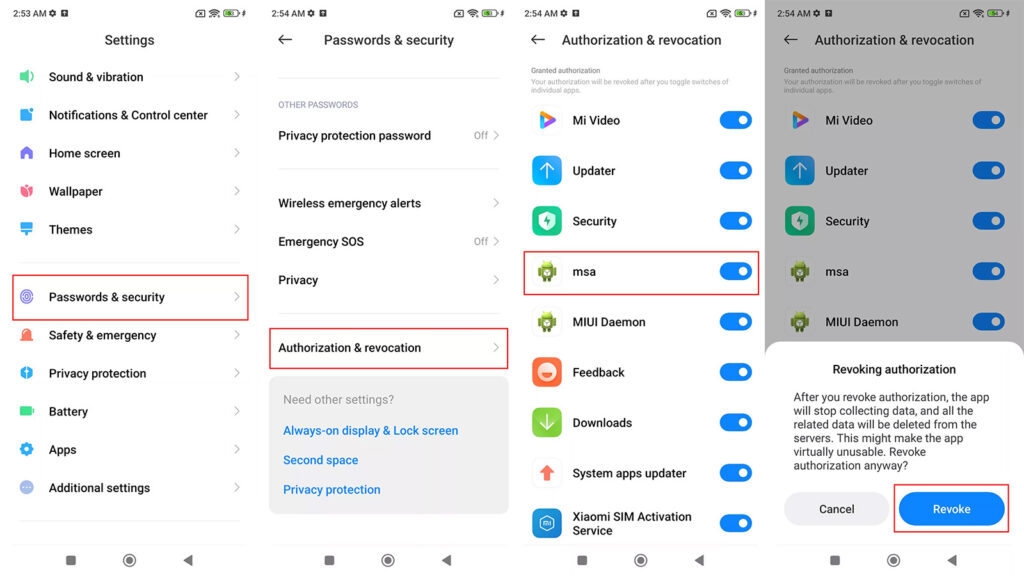
2/ Disabling personalized ad recommendations
This step will prevent Xiaomi from using your personal data to display targeted ads:
- Open the Settings app.
- Select “Passwords & security“.
- Find and tap on “Privacy“.
- Tap on “Ad services“.
- Turn off the “Personalized ad recommendations” option.
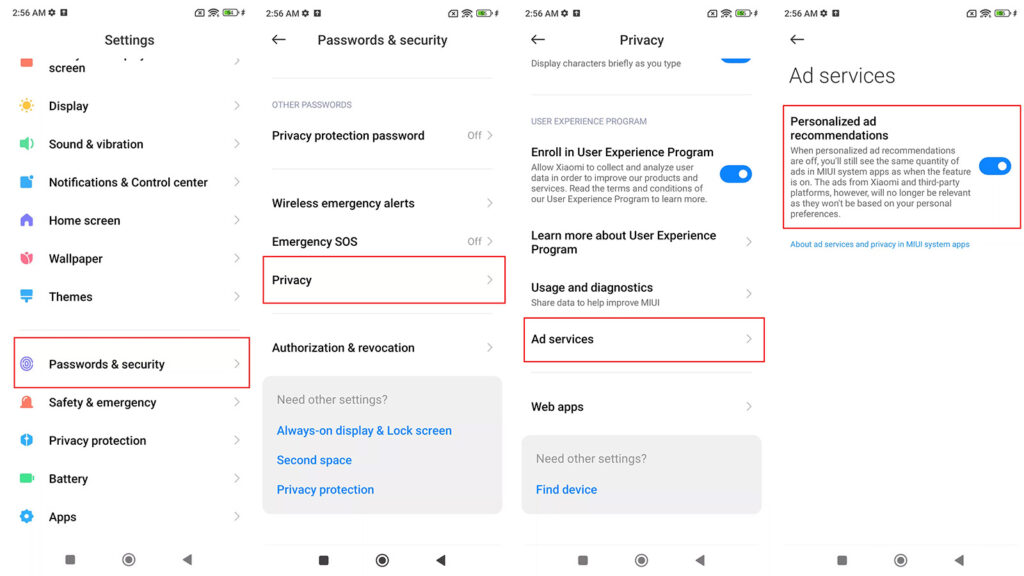
NOTE:
Performing these two steps will significantly reduce the amount of ads you see, but may not eliminate them completely. In the next section, we'll look at how to turn off ads in specific Xiaomi system apps.
Disabling ads in specific system apps
In addition to turning off general ads, you’ll also need to disable ads in individual Xiaomi system apps. Here’s a detailed guide for some common apps:
1/ Security app
- Open the Security app.
- Tap the gear icon in the top right corner.
- Turn off “Receive recommendations“.
- Select “Cleaner” and turn off “Receive recommendations” there as well.
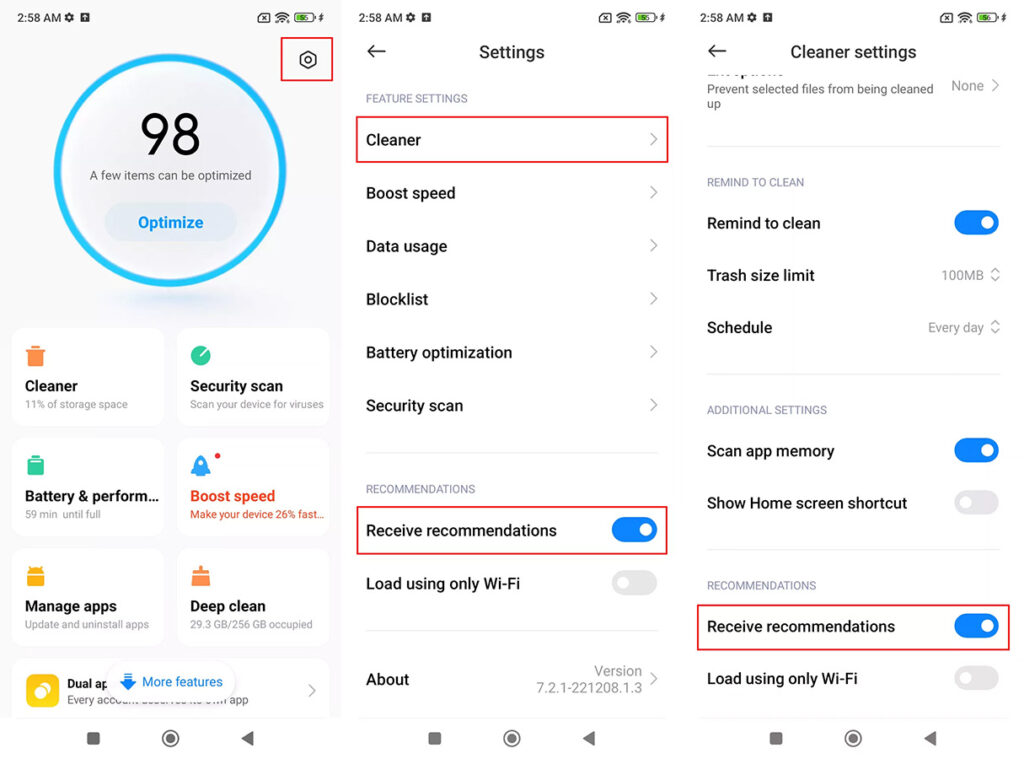
2/ Mi Browser
- Open Mi Browser.
- Tap the profile icon in the bottom right corner.
- Select the gear icon (Settings).
- Go to “Privacy & security“.
- Turn off “Personalized services“.
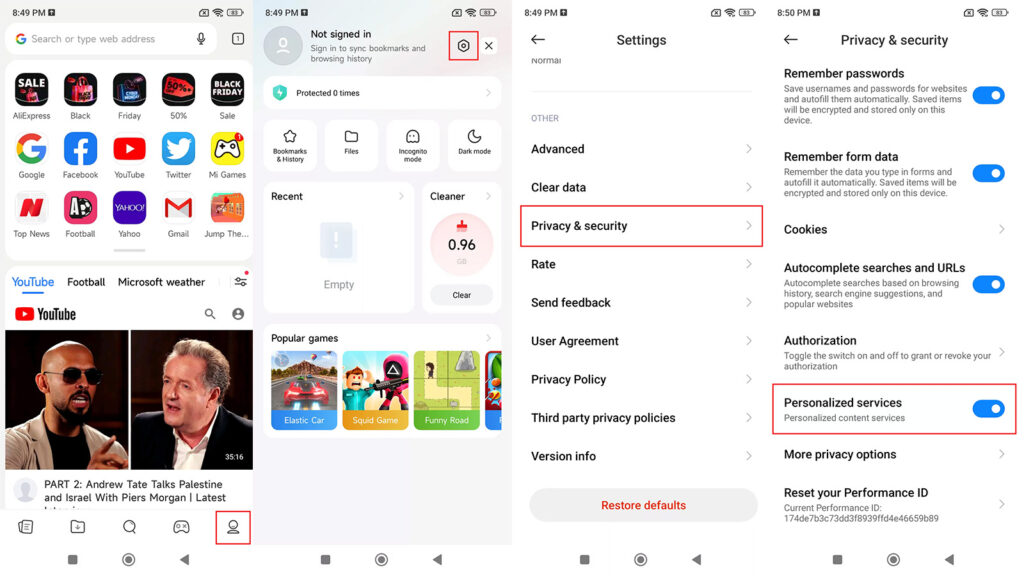
3/ Music app
- Open the Music app.
- Tap the menu in the top left corner.
- Select “Settings“.
- Go to “Advanced settings“.
- Turn off “Show ads“.
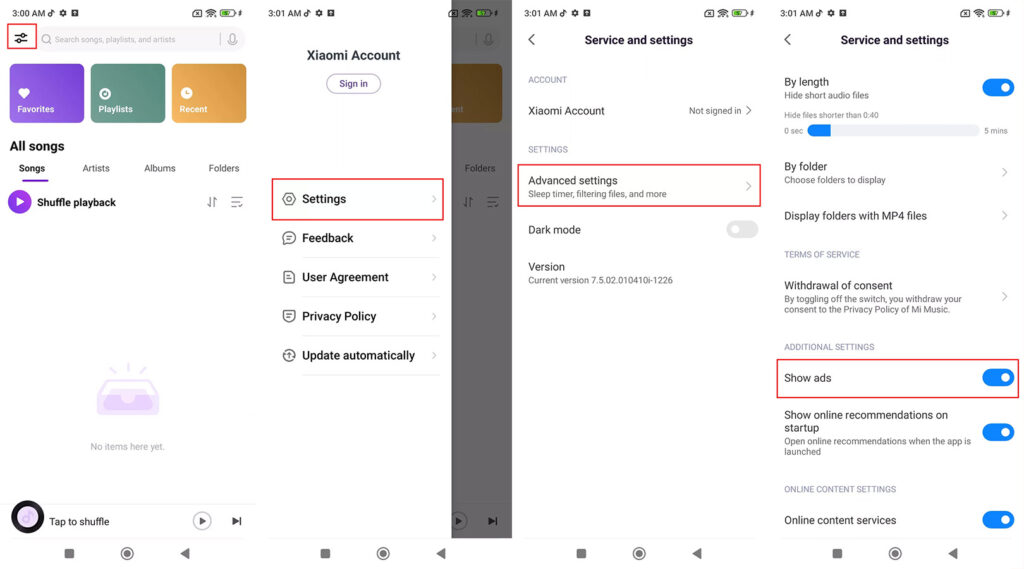
4/ File Manager
- Open the File Manager app.
- Tap the three-line menu in the top left corner.
- Select “Settings“.
- Go to “About“.
- Turn off “Recommendations“.
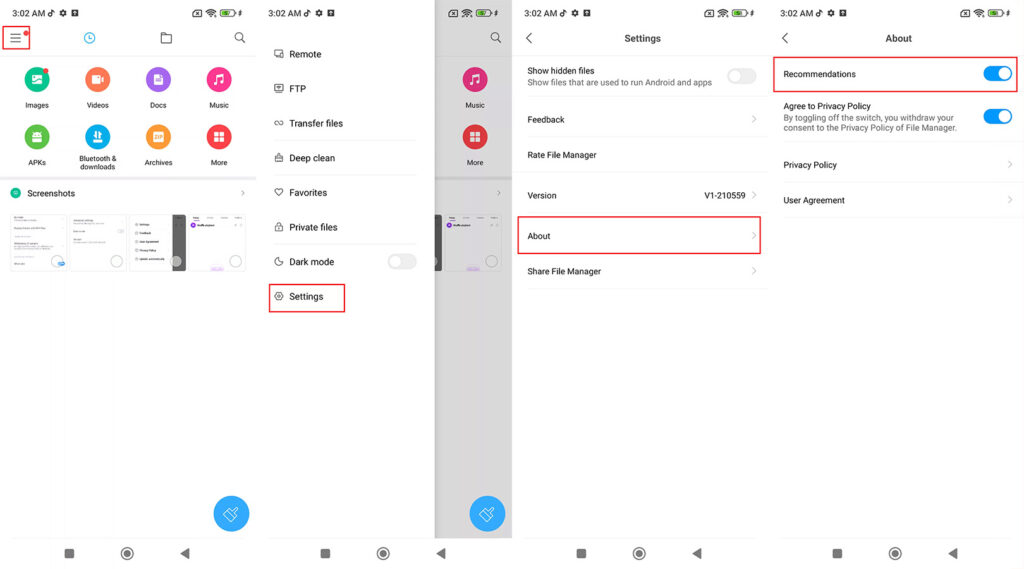
5/ Downloads app
- Open the Downloads app.
- Tap the three-dot menu in the top right corner.
- Select “Settings“.
- Turn off “Show recommended content“.
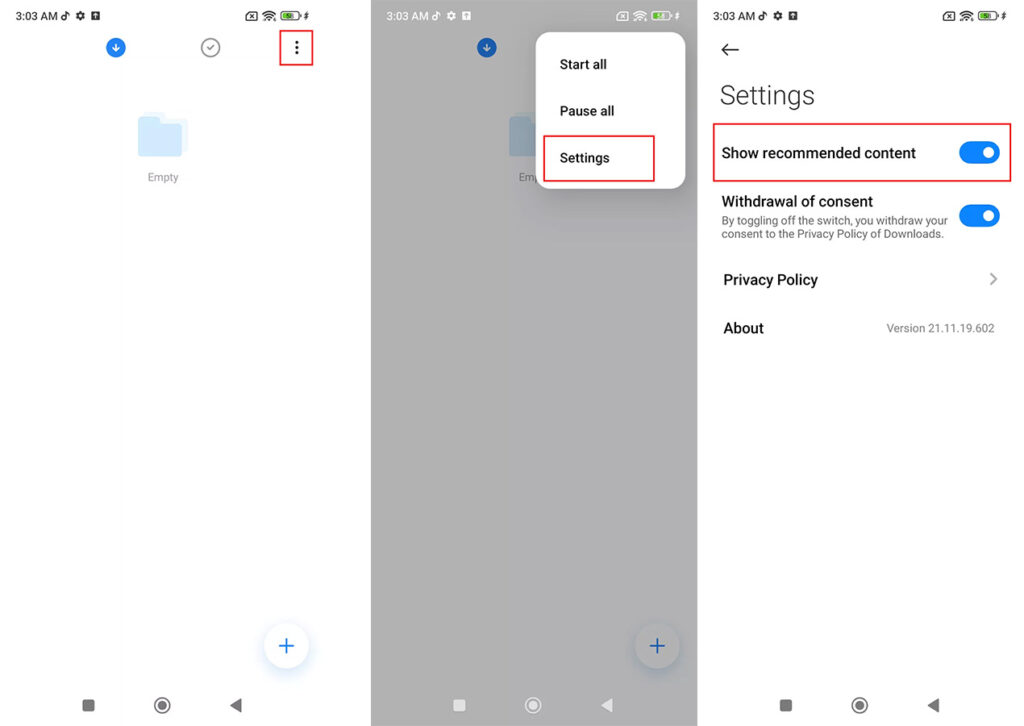
6/ Themes app
- Open the Themes app.
- Tap “My account” in the bottom right corner.
- Select the gear icon (Settings).
- Turn off “Personalized recommendations” and “Show ads“.
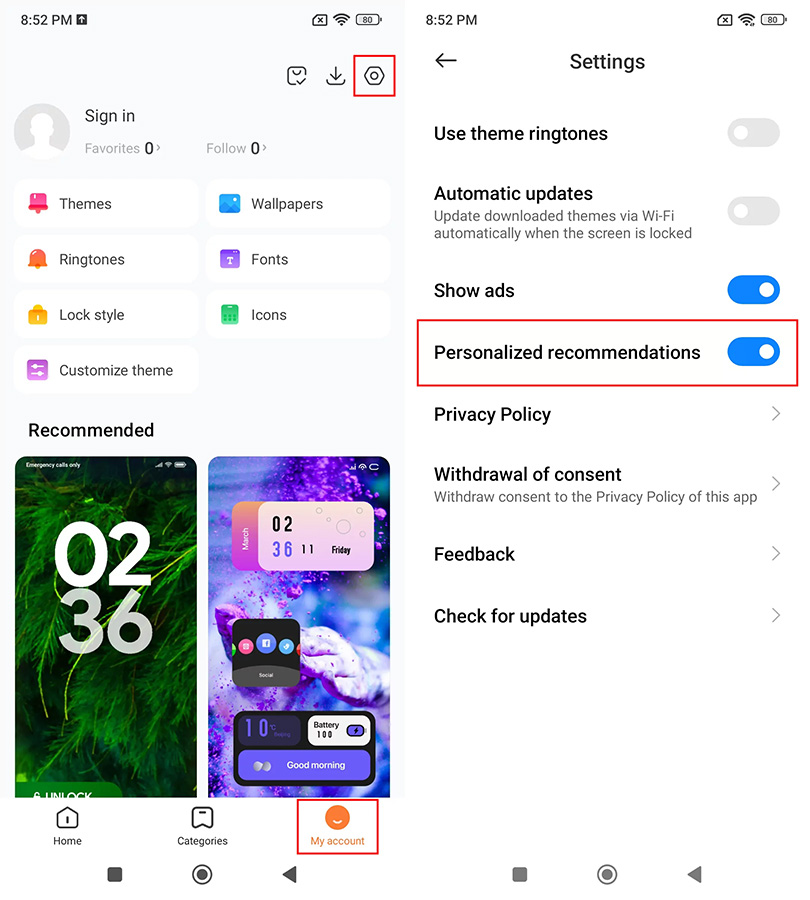
NOTE:
The interface and option names may vary slightly depending on your MIUI or HyperOS version. Look for similar options if you don't see exactly what's described here.
Conclusion
Disabling ads on your Xiaomi phone may require a bit of time and effort, but the results are well worth it. By following the steps we’ve outlined, you can:
- Significantly reduce the number of ads appearing on your device.
- Improve your user experience and phone performance.
- Protect your privacy by limiting data collection for advertising purposes.
Remember that after each system update, you may need to check these settings again as they might be reset to default. Additionally, if you have trouble finding specific options, don’t hesitate to seek help from the Xiaomi user community or contact Xiaomi customer support.
Finally, while Xiaomi uses advertising as part of their business model, providing options to turn off ads shows they also respect user choice. By following this guide, you can enjoy the full capabilities of your Xiaomi device without being bothered by unwanted advertisements.
We hope this guide helps you create a more enjoyable, ad-free experience on your Xiaomi smartphone. Happy ad-free browsing!









