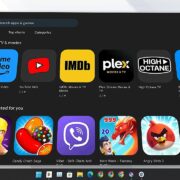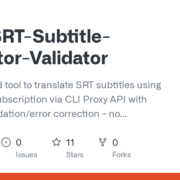How to download an archive of your Twitter data
These days, there seems to be almost daily upheaval at Twitter. You may be thinking about leaving the social network, or you may be determined to stay and see what happens. In either case, when an online app is experiencing that kind of Sturm und Drang, it’s usually a good idea to back up your data just in case. In Twitter’s case, that means downloading an archive of your data.
According to Twitter’s support page, your archive will include your account info and history, any apps and devices you used to access it, any accounts you’ve blocked or muted, all the interests and other ad data that Twitter has listed for you, and your tweet history.
It’s very simple to apply for a download of your archived material on Twitter.
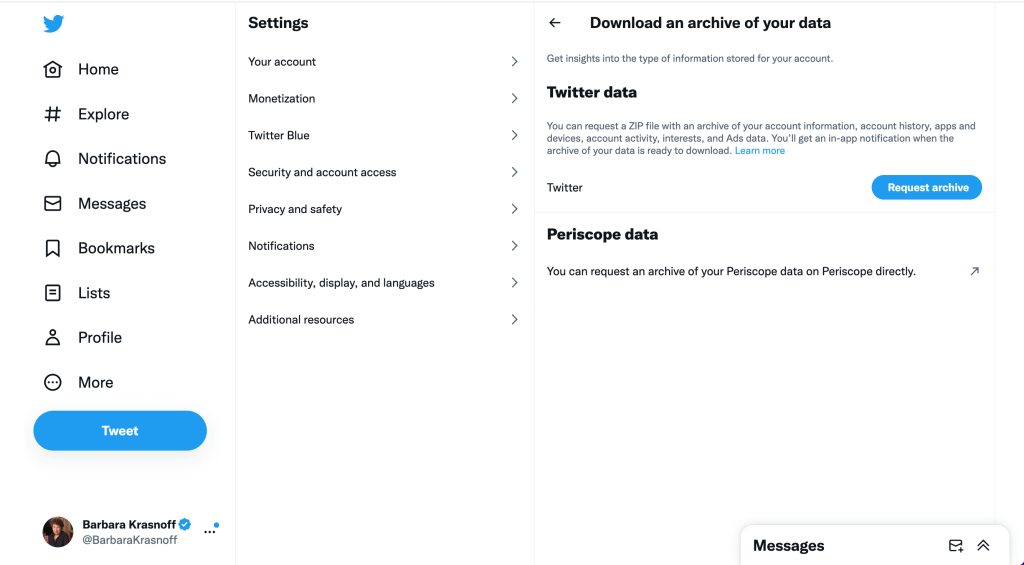
- In the web app, go to the left-hand menu and click on More. In the mobile app, tap your personal icon in the upper-left corner.
- Select Settings and Support > Settings and privacy > Your account. (Or, if you’re in a hurry, you can just use this link.)
- Click on Download an archive of your data. You may be asked to verify your account.
- Click on Request archive.
According to Twitter, it can take up to 24 hours before you receive the link that will allow you to download your archival data.
Once you have all your data, you can then choose to leave your account — or not. Whatever happens, at least you now have a record of your time at Twitter.
What’s the download like?
To see what would happen, I requested a download of my Twitter account on a Friday at 4PM and received notice that it was available at about 4PM on Sunday. It wasn’t exactly the 24 hours promised but was within a reasonable time considering how many requests the service is likely getting these days.
I was sent an email with a link; once I’d proved my identity with my password and an emailed code, I was brought back to the archive page, where I could now download a 303MB zip file (YMMV here, of course).
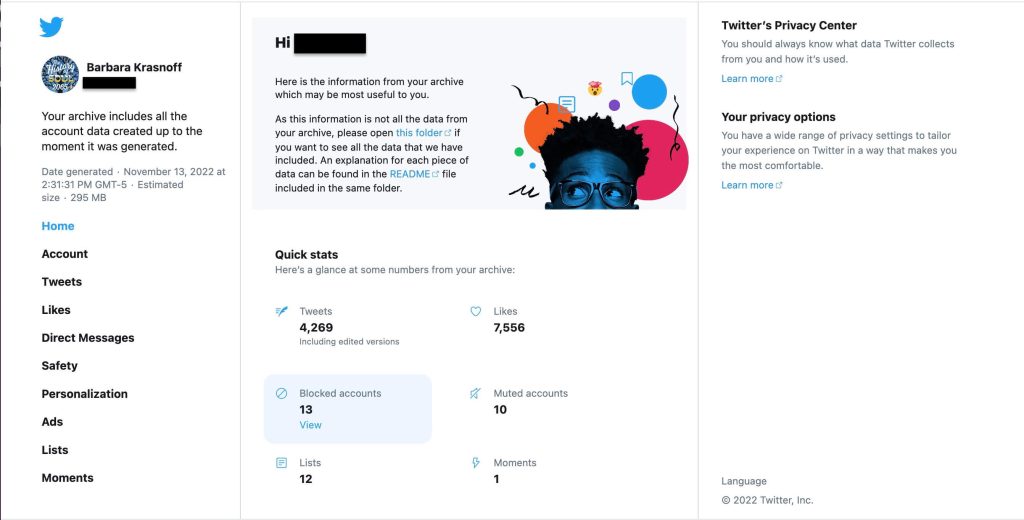
The zip file contains two folders: one labeled “assets” and one labeled “data” — the latter is where all the tweets, media, etc. reside.
You also get a separate HTML file labeled “Your archive.html” that will open in your browser and which offers an explanation of what was just downloaded, including how many tweets, blocked accounts, and other data is included. An introductory paragraph in the center of the page includes two additional links that may be useful: the first leads to a separate HTML-coded list of everything that you’ve downloaded with linked file names, while the other opens a text document that offers explanations of each file.
On the left of the HTML page, there are links labeled tweets, likes, direct messages, etc. You can click on each to see the contents of your archival files in the center. This is by far the easiest way to read your old tweets and other content. There is a search box on the right, along with filters that let you sort and filter by date or entry type.
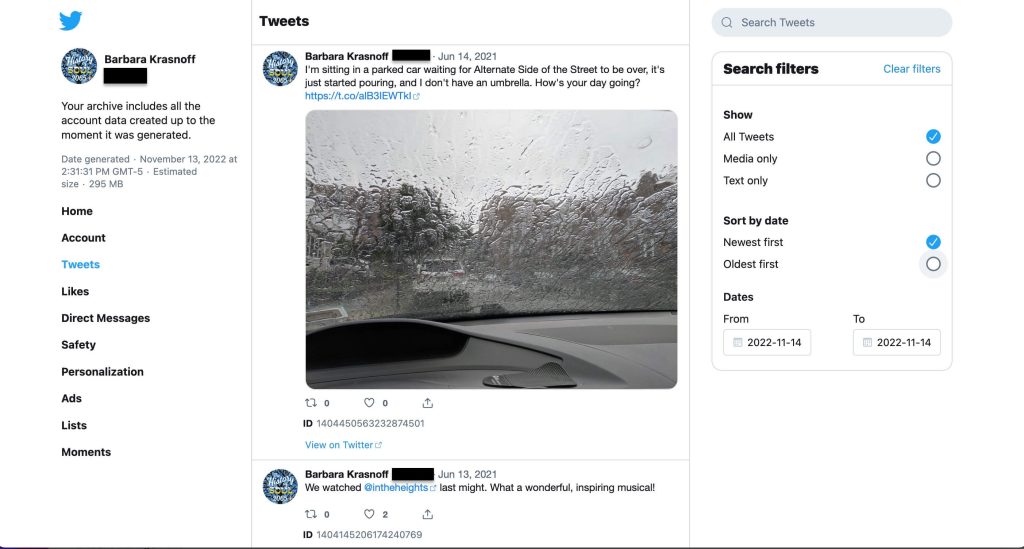
If you go into the actual folders, you will see that the text entries are in JSON (.js) format, which means that they are in readable text that includes the associated code. The advantage to this is that you can read the file using almost any word processor or notes app; the disadvantage is that you have to get past all the explanatory code, which not only includes the actual text of the tweet but also data on how many likes or retweets it got, what URLs it contains, and a code number that can be matched to any media that it was published with (and which you’ll find in a separate folder). However, if you are looking for that data, it is there for the finding.
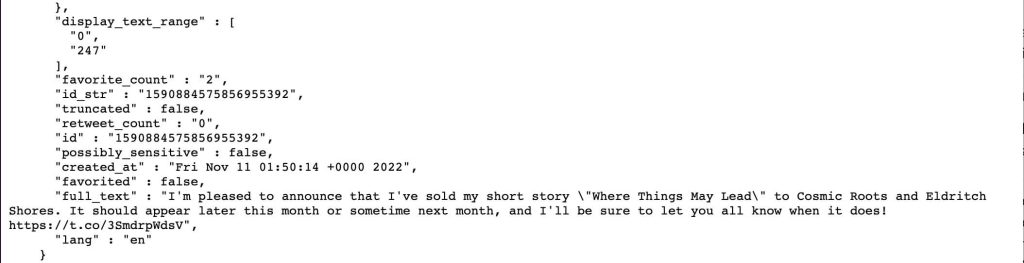
In other words, if for any reason you can no longer access them (or don’t want to access them online), you now have your tweets, your tweeted media, and your DMs stored for your own reference.