How to Download Netflix Movies on the Computer?
Netflix and chill, even without Wi-Fi? It sounds ideal, but you cannot download Netflix movies directly to your computer. It was straightforward for Windows users earlier, but Netflix recently removed the download feature from the updated Windows app, which is now browser-based (using Edge). The download feature was never offered to Mac users.
However, there are effective workarounds. Third-party tools like StreamFox Netflix Video Downloader enable you to download any movie or TV show on Netflix directly to your local storage. You could also consider downloading earlier versions of Netflix apps on Windows to regain the download functionality, but not all app features work and require technical know-how (using the Command Prompt).
In this guide, you will learn how to download movies on Netflix, whether you are using a Windows or Mac computer. We’ll also discuss how to download Netflix videos on other devices. But first, let’s understand why you can’t download movies on Netflix via your computer.
Part 1: Can You Watch Netflix Movies Offline?
Yes, you can watch Netflix movies offline. Netflix allows users to download movies and TV shows to their devices so that they can be watched without an internet connection. But there are some specific conditions and restrictions. Therefore, this article will introduce the use of Streaming Video Downloader to download Netflix videos. Why choose to use this tool to download Netflix videos? The following will give you a detailed answer.
Part 2: 3 Best Ways to Download Movies on Computer
1. StreamFox Netflix Video Downloader
Available for both Windows and Mac, StreamFox Netflix Video Downloader enables you to download any movie or TV show on Netflix to your local storage. You can simply select the desired content or paste its URL, and StreamFox’s robust decryption technology will download the titles in MP4, MOV, or MKV format.
Enjoy the full Netflix experience offline as StreamFox preserves the original video and audio quality, given its lossless algorithms. You can download content in original 1080p resolution and EAC3 5.1 audio (considered a pinnacle in the audio industry). StreamFox also offers up to 10x faster than standard Netflix downloads.
Additionally, the built-in Netflix browser within StreamFox simplifies the process of browsing and selecting the desired content and starting downloading. The good thing is StreamFox preserves the metadata, so your offline library will also be pre-organized.
Key Features of StreamFox Netflix Video Downloader:
- Download Netflix movies and TV shows directly to your Windows or Mac computer, saving them in widely compatible formats like MP4, MOV, or MKV.
- Download even those titles that Netflix doesn’t officially offer for offline viewing, thanks to StreamFox’s powerful decryption technology.
- Experience download speeds up to 10 times faster than standard Netflix downloads.
- Choose any or all of the available audio and subtitle languages for your downloaded movies.
Here’s How to Download Movies on Netflix Using StreamFox:
Step 1: Open StreamFox Netflix Video Downloader and sign in to your Netflix account.
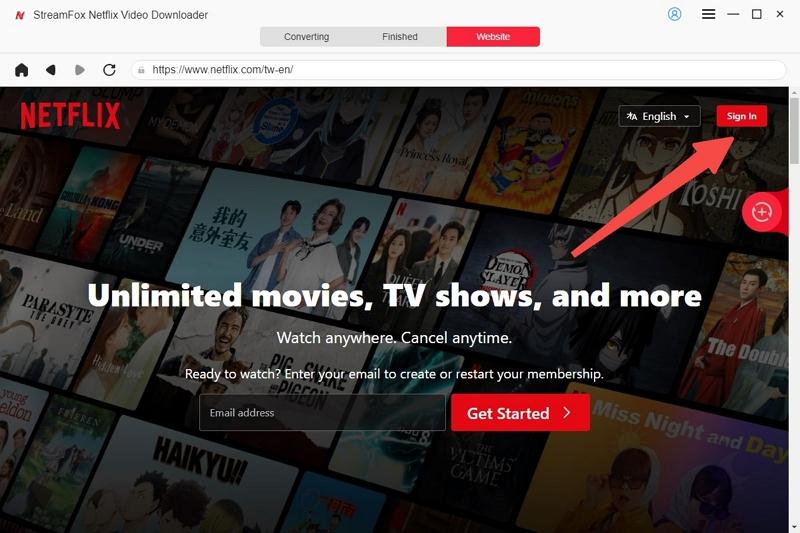
Step 2: Use the search bar to find the movie you want or you can paste its Netflix URL.
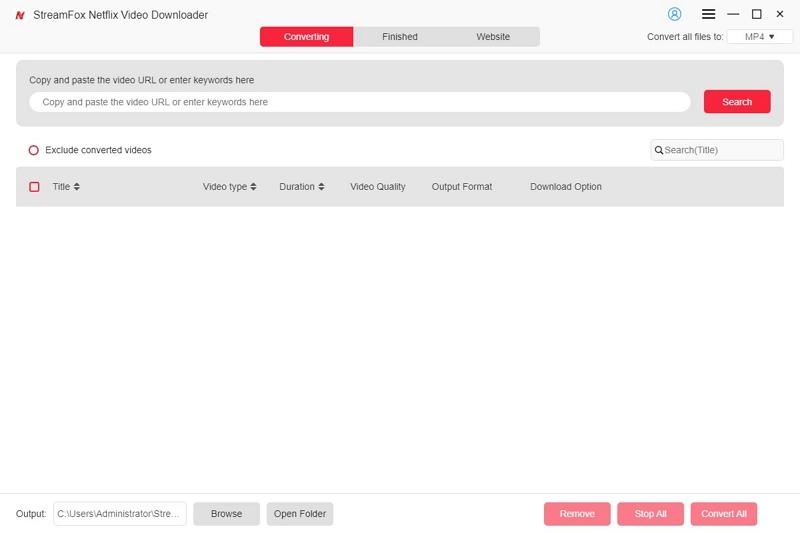
Step 3: Select the desired movie and click “Add to Queue”.
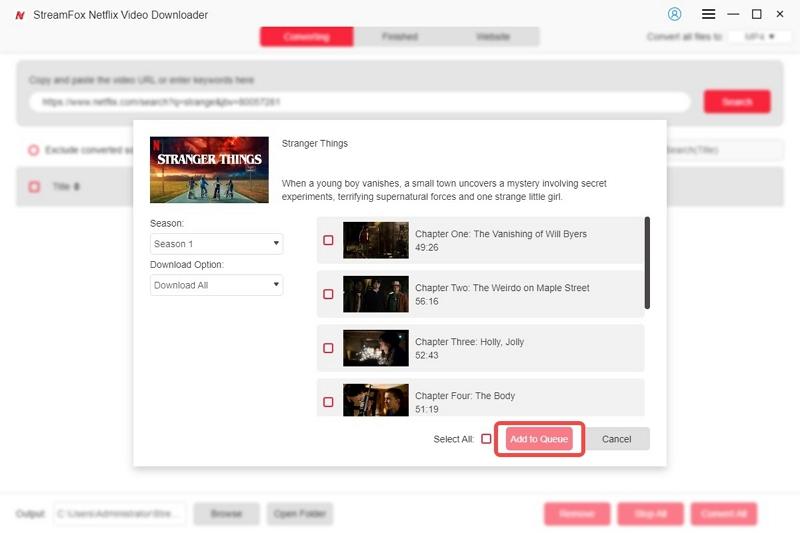
Step 4: Choose the preferred video quality, subtitle and audio options. Tap Confirm.
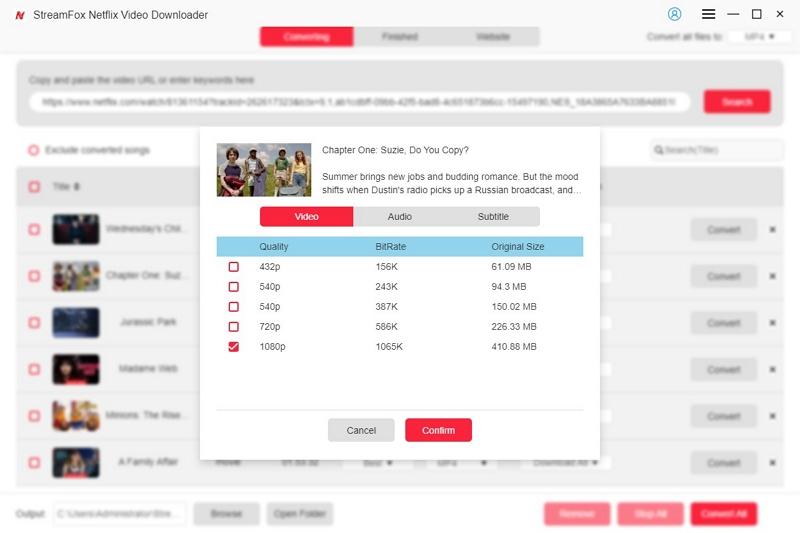
Step 5: From the upper-right corner, you can choose the output format (MP4, MKV, or MOV). Click “Convert All” to begin the download process.
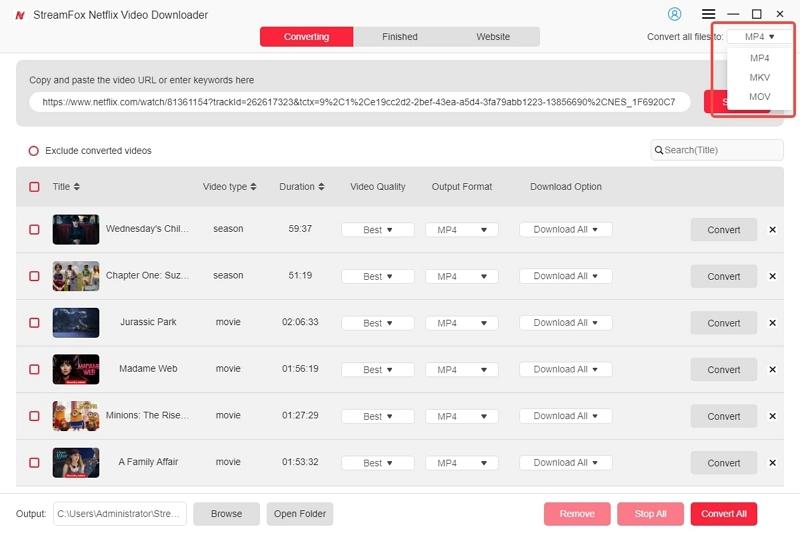
Once the download is finished, you can find your movie under the “Finished” tab. You can watch it directly in StreamFox or access it from the designated folder on your computer local storage (the “Downloads” folder). From there, you can also transfer the downloaded movies to other devices, or even edit or make reaction videos if you are a creator.
Pros and Cons: Downloading Netflix Movies on Your Computer with StreamFox
| Pros | Cons |
|---|---|
| Bypasses Netflix download restrictions, enabling downloads on Windows and Mac | Requires a paid subscription for StreamFox |
| Downloads any Netflix movie or TV show, regardless of official availability | |
| Preserves original video and audio quality (up to 1080p and EAC3 5.1) | |
| Blazing-fast downloads with GPU acceleration | |
| Save downloads directly to your computer’s local storage for offline access and easy transfer to other devices |
2. Download Movies Via the Netflix App
The built-in download feature is only available via the Netflix app on mobile devices like Android and iOS devices and tablets, as well as Chromebooks (accessed via the Google Play store). But you can only watch the downloaded movies or TV shows within the Netflix app and the specific device you downloaded them to. Some movies or TV shows are unavailable for download because they might be owned by some other studios, and Netflix might not have full distribution rights.
However, if you are a casual viewer and don’t mind the 100 active download limit or the fact that you can only download on smaller screens, the built-in Netflix download feature is suitable for you.
Here’s How to Download Movies via the Netflix app:
Step 1: Open the Netflix app (iOS, Android, or Chromebook).
Step 2: Select the movie you want to download.
Step 3: Tap the download icon (a downward arrow) next to the desired movie.
Step 4: You can find the downloaded movie from the “Downloads” tab.
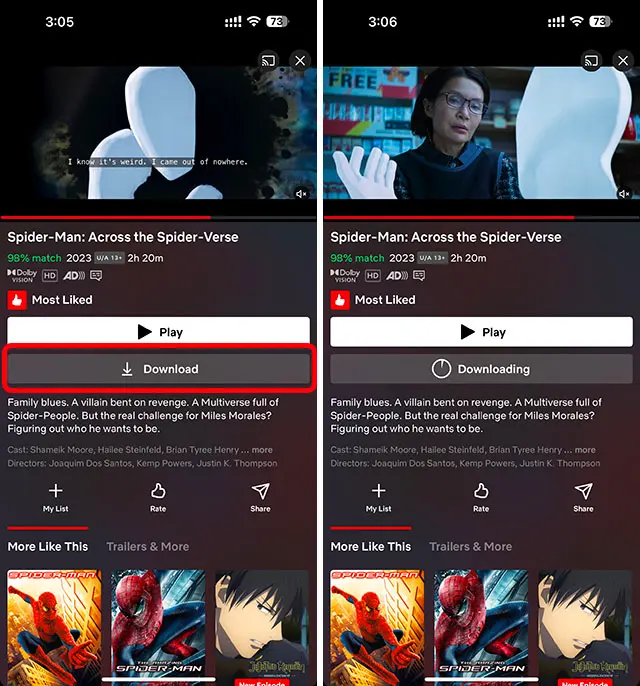
Pros and Cons: Downloading Movies via Netflix App
| Pros | Cons |
|---|---|
| No additional software or cost required | Limited to compatible devices (iOS, Android, Chromebook) |
| Convenient for on-the-go viewing | Download caps (100 active downloads, or 15 for Basic with Ads) |
| Smart Downloads automatically manages your downloaded content | Expiration dates on some titles |
| Simple and user-friendly interface within the Netflix app | Download quality and format depends on plan |
| Downloads are device-specific, cannot be transferred |
3. Enable Automatic Downloads
Besides manual download, Netflix offers some automatic download features under its “Smart Downloads” to enhance your offline viewing experience. These include:
- Downloads For You: This feature will automatically download the TV shows episodes and movies depending on your watching history and preferences — the ones you find in the “Recommended For You” section.
- Download Next Episode: This feature automatically deletes a watched episode from Downloads and replaces it by next episode in the series.
Both of these Smart Downloads features require Wi-Fi connection and are not available on ad-supported plans. Of course, you can enable one, both, or neither of these automatica download features.
Here’s How to Enable Automatic Downloads on Netflix:
- Tap “My Netflix” in the bottom right corner of the homepage.
- Select “App Settings” from the menu.
- Under “Downloads,” choose “Smart Downloads,” and toggle the switches next to “Download Next Episode” and/or “Downloads for You” to enable automatic downloads. You can use the + or – to adjust the maximum or minimum GB storage that is allowed.
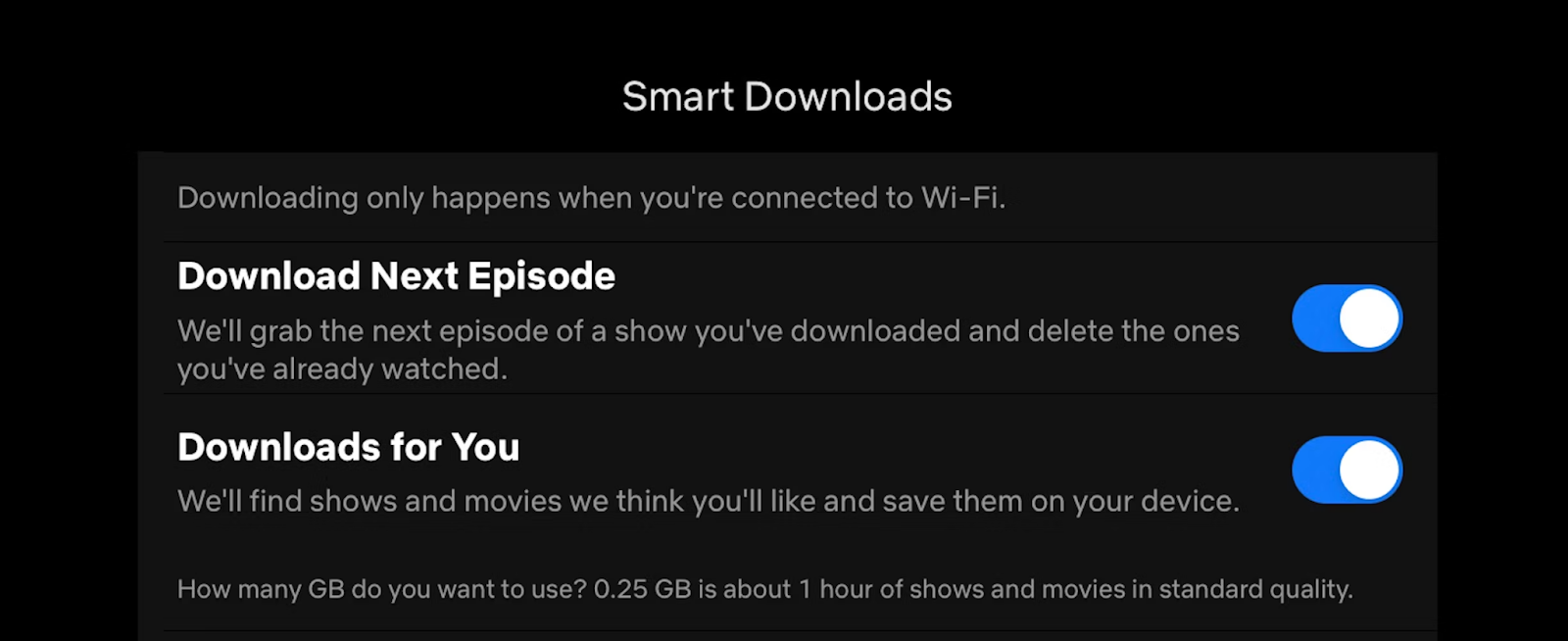
Pros and Cons: Enabling Automatic Downloads on Netflix
| Pros | Cons |
|---|---|
| Ensures you always have something new to watch offline, especially for ongoing series | Limited to mobile devices (iOS and Android) |
| Personalized recommendations with “Downloads For You” | Requires an active internet connection and Wi-Fi access for downloads |
| Frees up storage space by automatically deleting watched episodes | Not available on ad-supported plans |
| Convenient and hassle-free, no need to manually manage downloads | Less control over which titles are downloaded compared to manual selection or third-party tools |
Part 3: Why Can’t You Download Movies or TV Shows on Netflix?
As discussed, the built-in download function on Netflix is only available on mobile devices, Chromebooks, and tablets. And even on these devices, some movies and TV shows are unavailable.
However, if you are unable to download any content or don’t see the download icon at all, several factors could be at play:
- Insufficient Storage: Netflix downloads might be built-in, they are actually stored on your Internal Storage on Android or iOS devices. So, if you are running low on space, you won’t be able to download. Android users can change the download location, but iOS users don’t have that luxury.
- Monthly Limit Exceeded: Netflix puts a cap on how much you can download. If you are on the ad-supported plan, you can only download 15 titles per month. Other plans allow up to 100 active downloads. You will see an Error code if you’ve reached the limit.
If you do not see the download icon at all:
- Incompatible device: Netflix downloads are not supported on Windows PC app or browsers.
- Outdated app or device: Even on compatible devices, an older version of Netflix app will not have the download feature enabled. If you’re using an older iOS or Android device, they do not support the recent Netflix app versions that have the download function.
Conclusion
There you have it! That’s how to download Netflix movies on both computers and mobile devices. Unfortunately, Netflix has removed the built-in download option to download movies directly on computers, even on Windows, by transitioning to a browser-based Netflix app. On Mac, this was never an option in the first place.
Fortunately, StreamFox Netflix Video Downloader offers a fantastic workaround, allowing you to download movies and TV shows directly to your computer. A key advantage of StreamFox is you can save downloads directly to your local storage, and even download content that’s not officially available for offline viewing, all while maintaining the same high-quality viewing experience as Netflix.










