How to Effectively Delete Learned Words from Your Android Keyboard
Your Android keyboard learns and suggests words as you type, but sometimes it might save misspelled words or suggestions you’d rather not see. Here’s how to delete these learned words:
For Gboard (Google Keyboard):
Step 1: Access Gboard Settings:
- Open any app where you can type (e.g., Messages).
- Tap the text field to bring up the keyboard.
Tap the gear icon (Settings) or open Gboard settings via Settings > System > Languages & Input > Virtual Keyboard > Gboard.
Step 2: Delete Specific Words:
- Start typing a word.
- When the incorrect or unwanted suggestion appears, tap and hold it.
- Drag it to the trash icon or select “Remove suggestion.”
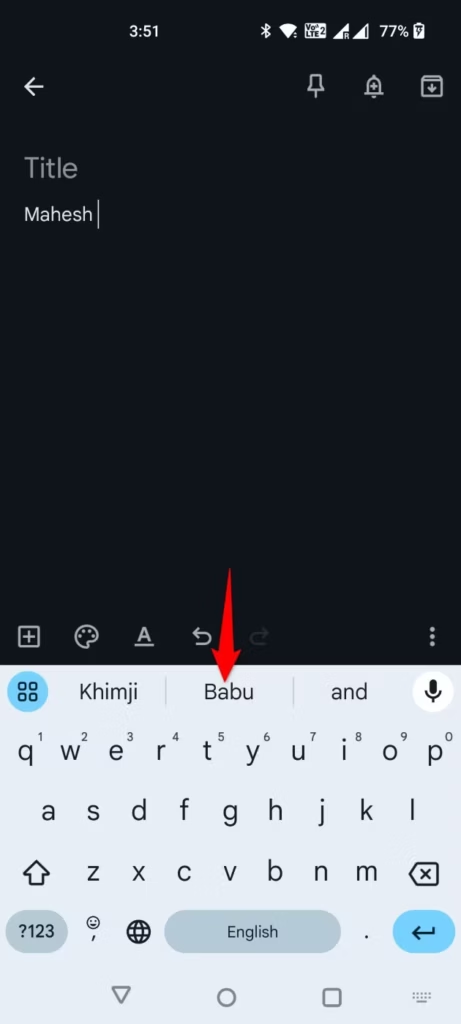
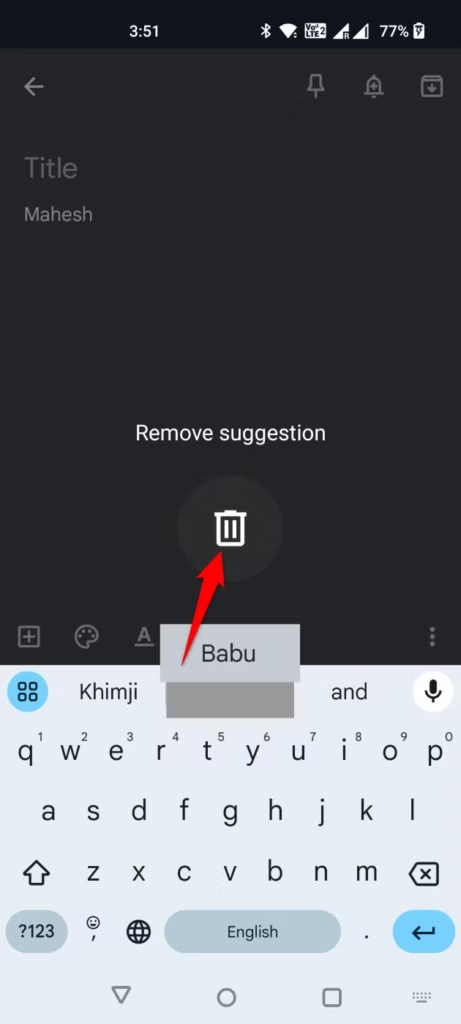
Step 3: Clear All Learned Words:
- Open Gboard settings.
- Go to Advanced.
- Tap Delete learned words and data.
- Enter your device’s PIN or pattern (if prompted) and confirm.
For Samsung Keyboard:
Step 1. Delete Specific Words:
- Open any app where you can type.
- Start typing the word you want to remove.
- When the suggestion appears, tap and hold it.
- Select Remove from Dictionary or similar.

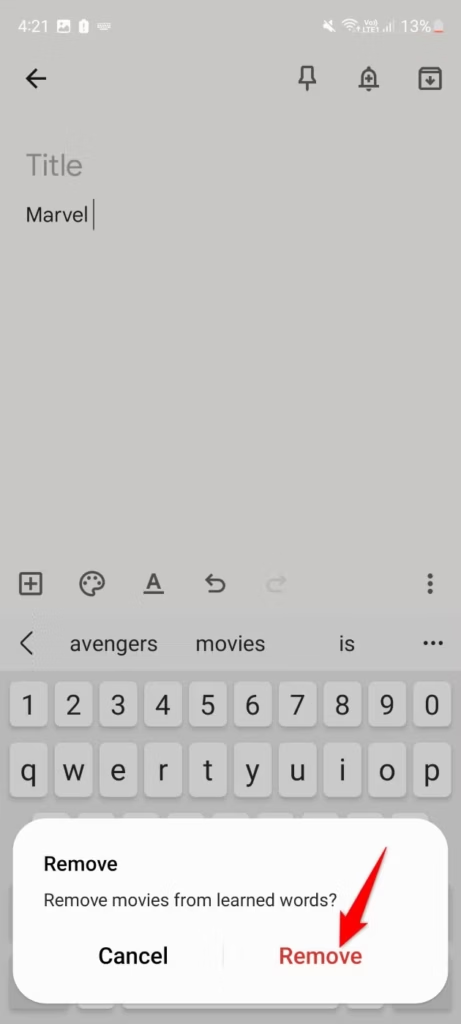
Step 2. Clear All Learned Words:
- Go to Settings > General Management > Samsung Keyboard Settings.
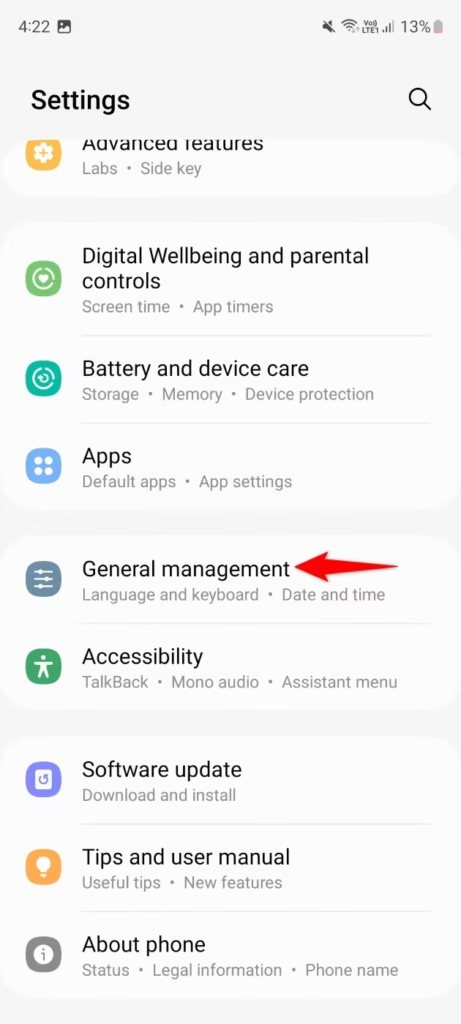
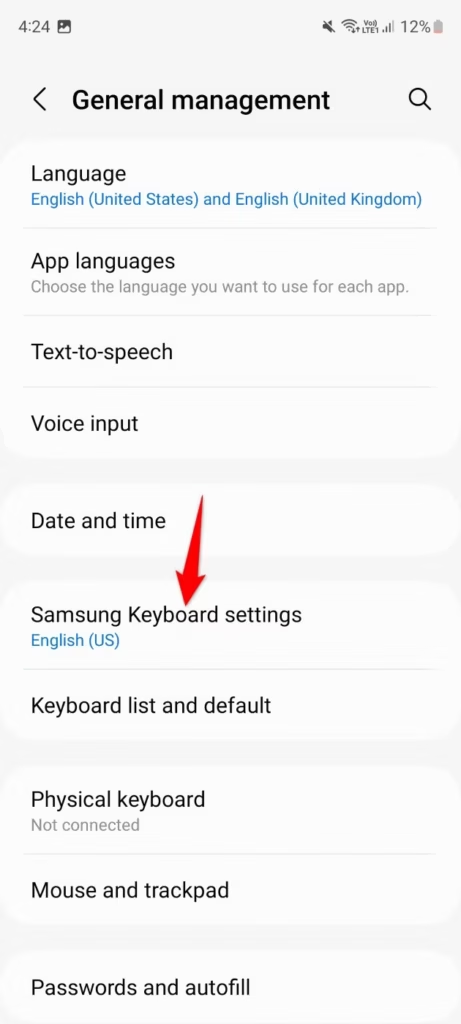
- Tap Reset to Default Settings.
- Choose Erase Personalized Predictions.
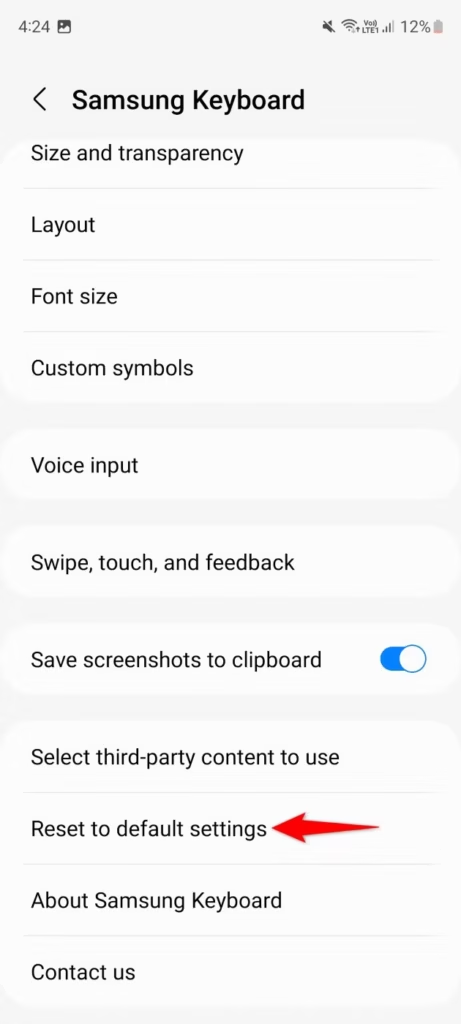
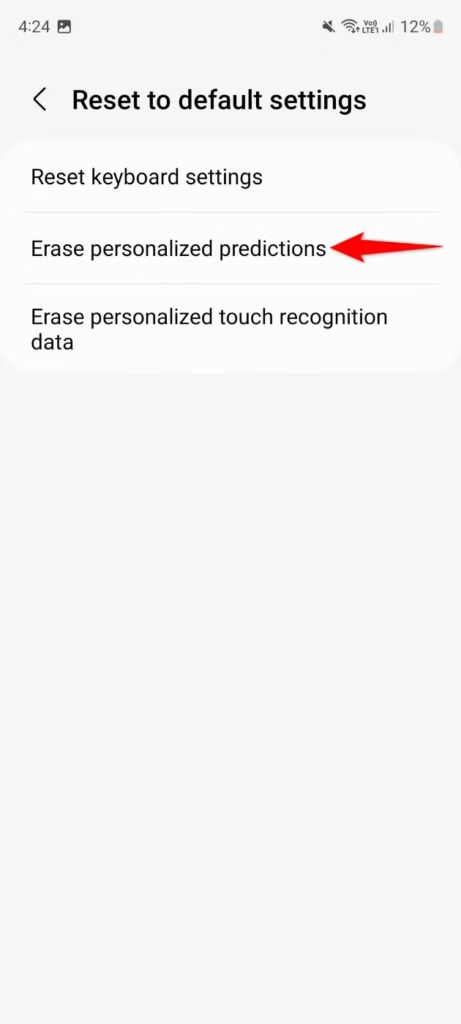
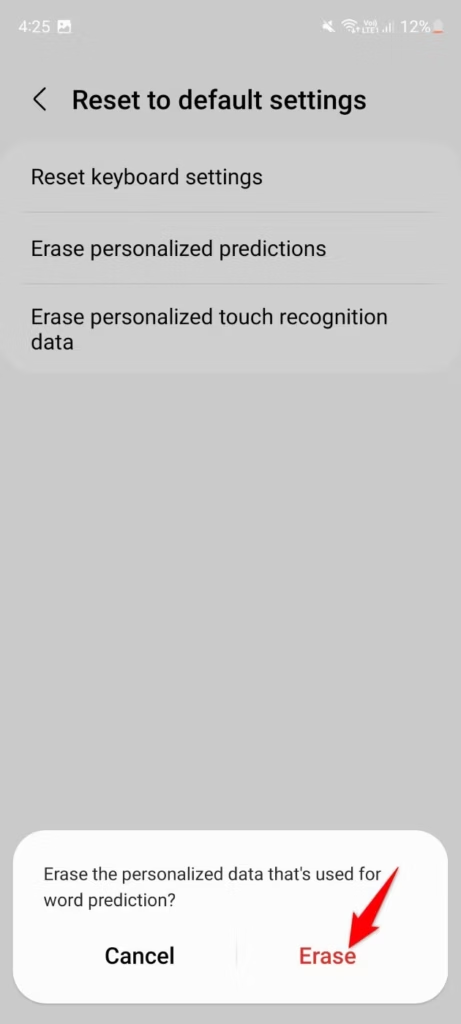
Tips for Preventing Unwanted Words:
- Disable keyboard personalization if you prefer not to save typed data.
- Regularly review and remove learned words to keep your suggestions clean.










