How to Enable 48MP Camera Mode on iPhone 16 and iPhone 16 Pro
Apple’s new iPhone 16 lineup has brought several exciting upgrades, especially when it comes to camera technology. While the iPhone 16 models boast a 48MP main camera, most users might not realize that the default camera settings only capture images in 12MP or 24MP, depending on the model. This means you’re not taking full advantage of the highest resolution your device offers.
In this guide, I’ll show you how to unlock the 48MP camera mode on the iPhone 16, iPhone 16 Plus, iPhone 16 Pro, and iPhone 16 Pro Max to capture stunning, high-resolution photos. Let’s dive in!
Why are photos captured at lower resolutions?
The default iPhone 16 camera settings are designed to balance quality with storage efficiency. By default, the iPhone takes photos at 12MP or 24MP because these resolutions are more than enough for most users and require less storage space. A 48MP image can take up 4x to 5x more space compared to a 12MP image. While the iPhone 16 camera is capable of capturing in full 48MP, the feature isn’t enabled automatically.
If you’re looking to get the best possible image quality, especially for printing large photos or for professional editing, it’s essential to turn on the 48MP mode manually. Here’s how you can do it.
Steps to enable 48MP camera mode on iPhone 16 and iPhone 16 Pro
To enable 48MP resolution on your iPhone 16, follow these simple steps:
Step 1: Open the Settings App – Begin by navigating to the Settings app on your iPhone.
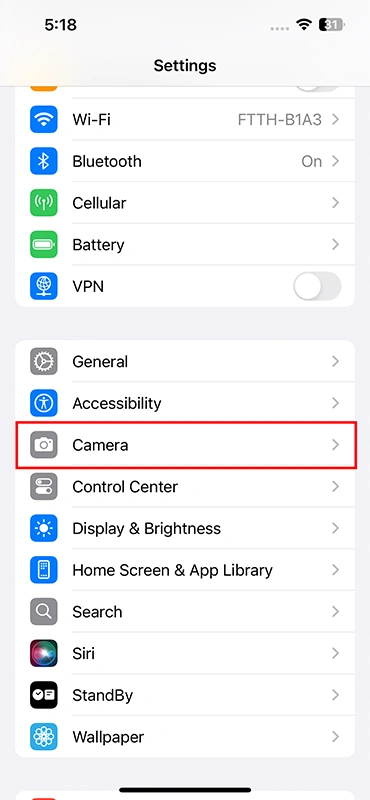
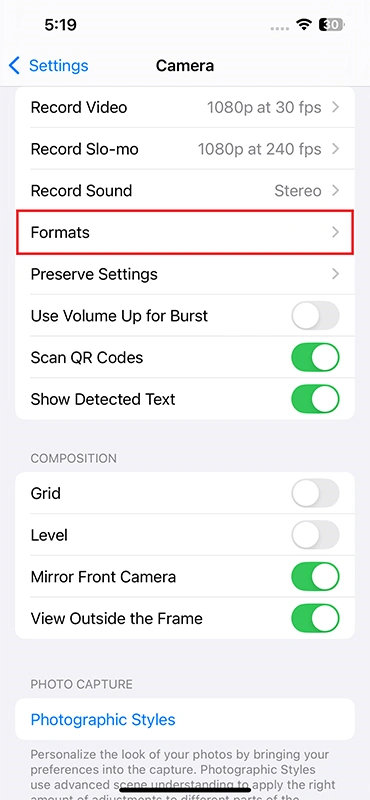
Step 2: Go to Camera Settings – Scroll down and tap on Camera to access the camera settings.
Step 3: Select Formats – Inside the Camera settings, find and tap on the Formats option. This is where you can switch between different photo formats and resolutions.
Step 4: Enable Resolution Control
- Under Formats, you’ll see an option for Resolution Control. If you’re using an iPhone 16 Pro or Pro Max, you’ll also see an option for ProRAW.
- Toggle Resolution Control on. For Pro models, turn on ProRAW if you want to capture photos in RAW format at 48MP for maximum editing flexibility.
Step 5: Access the Camera App – Once you’ve enabled the higher resolution option, open the Camera app.
Step 6: Switch to HEIF Max or RAW Max
- In the Camera app, look at the top of the screen. You’ll see a new option that reads HEIF Max or RAW Max depending on your settings.
- If there is a cross (✗) over the words HEIF Max or RAW Max, this means the 48MP mode is not enabled. Tap the text to remove the cross and activate the 48MP resolution.
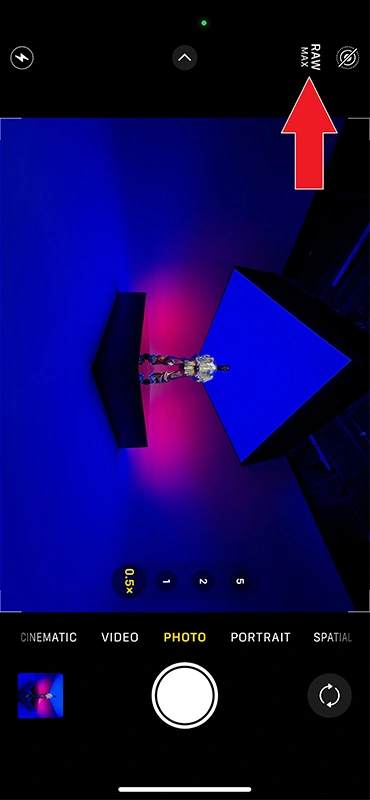
That’s it! You’ve now successfully enabled the 48MP mode on your iPhone 16. You can switch between the 12MP and 48MP settings based on your needs.
Photo quality comparison: 12MP vs. 48MP
The difference in resolution between a 12MP and a 48MP photo is significant, especially when zooming in or printing images. Here’s a quick comparison:
- 12MP Photo: Has a resolution of 3024 x 4032 pixels, which is ideal for general photography, sharing on social media, or storing lots of images without taking up too much space.
- 48MP Photo: Has a resolution of 6048 x 8064 pixels, providing greater detail, especially for zooming in or making large prints. However, it consumes much more storage space.
A typical 12MP image is around 1MB in size, while a 48MP image can exceed 4MB, making it important to monitor your storage space if you plan to take a lot of high-resolution photos.
Why doesn’t Apple enable 48MP by default?
There are two primary reasons why 48MP isn’t the default resolution for all photos:
- Storage Space: A 48MP photo is significantly larger than a 12MP photo, which means your device’s storage would fill up quickly, especially if you take many photos or shoot in ProRAW.
- Sufficient Quality for Most Users: For most casual photographers, 12MP provides more than enough quality for everyday shots, social media posts, and even small prints. Apple’s default settings are optimized for a balance between quality and storage.
When should you use 48MP?
While 12MP is perfectly fine for most situations, there are instances where switching to 48MP can be beneficial:
- Landscape Photography: If you’re capturing detailed landscapes, the higher resolution can reveal intricate textures and details.
- Editing and Cropping: If you plan to heavily edit or crop your photos, starting with a 48MP image ensures you won’t lose quality.
- Professional Photography: For those looking to print large images or sell their photos, 48MP offers the highest level of detail possible on the iPhone.
Conclusion: Taking Control of Your iPhone 16 Camera
Apple’s iPhone 16 camera is a powerful tool, and by enabling the 48MP camera mode, you can elevate the quality of your photos to a professional level. The extra steps to enable this mode are well worth it if you’re looking to capture high-resolution images that are perfect for editing or printing.
If you have any questions or need further assistance, feel free to leave a comment below. And don’t forget to check out our other guides on how to get the most out of your iPhone 16’s new features!










