How to Flash Fastboot ROMs on Xiaomi devices?
If you are a Xiaomi user and have installed custom ROMs on your device, then you might be wondering how to flash fastboot ROMs on Xiaomi devices. This article will walk you through the steps needed to flash Fastboot ROMs on Xiaomi devices.
Flash Fastboot ROMs on Xiaomi devices
Fastboot is a powerful tool that allows users to do many things with their phones, including flashing official firmware updates or recovery images. If you have a Xiaomi device, it’s useful to know what “Fastboot ROM” is. Sometimes your device doesn’t receive an update, you stay with the old version and wait desperately. Or your device is stuck bootloop and won’t turn on, you need to fix that. In this case, you should install a fastboot ROM. Fastboot ROM is a package that contains system, vendor and other important images of your device. It’s considered a more advanced version of the recovery ROM.
https://play.google.com/store/apps/details?id=com.xiaomiui.downloader
In order to flash fastboot ROMs on Xiaomi devices, you first need to install an application to download the fastboot ROM suitable for your device. Install MIUI Downloader from the link above or through a quick search in Play Store in order to download the fastboot ROMs on Xiaomi devices.
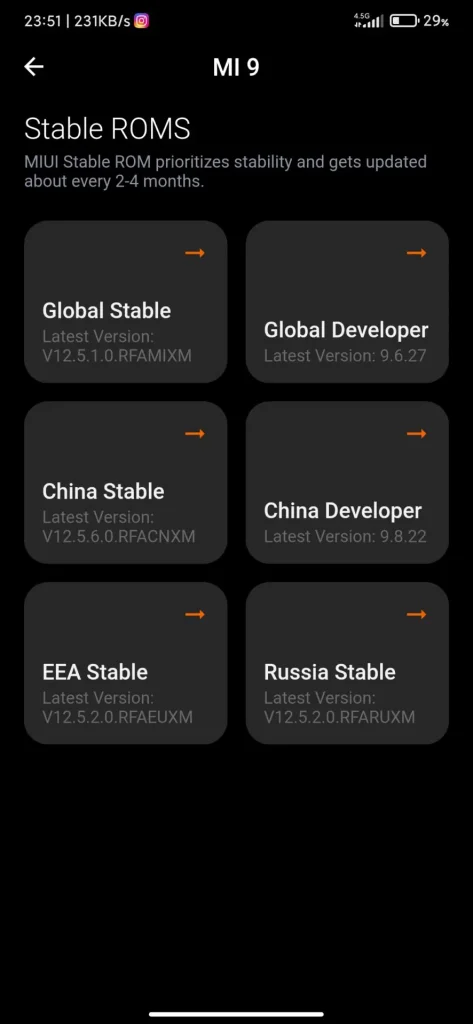
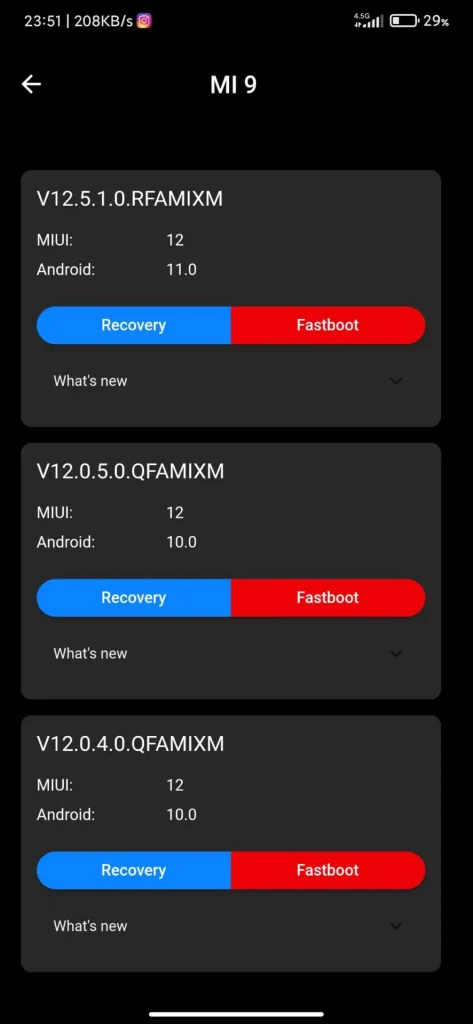
Open the MIUI Downloader app, choose your device, choose the version and click “older versions”. Fastboot option will appear, select one and download. Once you’ve downloaded the fastboot ROM, move .tgz archive file downloaded on your internal storage to your computer and extract it. Now, you are ready for the installation, but before, ADB/Fastboot libraries must be installed on your device. If you don’t have it, you can acquire it on How to Install ADB & Fastboot drivers on PC content.
Flash with Mi Flash Tool
Now, all you need is the Mi Flash Tool for flashing and you can download it at here (MiFlash2020-3-14-0.rar (66.7 MB) / MediaFire / OneDrive / Mi). We will continue after this stage with Mi Flash Tool.
- Reboot into fastboot mode via pressing and holding Volume Down + Power.
- Connect your phone to PC once you’re in fastboot mode.
- Open Mi Flash Tool app.
- Choose “select” button, find your fastboot ROM folder, select it and hit OK.
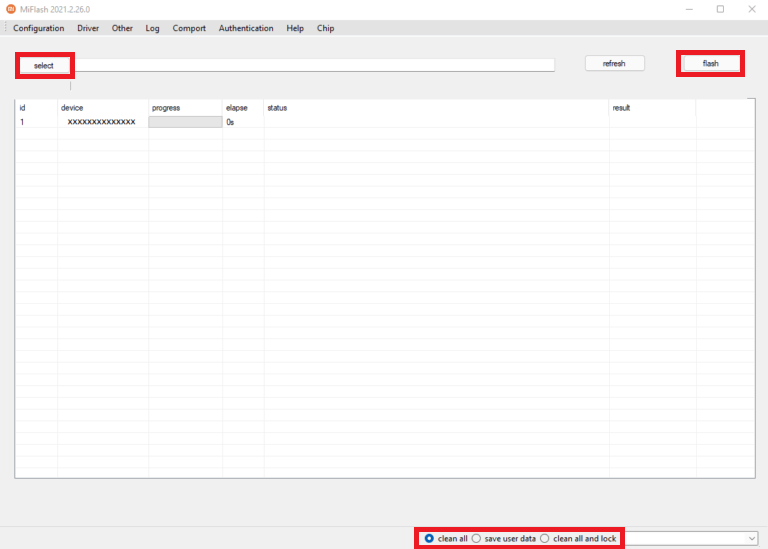
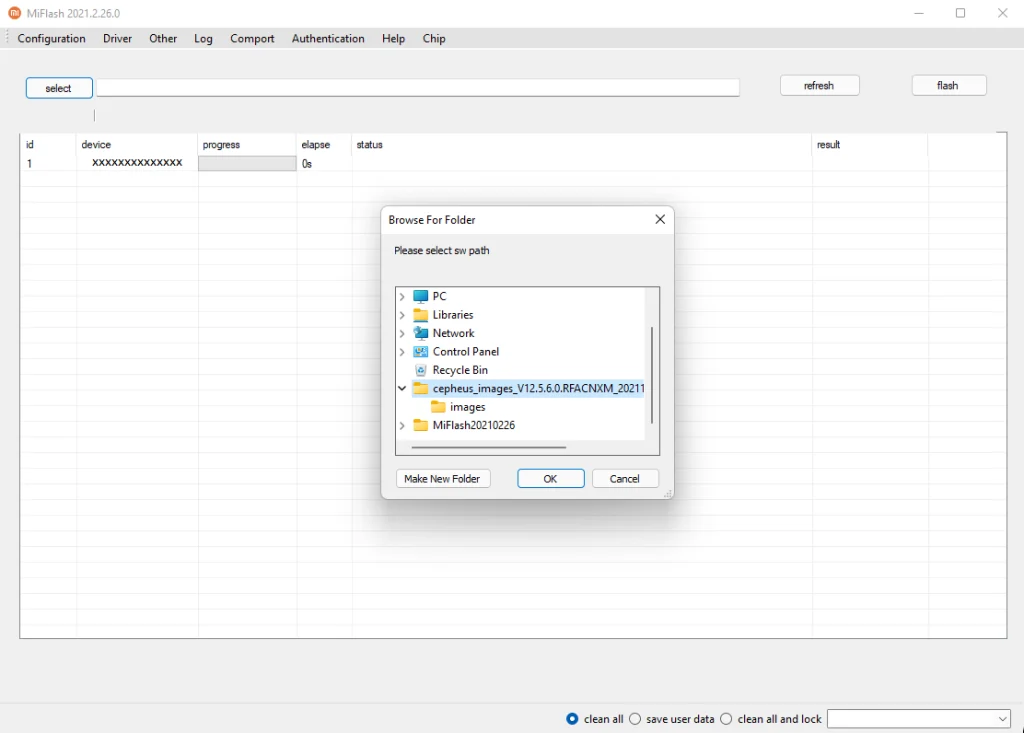
Flashing mode selections will appear in the lower right corner. Choose “clean all” (flash_all.bat) if you are going to do a clean flash. If you want only update system and keep your internal storage, choose “save user data” (flash_all_except_storage.bat). Finally, if you want lock bootloader an back to the stock, select “clean all and lock” (flash_all_lock.bat). If you are ready now select “flash” and start process. It will take 5 to 10 minutes. Once finished, your device will reboot. And that’s it! You have successfully flashed a fastboot ROM on Xiaomi.
Flash without Mi Flash Tool
You don’t necessarily need Mi Flash Tool in order to flash fastboot ROMs on Xiaomi devices as there are pre-made scripts that you can simply run and be done with.
- Reboot into fastboot mode by pressing and holding Volume down + Power.
- Once you’re in fastboot mode, connect your device to your PC.
- Run the “flash_all.bat”, “flash_all_except_storage.bat” or “flash_all_lock.bat” file and wait for it to finish.
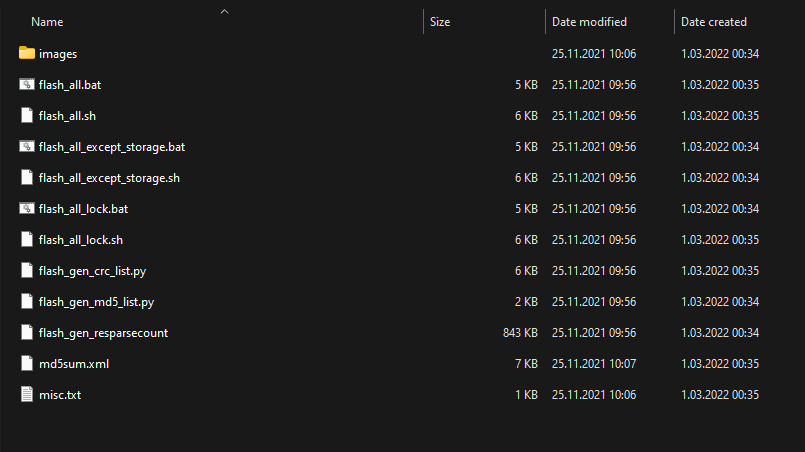
You may have noticed that there are a bunch of flashing scripts in the folder.
- “flash_all.bat” file flashes the ROM and wipes your whole userdata clean.
- “flash_all_except_storage.bat” flashes the ROM but keeps your userdata, which means it will be dirty flashing.
- “flash_all_lock.bat” file flashes the ROM and wipe clean your userdata but in addition, it locks your device’s bootloader. Be cautious with this script because if you end up with a bootloop, restoring your device will be next to impossible.
When the script is done, the fastboot ROM you have flashed will be installed on your device ready to boot.
Overall
To flash fastboot ROMs on Xiaomi devices might seem hard at first, however it is quite easy especially with this guide and once you do it once, you’ll get used to it and it will come easy for you as well.









