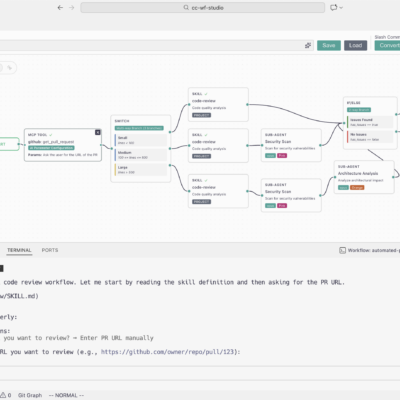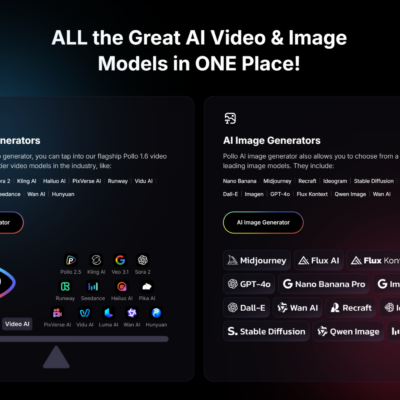As artificial intelligence continues to evolve rapidly, low-code and no-code platforms have emerged as powerful tools enabling anyone—from developers and researchers to non-technical users—to build intelligent applications with ease. Among these tools, Flowise AI stands out as a powerful open-source solution that bridges the gap between complex AI technology and real-world applications.
What Is Flowise AI?
Flowise AI is an open-source, drag-and-drop visual builder for creating AI workflows and agents. Built on top of LangChain.js, Flowise empowers users to design custom Large Language Model (LLM) applications without writing extensive code. With its intuitive interface, users can connect prebuilt nodes to form powerful, interactive AI systems.
Flowise is not just for beginners—it supports the full development lifecycle from rapid prototyping to production deployment. It is trusted by industry leaders like Thermo Fisher, Deloitte, Accenture, and AWS.

Key Features and Benefits
Flowise offers a complete toolkit for building LLM-powered applications:
- Visual Workflow Builder: Design complex logic visually, enabling better collaboration across technical and non-technical teams.
- LLM Orchestration: Seamlessly connect LLMs with memory, data loaders, caching, and custom tools.
- Retrieval-Augmented Generation (RAG): Enable your chatbot to pull relevant information from PDFs, DOCX, and CSV files—ideal for building support bots or internal assistants.
- Agent & Multi-Agent Support: Create autonomous agents capable of using tools, executing code, calling APIs, and solving multi-step tasks using the Agentflow system.
- Extensive Integrations: Flowise supports 100+ LLMs, embedding models, and vector databases including OpenAI, Google, Anthropic, and open-source alternatives.
- Production-Ready: Built-in API, SDKs for Python/React, and embeddable widgets. Includes observability, Human-in-the-Loop features, and secure on-premise deployment options.
Why Use Docker Compose for Deployment?
Flowise supports multiple deployment options, depending on your goals and expertise:
| Deployment Method | Ease of Use | Cost | Scalability | Customization | Maintenance |
|---|---|---|---|---|---|
| Flowise Cloud | Very High | Free tier + from $35/month | High (managed) | Low | Minimal |
| NPM (Local Install) | High | Free (infrastructure) | Low | Medium | Manual |
| Docker Compose | Moderate | Free (infrastructure) | High | Very High | Automated |
Docker Compose offers the best balance for developers who want full control, consistent environments, and easy scaling. It allows you to define the entire application stack—including Flowise and dependencies—in a single YAML file, making deployment, updates, and maintenance more manageable.
Setting Up the Ubuntu Environment
For this guide, we recommend using Ubuntu 22.04 LTS or 24.04 LTS on a clean VPS or server.
Step 1: Install Git
Git is required to clone the Flowise repository.
sudo apt update
sudo apt install git-all -y
git --versionStep 2: Install Docker Engine
Install Docker from the official Docker repository to get the latest version.
sudo apt install apt-transport-https ca-certificates curl software-properties-common -y
curl -fsSL https://download.docker.com/linux/ubuntu/gpg | sudo gpg --dearmor -o /usr/share/keyrings/docker-archive-keyring.gpg
echo "deb [arch=$(dpkg --print-architecture) signed-by=/usr/share/keyrings/docker-archive-keyring.gpg] https://download.docker.com/linux/ubuntu $(lsb_release -cs) stable" | sudo tee /etc/apt/sources.list.d/docker.list > /dev/null
sudo apt update
sudo apt install docker-ce docker-ce-cli containerd.io docker-buildx-plugin -yAdd your user to the Docker group:
sudo usermod -aG docker ${USER}Log out and back in to apply changes.
Step 3: Install Docker Compose Plugin
sudo apt install docker-compose-plugin -y
docker compose versionDeploying Flowise AI with Docker Compose
Step 1: Clone Flowise Repository
git clone https://github.com/FlowiseAI/Flowise.git
cd Flowise/dockerStep 2: Configure the Environment File
Copy and edit the sample .env file:
cp .env.example .envOpen it with a text editor and customize values such as:
- PORT: Default is 3000
- FLOWISE_USERNAME / FLOWISE_PASSWORD: Add login credentials for your Flowise admin dashboard
- DATABASE_TYPE: Use postgres for production
- CORS_ORIGINS and IFRAME_ORIGINS: Add domain(s) if embedding Flowise in another web app
Step 3: Review the docker-compose.yml
The Docker Compose file sets up the Flowise container with persistent volumes and environment variables:
version: '3.1'
services:
flowise:
image: flowiseai/flowise
restart: always
environment:
- PORT=${PORT}
- FLOWISE_USERNAME=${FLOWISE_USERNAME}
...
ports:
- '${PORT}:${PORT}'
volumes:
- ./.flowise:/root/.flowiseStep 4: Start Flowise
docker compose up -dUse the following command to check if the container is running:
docker compose psLogs can be viewed using:
docker compose logs -f flowiseStep 5: Access Flowise
Visit http://<your-server-ip>:3000 in your browser. If installed locally, use http://localhost:3000.
Getting Started: Build Your First Chatflow
After logging in, you’ll see:
- Chatflows: Create and manage AI workflows
- Marketplace: Access prebuilt templates
- API Keys: Manage API access to your flows
Example: Build a Simple “Joke Bot”
Goal: Create a chatbot that tells a joke about any user-given topic.
- Click Add New to create a new chatflow.
- Drag these nodes onto the canvas:
- Prompt Template (template: Tell me a joke about {topic})
- Chat Model (e.g., ChatOpenAI)
- LLM Chain
- Connect nodes:
- Prompt → LLM Chain (Prompt input)
- Chat Model → LLM Chain (Language Model input)
- In LLM Chain settings, map {topic} to “User Question” from Chat Input.
- Save the chatflow, click the chat icon, and test it by entering a topic like cats.
What’s Next?
You’ve just deployed Flowise AI and created your first AI chatbot. Here’s what you can explore next:
- Build a RAG Chatbot: Load custom documents (PDFs, CSVs) and integrate vector databases for document-based question answering.
- Use Tools with Agents: Add tools like calculators, web search, or APIs to extend your chatbot’s capabilities.
- Embed or Call via API: Use embed widgets for your website or call chatflows programmatically via REST API.
Flowise AI offers a powerful and scalable way to build real-world AI applications—whether you’re prototyping or going into production.