A system reset, an OS reformat, or an accidental loss of files may require the installation of Microsoft Office using a backup or an OEM copy. OEM (Original Equipment Manufacturer) copies are typically installed on new computers, and the backup copies are the downloaded versions of the legally purchased Office suites. When done properly, the process is legal, secure, and straightforward. Be it Word, Excel or PowerPoint that has been lost, you can be assured of a successful re-installation without a license hitch or loss of data by following correct procedures.
The most common request by many users is to restore Microsoft Office without buying it again. In such cases, searching for Microsoft Office free download often brings confusion between genuine and pirated sources. This is done by using certified procedures to secure your system and ensure easy activation in the future.
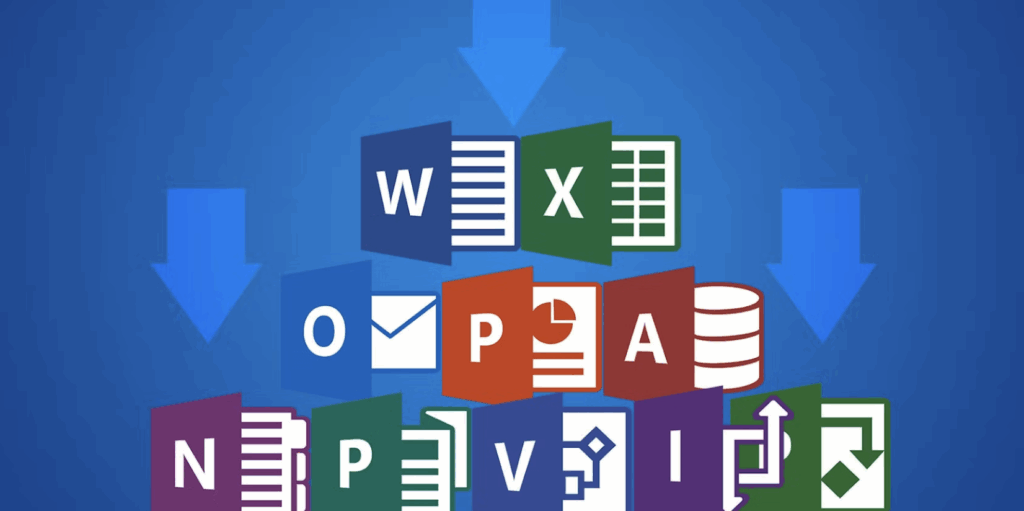
Understanding OEM and Backup Copies of Microsoft Office
OEMs are Microsoft Office versions that are already installed on a new laptop or desktop by the manufacturer. These licenses are usually bound to the hardware and will automatically be activated as soon as you get the device connected to the internet. OEM versions are easy since they do not need manual license entry once the system has been restored.
Backup copies are not OEM installations. They are offline or online copies of Office that can be saved or stored by the user on external disk drives or clouds. These permit the rapid re-installation without any necessity of the original installation media. Backups are also important during a system reformat or system drive replacement.
The principal difference between retail and OEM versions is that of license transferability. Retail licenses can be transferred to other devices, whereas OEM licenses remain with the initial machine. This knowledge of these differences avoids the error of activation and also makes sure that the policy of licensing of Microsoft is adhered to.
Step 1 – Check Your Microsoft Account for Linked Licenses
Any authentic Microsoft Office license is associated with a Microsoft account. To confirm it, go to account.microsoft.com/services. Use the same account as when activating the first one. When you are logged in, you will be presented with a list of Microsoft products that you have purchased or pre-installed.
Find your Office product in the list. It will show either an OEM tag or perpetual license type. When listed, it implies that your Office suite is secure to be reinstalled on the same computer. This connected license means that there is no need to type in a product key again.
Unless the license is displayed, it may be connected to an OEM configuration which is triggered by the firmware of your device. When this happens, just move on to reinstallation because the system will automatically start up Office when it connects to the internet.
Step 2 – Downloading Office from the Official Source
Go to office.com/setup or the official downloads page by Microsoft. Use the confirmed Microsoft account. Select the version that corresponds to your initial installation, i.e., Office 2016, 2019, or 2021. The right edition will be compatible with the type of license.
Click install office and wait till the setup file is downloaded. Do not download through unofficial websites or torrents. Third-party versions tend to have malware or corrupt installation files that lead to the compromise of your data. The installation through the use of Microsoft site ensures integrity and security.
When the installer is prepared, unpack it and proceed with in-screen instructions. Let it run, and turn your computer back on (when needed). Once restarted, start any office package such as Word or Excel to verify the installation.
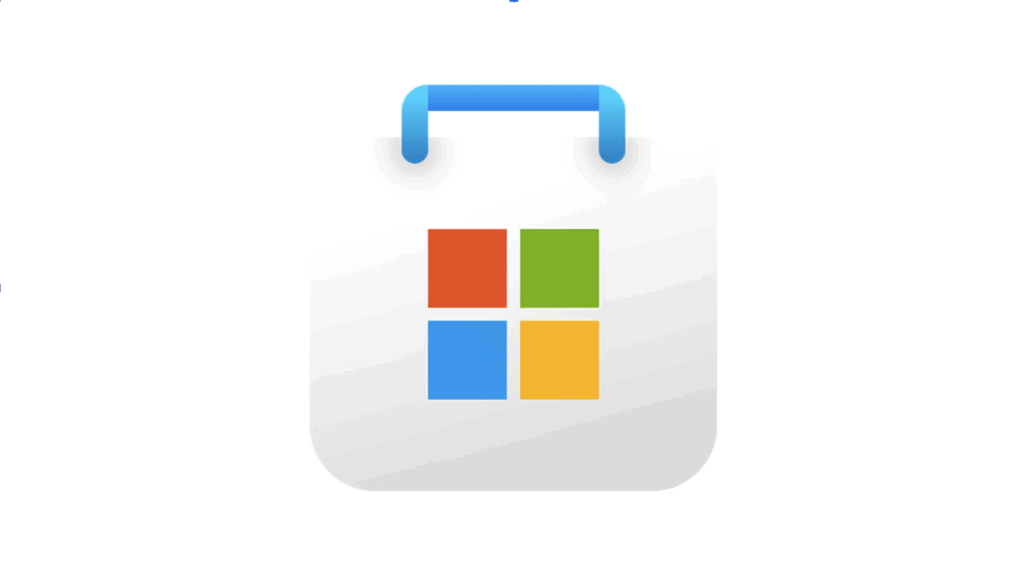
Step 3 – Installing Office from Backup Media
When you already created a backup, then you can reinstall Office without downloading it. Plug in your external drive or open your cloud storage where the backup files can be found. Find the setup executable, which is typically called setup.exe, in the Office folder.
Install the installer and go through the instructions on the screen. In case your backup has an activation file, restore it in the same directory as it was. This saves your state of activation and time. In case of offline installation, unplug the internet and turn on the setup and allow it to run before connecting it again.
In case the installer requests a product key, use the same OEM key that was used at the initial installation. Note that certain OEM keys can be enabled automatically when they are connected to the web, therefore, you might not need to enter them manually.
It can also be used by users with low internet access. A backup will guarantee continuity in work process and will avoid re-downloading huge setup files.
Step 4 – Re-Activating Office with OEM Credentials
Once installed, it is followed by activation. The majority of OEM licenses are coded into the device firmware or printed on the package. In case of activation prompt, press the 25 character product key. Do not use random keys that are available online since they may be banned by Microsoft.
In case of failure, open an Office program, click on the Help menu, and then Activate Product. Complete the online verification instructions. In case of activation errors, go to the official support site of Microsoft to retrieve lost or invalid OEM keys.
In very exceptional instances, the product key might fail to operate once the motherboard has been changed as OEM licenses are hardware-locked. In this case, Microsoft may assist in ownership verification and license reassignment.
After activation, test Word or Excel. When it shows Product Activated, then you are fully installed.
Alternative: Installing WPS Office as a Free Equivalent
Your OEM key is no longer operating or it cannot be activated, then you may want to install WPS Office. It is a free, reliable and legal productivity suite that resembles the functionality of Microsoft Office. WPS Office is compatible with Word, Excel and PowerPoint files. It also has in-built PDF editing, cloud-based collaboration and a user-friendly interface.
WPS Office will be in the right position where users need a lightweight option that is not required to be subscribed to. Even on older systems, its Writer, Spreadsheets and Presentation applications perform well. The software also functions as Word online, letting you edit files in browsers without local installation.
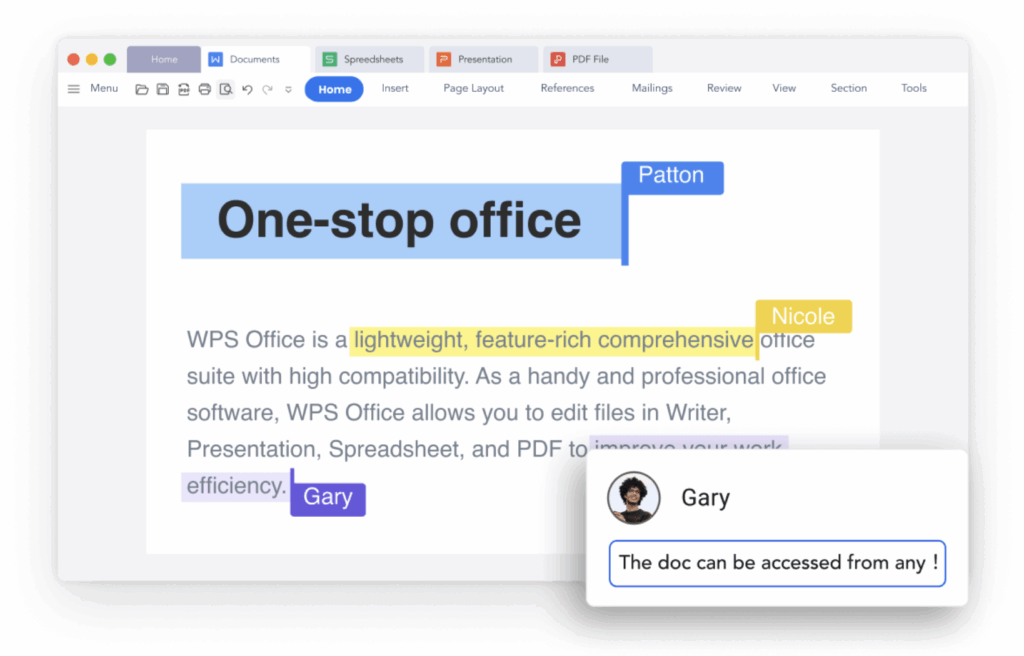
Contrary to other restricted free products, WPS is fully compatible with all Microsoft formats, no formatting errors and layout loss. The built-in editor is one of the key strengths of WPS to users that need to edit PDFs regularly. It also has resume, report, and presentation templates to simplify the process of creating documents by both students and professionals.
Maintenance Tips and Common Issues
To have a stable Microsoft Office environment, update the suite periodically. Automatic updates enhance performance and correct security vulnerabilities. Turn on updates to the Office Account options to keep safe.
Copy Office configuration and license information. Saving license credentials in cloud-based drives such as OneDrive or Google Drive will avoid losing them in the future. Make a duplicate of the office setup file in a different storage device in order to recover it quickly after a system reformat.
In other cases, Windows updates can disable or delete Office parts. In case it does, run the Quick Repair option on the Control panel, in the programs and features. This tends to recover all lost files without reinstalling.
The other similar problem is that of corrupted user profiles that lead to problems with activations. Such errors can be fixed by creating a new windows account and reactivating office under that profile. Never lose access to your Microsoft account since it is the center of license authentication.
Conclusion
It is easy to reinstall Microsoft office using a backup or an OEM copy when the process is done right. Begin by checking your license with your Microsoft account and then download the official set up. In case of necessity, restore with the help of a backup and re-activate with your OEM key. To be safe and secure, use third-party installers or cracks.
WPS Office is a good free alternative to those who are experiencing lost licenses or expired OEM keys. It is free of subscription, compatible, and cloud editing, as well as PDF features. The safe storage of installation files and credentials ensures that reinstalls in the future are done without any hassles and are considered legitimate. Emergency plan guarantees seamless productivity and continuous access to the necessary office equipment.


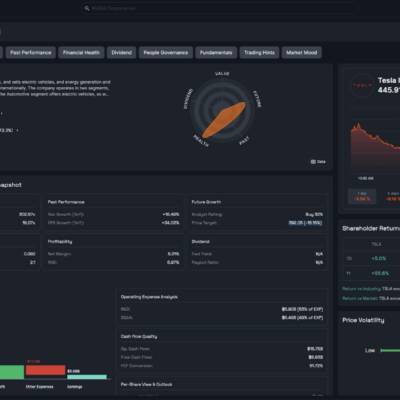

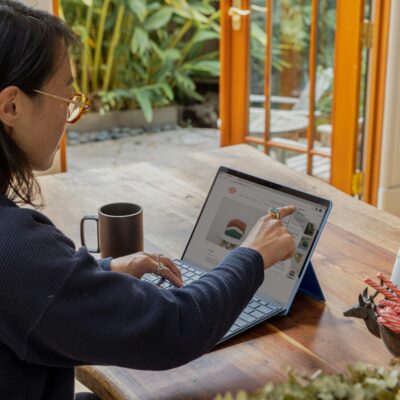





My thoughts exactly.