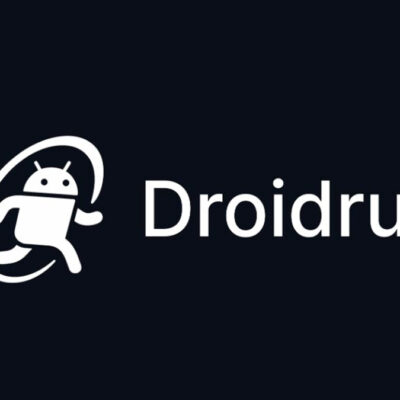Installing several apps on an Android phone can be time-consuming if done one by one. Fortunately, there are various methods to install multiple apps at once, saving you valuable time. Here’s how to do it!
Using Google Play Store
As of October 2024, the Google Play Store allows you to install two apps at the same time. Make sure you have version 40.6.31 or newer for this feature.
Steps to Update Play Store Version
- Open Play Store on your phone.
- Tap your profile picture in the top-right corner and select Settings.


- Choose About and tap Play Store Version. If an update is available, install it.


Installing Two Apps Simultaneously
- Find and install your first app.
- Locate a second app and tap Install for it. Both apps will start downloading and installing at once.


NOTE:
Additional apps will be “Pending” until space becomes available.
With a File Manager App
Certain file managers, like RS File Manager, allow you to bulk install APK files on your Android device. With this method, you select multiple APKs at once, and the file manager installs them sequentially.
Steps to Use RS File Manager
- Download RS File Manager from the Play Store.
- Open the app, tap the hamburger menu (three horizontal lines), go to Internal Storage, and locate the folder containing your APKs.


- Select multiple APKs by tapping and holding the first one, then tap the others.
- In the bottom-right corner, tap More > Install.


Simply confirm the installation prompts for each app.
Using Android Debug Bridge (ADB)
Android Debug Bridge (ADB) is a tool on your computer that allows you to send commands to your Android device. With ADB, you can bulk install apps efficiently.
Step 1: Enable USB Debugging on Android
- Go to Settings > About Device > Version.
- Tap Build Number seven times to unlock Developer Options.


- Head into Developer Options and enable USB Debugging.


Step 2: Set Up ADB on Your Computer
- Download Google’s Platform Tools.
- Extract the file and open the platform-tools folder.
- Copy the folder path, then connect your phone to your PC with a USB cable. When prompted on your phone, allow USB debugging.
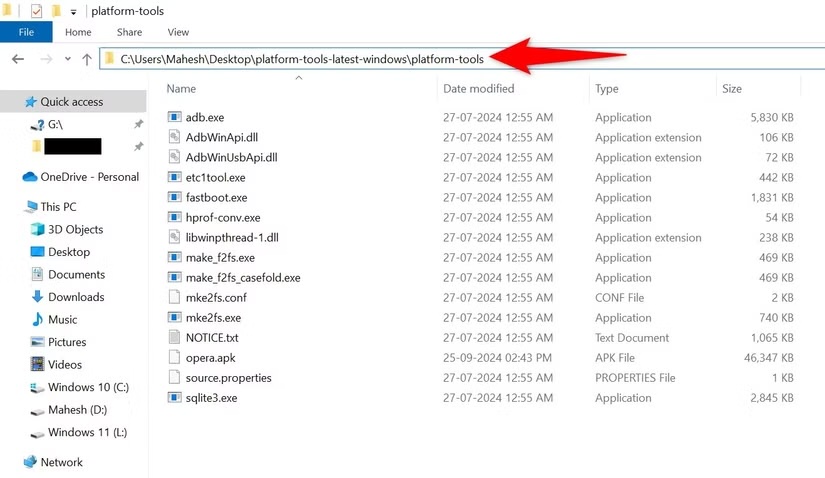
Step 3: Bulk Install Android Apps Using ADB
- Place your APK files in the platform-tools folder.
- Open Command Prompt as Administrator.
- Type the following command (replacing PATH with your folder path) and hit Enter:
cd PATH- Next, type the following command and press Enter. This command checks if ADB recognizes your connected Android phone.
adb devices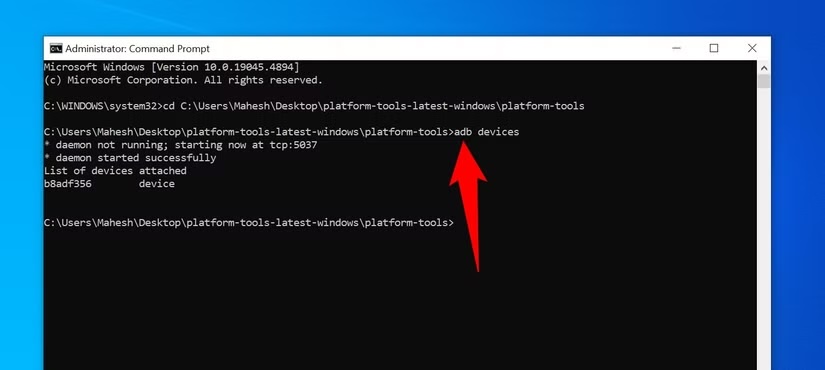
- Next, run the following command:
for %f in (*.apk) do adb install "%f"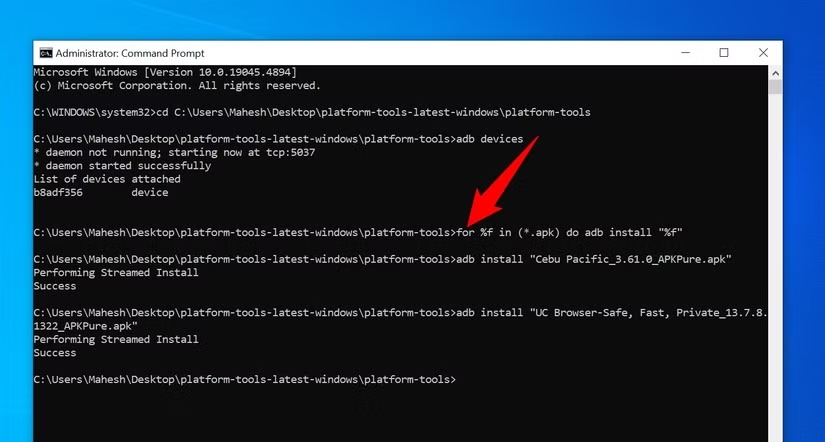
This installs each APK file in the folder on your phone.
These methods should help you save time by avoiding the repetitive task of installing apps individually on your Android device. Enjoy exploring your new apps!