How to install older versions of apps on an older iPhone
If you use an old iPhone, chances are you’ve run into the problem of not being able to download new apps. This might be due to Apple no longer supporting iOS updates for your device or app developers optimizing software for the latest iOS release, which pushes you to buy a new iPhone. But what if you don’t want to do that?
Luckily, you can download older versions of apps on your iPhone in several safe and legal ways. And it’s far easier than you might think! So, here are all the options you have to download old versions of apps.
1. Let Apple Download the Last Compatible Version
This is the easiest option available to download an older version of an app, but one that you may not know about. That’s because the App Store doesn’t clarify whether an older version of an app exists.
On the app page, it’s common to come across a message telling you that an app Requires iOS 13.0 or later, leading you to believe that your phone is incompatible. But this isn’t always true. You can ignore that message and proceed to hit the download button anyway. When you do, the App Store will display a message asking if you want to download an older version of the app.
Here’s what to do:
- Open the App Store on your iPhone and search for the app you want to download.
- Select the app name or icon to open the download page.
- Start downloading the app by hitting the Get button or tapping on the cloud symbol with the downward arrow.
- Wait for the App Store to display the message Download an older version of this app?
- Select the Download button to get the app.
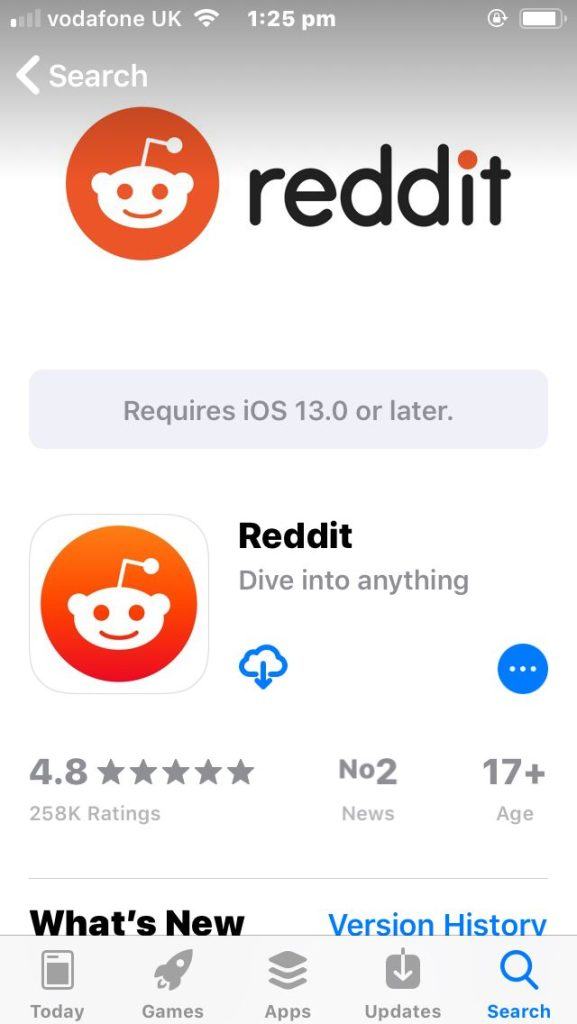
If this doesn’t work for you, you will see the following message: This application requires iOS 13.0 or later. In this case, there are a couple of other solutions you can try to solve the problem of how to download an older version of an app.
2. Download Apps From Your Purchased List
The second option for how to download older versions of apps is to find them in your Purchased app history. This works well if you’ve recently reset your iPhone to factory settings, only to find out that some of the previously installed apps now require a later version of iOS to work.
Additionally, some people find that the App Store won’t automatically give them an option to download a previous compatible version. This is despite having just had a working version installed on their phone. If you’re one of those people, try downloading an app from your Purchased app list instead. We tried it out and discovered that we were able to get an app that we had first downloaded in 2015, one that’s now only available on iOS 13.2 or later.
Note: The Purchased app list is not just apps you have paid for; it is a complete history of apps you have downloaded using your iCloud account.To download previously purchased apps:
- Open the App Store app on your phone and navigate to your Account page by selecting the profile icon in the top right corner of the screen.
- Select Purchased to bring up a list of all your purchased apps linked to that iCloud account.
- Scroll through the list to find the app you want to install.
- Hit the cloud icon with the downward arrow beside the app’s name to begin downloading it.



3. Use a New Device to Add Apps to Your Purchased List
I’ve tried re-downloading apps from my Purchased list and found that it worked with no issues at all. But what do you do if you haven’t purchased or downloaded an app in the past? One workaround is to use a newer iPhone running on a more recent iOS to download the app you want.
The key is to make sure you log into your iCloud account on the newer device to ensure that the app is saved to your history of app purchases. Once you download the app, head back to your old iPhone and try downloading it from your Purchased list, following the same steps as in the previous method.
To test this method, we used an iPhone XS to log into our iCloud account. We then downloaded an app that we knew we couldn’t download on to our older device. Once we got the app, we went back to a spare iPhone 5S and downloaded the same app from our Purchased list, and it worked!
Here are the step-by-step instructions if you need more clarity:
- Log into your iCloud account using an iPhone running a recent iOS version.
- Open the App Store and download the app you want.
- Go back to your old iPhone device and open up the App Store.
- Navigate to your Account page by selecting the profile icon in the top right corner of the screen.
- Select Purchased to bring up a list of all your purchased apps linked to that iCloud account.
- Scroll through the list to find the app you just installed on the newer iPhone device.
- Hit the cloud icon with the downward arrow beside the app to begin downloading it.


Limitations of These Methods to Download Old Versions of Apps
The benefit of these methods is that they don’t require you to download any third-party apps that may be dangerous or present security issues. But, of course, it doesn’t mean our methods will work for every app on the App Store.
Some newer apps won’t have backward compatibility—especially the ones made for more recent iOS devices. Apps like that won’t have an older version available for you to download, and there’s nothing you can do about it. Adding to this, the older your iPhone is, the less likely you are to find a compatible version of the app you’re after.
But with how easy it is to see if an older app version is available, it’s well worth giving these methods a go. If you suspect another issue stopping you from getting an app, don’t worry, as there are several other fixes for apps not downloading on your iPhone that you can try.
Get Older Versions of Apps Easily on Your iPhone
With how Apple has designed the App Store, you can easily think that your favorite app is no longer compatible with your iPhone. But don’t be fooled! Several apps offer older versions that will work on your old iPhone, and they’re incredibly easy to get.
Always try the regular download method from the App Store first to see if an older version exists. You can also get any app that you’ve downloaded in the past by going to your Purchased list. And if all else fails, try downloading the app using a newer iPhone, and then find and install it from your purchase history.










