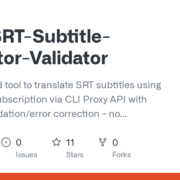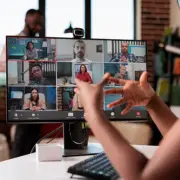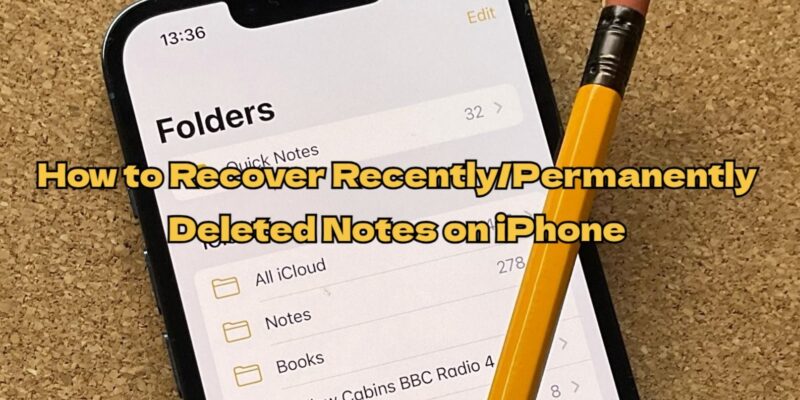
[Solved] How to Recover Deleted Notes on iPhone in 5 Ways
“Can I recover deleted notes on iPhone as I rely on those notes for my daily work. It was very convenient until a few days ago when all my notes suddenly disappeared. I didn’t delete or move anything. So, I am frantic now. I’ve searched online for tips to recover deleted notes on iPhone and have tried everything suggested, but nothing has worked till now.”
Question from Reddit
Ever had a note-taking crisis where you’re scribbling down a brilliant idea on your iPhone when suddenly, BAM, you accidentally delete your masterpiece. Or perhaps it was an important address, phone number or an important to-do list?
Panic will set in at the thought of never recovering your notes. But there’s still hope. In this post, we’ll impart 5 ways to restore recently removed and recover permanently deleted notes on iPhone , both with and without backups.
Part 1: Can I Recover Deleted Notes on iPhone?
If the thought, “Can I recover deleted notes on iPhone” is running on your mind, the answer is yes, its achievable. But depends on whether notes are recently or permanently deleted. When you delete a note on your iPhone, it goes to “Recently Deleted” folder on iCloud.com, where it will exist till 30 days.
You can recover it from any device signed in with your Apple ID during this time. Precisely after 30 days, you can only recover deleted notes on iPhone with an iCloud/iTunes backup. Or with assistance of an iPhone data recovery tool, as they become permanently deleted.
Part 2: How to Recover Permanently Deleted Notes on iPhone Without Backup?
You might want to find how to recover permanently deleted notes on iPhone without iCloud/iTunes if you don’t have a backup from one of these services. In a situation like this, Tenorshare UltData tool proposes to recover permanently deleted notes on iPhone without backup and data loss. Check out this tool’s detailed features:
- Allows you to choose what data to restore, such as in your case you can only pick notes to recover.
- Preview your target notes before recovery.
- Recover 35+ data types, including photos, messages, and third-party app data like Instagram messages.
- Reclaim data from iTunes/iCloud backups and iOS devices.
- Supports latest iOS 18 Beta, iPhone 15 series, iPad, and iPod Touch.
- Supports Windows 11 and macOS 15 Beta.
Here’s a step-by-step guide on learning how to recover permanently deleted notes on iPhone without iCloud and via this tool:
Step 1: Download, install, and execute this tool on your Mac/PC, then, tap “Recover from iOS Device“. Connect your iPhone to your computer.
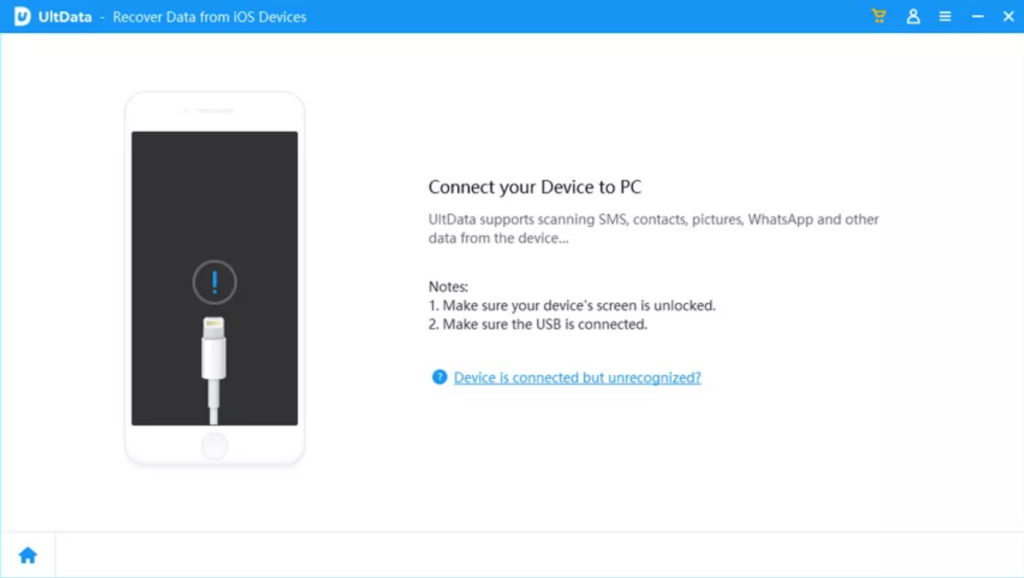
Step 2: Pick “Notes” category. Hit “Scan“. Then wait for scan to finish.
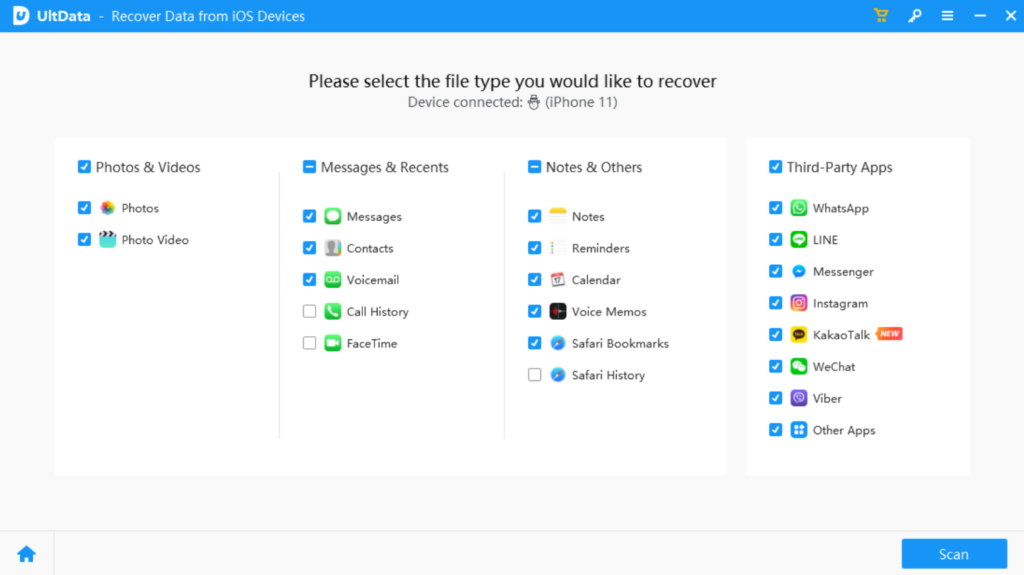
Step 3: Click “Notes” on left to view your targeted notes. Now, select notes you want to recover. Click “Recover“.
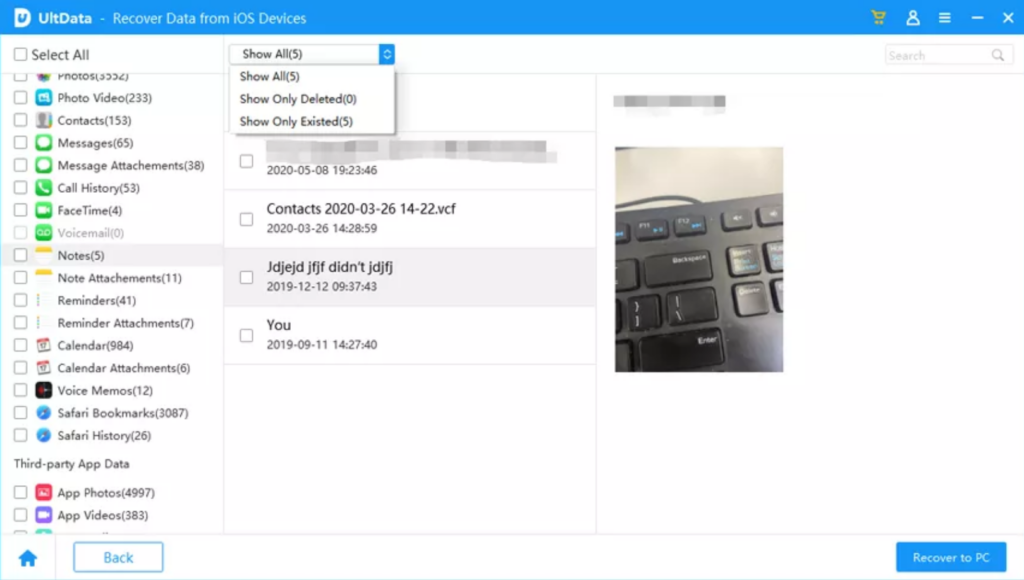
Part 3: How to Recover Recently Deleted Notes on iPhone? (4 Ways)
To grasp how to recover deleted notes on iPhone without backup/with backup and using email, here are 4 ways. Pick a method depending on whether you could find notes in Recently Deleted Folder, have an iTunes/iCloud backup or you’ve enabled notes in your Email account:
Way 1. From Recently Deleted Folder
Seeking how to recover deleted notes on iPhone without backup and a third party tool? Then, ascertain whether notes are present in “Recently Deleted” folder in iPhone. Whenever you delete them, they are stored in this folder for 30 days before their permanent removal. If you can find notes in “Recently Deleted” folder, here’s how to recover lost notes on iPhone from it:
Step 1: Open “Notes” app. Then, “Recently Deleted” folder.
Step 2: Tap “Edit” at top right. Next, select notes you want to recover.
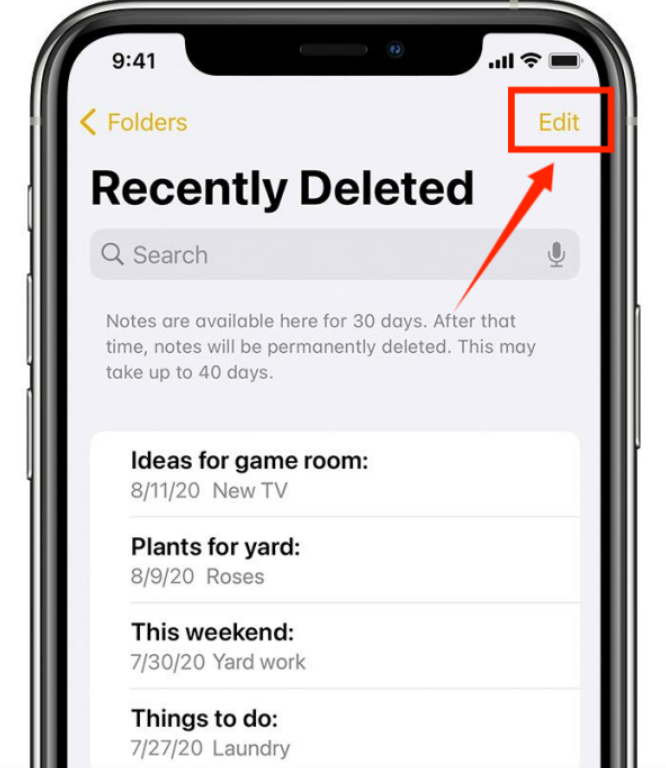
Step 3: Press “Move To” at bottom left. Following that, choose folder where you want to move notes. Head to that folder to view your recovered notes.
Way 2. From iCloud
In the event that you’ve made an iCloud backup of your iPhone, then yes, you can recover deleted notes on iPhone from it. However, this will require you to remove all content and settings of your iDevice. If you have no obejct to that, here’s how to recover lost notes on iPhone with iCloud:
Step 1: Open “Settings“. Then, choose “General“.
Step 2: Press “Reset“. Following that, hit “Erase All Content and Settings“.
Step 3: Open “Apps & Data” screen. Then, tap “Restore from iCloud Backup“.
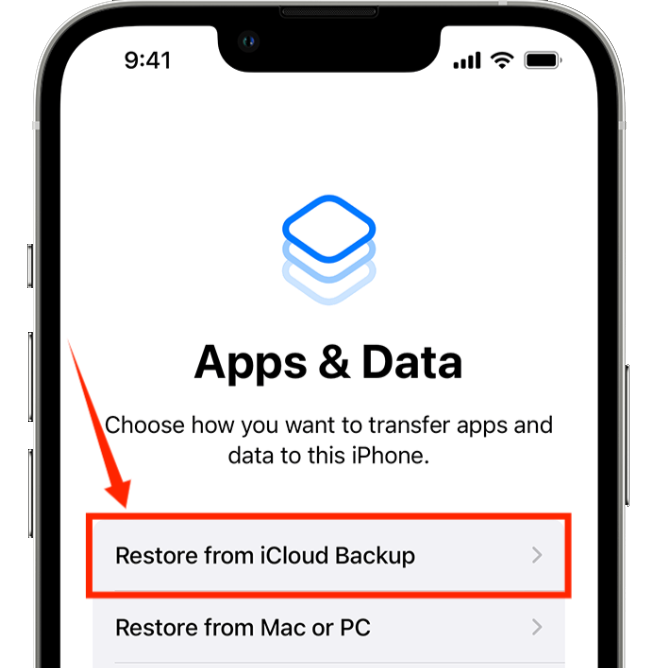
Step 4: Open iCloud. Then, pick a backup to restore notes from. Open “Notes” app to see your restored notes.
Way 3. From Mail
In case you want to learn how to recover permanently deleted Notes on iPhone without icloud, your Mail account is another option. If your missing notes were synced with Gmail, Yahoo, or another email account, you can recover them by enabling Notes in your Mail accounts settings. Here’s how to recover deleted Notes on iPhone without backup from your Mail account:
Step 1: Open “Settings“. Then, choose “Mail“.
Step 2: Click “Accounts“. Then add your email account. It could be iCloud, Gmail, Yahoo, etc.
Step 3: Enable Notes for each account. Your notes will be restored and accessible in “Notes app” or the “Notes folder” in your email.
Way 4. From iTunes
Can’t find notes in “Recently Deleted” folder? You can also recover permanently deleted notes on iPhone with iTunes. But you must have backed them up regularly. Moreover, this method requires you to restore entire backup instead of only Notes. If you have no objection to that, here’s how to recover lost notes on iPhone with iTunes:
Step 1: Open iTunes on your PC/Mac. Following that, connect your iPhone to your computer.
Step 2: Click “Summary” on left. Next, under “Backups“, click “Restore Backup“.
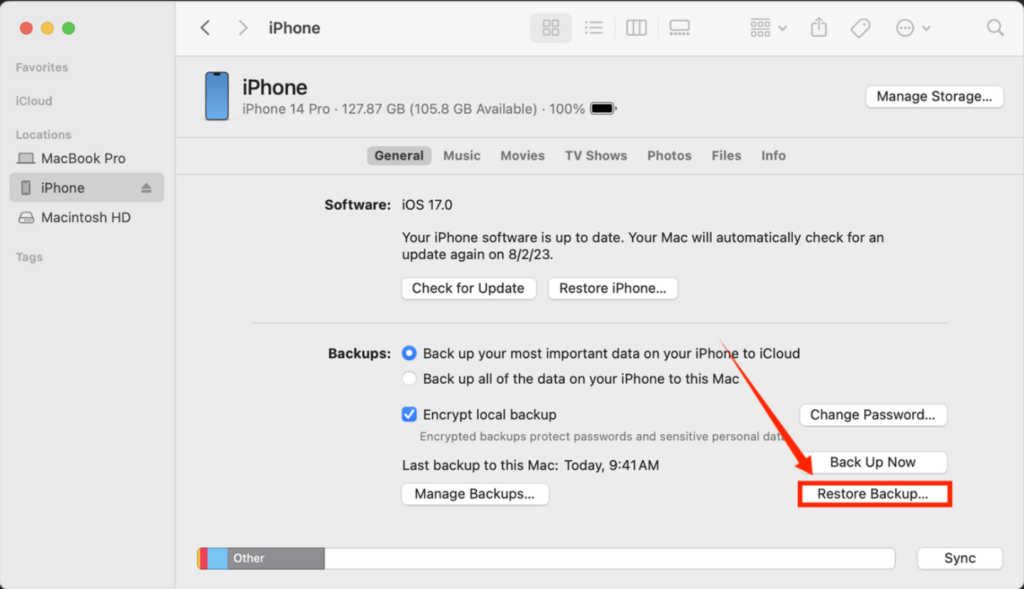
Step 3: After backup restoration process completes, click “Done“. Check your notes.
Recover Deleted Notes on iPhone FAQs
Q1: Can you undo deleted text in Notes iPhone?
If you’ve deleted some text in Notes iPhone you can undo it by swiping left with three fingers.
Q2: Where is recently deleted folder on iPhone?
To find “Recently Deleted” folder on your iPhone follow instructions below:
- Step 1: Open “Files” on your iPhone. Head to “Browse“.
- Step 2: Check, under “Locations“. You’ll find “Recently Deleted” folder.
Q3: How can I recover deleted Notes from my iPhone without backup?
You can recover deleted notes on your iPhone without backup from the “Recently Deleted” folder or by enabling Notes in your Mail account settings. However, if you’ve permanently deleted notes you won’t find them in “Recently Deleted” folder. Nor will you see them in your Mail account, if you haven’t synced Notes app with it. However, Tenorshare UltData can recover permanently deleted notes without backup and data loss. It also allows you to select and preview notes to recover.
Conclusion
We’ve tried to answer your question, “Can I recover deleted notes on iPhone“. Besides, we’ve also disclosed 5 ways to recover deleted notes on iPhone, whether you have a backup or not. These ways show how you can restore notes from “Recently Deleted” folder, or iCloud/iTunes backups or even get them back from synced email accounts.
If those methods don’t work, Tenorshare UltData tool can save the day. It can recover permanently deleted notes on iPhone, even without a backup or data loss. You can choose what notes to restore and leave what you don’t want to and preview them before recovering. With Tenorshare UltData, your important notes will never be lost for good.