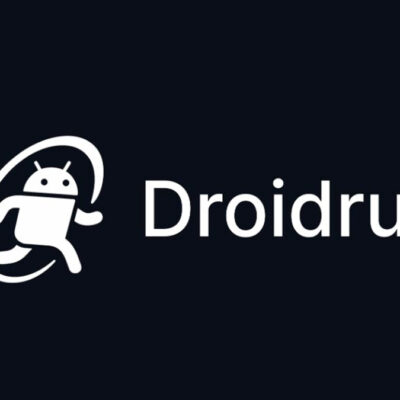Text messages are an integral part of our daily communication. Whether it’s a heartfelt message from a loved one, critical information from a colleague, or a simple reminder, losing a text message can be frustrating. Fortunately, if you’ve accidentally deleted a text on your Android device, there are ways to recover it. In this detailed guide, we’ll explore three proven methods to retrieve lost or deleted text messages on Android devices.
Why Losing Text Messages Can Be a Problem
Text messages serve various purposes—personal, professional, and everything in between. They often contain valuable information that isn’t stored anywhere else. From one-time passwords to sentimental conversations, losing these messages can create unnecessary stress. Whether you deleted a message by mistake or your phone crashed, knowing how to recover texts can save you from such predicaments.
Method 1: Retrieve Texts from the Archive
If you’ve archived your messages instead of deleting them, recovery is straightforward. Here’s how to do it:
Step 1: Open the Messages App
Launch the Android Messages app from your home screen or app drawer.
Step 2: Access Archived Messages
Tap your profile icon at the top-right corner of the app. From the drop-down menu, select “Archived.”
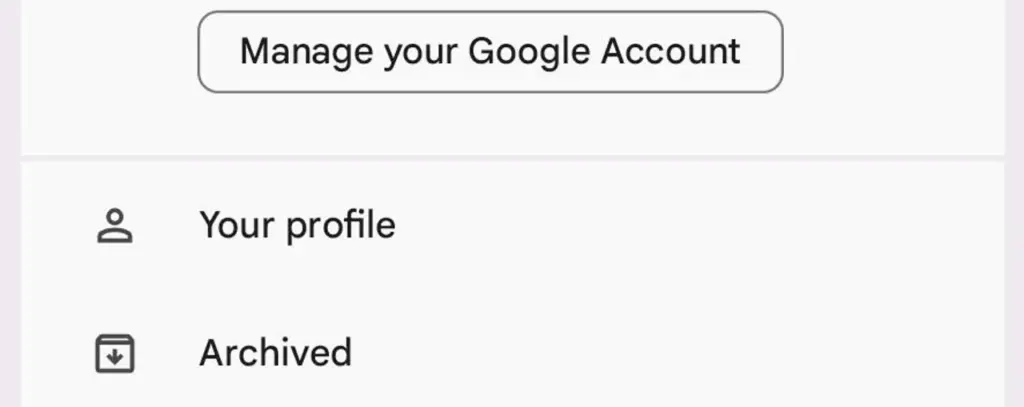
Step 3: Unarchive the Message
Locate the text message you want to restore. Press and hold the message, then tap the upward-pointing arrow icon to unarchive it.

PRO TIP:
Customize your swipe actions in the Messages app settings to archive messages instead of deleting them. This ensures you have a safety net for accidental deletions.
Method 2: Restore from a Backup
If you’ve enabled automatic backups on your Android device, you might be able to recover deleted texts by restoring from a backup. Here’s how:
Step 1: Verify Your Backup
Visit Google Drive Backup to check the date of your last backup. If the backup occurred before you deleted the text, proceed to the next step.
Step 2: Perform a Factory Reset
Go to Settings > System > Reset options and select Erase all data (factory reset). Confirm your action by entering your PIN or password.
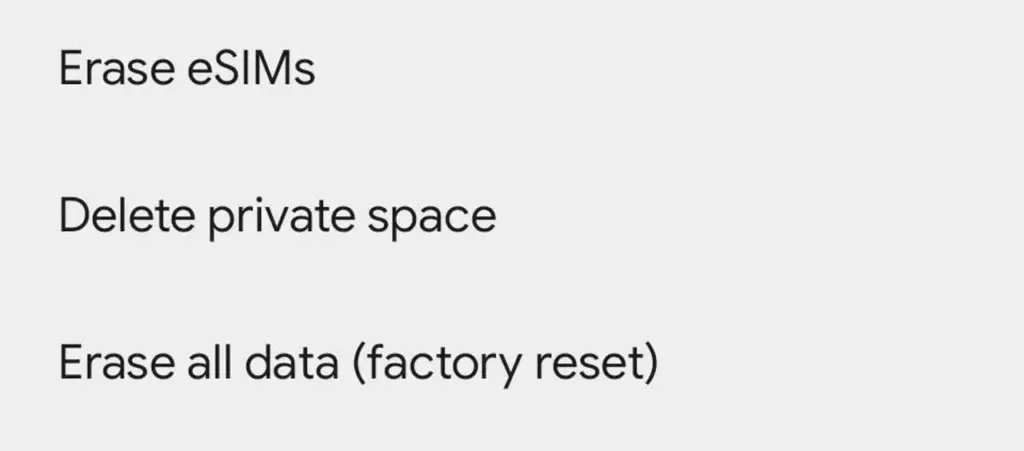
Step 3: Restore from Backup
During the setup process, you’ll be prompted to restore your device from a backup. Follow the instructions to complete the restoration. Once done, your deleted messages should reappear if they were included in the backup.
Important Note: Factory resetting your phone erases all current data, so ensure you’ve backed up everything before proceeding.
Method 3: Use Samsung’s Recycle Bin (For Samsung Devices)
Samsung devices come with a built-in Recycle Bin feature for messages, making text recovery a breeze.
Step 1: Open the Recycle Bin
Launch the Samsung Messages app and tap the three-dot menu icon in the top-right corner. Select Recycle Bin (or Trash, depending on your Android version).
Step 2: Restore the Message
Tap Edit, select the message(s) you want to recover, and then tap Restore at the bottom-left corner of the screen.
Why This Matters: Samsung’s Recycle Bin feature is a game-changer, offering users a second chance to recover deleted texts without relying on backups or third-party apps.
What If the Above Methods Don’t Work?
If none of the above methods yield results, don’t lose hope. Here are a few additional tips:
- Third-Party Recovery Apps: Apps like SMS Backup & Restore or DroidKit claim to recover deleted texts. However, exercise caution as their effectiveness varies, and some may require rooting your device.
- Contact the Sender: Reach out to the person who sent the message and ask them to resend or provide a screenshot of the conversation.
- Check Google Drive: If you’ve backed up your texts to Google Drive, you might be able to restore them without a full factory reset.
Prevent Future Text Loss
To avoid the hassle of recovering deleted texts in the future, consider these preventive measures:
- Enable Automatic Backups: Regularly back up your Android device to Google Drive.
- Archive Instead of Delete: Modify your swipe actions to archive messages rather than delete them.
- Use Cloud Messaging Apps: Apps like WhatsApp or Telegram store messages in the cloud, reducing the risk of accidental deletion.
Conclusion
Losing a text message doesn’t have to be a permanent issue. Whether you’ve archived your messages, created a backup, or are using a Samsung device with a Recycle Bin feature, there are multiple ways to retrieve deleted texts on Android. By following the methods outlined in this guide and taking preventive measures, you can ensure that your important messages are always within reach.
Have you successfully recovered a lost text message? Share your experience in the comments below!