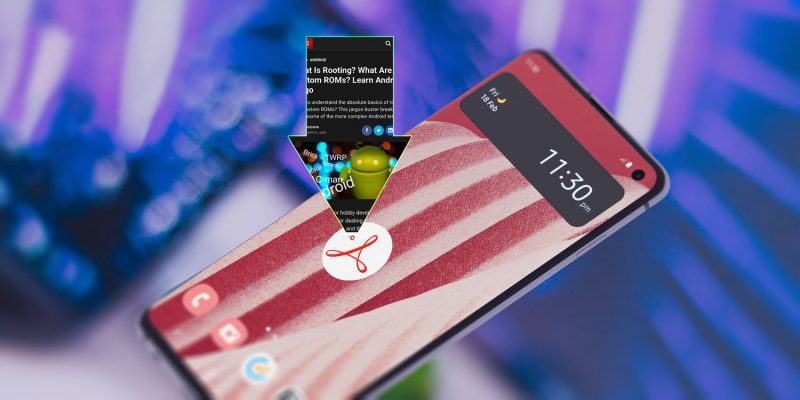How to save a webpage to PDF on Android
You may be browsing the web and you come across something interesting. Or you may have tickets to an event and need to save them to your phone, but you don’t see the download button. One easy way to capture your screen is via the screenshot functionality that’s built into Android.
But if you want a shareable file in a document format with all the text left intact, you could print the webpage to PDF on your phone. Here’s how to save any webpage as a PDF document on your Android phone.
You Must Have a PDF Viewer/Reader App Installed
If you’re trying to capture the text and image contents of any webpage on the internet as a PDF file, you’ll first need to have a PDF reader or viewer app installed. Android isn’t natively capable of outputting in the PDF file format, and without a PDF reader app your phone will not know how to handle such a task.
There are many PDF apps from the Play Store to choose from, but our guide on the best PDF apps for Android is a great start.
How to Save a Webpage to PDF on Android
Follow these steps to download any webpage as a PDF file.
- Open the webpage you want to save as a PDF.
- Tap on the three-dot Action menu (also called the vertical ellipsis) on the top right of your web browser. Its location may be different if you use a different browser or if you’ve changed the layout of your browser.
- Choose the Share icon.
- Select your PDF app from the list that the phone throws up and Android should begin downloading the webpage.


By default, your phone may save the webpage as a PDF in your Downloads folder, but if you’ve changed this default in your phone’s file browser, the PDF file may be stored elsewhere.
Capture Anything Online as a PDF
It’s very easy to download just about any webpage as a PDF on your Android mobile phone. The PDF reader apps do the heavy lifting. Alternatively, if you want to browse the Internet when not connected, there are Android apps that save content for offline viewing.