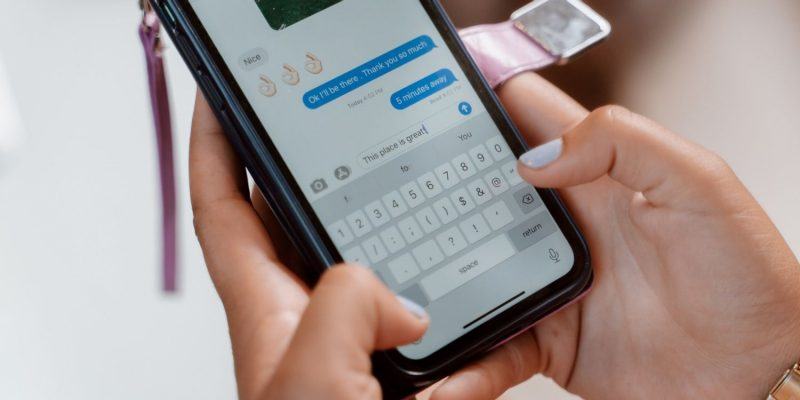How to save your iPhone Messages to iCloud
A lot of important conversations happen over text. These conversations could be sentimental or practical, but either way, you can’t afford to lose. This is why saving your iPhone messages is important. And one of the best ways to save your iPhone messages is using iCloud.
With iCloud, if you switch to a new iPhone, your messages will still be there. This will also be helpful if you lose your phone and want to make sure your messages are safe.
If you’re wondering how to save messages to iCloud, this tutorial will show you.
Step 1: Open your iCloud settings
To open your iCloud settings, head to the Settings app and tap on your name at the top. Then, scroll down to iCloud and tap this.
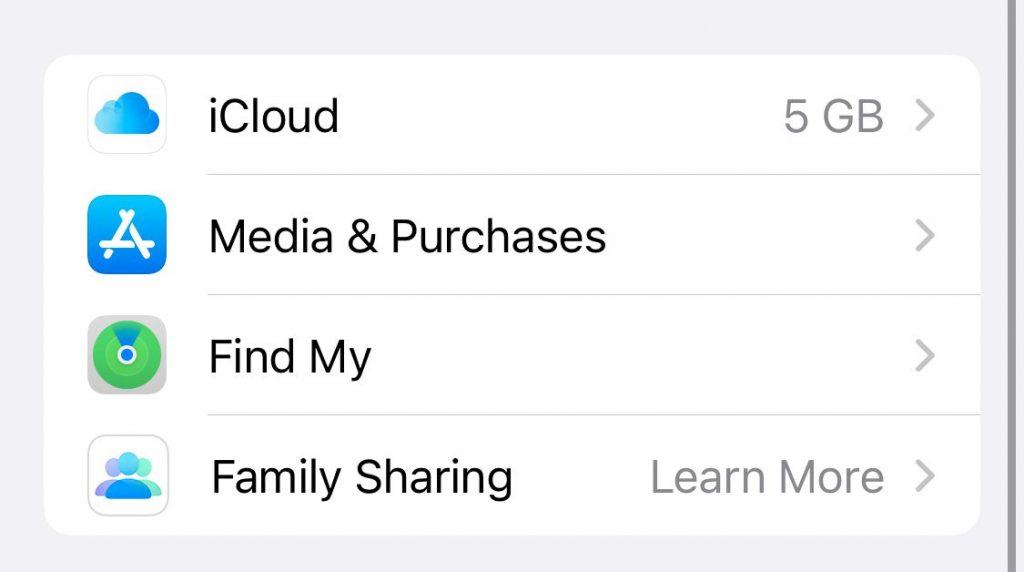
Once here, you will see your iCloud settings, showing what you are and aren’t saving to iCloud. Before you start syncing your messages to iCloud, check to make sure you have enough storage space at the top of the screen. Messages can take up a lot of space, especially if there are voice and picture messages you are trying to save.
If you’re running low on space, you can claim free temporary storage from Apple if you’re switching devices. Otherwise, we’ve got plenty of tips for freeing up iCloud storage.
Step 2: Save your Messages to iCloud
In your iCloud settings, you will see a list of features you can save to iCloud. Scroll down to Messages and tap it to turn it on. In most cases, this is off by default.
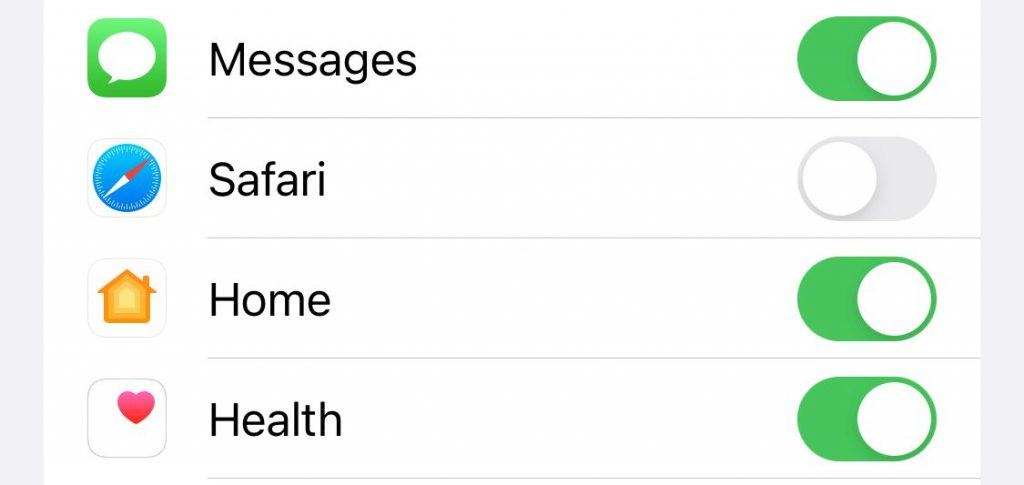
After some time has passed, head back to the iCloud settings and see if your messages had any trouble syncing. The reason for double-checking is that a notification will appear if there was a problem.
If it worked, you’ll see a green bar at the top where it shows you your storage, depending how much storage your messages take up. If you don’t see any notifications and the Messages button is still turned on, you can rest assured that they synced already.
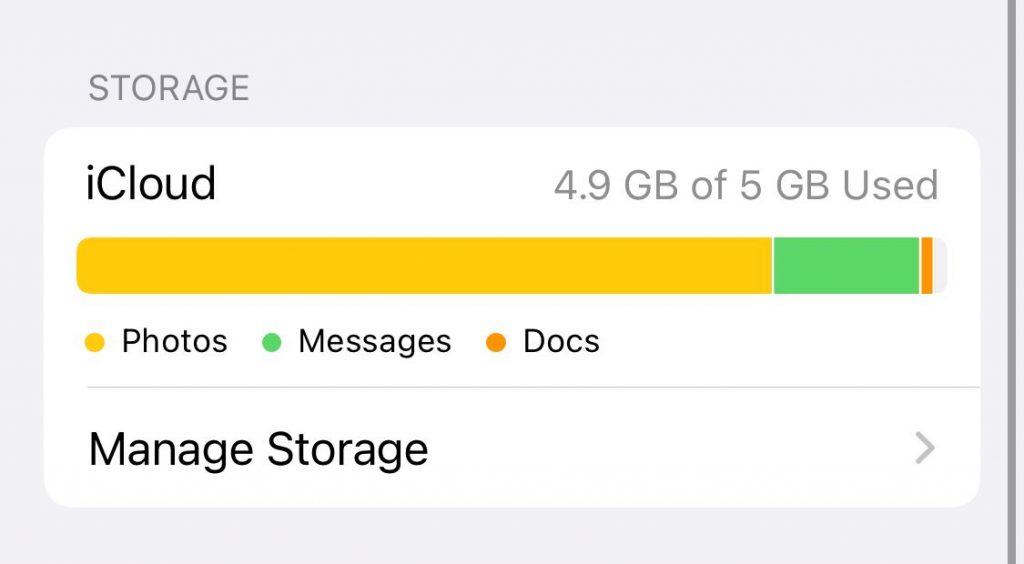
Save your Messages and your Memories
iCloud is a helpful tool that can save your photos, but saving your text messages is also important. With so much said over text, you’ll want to ensure you don’t lose anything when you switch iPhones.
By taking the steps to save your iPhone’s messages to iCloud, you won’t have to worry about losing them again.