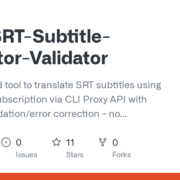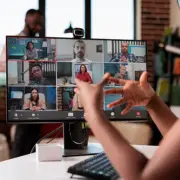QR codes, or Quick Response codes, have become an integral part of our daily lives. From ordering food to accessing event tickets, these versatile barcodes are everywhere. If you’ve ever wondered how to scan a QR code with your phone, you’re in the right place. This guide will walk you through everything you need to know, ensuring you can use QR codes with confidence.
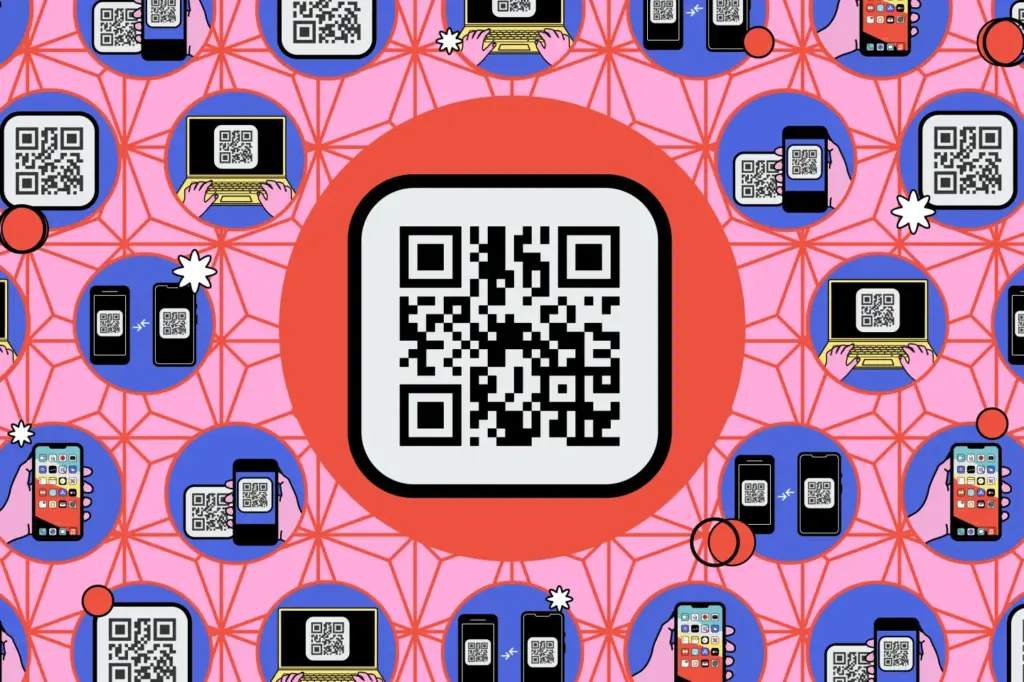
What Are QR Codes?
QR codes were first developed in the 1990s to track car parts in manufacturing. However, their convenience and efficiency have made them a staple in modern technology. During the pandemic, QR codes surged in popularity as touchless solutions became essential.
These codes can store up to 3KB of data, which typically includes website links, Wi-Fi credentials, or contact information. They’re designed with error correction, meaning they can still function even if part of the code is damaged or obscured.
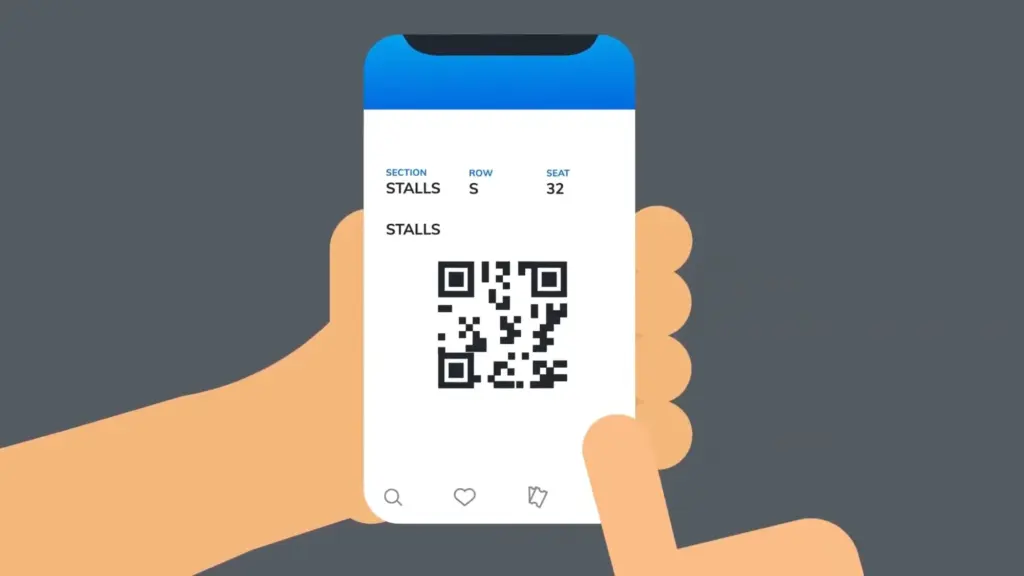
Why Are QR Codes So Popular?
QR codes are incredibly versatile. Here are just a few ways they’re used:
- Ordering Food: Restaurants often use QR codes to display digital menus.
- Wi-Fi Access: Connect to networks without manually entering passwords.
- Tickets and Boarding Passes: Easily access event tickets or flight information.
- Identity Verification: Verify your identity securely via QR codes.
How to Scan a QR Code on Your Phone
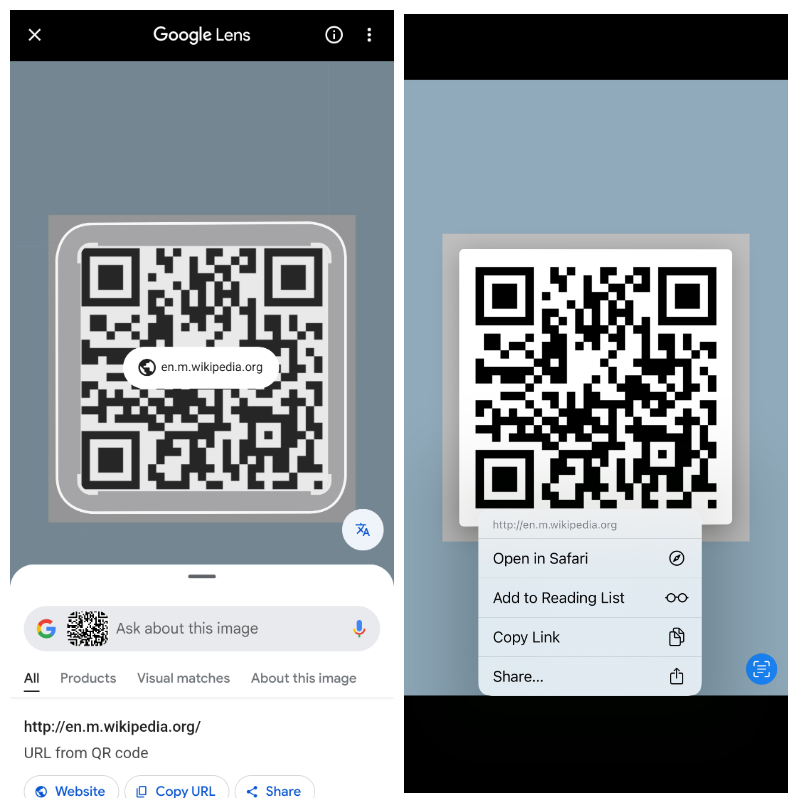
Scanning a QR code is simple and doesn’t require any special apps. Here’s how to do it on both Android and iOS devices:
Using Your Phone’s Camera
- Open the Camera App: Launch the camera app on your phone.
- Point at the QR Code: Align the QR code within the camera frame.
- Tap the Link: A notification or link will appear on your screen. Tap it to be redirected to the relevant website or app.
Pro Tip: If the QR code isn’t scanning, tap to focus on the code or adjust the lighting.
Scanning a Saved QR Code
If you’ve saved a QR code as an image, you can scan it directly from your photo gallery:
- Google Photos: Open the image and tap the Google Lens button (looks like a digital camera).
- Apple Photos: Open the image and tap the Live Text button (horizontal lines with a border).
Are QR Codes Safe to Use?
While QR codes are generally safe, they can be exploited by scammers. Here’s how to stay safe:
- Avoid Random Codes: Be cautious of QR codes in public places or on suspicious websites.
- Check the URL: Before entering personal information, verify the website URL.
- Use Trusted Apps: Stick to your phone’s built-in camera or reputable QR code scanners.
How to Create Your Own QR Code
If you want to create a QR code, you don’t need to download a separate app. Adobe’s free online QR code generator is a great tool for creating custom codes. Simply enter the information you want to encode, and the tool will generate a QR code for you.
Conclusion
QR codes are a simple yet powerful tool that can make your life more convenient. Whether you’re scanning a menu, connecting to Wi-Fi, or accessing a ticket, knowing how to use QR codes is a valuable skill. With your phone’s built-in camera, scanning is quick and easy. Just remember to stay vigilant and use QR codes wisely to avoid scams.
Now that you’re equipped with this knowledge, go ahead and embrace the convenience of QR codes!