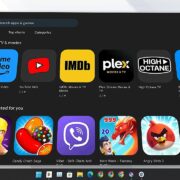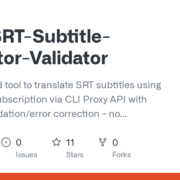The tech world is undergoing a foundational shift. Traditional virtual assistants on our phones, like Google Assistant and Siri, which are adept at executing specific commands, are gradually ceding the stage to a new generation of artificial intelligence. This is the era of Large Language Models (LLMs), defined by their capacity for deep conversation, complex reasoning, and boundless creativity—with ChatGPT as the prime example.
The AI race on mobile platforms is heating up daily, as advanced chatbots like OpenAI’s ChatGPT and Microsoft’s Copilot directly challenge the dominance of the old gatekeepers. In this context, making ChatGPT the default assistant on the Android operating system is no longer a distant idea but a reality. Recent updates have officially opened this possibility, allowing users to replace Google’s native assistant with a more conversationally powerful option.
This change is more than just a feature update; it signals a fundamental paradigm shift in how mobile operating systems function. Thanks to Android’s relatively open nature, the platform is becoming an arena for competing AI “layers,” something Apple’s closed ecosystem is unlikely to permit. The smartphone is now not just a device but a “vessel” for an optional, replaceable AI brain. This article serves as a comprehensive guide, not only showing you how to make the switch but also providing a deep analysis of the benefits, trade-offs, and how to master this new-generation AI assistant on your Android device.
Why “Fire” Google Assistant to “Hire” ChatGPT?
The decision to replace a familiar tool like Google Assistant requires compelling reasons. ChatGPT brings a suite of superior capabilities that transform it from a simple question-and-answer tool into a true thinking partner.
1. Superior Conversational Depth and Knowledge
The most significant difference lies in the quality and depth of the answers. While Google Assistant often returns links from search results, ChatGPT can synthesize information from its vast training data to provide a coherent, detailed, and insightful response. For example, when asked about “how to optimize a website for SEO,” instead of just providing articles for the user to read, ChatGPT can explain the specific steps, analyze strategies, and even draft a basic action plan. Furthermore, with its better understanding of user context and intent, conversations with ChatGPT feel as natural and seamless as talking to a real expert.
2. A Powerful Creative Partner
ChatGPT is an invaluable tool for anyone in a creative field. It can handle a wide range of tasks, from writing a poem and drafting a formal email to debugging a code snippet and brainstorming ideas for a marketing campaign. This capability helps users break through “writer’s block,” suggests fresh ideas, and explores a topic from multiple angles—something traditional assistants simply cannot do.
3. A Personalized Learning and Planning Assistant
ChatGPT can act as a personal tutor, capable of explaining complex concepts in various ways to suit the user’s age and knowledge level. For language learners, it becomes an ideal conversation partner, helping to practice reflexes and correct grammar naturally. Additionally, based on interaction history, it can offer useful recommendations for books, movies, or topics that interest the user. The foundation of this power is its ability to learn continuously from conversations, allowing it to improve and provide better responses over time.
4. Save Time and Boost Productivity
By automating time-consuming tasks like research, information synthesis, and text drafting, ChatGPT frees users to focus on higher-value work. Receiving a direct answer instead of having to sift through multiple websites significantly enhances productivity and work efficiency.
In essence, the core benefit of ChatGPT is not just getting “better answers,” but the ability to “delegate cognitive labor.” It is built on the advanced Transformer architecture and trained on a massive text dataset, allowing it to not only search but to truly understand, reason, and generate new content. This shifts the user’s role from an “information seeker” to an “idea director,” marking a significant step forward in the human-computer relationship on mobile devices.
Guide: How to Make ChatGPT Your Default Assistant
The process of setting ChatGPT as your default assistant is quite simple, but it requires you to follow the correct steps and meet a few prerequisites.
1. Prerequisites
Before you begin, ensure your device meets the following requirements:
- Operating System: Your phone must be running Android 10 or newer.
- Application: You must have the official ChatGPT app from OpenAI installed from the Google Play Store.
- Beta Version: This is the most critical requirement. This feature is currently only available to users who have joined the ChatGPT app’s beta program.
- Account: You need an OpenAI account and must be logged into the app.
2. Join the ChatGPT Beta Program
- Open the Google Play Store app on your phone.
- Use the search bar to find “ChatGPT” and select the official app by OpenAI.
- On the app’s detail page, scroll down until you see the “Join the beta” section.
- Tap the “Join” button and confirm in the pop-up dialog. The registration process may take a few minutes. Once complete, Google Play will notify you and provide an update for the ChatGPT app.
3. Update the App and Set as Default
- After joining the beta program, update the ChatGPT app to the latest version.
- Open the Settings app on your Android phone.
- Find and select Apps, then choose Default apps.
- Tap on Digital assistant app.
- On the next screen, tap the Default digital assistant app line again.
- A list of available assistants will appear. Select ChatGPT from this list to replace Google or Gemini. Tap OK to confirm your choice.
4. How to Activate ChatGPT Quickly
Once set up, you can summon ChatGPT using familiar gestures and shortcuts:
- Press and hold the Power button: If configured in your phone’s settings.
- Press and hold the Home button: For devices using the traditional 3-button navigation bar.
- Swipe diagonally from a bottom corner: For devices using gesture navigation.
When activated, ChatGPT will launch directly in voice mode, appearing as a dynamic bubble overlay on your screen, ready to receive voice commands.
Bonus Tip: You can also add a Quick Settings tile for ChatGPT. This allows for quick access to the assistant without changing your system’s default, offering a flexible alternative.
The Price of Intelligence: The Biggest Trade-offs of Using ChatGPT
Empowering ChatGPT comes with significant trade-offs. You need to be aware of these limitations to avoid unrealistic expectations and frustration.
1. Complete Loss of Device and Ecosystem Control
This is the biggest and most important sacrifice. Unlike Google Assistant, which is deeply integrated into the operating system, ChatGPT operates as a standalone app and cannot interact with your phone’s hardware or other applications. This means you will not be able to perform the following tasks:
- Set alarms or timers through the system’s default Clock app.
- Add events to Google Calendar.
- Play music on Spotify or other services.
- Send SMS messages or make phone calls.
- Control smart home devices within the Google Home ecosystem.
While some tasks like setting reminders can be done, they will be managed entirely within the ChatGPT app, separate from Google’s core applications. Essentially, setting ChatGPT as the “default assistant” only changes the “default activation shortcut.” It does not grant ChatGPT the system-level privileges that the native assistant possesses. You are facing a fundamental choice: a deeply integrated but less conversationally intelligent assistant (Google) versus an extremely intelligent but functionally isolated one (ChatGPT).
2. The Inconvenient Silence: No Hotword Activation
A major convenience limitation is that ChatGPT does not support a “hands-free” activation hotword. You cannot say “Hey, ChatGPT” to wake the assistant. Every activation must be done manually via a swipe gesture or a button press. This significantly reduces the assistant’s usefulness in situations where you need to perform quick actions without touching the screen, such as while driving, cooking, or exercising.
3. Inherent Risks of Large Language Models (LLMs)
ChatGPT’s power also comes with the inherent risks of LLM technology:
- Hallucinations: ChatGPT can confidently present information that is inaccurate or completely fabricated. Therefore, fact-checking important information from other reliable sources is mandatory.
- Outdated Knowledge: The training data for free versions is often cut off at a certain point in the past. It cannot access real-time internet information to provide the latest news or events, unless integrated with dedicated search features.
- Short-Term Memory: ChatGPT cannot remember the entire context of previous conversations across different sessions. This reduces continuity and the ability to build a long-term contextual relationship.
- Security and Privacy Concerns: Your conversations may be used for further model training. Therefore, be extremely cautious and do not share personal, financial, or other sensitive information through this assistant.
Head-to-Head: ChatGPT vs. Google Assistant/Gemini
To make an informed decision, a direct comparison is necessary. There is no “absolute best assistant,” only the “most suitable assistant” for your individual needs and usage habits.
Detailed Feature Comparison Table
| Feature | ChatGPT (as Default Assistant) | Google Assistant / Gemini |
| Conversational Ability | Excellent: Creates deep, natural, and flexible conversations. | Fair: More command-and-script-based, less natural. |
| Task Execution | Limited: Cannot set calendars, send messages, or make calls via system apps. | Excellent: Deeply integrated for seamless task execution. |
| Device Control | None: Cannot change settings (Wi-Fi, Bluetooth) or control smart home. | Excellent: Full control over device settings and Google Home ecosystem. |
| Creativity & Synthesis | Excellent: Drafts text, writes code, brainstorms ideas, summarizes info. | Basic: Primarily searches and presents information, limited new content generation. |
| Activation Method | Manual: Button press or swipe. No hotword. | Flexible: Supports “Hey Google” hotword and manual methods. |
| Information Reliability | Caution: Can “hallucinate” or fabricate information. | Higher: Often cites directly from web sources. |
| Ecosystem Integration | Low: Functions as a standalone application. | Absolute: The hub of the Google ecosystem (Calendar, Maps, Home). |
In-Depth Analysis
- When to Choose ChatGPT: This choice is ideal for writers, programmers, students, researchers, and anyone who prioritizes deep thinking, content creation, and thorough exploration of a topic. If you view your phone as a tool for knowledge and creativity, ChatGPT is an indispensable choice.
- When to Stick with Google Assistant/Gemini: This option is suitable for users who heavily rely on the Google ecosystem (Gmail, Calendar, Maps), those who own and control many smart home devices, or anyone who needs an efficient hands-free assistant for quick tasks on the go. If you see your phone as a control center for your digital life, Google Assistant remains the more reliable companion.
Quick Fixes: Troubleshooting Common Issues
During use, you might encounter some problems. Here’s how to diagnose and fix the most common issues.
- Problem 1: After setup, ChatGPT doesn’t appear in the default assistant list.
- Solution: The most common cause is that the system hasn’t registered the change. Ensure the app is updated to the latest beta version, then reboot your phone. This is a crucial step that refreshes the list of available apps.
- Problem 2: Activating the assistant does nothing, or the app is unresponsive.
- Solution: First, check your internet connection (Wi-Fi or mobile data), as ChatGPT requires a stable connection to work. If the network is fine, try clearing the app’s cache by going to
Settings > Apps > ChatGPT > Storage & cache > Clear cache.
- Solution: First, check your internet connection (Wi-Fi or mobile data), as ChatGPT requires a stable connection to work. If the network is fine, try clearing the app’s cache by going to
- Problem 3: ChatGPT responds very slowly or shows a “Network Error” / “at capacity” message.
- Solution: This is usually a server-side issue from OpenAI due to high traffic, especially during peak hours. The best solution is to be patient and try again in a few minutes.
- Problem 4: Voice mode doesn’t recognize your voice.
- Solution: Check the app’s microphone permissions. Go to
Settings > Apps > ChatGPT > Permissions > Microphoneand ensure this permission is granted. To be sure, you can test if your microphone is working with your phone’s default Voice Recorder app.
- Solution: Check the app’s microphone permissions. Go to
- Problem 5: ChatGPT’s answers are cut off or incomplete.
- Solution: This happens because the model has a length limit for each response (a token limit). To get the rest of the answer, simply type a simple command like “continue” or “go on”.
- Problem 6: Chat history is not being saved.
- Solution: Ensure you are logged into the correct OpenAI account in the app and that the history saving feature is enabled in ChatGPT’s settings. This can also sometimes be a temporary server-side glitch.
Is ChatGPT the Right Android Assistant for You?
The choice between ChatGPT and Google Assistant/Gemini comes down to a core trade-off: the deep conversational intelligence and creative power of ChatGPT versus the seamless system integration and task execution of Google Assistant.
To make your final decision, consider which of the following groups you belong to:
- For Creators & Lifelong Learners: Definitely give it a try. ChatGPT’s ability to synthesize knowledge, explain complex concepts, and aid in creation will unlock entirely new ways of working and learning on your phone.
- For Busy Professionals & Power Users: Consider carefully. If your daily schedule depends on Google Calendar, your home is run by Google Home, and hands-free tasks are a top priority, losing Google Assistant’s integration might cause more frustration than the benefits ChatGPT provides.
- For Tech Enthusiasts: Install it and experiment. The process of switching between default assistants on Android is quick and easy. There’s no risk in trying it out to see if the new workflow suits you.
The AI assistant war is only in its early stages. Google is working tirelessly to make Gemini smarter, while OpenAI will undoubtedly seek ways to integrate ChatGPT more deeply into operating systems in the future. Ultimately, the user is the biggest beneficiary of this competition. Staying updated and being willing to experiment with new technologies is the key to unlocking the full power of the smart devices in our hands.