How to take 48MP photos on the iPhone 14 Pro
For the first time in several years, Apple has bumped the camera resolution of the iPhone. The new and improved 48MP primary camera is one of the biggest reasons to upgrade to the iPhone 14 Pro.
However, if you already own the iPhone 14 Pro and tried shooting pictures with it, you’d have probably noticed that it still takes 12MP photos.
So, why does this happen, you ask? Well, we’ll explain below and then teach you how to shoot in 48 megapixels.
Why Does the iPhone 14 Pro Take 12MP Photos?

The iPhone 14 Pro and iPhone 14 Pro Max feature a quad-pixel 48MP sensor, meaning it combines four adjacent pixels into a single large pixel with the help of pixel binning—a computational photography technique. So, when you group every four pixels together from a 48MP sensor, the resultant output is still a 12MP image; however, pixel binning allows your camera to let in more light.
As a result, you still get a better 12MP shot than an iPhone 13 Pro, and that’s why Apple boldly claims up to two times better low-light performance on the iPhone 14 Pro’s primary camera. This technique is nothing new, as we’ve seen pixel binning in other flagship Android phones like the Samsung Galaxy S22 Ultra, Google Pixel 6 Pro, OnePlus 10 Pro, and more.
How to Take 48MP Photos on the iPhone 14 Pro With ProRAW
Although Apple wisely uses the 48MP camera on the iPhone 14 Pro to give you the best 12MP shot possible, it still gives users the option to shoot at full 48MP resolution in ProRAW if they want to.
Apple ProRAW is a high-quality RAW image format introduced alongside the iPhone 12 Pro and iPhone 12 Pro Max in 2020. Available as a camera setting in iOS, it is handy for professional photographers and enthusiasts who prefer to shoot in the RAW format, avoiding the unnecessary software processing that tends to over-sharpen the pictures.
So, if you want your pictures to be in full 48MP quality, you’ll need to follow these simple instructions on your iPhone:
- Open the Settings app on your iPhone.
- In the Settings menu, scroll down and tap on Camera.
- Now, tap on Formats, located right at the top.
- Here, under Photo Capture, you’ll find the toggle for Apple ProRAW. Tap on it to enable this RAW format.
- Now, you’ll see a new setting called ProRAW Resolution pop up right underneath. Tap on it and select the 48MP option.



Now, when you open the Camera app, you will see the RAW toggle above the viewfinder, which is set to off by default. So, whenever you’re ready to shoot pictures at 48MP, tap on the toggle to enable the RAW format and press the shutter button.
The Drawbacks of Shooting 48MP Stills on the iPhone 14 Pro
While you’d certainly be impressed with the significant boost in image resolution from your iPhone and the flexibility you get with cropping into your 48MP photos, using ProRAW comes at the cost of two major drawbacks.
First and foremost, Apple ProRAW uses the DNG file format, which isn’t nearly as popular and widely accepted as JPEG. So, you’ll run into compatibility issues if you use apps that don’t support ProRAW files, which includes most social media and messaging platforms. Fortunately, you can always use a third-party app to convert these RAW files.
Secondly, the iPhone 14 Pro’s 48MP ProRAW shots are massive in file size. You can expect each image to be anywhere between 50MB to 100MB, depending on the level of detail in it. So, these RAW photos will eat up the storage space on your iPhone before you know it.
Unlock the True Potential of Your iPhone 14 Pro’s Camera
Apple ProRAW lets you shoot photos at full 48MP resolution, but it’s not something you should rely on for regular use, as the drawbacks are probably not worth it for most people. Remember that you’ll still see improvements while shooting at 12MP, like better low-light performance.
So, save the ProRAW format for shots that really need that extra detail or when you want more flexibility for cropping into your images. And don’t forget to use the RAW toggle in the Camera app to quickly switch between the two formats—unlocking the true potential of your iPhone’s camera is a single press away.






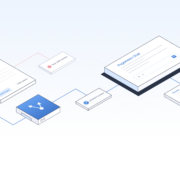
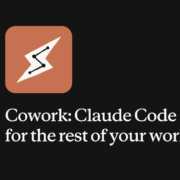
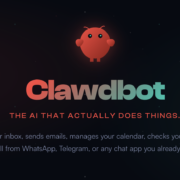

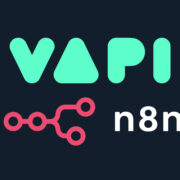
Bypass