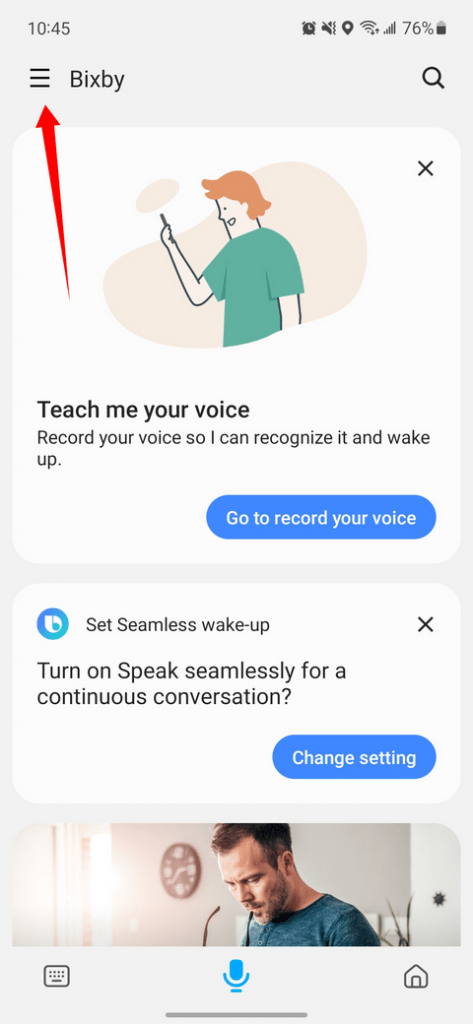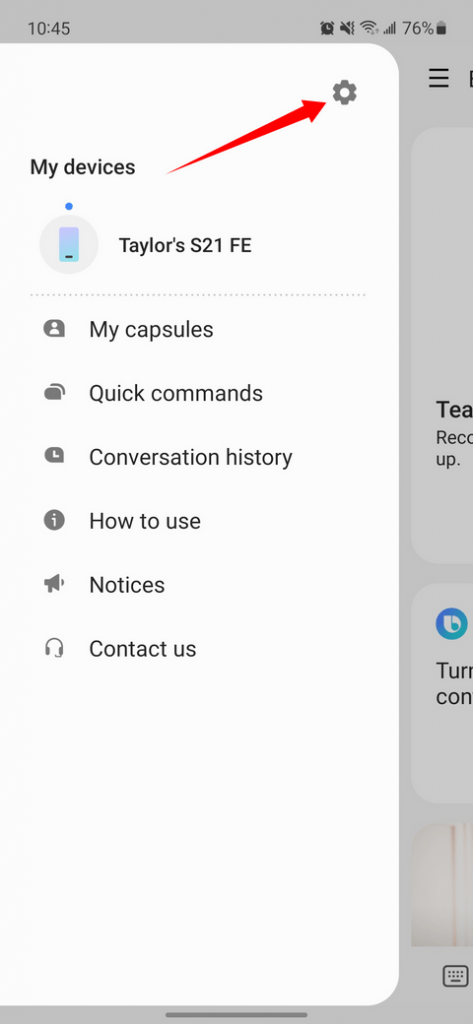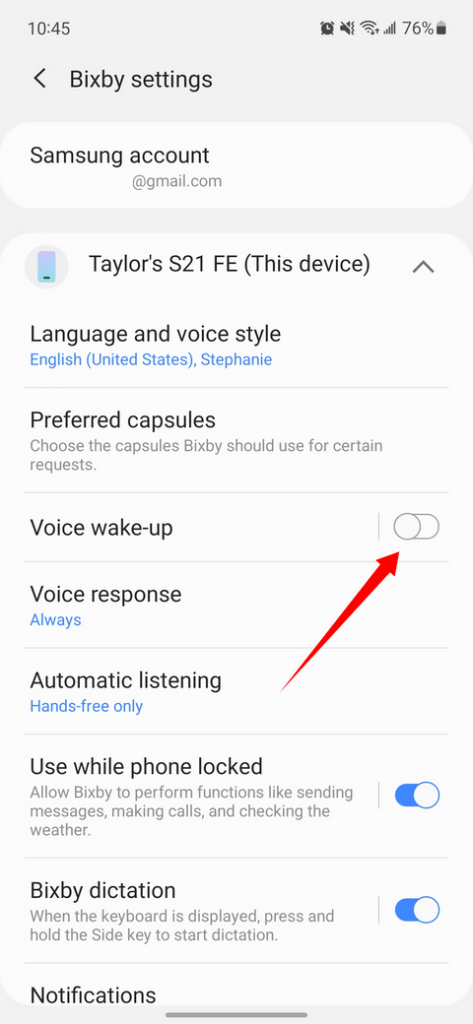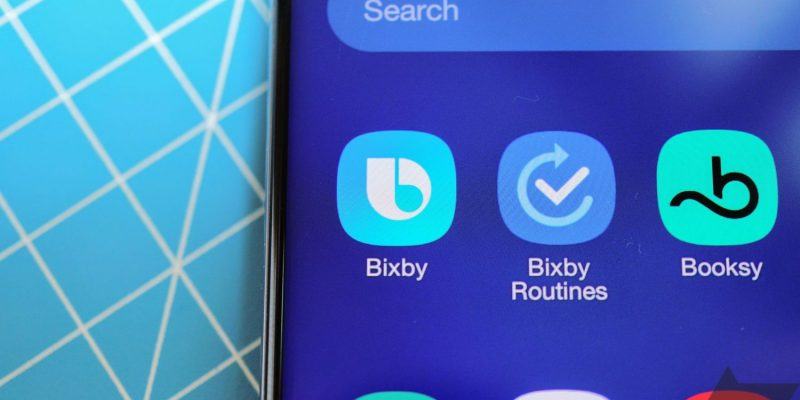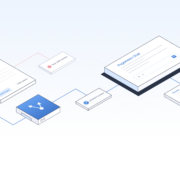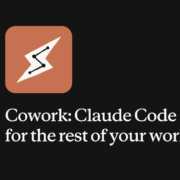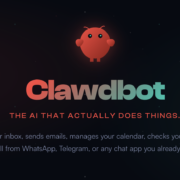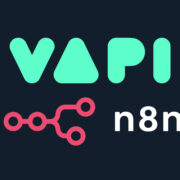How to totally disable Bixby on your Samsung Galaxy phone
People have a lot of opinions about Bixby. If you’re using a recent Galaxy phone and find yourself butting heads with Samsung’s bespoke virtual assistant, I’ve got good news: it’s actually pretty simple to disable it altogether. Here’s how.
How to disable Bixby on your phone’s side key
By default, newer Samsung phones open Bixby when you hold down the side key — the key you’d expect to function as a power button. Here’s how to change that.
(1). Open the power menu
- Swipe down on your home screen once to show your notifications, then swipe down again to expand quick settings. You’ll see a power icon in the top right corner.
(2). Tap Side key settings
(3). Under Press and hold, select Power off menu
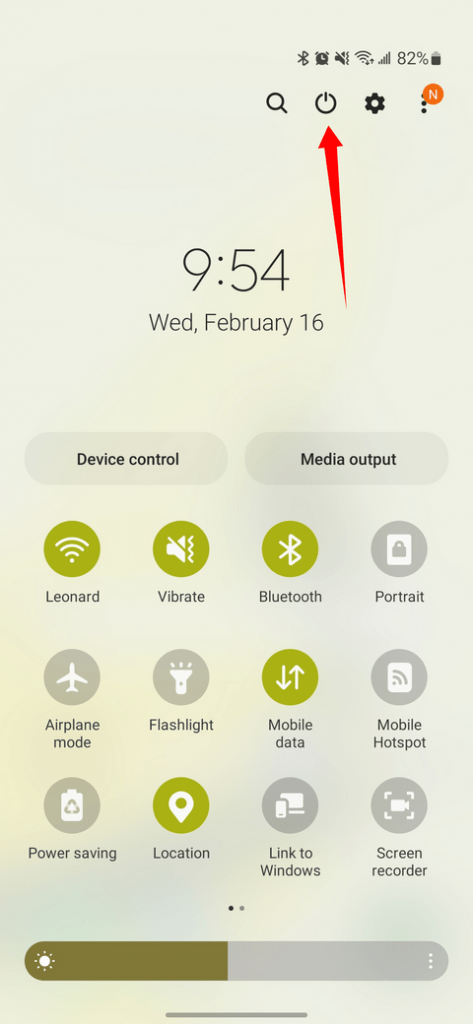
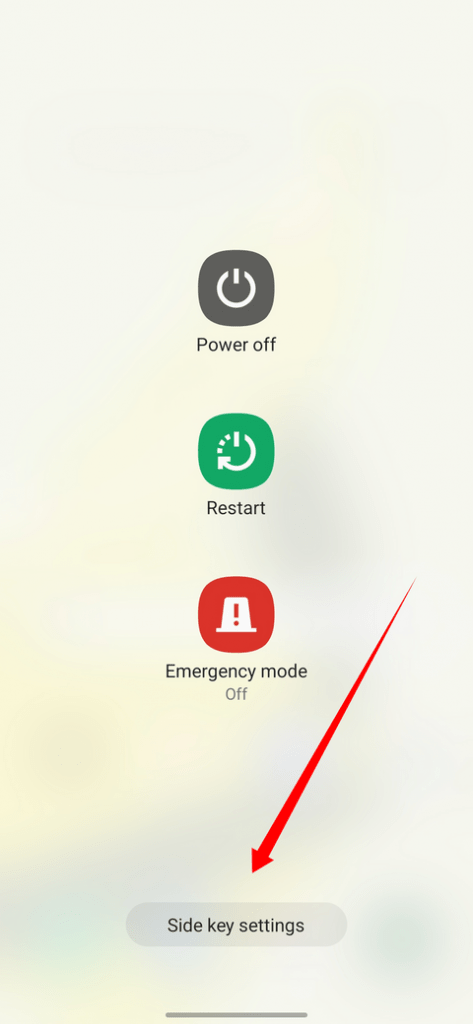
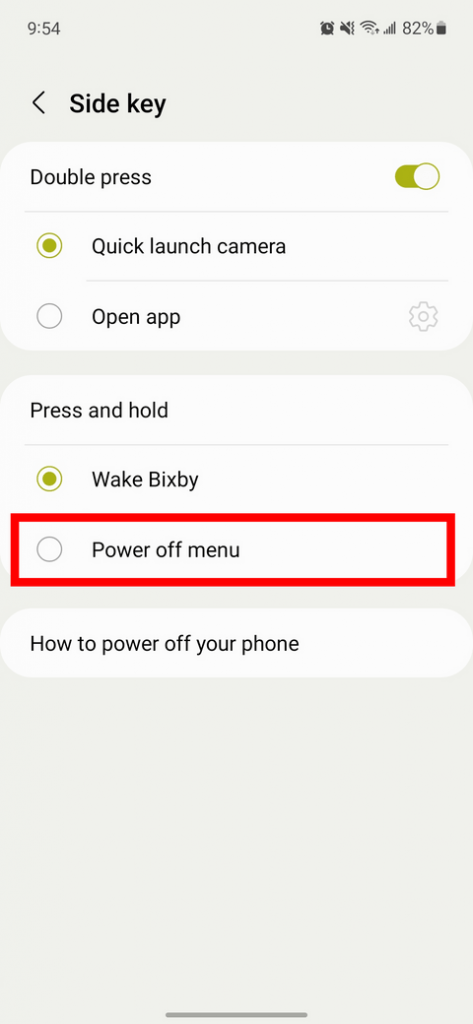
How to disable “Hi Bixby” detection
In the same way the Google Assistant listens for “Hey Google,” Bixby can listen for “Hi Bixby.” It’s a pretty unique-sounding phrase, so you’re not likely to trigger it accidentally — but if you want to turn it off, follow these steps.
(1). Open the Bixby app
(2). Open the side menu
(3). Tap the settings icon
(4). Toggle the Voice wake-up setting off