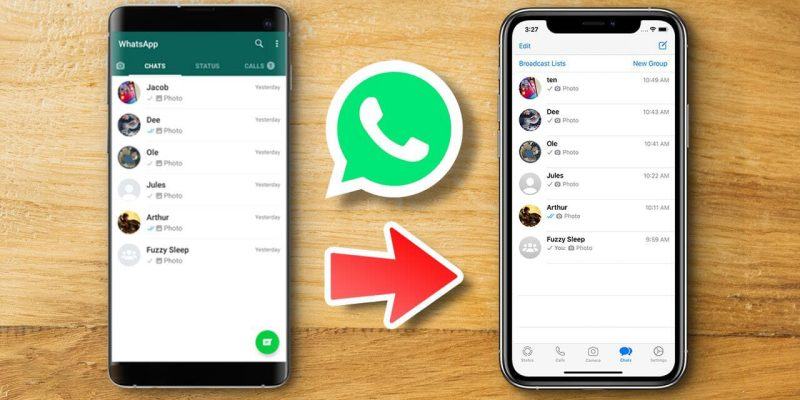How to transfer WhatsApp from Android to iPhone: The Official Way
Are you moving from an Android phone to an iPhone? Do you want your WhatsApp data on your new device? Then this guide is for you.
WhatsApp has recently made it possible for Android users moving to an iPhone to easily transfer their WhatsApp data from Android to iOS using Apple’s Move to iOS app.
The transfer steps are quite easy and you do not need any extra software or paid tools in order to transfer WhatsApp data to iPhone.
Here’s how you can do it.
Transfer WhatsApp from Android to iPhone
Basically, Apple and WhatsApp collaborated and introduced the latest feature to Apple’s Move to iOS app. Both the companies have recently announced a new update that allows you to transfer your WhatsApp account and all its data from an Android set to an iPhone.
However, WhatsApp has set out a number of requirements to transfer your messages.
- iPhone running iOS 15.5 or above
- WhatsApp app version 2.22.10.70 or later running on your iPhone
- Android Lollipop, SDK 21 or above, or Android 5.0 running on your Android smartphone
- Latest version Move to iOS app (Download) must be installed on your Android phone
- WhatsApp app for Android version 2.22.7.74 or later running on your Android smartphone
- Your new phone must have the same phone number as your old one
- Your iPhone should be factory new or reset to factory settings to move data from your Android phone and pair it with the Move to iOS app
- Make sure both iPhone and Android device are connected to the same Wi-Fi network. You can also connect Android device to your iPhone’s personal hotspot
- Make sure both iPhone and Android phoen are connected to a power source
Here’s the step-by-step guide for you to transfer your account from Android to iPhone.
Let the WhatsApp Android to iPhone Transfer Begin
After the release of iOS 15.5 and the latest version of the Move to iOS app on the Google Play Store. The following step-by-step guide will make it easier for you to make the transfer and have all your data on your new phone. Let’s get started.
Step 1. Install the Move to iOS app (Download – Free) on your Android phone.
Step 2. After downloading the app open it on your Android device and follow the on-screen prompts.
Step 3. A code will appear on your iPhone during the process, enter this code on your Android device.
Step 4. Next tap on the Continue button and go along the on-screen prompts.
Step 5. When you are on the Transfer Data screen make sure you select WhatsApp.
Step 6. Tap the Start button on your Android phone.
Step 7. Wait for WhatsApp to prepare the data for export. Once its done tap on the Next button to proceed.
Step 8. Press Continue to transfer the data from your Android to your iPhone.
Step 9. Once the transfer has been confirmed successfully, install WhatsApp from the App Store on your iPhone.
Step 10. After the app is installed launch it.
Step 11. Log in with the same phone number from your old device.
Step 12. Tap on the Start button when it appears.
Step 13. Activate your iPhone to finish the process.
To Conclude
If you fulfill all the requirements, you can easily transfer all your data except for any peer-to-peer payment messages and your WhatsApp call history.
That’s all for moving data from Android to iPhone, you see how easy was that?
If you have any queries, leave a comment below and we will reach out to you as soon as possible.