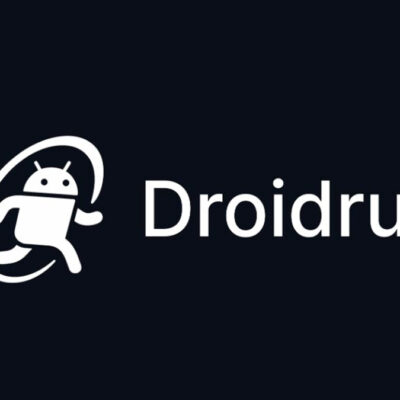How to turn your Raspberry Pi into an Android TV Box
Android is a powerful operating system used in many set-top boxes due to its easy access to apps like Netflix, Hulu, and YouTube. But what if you could create your own Android TV box using a Raspberry Pi? Here’s how you can do just that.
Raspberry Pi Android TV Hardware and Software Requirements
Before transforming your Raspberry Pi into an Android TV, gather the required hardware and software:
- Raspberry Pi 3/3B, 4/400, or 5B: These models are supported by Emteria OS, which runs Android. The Pi 3/3B can handle Android 7.0, while the Pi 4/5 can run Android 13/14.
- MicroSD card: A card with at least 8 GB of storage is recommended for Android installation.
- Remote control: Look for a USB remote that’s compatible with Android, preferably with a built-in keyboard and mouse for easier navigation.
After gathering your hardware, create an account on the Emteria OS website and download the installation tool to prepare your system.
Installing Android on Raspberry Pi
1. Launch the Emteria OS app on your computer (Linux or Windows) and insert the SD card.
2. Log into your Emteria account, select your Raspberry Pi model, and proceed with the installation.
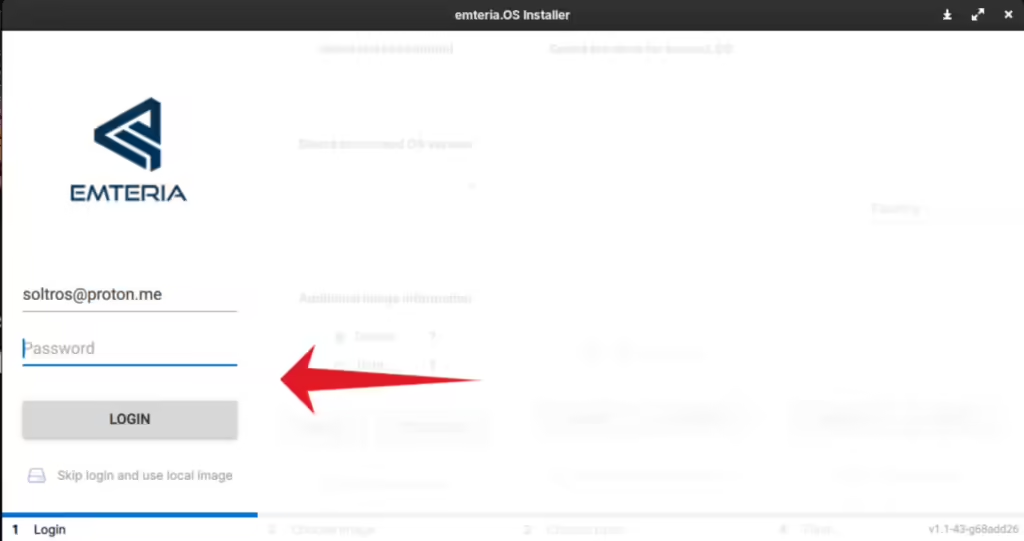
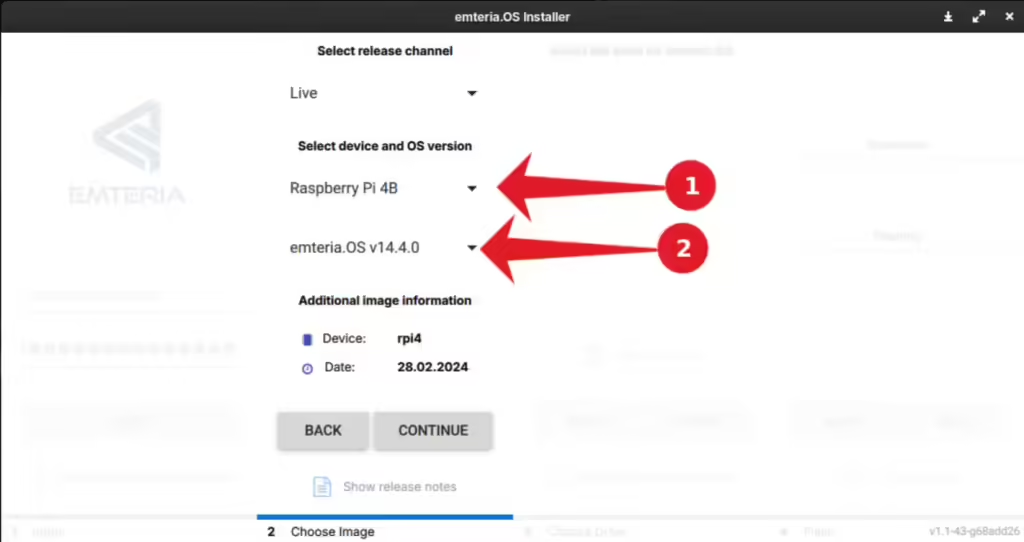
3. Choose the SD card for installation and click “Flash” to install Emteria OS onto the card. The process may take a few minutes, so be patient.
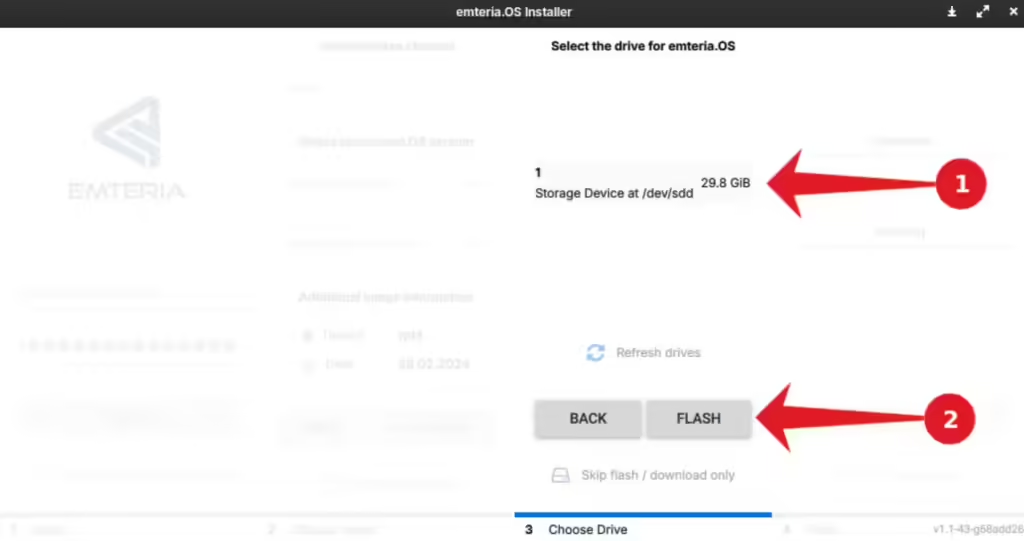
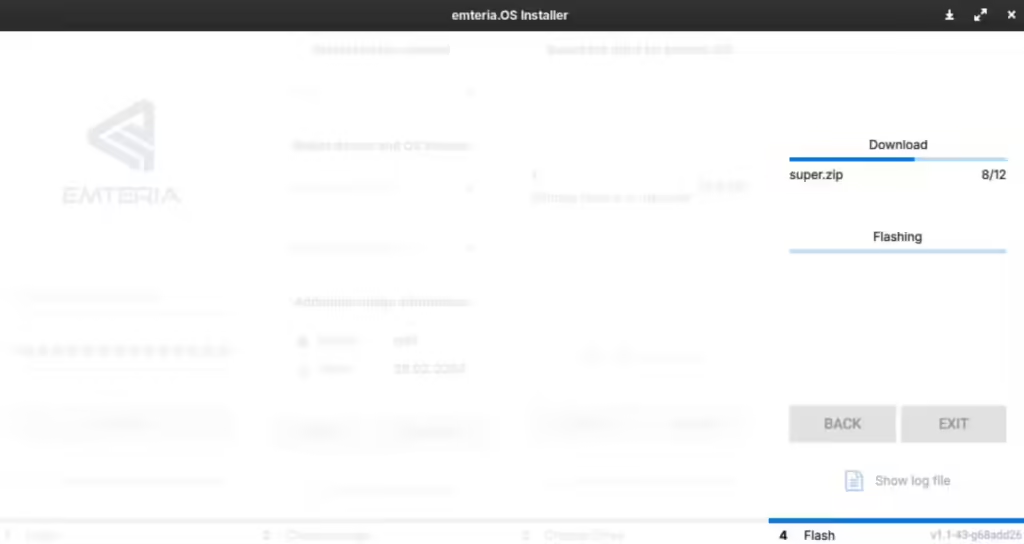
Once the installation is complete, insert the SD card into your Raspberry Pi, connect necessary peripherals (remote, keyboard, HDMI), and boot up your device.
Configuring Android on Raspberry Pi
During the first boot, you’ll be guided through the setup process:
- Configure language, keyboard, and network settings.
- Activate your device with an Emteria OS license. You can test the free version before upgrading to a paid license, which offers additional features. Visit the Emteria OS website for detailed pricing plans.
Running Android Apps on Raspberry Pi

While Emteria OS doesn’t come with the Google Play Store, you can still install apps via APKPure, an alternative that hosts APKs of many apps.
- Visit APKPure and download the apps you want.
- Install the APK files directly on your Raspberry Pi, enabling access to popular streaming services like Netflix, YouTube, and more.
Setting Up Your Android TV Box
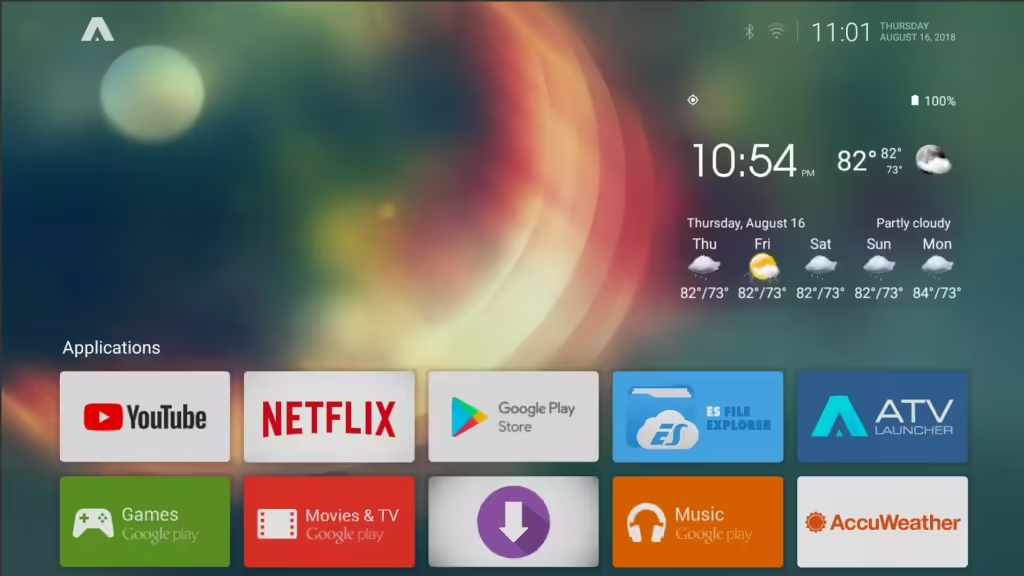
To improve the TV experience, consider installing the ATV Launcher from APKPure, which is optimized for TVs and set-top boxes. After installation, set it as your default launcher for a smooth, TV-friendly interface.
Streaming Services on Your Raspberry Pi Android TV
You can run many streaming services on your Pi-powered Android TV by downloading their APK files from APKPure. For example, to install Netflix:
- Open a browser on your Raspberry Pi, search for Netflix on APKPure, download the APK, and install it.
- After installation, log into your account and start streaming.
Repeat this process for other services like Hulu, Spotify, and more.
By turning your Raspberry Pi into an Android TV box, you gain the flexibility of streaming content, playing games, and accessing apps without relying on expensive, pre-built devices. Whether you’re using an older Pi 3 or the latest Pi 5, this guide will help you unlock the full potential of Android TV on your Raspberry Pi.