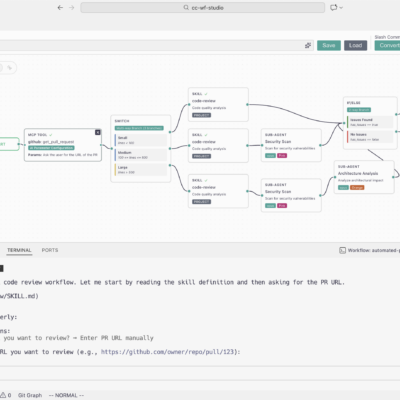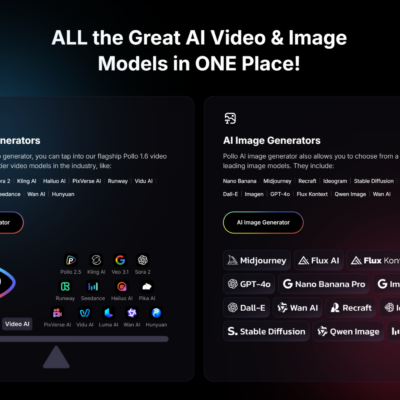Generative AI has taken the world by storm, and Microsoft’s Image Creator is one of the most accessible tools for creating AI-generated visuals. Powered by OpenAI’s DALL-E 3, this free tool allows you to transform simple text prompts into stunning images. Whether you’re a creative professional, a marketer, or just someone who loves experimenting with technology, Image Creator offers an intuitive way to bring your ideas to life. This guide will walk you through everything you need to know to get started with Microsoft Image Creator, from setting it up to crafting the perfect prompts and editing your creations.
What is Microsoft Image Creator?
Microsoft Image Creator is an AI-powered tool that generates images based on text prompts. Originally launched as Bing Image Creator, it’s now part of Microsoft Designer, a suite of creative tools. With support for over 100 languages, Image Creator is designed to be user-friendly and accessible to creators worldwide. The platform uses OpenAI’s DALL-E 3 model, ensuring high-quality, detailed results that align with your descriptions.
Why Use Microsoft Image Creator?
Here are a few reasons why Image Creator stands out:
- Free to Use: No subscription required for basic features.
- Fast and Efficient: Boosts expedite image generation, ensuring quick results.
- Customizable: Edit and resize images directly within the platform.
- Responsible AI: Microsoft blocks harmful prompts and adds invisible watermarks to AI-generated images for transparency.
Getting Started with Microsoft Image Creator
Using Microsoft Image Creator is straightforward. Here’s how to set it up:
- Visit the Website: Go to bing.com/create.
- Sign In: Log in with your Microsoft account. If you don’t have one, you’ll need to create it.
- Start Creating: Once logged in, you’re ready to generate images.
Personal accounts start with 15 daily “boosts,” which speed up image generation. Boosts refill daily, but you can still create images without them—they’ll just take longer to generate.
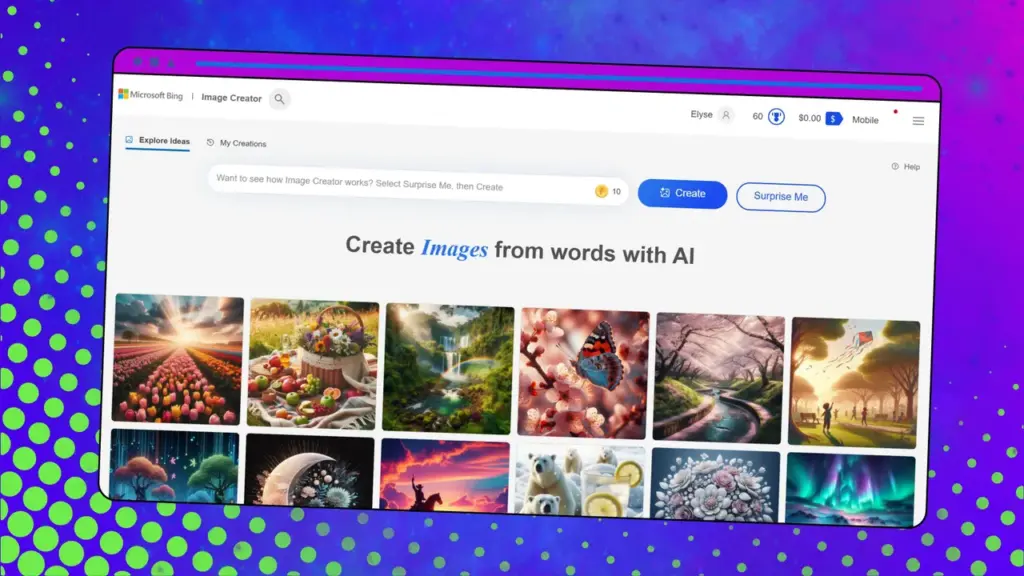
How to Generate AI Images
Creating AI images with Microsoft Image Creator is as simple as typing a text prompt. Follow these steps for the best results:
- Write a Detailed Prompt: The more specific your description, the better the result. For example, instead of typing “a cat,” try “a photorealistic image of a gray tabby cat sitting on a windowsill with sunlight streaming through.”
- Click “Create”: After entering your prompt, click the “Create” button to generate your image. Image Creator typically produces four images per prompt.
- Review the Results: Examine the generated images. If they’re not quite right, refine your prompt and try again.
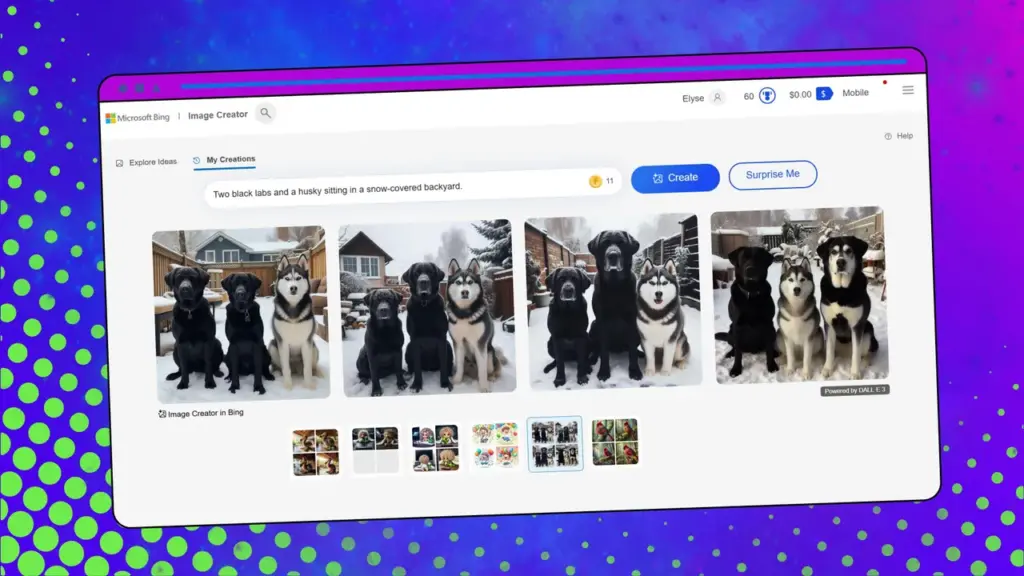
Tips for Crafting Effective Prompts
Writing a good prompt is key to getting the results you want. Here are some tips:
- Be Specific: Include details like colors, settings, and styles.
- Use Adjectives and Nouns: Words like “vibrant,” “majestic,” or “futuristic” can enhance your results.
- Specify Artistic Styles: Mention whether you want a “photorealistic,” “cartoon,” or “3D render” style.
- Follow a Formula: Stick to the format Adjective + Noun + Verb + Style. For example, “A colorful parrot perched on a branch, digital art.”
Editing and Customizing Your Images
Microsoft Image Creator offers basic editing tools to customize your generated images:
- Resize: Adjust the dimensions of your image.
- Add Text: Insert captions or labels.
- Enhance: Auto-enhance colors and brightness.
- Crop and Rotate: Fine-tune the composition of your image.
Once you’re satisfied with your edits, you can download the image or save it to your account.
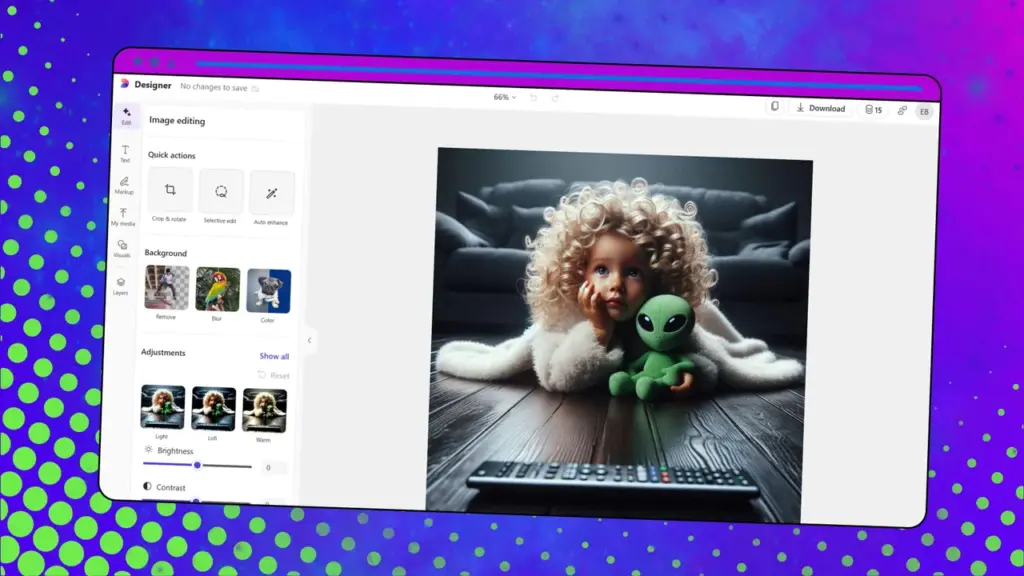
Using Microsoft Copilot for Image Creation
Another way to generate images is through Microsoft Copilot, an AI chatbot. Here’s how:
- Visit Copilot: Go to copilot.microsoft.com.
- Log In: Sign in with your Microsoft account.
- Enter Your Prompt: Type a description of the image you want to create. You can also ask follow-up questions to refine the results.
Copilot’s interactive nature makes it a great option for those who want to experiment with different styles or details.
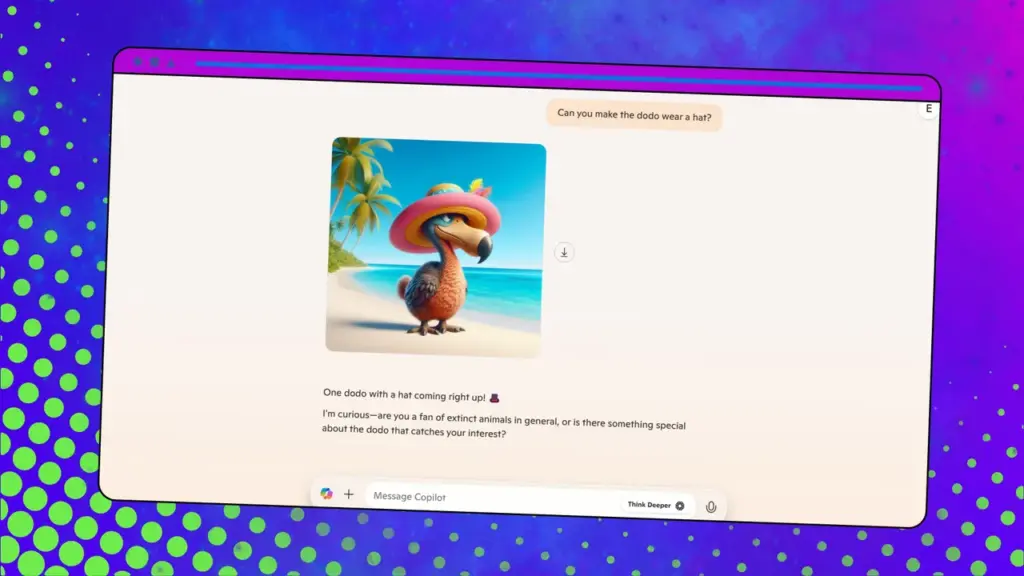
Can You Edit Downloaded AI Images?
Yes, once you download an image from Image Creator, you can edit it using external software like Photoshop or Canva. However, you won’t be able to edit it directly within Image Creator after saving it.
Do You Own AI-Generated Images?
According to the US Copyright Office, purely AI-generated images aren’t protected by copyright because they lack human authorship. Microsoft adds an invisible watermark to each image, indicating it was created using AI and providing metadata like the creation date.
Is Microsoft Image Creator Free?
Yes, Microsoft Image Creator is free to use. Personal accounts receive 15 daily boosts for faster image generation, and boosts replenish every 24 hours. If you run out of boosts, you can still create images, but the process will take longer. For additional boosts, consider redeeming Microsoft Rewards or upgrading to a Copilot Pro subscription, which offers 100 boosts per day.
Final Thoughts
Microsoft Image Creator is a powerful, user-friendly tool for anyone interested in AI-generated art. With its intuitive interface, customizable features, and free access, it’s an excellent choice for both beginners and experienced creators. By mastering the art of crafting detailed prompts and experimenting with different styles, you can unlock endless creative possibilities. So, why wait? Visit bing.com/create today and start bringing your ideas to life!