Is your Windows laptop’s touchpad acting up? Whether it’s unresponsive, overly sensitive, lagging, or jumping erratically, touchpad issues can be a major disruption to your workflow. Fortunately, most of these problems are easily fixed by adjusting a few settings or following simple troubleshooting steps.
This guide will walk you through how to fix the most common touchpad issues on both Windows 10 and Windows 11, helping you get your laptop back to working smoothly.
Why Is Your Touchpad Malfunctioning? Common Problems
Before jumping into solutions, it’s crucial to identify the exact problem you’re facing. Here are the most common issues:
- Erratic Clicks or Jumps: The touchpad registers accidental taps or clicks from your wrists or palms.
- Inconsistent Sensitivity: The touchpad feels either too sensitive to the touch or not sensitive enough.
- Abnormal Cursor Speed: The cursor moves too quickly or too slowly, making navigation difficult.
- Unresponsive Touchpad: The touchpad does not respond to any gestures or taps.
Understanding the root cause will help you apply the right solution.
Optimize Touchpad Settings in Windows
This is the first and most effective step in troubleshooting. Both Windows 10 and 11 offer robust customization options.
1. Access Touchpad Settings
First, you need to open the correct settings panel:
- On Windows 10: Go to Settings > Devices > Touchpad.
- On Windows 11: Navigate to Settings > Bluetooth & devices > Touchpad.
While the interface may look slightly different, the core options are the same.
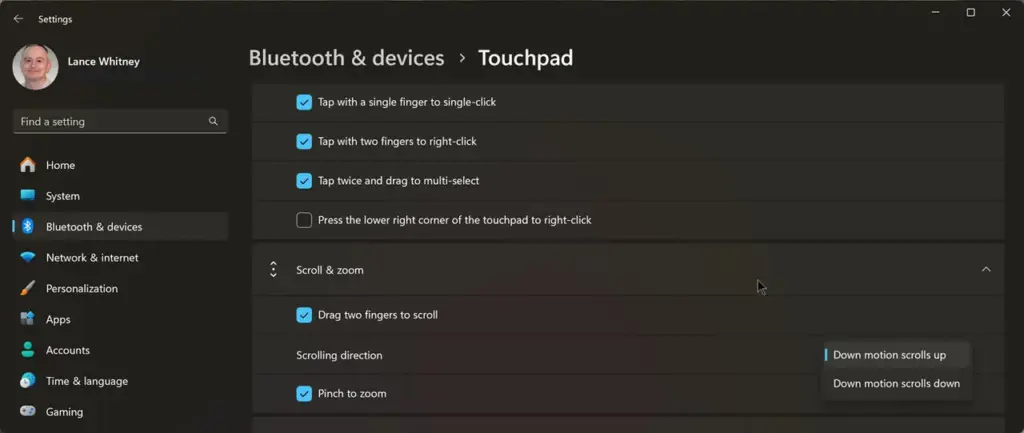
2. Adjust Touchpad Sensitivity
This is the primary solution for a touchpad that is too sensitive or not sensitive enough.
- In the Touchpad settings menu, locate the Taps section.
- Click the dropdown menu for Touchpad sensitivity.
- Choose one of the following levels:
- Most sensitive
- High sensitivity
- Medium sensitivity (Usually the default)
- Low sensitivity
Tip: If you frequently make accidental touches, try setting the sensitivity to Low or Medium. If you have to press too hard for a response, select High.
3. Fine-Tune the Cursor Speed
If your mouse cursor is moving too fast or too slow, follow these steps:
- In the Touchpad settings, find the Change the cursor speed slider.
- Drag the slider to the left to slow the cursor down or to the right to speed it up.
This simple tweak can greatly improve your control over the cursor.

4. Customize Tap Actions
Windows allows you to configure specific tap gestures. Review the following options:
- Tap with a single finger to single-click: (Recommended to keep enabled).
- Tap with two fingers to right-click: A very convenient gesture.
- Tap twice and drag to multi-select: Useful for selecting text or files.
- Press the lower right corner of the touchpad to right-click:
Note: The last option is a common cause of accidental right-clicks. If you experience this, consider disabling it and relying only on the two-finger tap gesture.
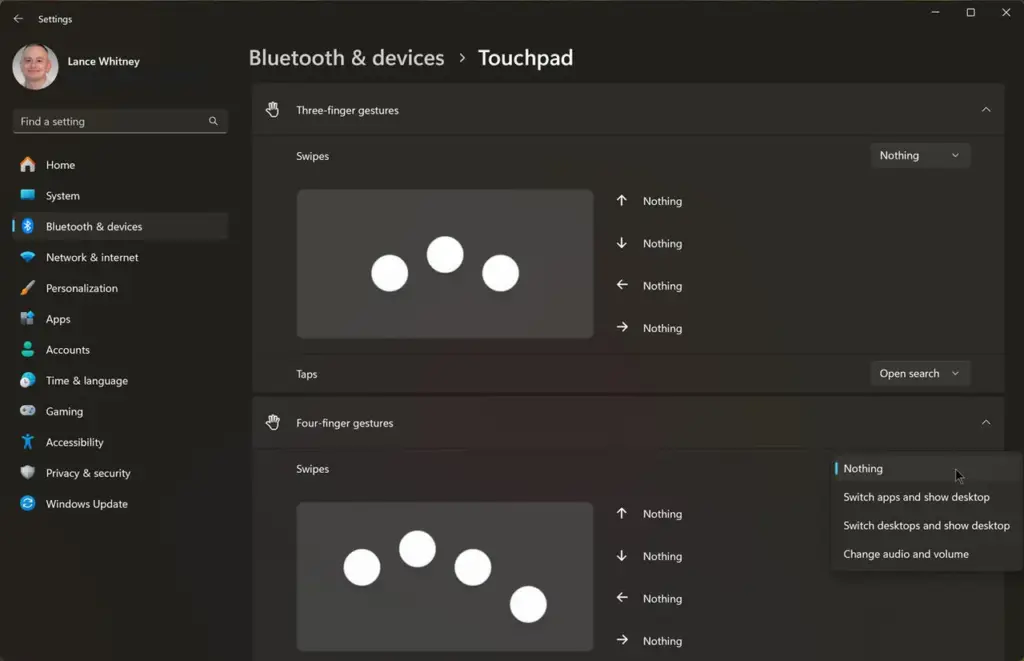
Advanced Troubleshooting Steps
If adjusting the settings doesn’t resolve the issue, proceed with these methods.
1. Update or Reinstall the Touchpad Driver
A corrupt or outdated driver is a frequent culprit behind touchpad problems.
- Press the Windows + X keys and select Device Manager.
- Expand the Mice and other pointing devices category.
- Right-click on your touchpad driver (it may be named “HID-compliant touch pad” or have the manufacturer’s name) and select Update driver.
- If updating doesn’t work, select Uninstall device, and then restart your laptop. Windows will automatically reinstall the correct driver upon reboot.
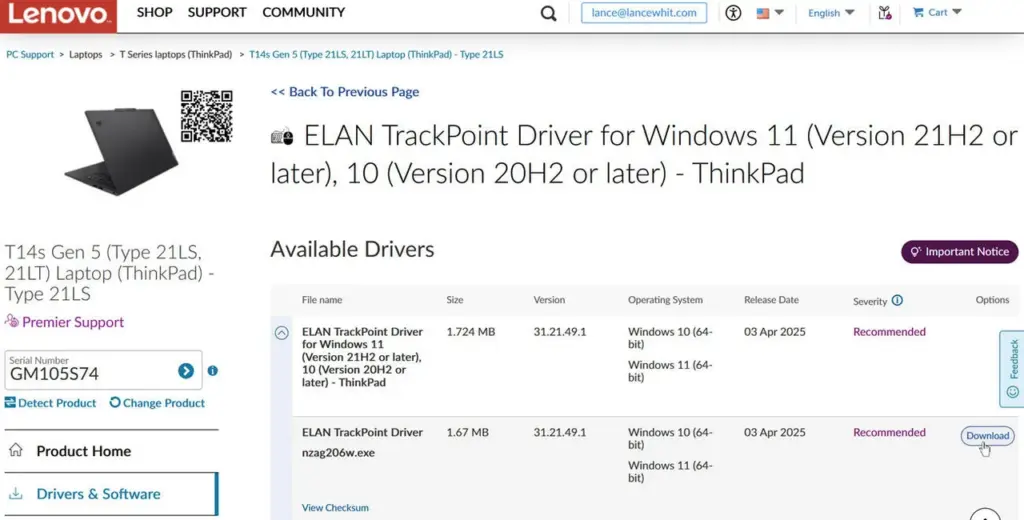
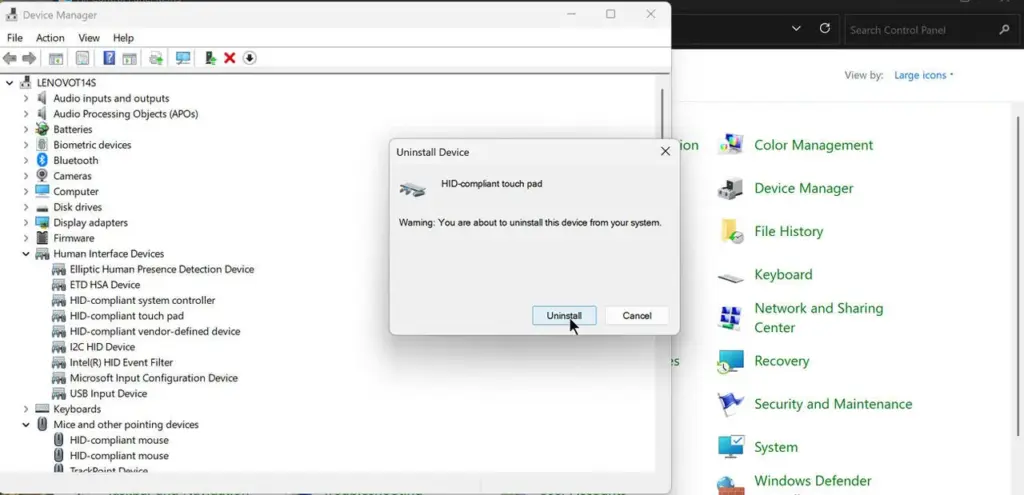
2. Check for Windows Updates
Sometimes, a patch from Microsoft can fix compatibility issues.
- Go to Settings > Update & Security > Windows Update (on Windows 10) or Settings > Windows Update (on Windows 11).
- Click Check for updates and install any available system updates.
3. Disable and Re-enable the Touchpad
If the touchpad is completely unresponsive, try toggling it off and on with the function key.
- Look for a key with a touchpad icon on your function key row (usually F1 to F12).
- Press that key (or the Fn + key combination) to disable the touchpad.
- Press it again to re-enable it.
4. Inspect for Physical Damage
If software solutions fail, inspect the touchpad’s surface. Use a soft, dry cloth to clean away any dirt, grime, or moisture.
When to Seek Professional Help
If you have tried all the steps above and the touchpad still doesn’t work, the problem is likely hardware-related. At this point, taking your laptop to a professional repair center for diagnosis and replacement is the best solution.
Conclusion: Regain Control of Your Touchpad
Touchpad problems on a Windows laptop can be disruptive, but they are usually fixable. By customizing settings, updating drivers, or performing simple troubleshooting, you can quickly resolve the issue.
With this comprehensive guide, you are now equipped to fix touchpad problems on your own. Don’t let minor glitches slow you down—take control and get back to working efficiently today!









