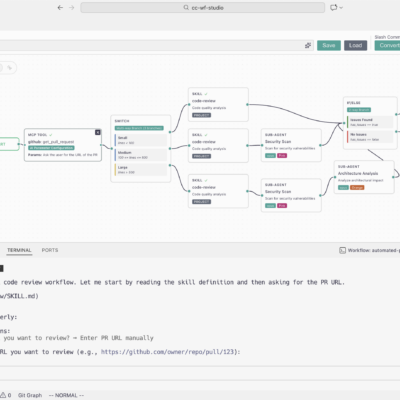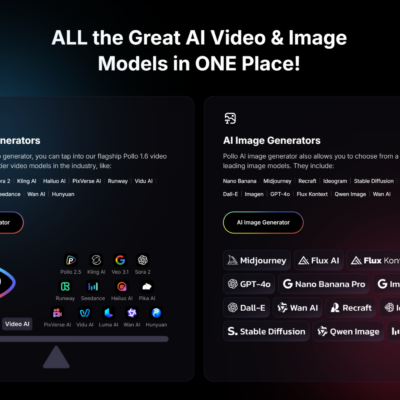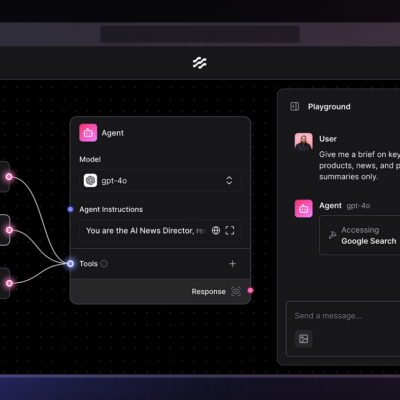Many people want to have flawless images for selling their product online, building a personal brand, or sharing their creative projects. However, it can be expensive, time-consuming, and even require skills to manually edit an image background.
If you need perfect background edits, this guide will introduce you to a perfect solution, insMind, that lets you add and remove backdrops easily. So, if you desire to know how to execute background separation with this tool, review the guide in detail.
The Tool That Simplifies Background Removal and Addition – insMind
Being either an online seller, content creator, or marketer, you can easily create professional, eye-catching images in just a few seconds using insMind. Begin by eliminating the undesired backgrounds of product images, social media pictures, or portraits accurately with the help of the background remover. This AI-powered tool also allows a variety of uploading options, such as drag-and-drop or URL.
Moreover, its high-accuracy detection allows working even with such complex objects as hair or transparent objects. Its bulk removal feature allows you to work with up to 30 images at once and is ideal when you have an extensive catalog to work with or a hectic production schedule. The exceptional Hold to Compare feature enables you to compare previous/past outcomes side by side, guaranteeing perfect edges and uniform quality.

Once you remove the background, you can instantly improve your images with the AI background changer that provides a wide range of customizable templates to use in ecommerce, social media, or advertising. You can select clean white backgrounds or colorful lifestyle shots to suit the style of your brand.
In the case that teams have to deal with large quantities of images, insMind also provides batch background replacement, where you can easily add new backgrounds to a series of images in a single streamlined operation. Moreover, you can preview, edit, and download your completed visuals in Standard or Ultra HD to fit any platform.
In contrast to most of the tools, which provide basic one-click removal, insMind is a complete, flexible, and professional-level tool, which makes it your one-stop shop to create high-quality, on-brand visuals in a cost-effective and efficient way.
How to Remove & Add Backgrounds?
After background removal, if you want to know how to use the insMind background remover and AI background generation, adhere to the given step-by-step guide:
Quickest Way to Remove Background from a Photo Online
Step 1. Open The Tool to Start Background Removal
Access the insMind’s “Background Remover” tool and click the “Upload a Photo” button to select the photo from your computer.
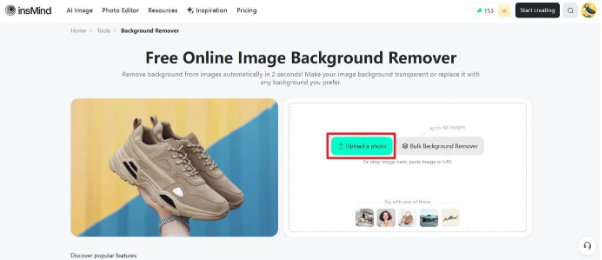
Step 2. Remove the Background from a Photo
After successfully uploading the photo, this tool will automatically remove the background. Next, click on “Download HD” or “Download Standard” to download the picture. Before that, you can preview the results with the “Hold to Compare” icon to determine the results.
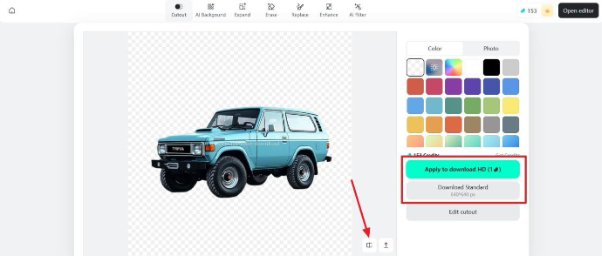
Detailed Guide to Add Backgrounds After the Removal
Step 1. Continue to Change the Background After Adding an Image
When done with online background separation, go to the “AI Background” tool and hit the “Upload the Photo” button to import the image.
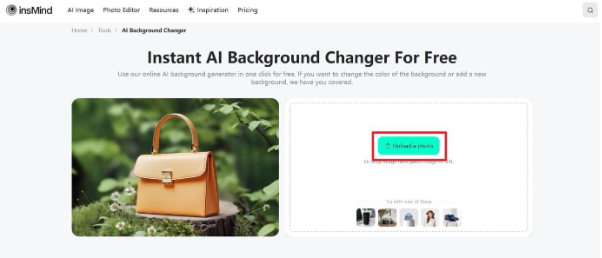
Step 2. Choose Background from Templates
Now, choose the preferred template and click the “Generate” button to change the background.
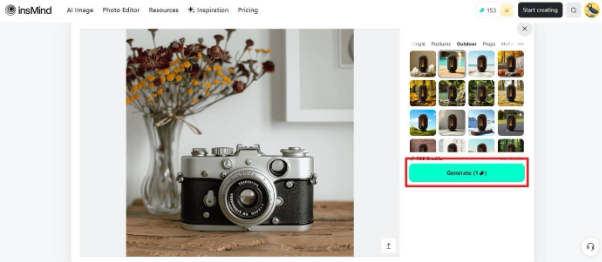
Step 3. Preview the Results and Save the Image
Next, select either the “Download Ultra HD” or “Download Standard” options to save the result.
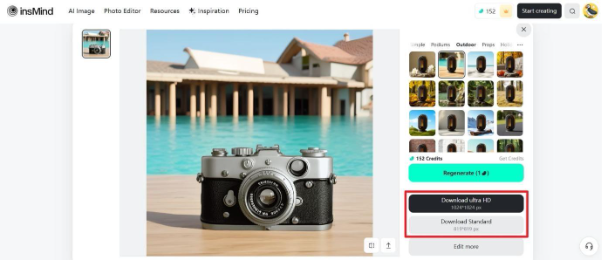
Other Features of insMind Making it Worth Choosing
insMind is not limited to background removal or addition; it is an all-in-one solution that has a great variety of advanced tools. Below, we will explore some of its most advanced AI-based tools:
This tool offers 2 advanced models, named Shared and Portrait models. Both models work best to tune your noisy images with advanced dimensions’ options from 2x to 8x. Moreover, it will restore your old photos and adjust the hue, contrast, and sharpness of photos.
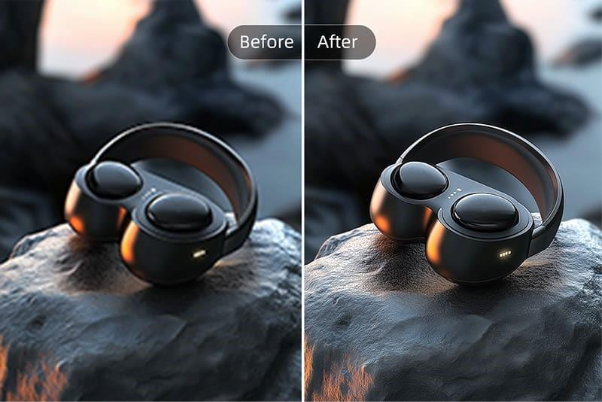
It helps you choose from the Size or Proportion features to enlarge your photos to your desired size. You can select from different size ratios as well as a custom size for your pictures with a proportion from 1.5x to 3x. The image expander tool can realistically fill the background and enlarge your cropped photos while maintaining sharp quality with its advanced AI technology.

3. Magic Eraser
Besides photo background removal, insMind Magic Erase lets you highlight the unwanted object or person with the mouse cursor to remove it within seconds. The Magic Eraser can remove text and watermarks from your pictures effortlessly with one click. Not limited to this, it can also help you erase the logos and blemishes from the image.
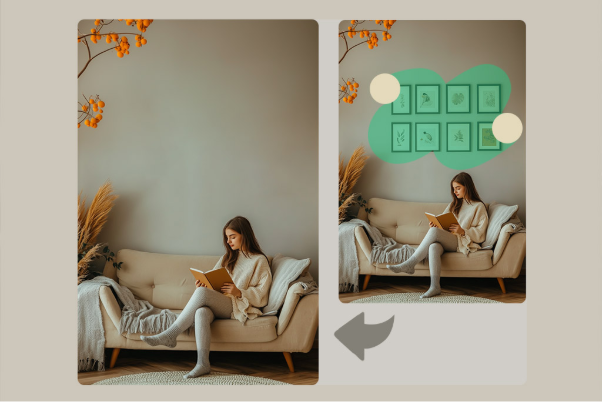
4. AI Filter
insMind has incorporated trending and the most advanced AI filters to transform your picture into art or a sketch, ranging from Sketch, Cartoon, and Art. The tool offers you free credits to apply filters without paying hefty charges. Moreover, you can compare and download the final image in Standard and HD quality, whichever seems good to you.
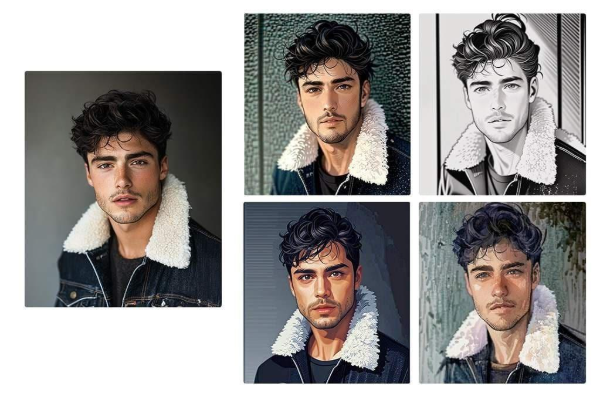
5. AI Model
Whether men or women, insMind allows you to create model images while picking from varying races. During this process, you can choose the desired background and generate results in HD quality. The foremost aspect is that you can pick the image format from PNG and JPG while saving it.
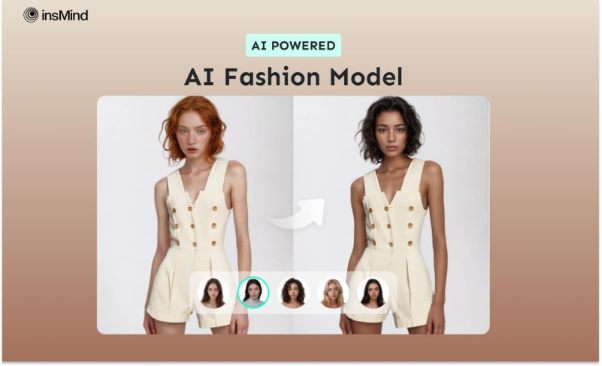
Conclusion
To conclude, removing the background and adding a new one is no longer a challenging task. In this article, we have discussed background removal and AI background changer tools of insMind that can boost your personal and professional creativity. While taking leverage from these, you can also consider other options for better precision.