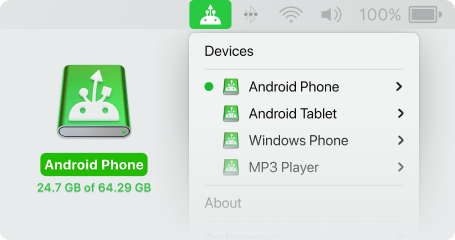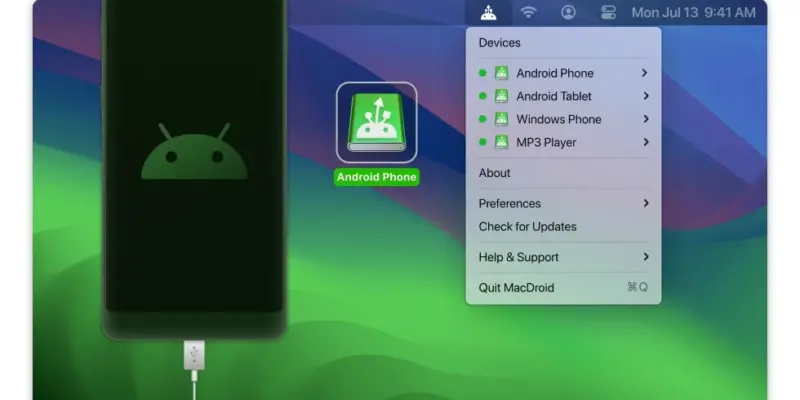MacDroid – Connect Android to Mac without any barriers
MacDroid is the android file manager for Mac that allows you to easily manage all the files stored on your phone, no matter the brand. Manage Android devices with the touch of a button and edit all of your photos on the go, without downloading them on your computer.
Waste no more time handling single files because this desktop manager features full-folder support for easier file management. If your device supports MTP, you are ready to transfer all of your favorite movies, songs, and documents in a matter of seconds.
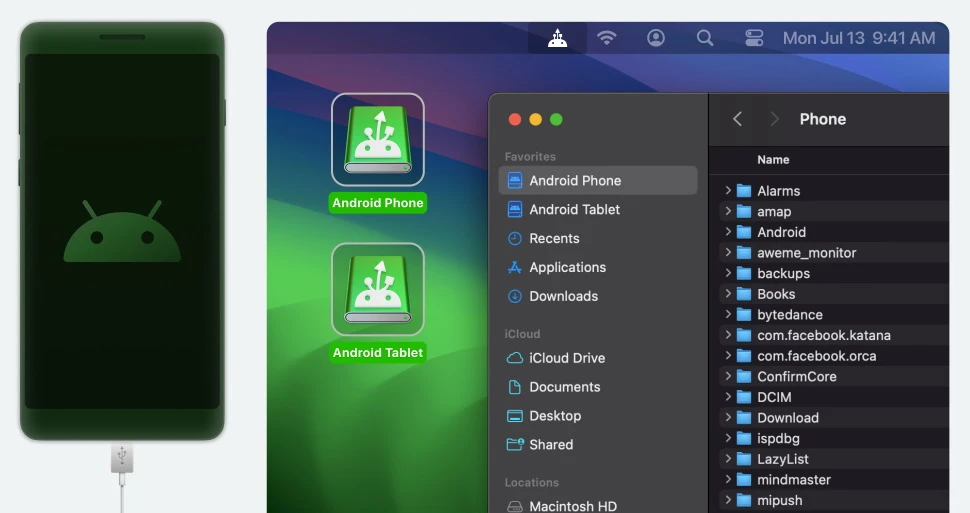
Download
- MacDroid Pro 2.3.dmg | Backup | Backup2
- MacDroid Pro 2.2.dmg (23M) | OneDrive | Backup | Backup2
- MacDroid Pro 2.1.dmg (21M) | OneDrive | Backup | Backup2
- MacDroid Pro 2.0.211.dmg (21M) | OneDrive | Backup | Backup2
- MacDroid Pro 1.8.dmg (19M) | OneDrive | Backup
- MacDroid Pro 1.7-153.dmg (19M) | OneDrive | Backup
How to connect Android to Mac with MacDroid
1. Connect your Android to your Mac via USB
Once MacDroid is installed and opened, go to “Devices” in its main menu and connect your Android to Mac via USB.
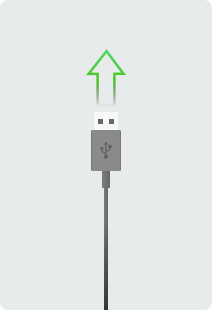
2. Give Mac access to your Android device
Choose ADB (recommended) or MTP connection mode and follow all steps to allow your computer to access your Android data.
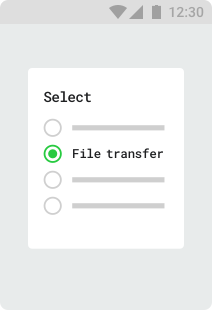
3. That’s all!
Your device is now connected – find it in Finder and transfer data between device and Mac.