Microsoft Office 2021 – free download for macOS
Microsoft Office 2021 officially launched on October 5, along with Windows 11. Microsoft said Office 2021 is supported on Windows 11, Windows 10 and the latest three versions of macOS.
Office 2021 version has important changes such as Improved Dark Mode Support, Improved Accessibility Features, Dynamic Arrays, General Improvements in Word, Excel, Outlook and PowerPoint
Tools included in the Office 2021 suite:
- Word: Create and share professional-looking documents with state-of-the-art editing, reviewing, and sharing tools. The new Design tab provides quick access to features, and Smart Lookup shows relevant contextual information from the web directly inside Word.
- Excel: Analyze and visualize your data in new and intuitive ways with a fresh user interface plus your favorite keyboard shortcuts. Leverage features like Analysis Toolpak, Slicers, and Formula Builder to save time, so you can focus on insights.
- PowerPoint: Create, collaborate, and effectively present your ideas with new slide transitions and an improved Animations task pane. Threaded comments alongside your slides help you incorporate feedback into your presentations. And Presenter View displays the current slide, next slide, speaker notes, and a timer on your Mac, while projecting only the presentation to your audience on the big screen.
- OneNote: It’s your very own digital notebook, so you can keep notes, ideas, web pages, photos, even audio and video all in one place. Whether you’re at home, in the office, or on the move, you can take it all with you wherever you go while sharing and collaborating with others. It’s great for school assignments, work projects, travel plans, party planning, and more.
- Outlook: Easily manage your email, calendar, contacts, and tasks. Push email support keeps your inbox up to date, conversation view groups related messages, and calendars can be viewed side-by-side for planning.



READ MORE: Microsoft Office 2024 – free download for macOS
Download
(Compatible: macOS 10.14 or later)
- Microsoft Office LTSC 2021 v16.89.dmg | OneDrive | Backup
- Microsoft Office LTSC 2021 v16.88.dmg | OneDrive | Backup
- Microsoft Office LTSC 2021 v16.87.dmg | OneDrive | Backup
- Microsoft Office LTSC 2021 v16.86.dmg | OneDrive | Backup
- Microsoft Office LTSC 2021 v16.85.dmg | OneDrive | Backup
- Microsoft Office LTSC 2021 v16.83.dmg | OneDrive | Backup
- Microsoft Office LTSC 2021 v16.82.dmg | OneDrive | Backup
- Microsoft Office LTSC 2021 v16.81.dmg | OneDrive | Backup
- Microsoft Office LTSC 2021 v16.80.dmg | OneDrive | Backup
- Microsoft Office LTSC 2021 v16.79.dmg | OneDrive | Backup
- Microsoft Office LTSC 2021 v16.78.3.dmg | OneDrive | Backup
- Microsoft Office LTSC 2021 v16.76.zip | OneDrive
- Microsoft Office LTSC 2021 v16.74.zip | OneDrive
- Microsoft_Office_16.66.dmg | OneDrive
- Microsoft_Office_16.65.dmg | OneDrive
- Microsoft_Office_16.64.dmg | OneDrive
- Word:
- Word_16.74.zip (1,1G) | OneDrive
- Excel:
- Excel_16.74.zip (947M) | OneDrive
- Power Point:
- PowerPoint_16.73.zip (824M) | OneDrive
- Outlook:
- Outlook_16.74.zip (943M) | OneDrive
How to install & active
1. Download has 2 files. You run the installation file and then run Serializer file. Then open it and select Skip sign in.
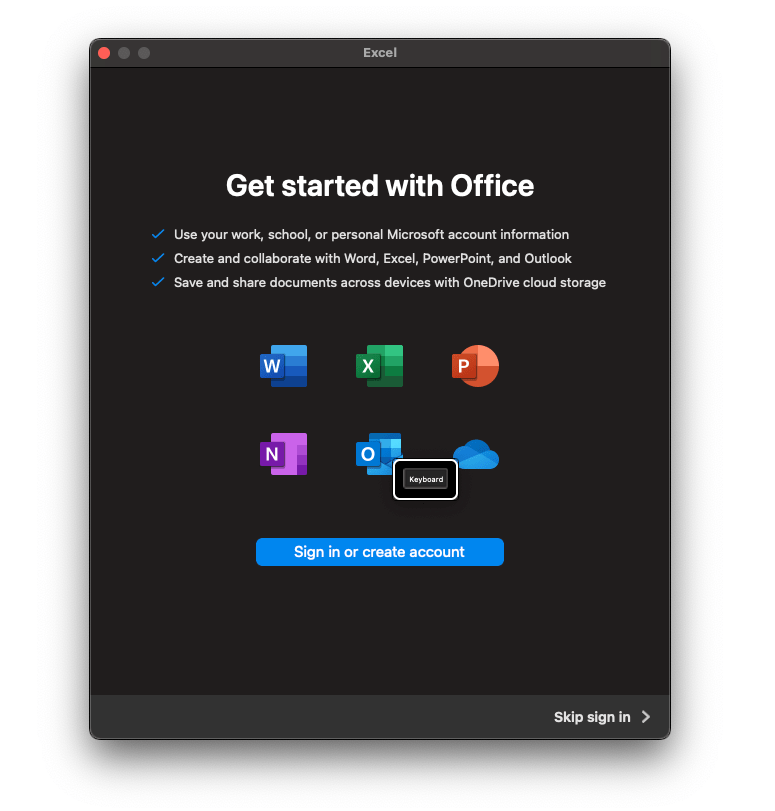
2. Then remember to go to Help > Check for update. Remove this check mark.
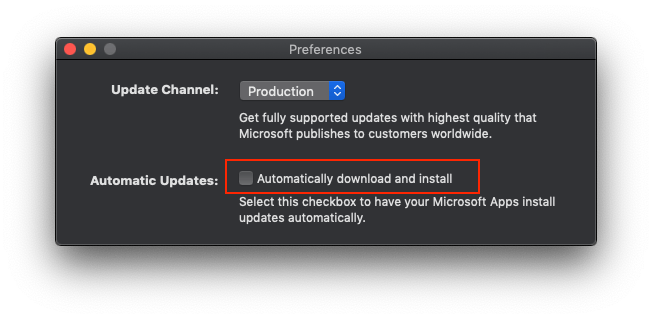
or you can also block Update more thoroughly in the following way (if you keep getting bothered by the popup asking for update)
- Open Finder > Press Command + Shift + G > then copy and paste the following line:
/Library/Application Support/Microsoft/MAU2.0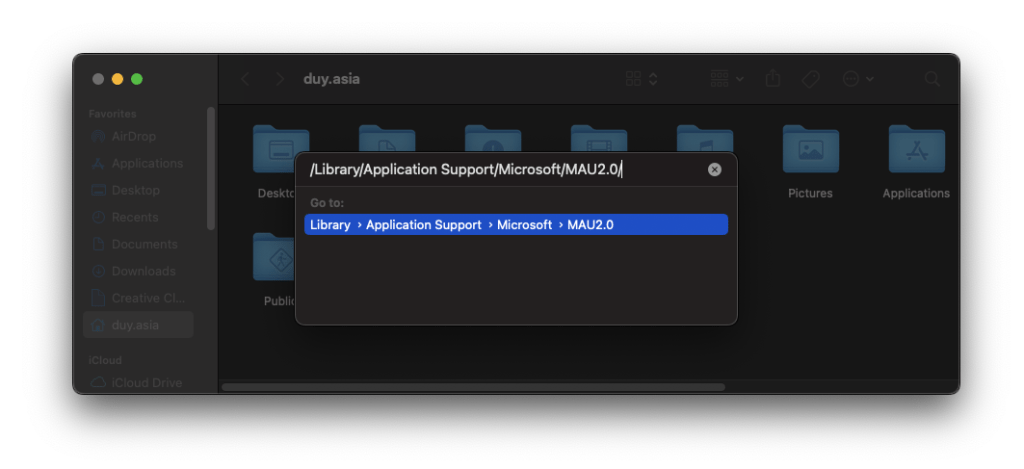
- Then delete the Microsoft AutoUpdate file inside:
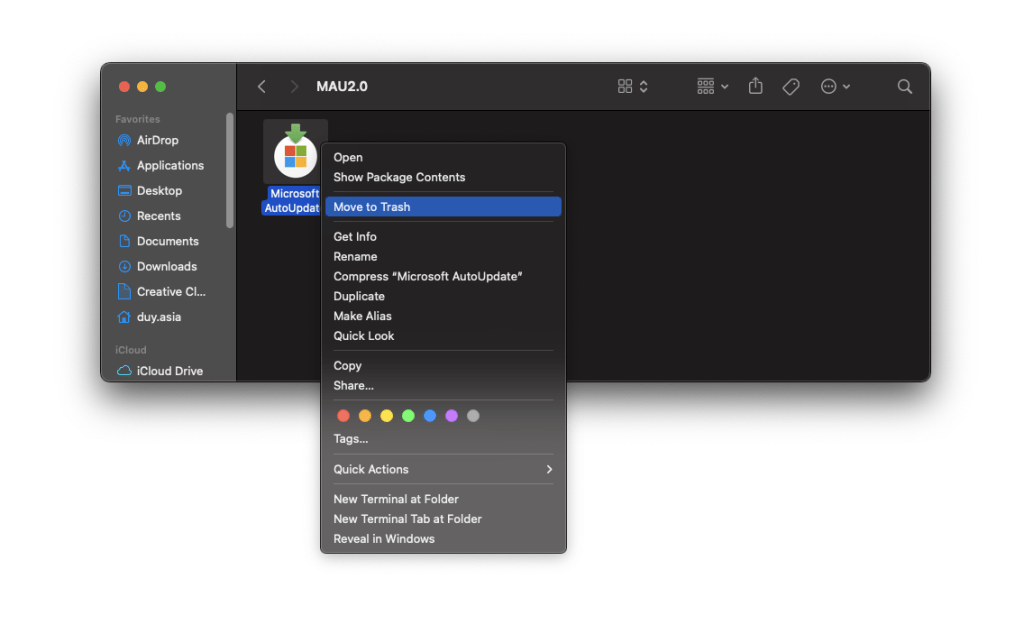
If you are using the old version and want to install the newer version, just download and run the installation file again to install it on top of it, no need to remove the previous version.
Details of the changes in each update can be found at the following link: Release notes for Office for Mac
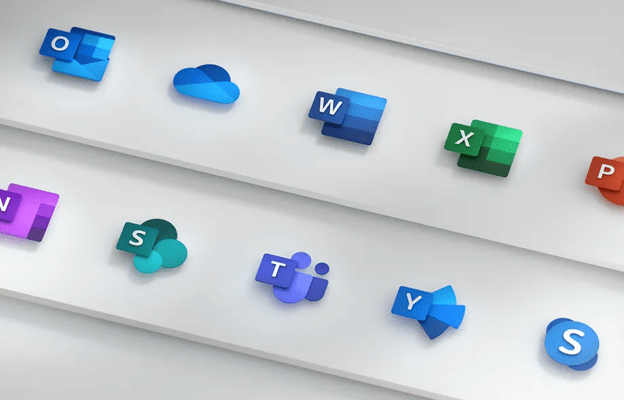









Works like a charm, Ventura 13.4.1