In today’s fast-paced digital world, staying updated with your favorite websites and blogs can be overwhelming. RSS (Really Simple Syndication) readers offer a streamlined solution, and Miniflux stands out as a minimalist, privacy-focused, and self-hosted option. This guide dives into what Miniflux is, how to set it up, and why it’s a top choice for RSS enthusiasts.
What is Miniflux?
Miniflux is a lightweight, open-source RSS reader designed for simplicity and efficiency. Unlike bloated alternatives, Miniflux strips away unnecessary features, delivering a clean and intuitive experience. It allows you to subscribe to your favorite websites, blogs, and even subreddits, aggregating their updates in one easy-to-read interface.
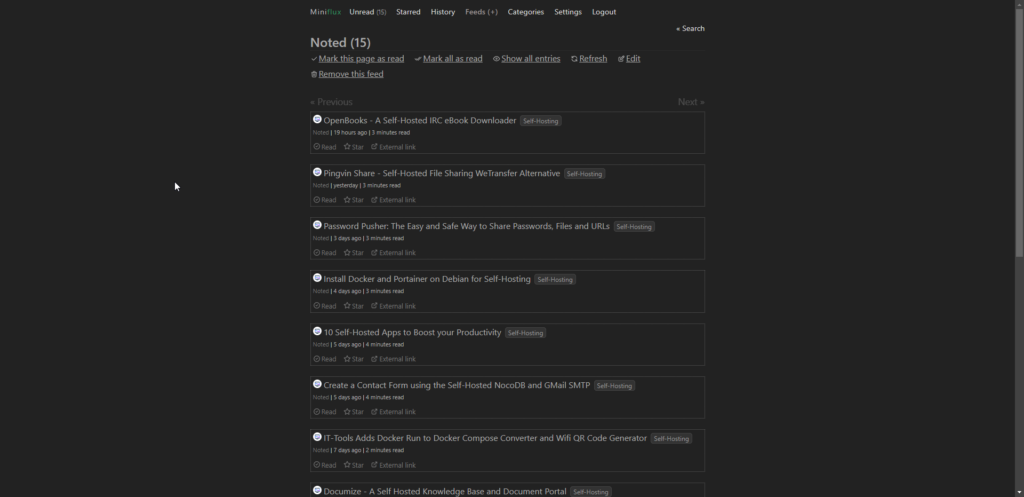
Installing Miniflux with Docker Compose
Setting up Miniflux is straightforward, especially if you’re familiar with Docker and Docker Compose. Below is a step-by-step guide to get it running on your server.
Prerequisites
- A host machine with Docker and Docker Compose installed.
- Basic familiarity with Docker commands.
If you need help setting up Docker, check out our guide: How to Install Docker on Ubuntu: A Step-By-Step Guide
Docker Compose Configuration
Here’s the Miniflux Docker Compose configuration used for this setup (passwords modified for security):
services:
miniflux:
image: miniflux/miniflux:latest
ports:
- "7001:8080"
depends_on:
db:
condition: service_healthy
environment:
- DATABASE_URL=postgres://miniflux:secret@db/miniflux?sslmode=disable
- RUN_MIGRATIONS=1
- CREATE_ADMIN=1
- ADMIN_USERNAME=admin
- ADMIN_PASSWORD=password
db:
image: postgres:15
environment:
- POSTGRES_USER=miniflux
- POSTGRES_PASSWORD=secret
volumes:
- /docker/miniflux/db:/var/lib/postgresql/data
healthcheck:
test: ["CMD", "pg_isready", "-U", "miniflux"]
interval: 10s
start_period: 30s
volumes:
miniflux-db:Customization Tips
- Replace
POSTGRES_PASSWORDwith a secure database password. - Set a strong
ADMIN_PASSWORDfor the Miniflux web interface.
Getting Started with Miniflux
Once Miniflux is up and running, the first step is to customize your experience:
1. Switch to Dark Mode: Navigate to the settings page and enable dark mode for a visually comfortable experience.
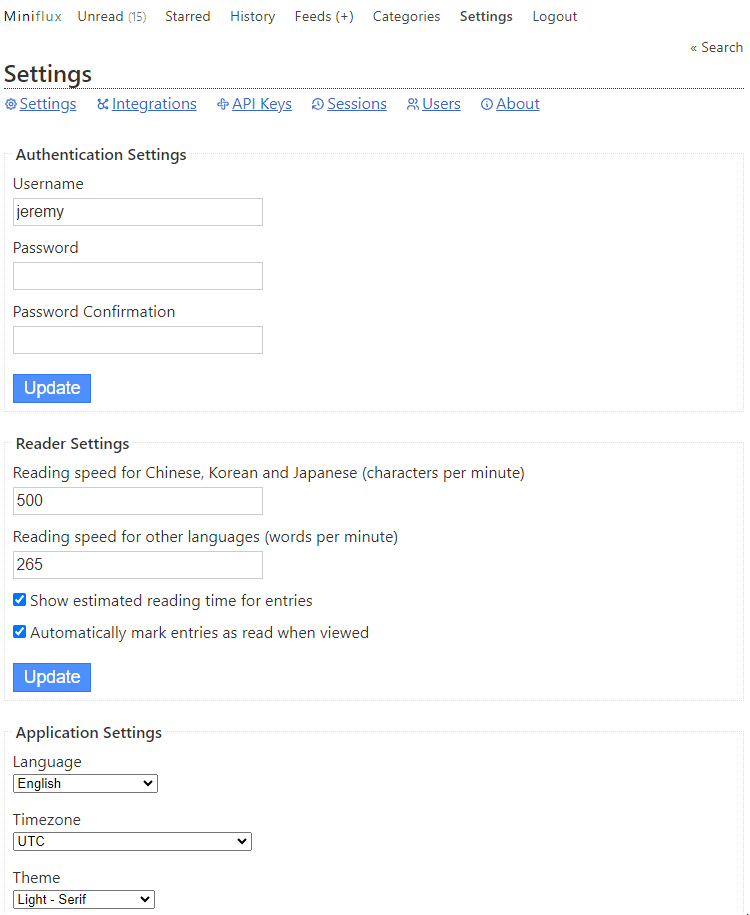
2. Adjust Entry Sorting: Change the default sorting to display new entries at the top of your feed for better usability.
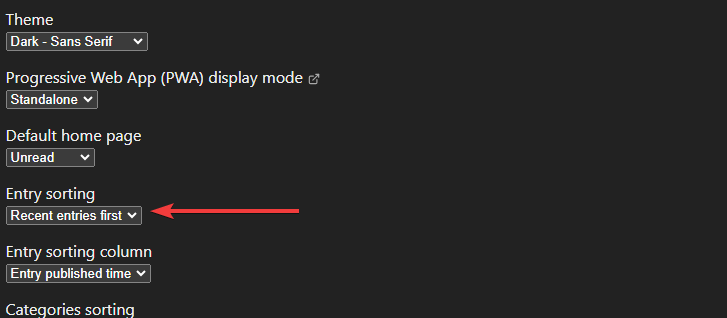
3. Create Categories: Organize your feeds into categories, such as “Self-Hosting,” for better navigation.
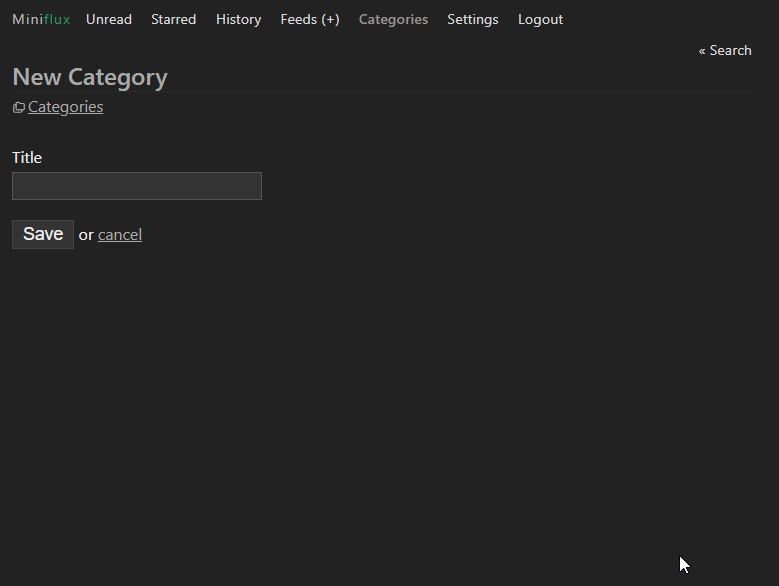
4. Add RSS Feeds: Begin adding RSS feeds to your categories. Miniflux supports a wide range of sources, including subreddits (more on this later).
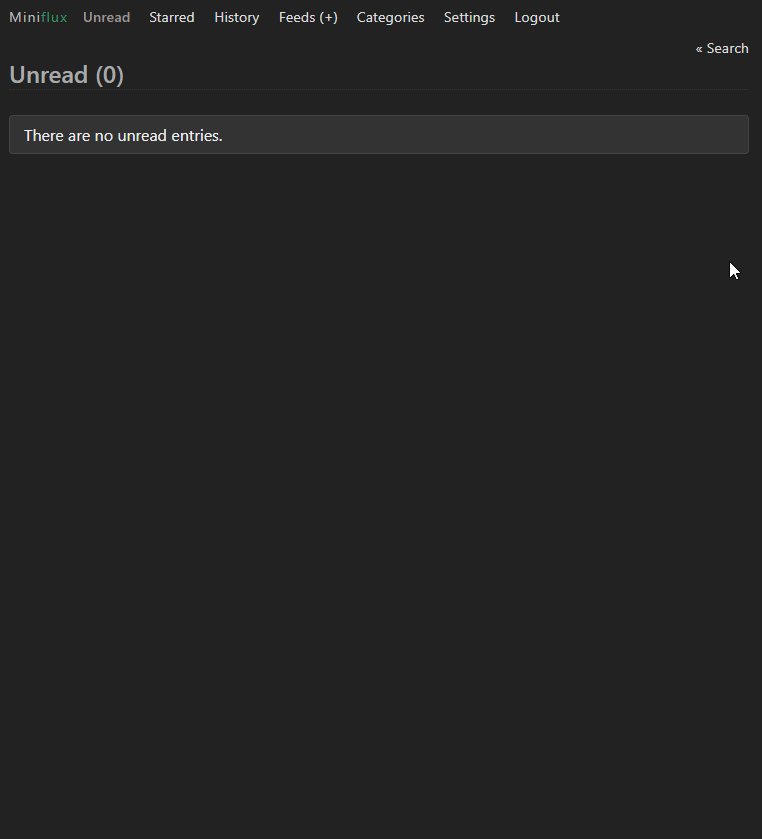
5. Read and Share Articles: Click on article titles to read the full content. Miniflux also allows you to share articles publicly and manage shared links.
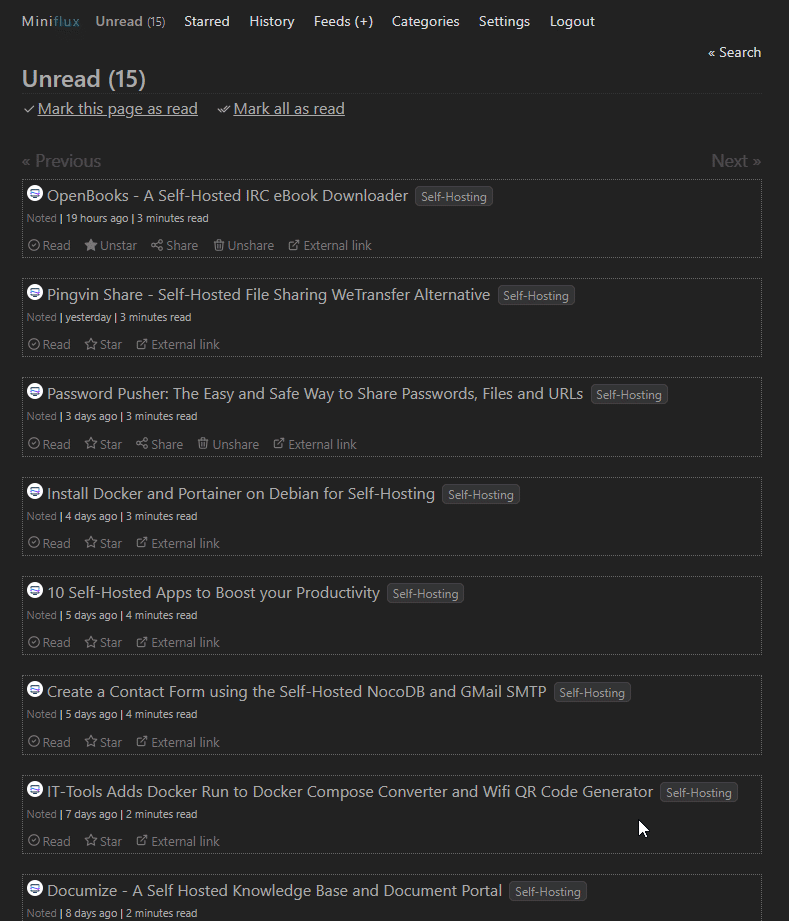
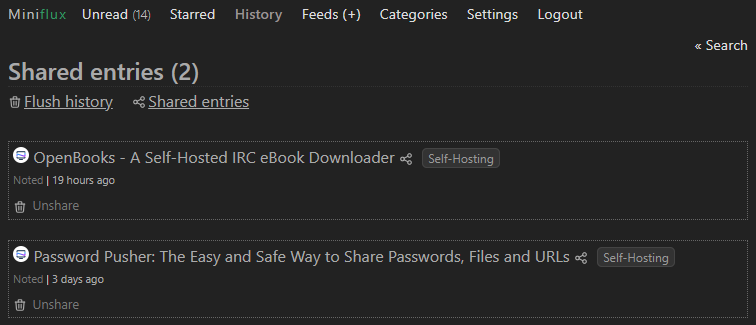
6. Mark Articles as Unread: Easily retrieve articles marked as “read” by navigating to the feed and marking them as unread.
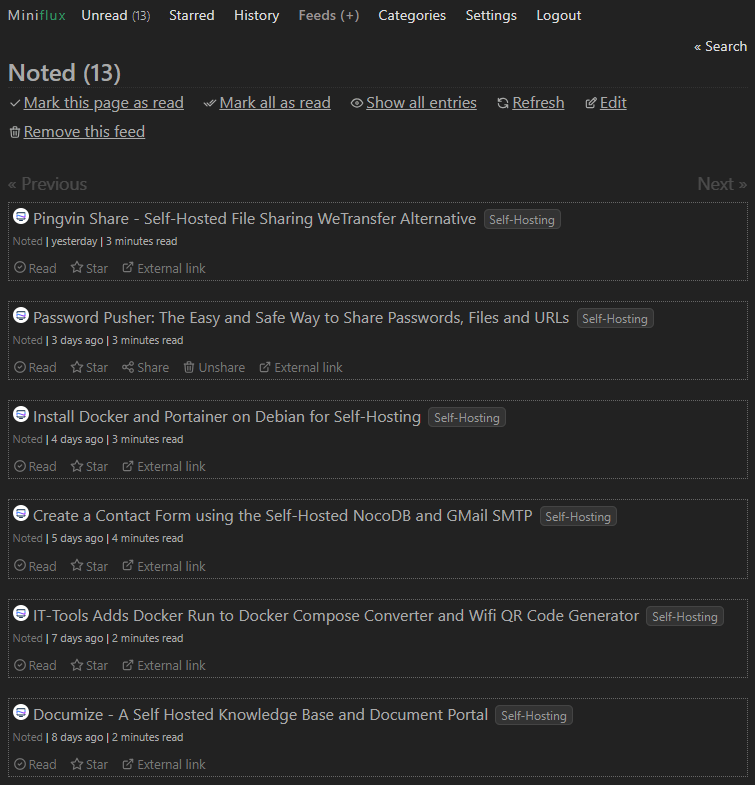
8. Star Your Favorites: Use the “Star” feature to save articles for later reading.
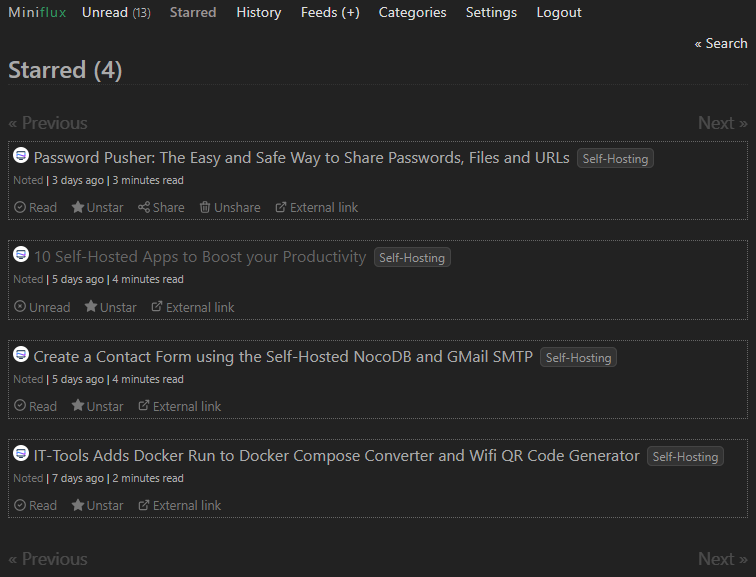
Creating RSS Feeds from Subreddits
Miniflux supports RSS feeds from almost any source, including subreddits. To create an RSS feed from a subreddit, simply append .rss to the subreddit URL: https://www.reddit.com/r/selfhosted/.rss
Add this URL to Miniflux, and it will parse the subreddit just like any other feed.
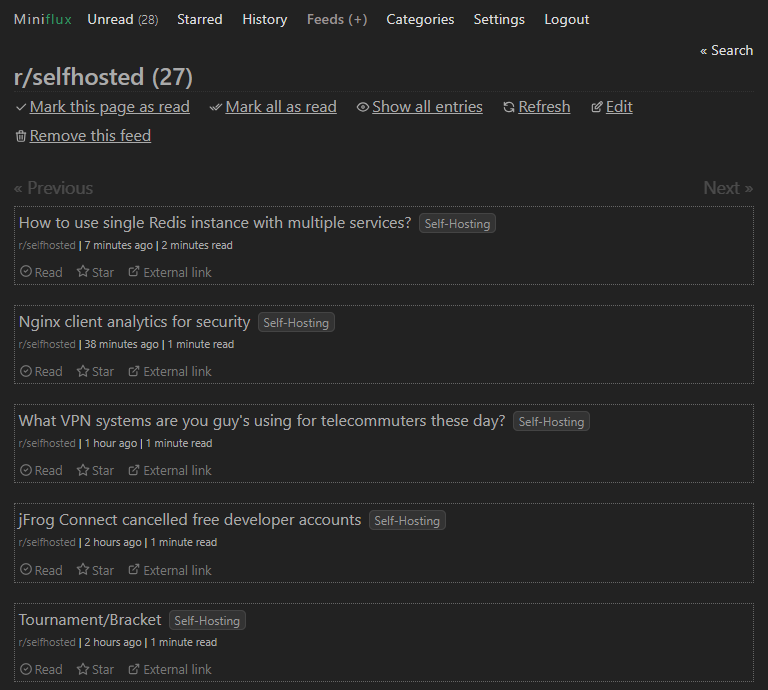
Enhance Miniflux with Nextflux
For those looking to add a modern touch to their Miniflux instance, consider installing Nextflux, a sleek web client for Miniflux. It improves the aesthetics without compromising functionality.
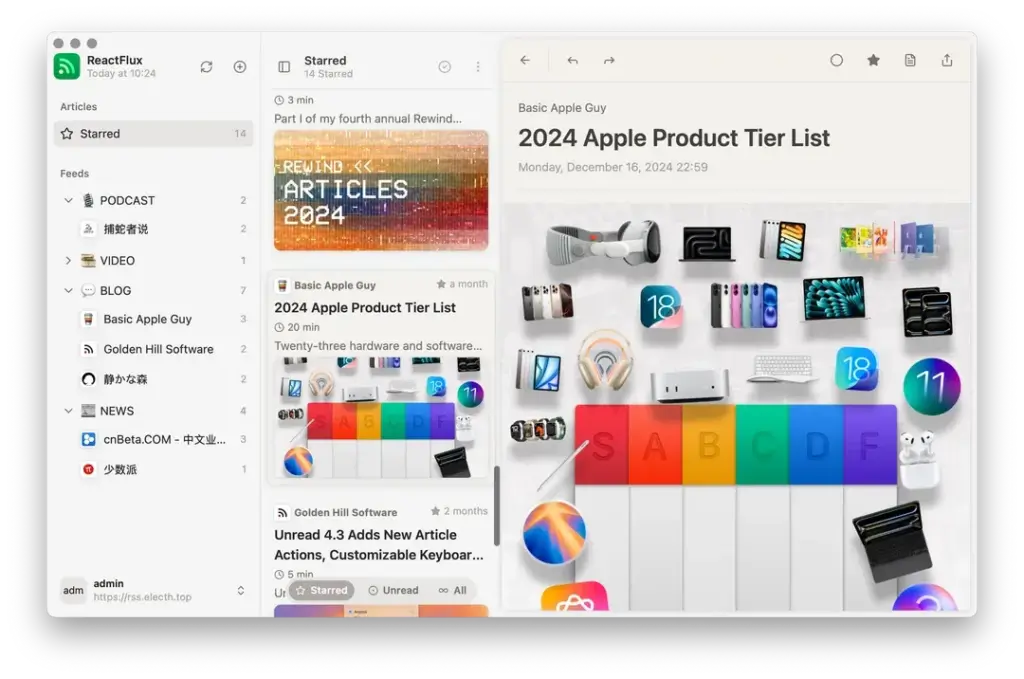
Final Thoughts
Miniflux is a powerful yet minimalist RSS reader that excels in simplicity and efficiency. Its self-hosted nature ensures privacy and control, making it a top choice for tech enthusiasts and privacy-conscious users alike.
For more details, visit the Miniflux GitHub repository or explore the full list of features on the official website.









