MyRecover: Best Windows Data Recovery Software
Data loss can lead to various unfortunate consequences in Windows. Causes of data loss can be: defective hard drive, accidental deletion, failed formatting, system crash, etc.
Data recovery isn’t easy for many computer users, and professional data recovery software can be a great help. We have chosen MyRecover professional data recovery software for you. If you want to recover data without complicated methods, this review will give you a satisfactory answer.
MyRecover: Professional Windows Data Recovery Software
MyRecover is a professional Windows data recovery software. MyRecover comes in handy in a wide variety of data loss scenarios. Now you can take a look at the advantages and disadvantages of MyRecover.
Pros
- Free version of MyRecover available
- Fast recovery speed
- High recovery rate
- Support all Windows operating systems
- Recover over 200 types of file systems
Cons
- Only for Windows data recovery now
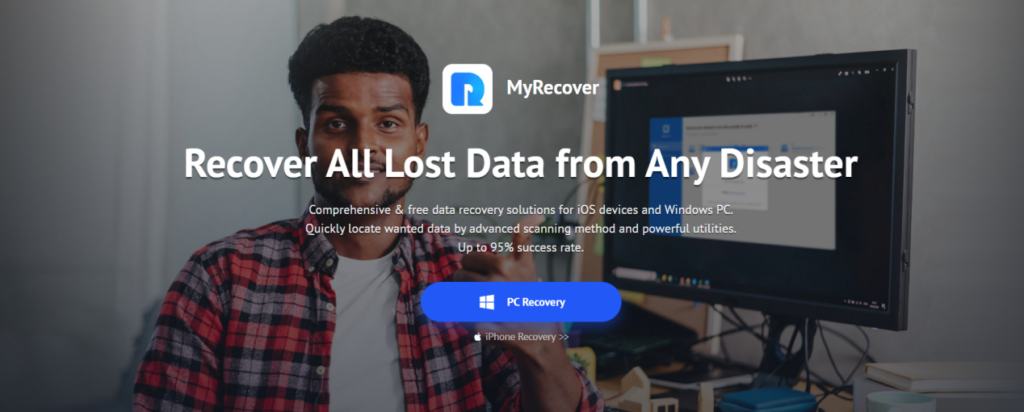
Data Loss Scenarios for MyRecover
MyRecover is suitable for many data loss scenarios.
Recycle Bin Recovery
Once you have wiped your desktop recycle bin, you will be able to recover your data with MyRecover.
Restore Data from Formatted Disks
MyRecover can get deleted data back from formatted disks.
Retrieve Data from Lost Partition
If your partition on PC is lost but the partition file has not been replaced, MyRecover can help you recover your files from it.
Windows Data Recovery After System Crash
In the event of BSODs, computer crashes, system unavailability and other problems that cause data loss, MyRecover can help you recover all your lost data.
Windows Data Recovery After Virus Attack
Trojans, malware, worms and many other virus attacks can destroy Windows computer data. MyRecover can help you recover data lost due to a virus attack.
Function Test on MyRecover
The steps to use MyRecover are very simple. I downloaded the MyRecover software from the official MyRecover website to my Windows PC and followed the step-by-step instructions to install it.
To test it, I selected a few PDF files from my computer’s hard drive that I want to delete, and then I want to try to recover them with MyRecover.
Test Process
We start the test. We ran MyRecover on a Windows computer. MyRecover recognized all the computer’s hard drives and external hard drives connected to the computer. I then hovered the mouse pointer over the drive where the PDF files were previously stored and a scan icon appeared. All I had to do was move the mouse pointer over the drive where the PDF was previously stored and click Scan to complete the scan with one click.
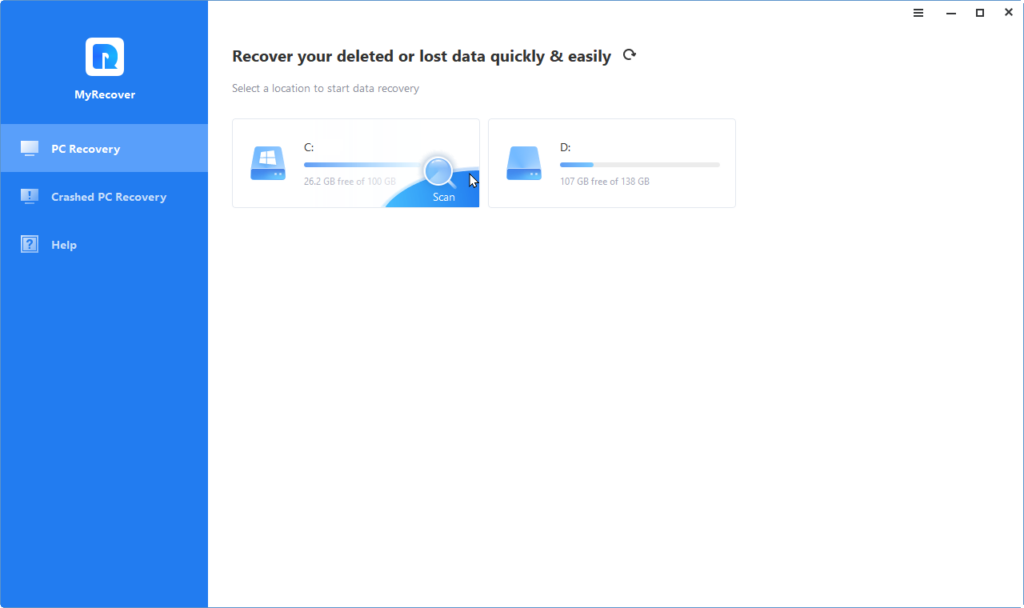
The quick and deep scan functions of MyRecover are activated. All missing files on the scanned hard disk are found.
Here we would like to demonstrate the search and filter functions of MyRecover.
When I click on the “Type” menu, I see several different file types. If “Document” is selected, only document files are displayed.
If you enter PDF in the search field, all deleted PDF files will be found.
You can also try the“Date Modified” filter. Options such as ‘Today’, ‘Yesterday’, ‘Last 7 days’, ‘Last 30 days’ and customisations are available. You can also try the ‘Size’ filter to find it.
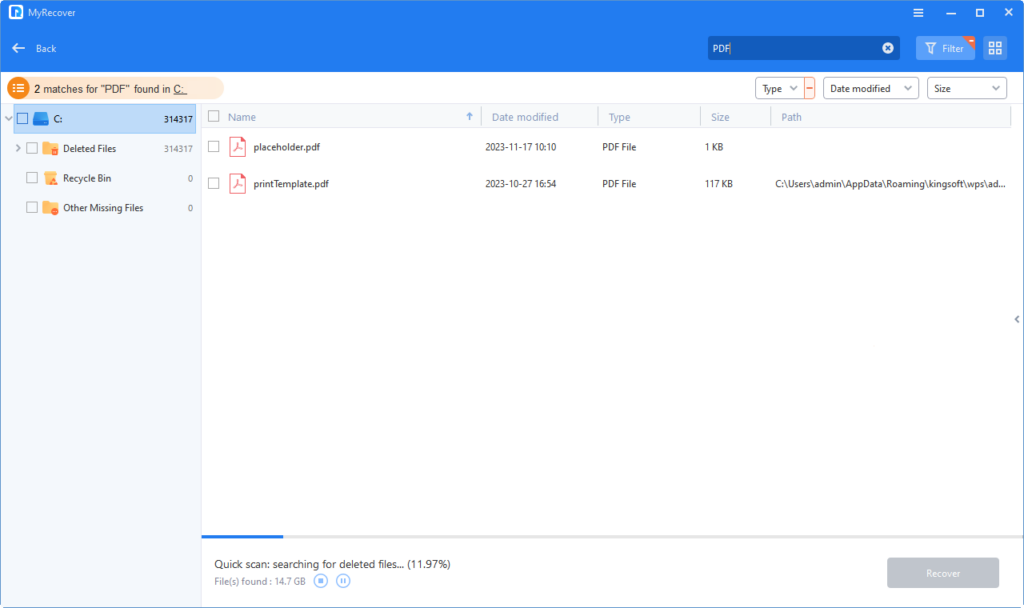
The scan results appeared and I checked the boxes next to the deleted PDF files I wanted to recover. I then chose a different path to save the recovered PDF files to avoid overwriting the data. Then I clicked the Recover x files button and the files were quickly recovered. Test results show that MyRecover performed file recovery successfully and quickly.
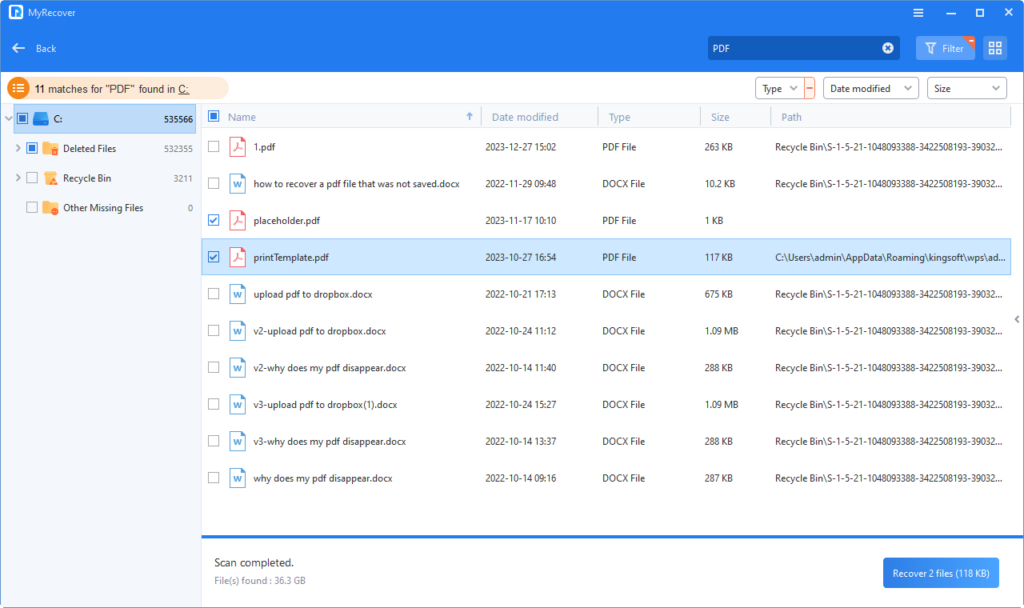
Test Result
From the test above, we can see that MyRecover can fully detect and scan your hard drive with a professional scanner. MyRecover has many features that make the recovery process easy and user-friendly. Therefore, MyRecover can be a reliable file recovery option.
Final Words
MyRecover is a professional Windows file recovery software. In our MyRecover review, we found that it offers unique benefits and advanced features for safe and effective file recovery.

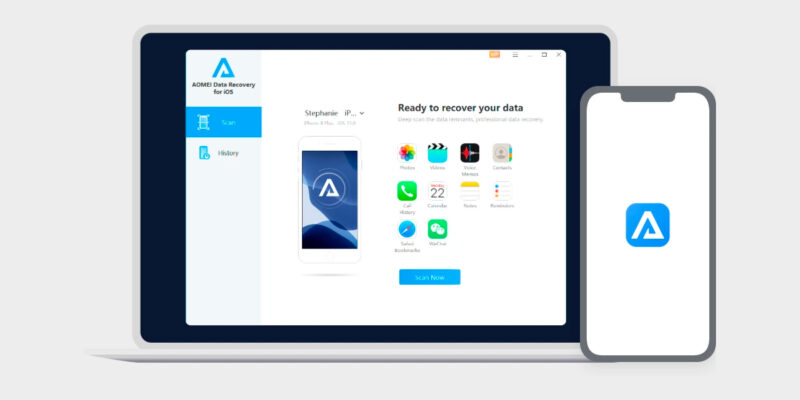








Kachi