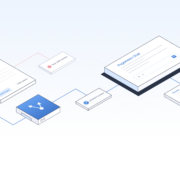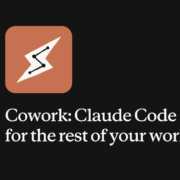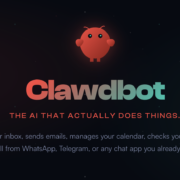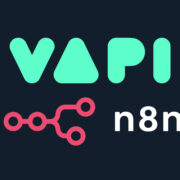So, you’ve found yourself locked out of your POCO C75 5G due to the Factory Reset Protection (FRP) feature? It’s a common scenario, especially after a factory reset if you can’t recall the previously synced Google account details. I’ve been there, and I know how frustrating it can be, particularly with newer Android versions like Android 14 and Xiaomi’s HyperOS, which come with updated security patches that render many older bypass methods ineffective. But don’t worry, I’ve worked through a reliable method that doesn’t require a PC, and I’m here to share my experience and guide you step-by-step.

Understanding the FRP lock on your POCO C75 5G
Before we dive into the solution, it’s helpful to understand what we’re dealing with. FRP is a security feature designed to prevent unauthorized access to your device after a reset. When it’s active, you’ll typically see a lock icon and be unable to proceed past the initial setup screens without the correct Google account credentials. I’ve noticed on the POCO C75 5G with the latest Android 14 update, the usual tricks simply don’t cut it anymore. This guide focuses on a newer approach that I’ve found to be effective.
The core challenge with the POCO C75 5G FRP bypass on Android 14 is that the security is tighter. Accessing hidden settings or exploiting older loopholes has become significantly harder. This method acknowledges those new challenges and provides a workaround.
What you’ll need for this POCO C75 5G FRP bypass method
To successfully perform this POCO C75 5G FRP bypass, you’ll need a few things prepared. From my experience, having these ready beforehand makes the process much smoother:
- Your locked POCO C75 5G: Ensure it’s charged to avoid interruptions.
- A stable Wi-Fi connection: This is crucial for the initial steps.
- A second Android device: This can be any other Android phone. We’ll use this to transfer a key application.
- Two specific apps on the second device:
- ShareMe (Mi Share): This is usually pre-installed on Xiaomi/POCO/Redmi devices, but if not, or if you’re using a different brand for your second phone, you can download it from the Google Play Store.
- Activity Launcher: Go to addrom.com/bypass and download “Activity_Launcher.apk” on your second device.
Once you have these sorted, you’re ready to begin.
Step-by-step guide to bypassing Google account verification
Let’s get your POCO C75 5G back in action. Follow these instructions carefully. I’ve broken them down into manageable steps based on how I navigated the process.
Initial connection and attempting standard access (and why it fails)
- Connect to Wi-Fi: Power on your locked POCO C75 5G and proceed through the initial setup until you reach the Wi-Fi connection screen. Connect to your Wi-Fi network. You’ll likely see the prompt to verify your account, confirming the FRP lock is active.
- The keyboard method (that no longer works): Like many, my first instinct was to try the old keyboard trick. This usually involves going to “Add network,” tapping in the text field to bring up the keyboard, and then trying to access sharing options or settings through the keyboard’s emoji or other features. On Android 14 with HyperOS, I found these familiar paths are now blocked. This is an important observation as it confirms the need for a new approach for the POCO C75 5G FRP bypass.
The new approach: leveraging ShareMe and Activity Launcher
This is where our second device and the specific apps come into play.
- Accessing ShareMe on the locked POCO C75 5G:
- Go back to the “Add Network” screen on your locked POCO.
- Tap in the SSID field to bring up the keyboard.
- Look for the emoji icon on the keyboard. Tap it.
- Within the emoji section, you should find a search bar or a way to input text. Type anything into this search bar.
- A search result or text you typed will appear. Long-press on this text. This is a crucial step. A context menu should pop up.
- From this menu, select “Share.” A word of caution here: if a privacy policy or terms of service prompt appears related to the search or keyboard, I strongly advise not to agree to it. In some cases, agreeing can complicate the process and might even require another hard reset to get back to a state where this method works.
- From the list of sharing options, select “ShareMe.” Grant any permissions it requests.
- In ShareMe on the locked POCO, select “Receive.” It will start searching for a sender.
- Preparing and sending from the second device:
- On your second Android phone, open the ShareMe app.
- Choose “Send.”
- Navigate to the “Apps” tab within ShareMe.
- Find and select “Activity Launcher” (the app you installed earlier).
- Tap “Send.”
- Your second device will now look for a receiver, or it might display a QR code. Your locked POCO should detect the sending device. Follow on-screen prompts to connect the two devices via ShareMe.
- Installing Activity Launcher on the locked POCO C75 5G:
- Once the Activity Launcher APK file is transferred to your locked POCO C75 5G, ShareMe should prompt you to install it.
- Proceed with the installation. You might need to allow installation from unknown sources if prompted; ShareMe usually handles these permissions.
- After installation, open Activity Launcher on the locked POCO. It will take a moment to load all the activities.
Finalizing the setup: enabling second space and factory reset
Now that Activity Launcher is running on your locked POCO C75 5G, we’re very close to completing the POCO C75 5G FRP bypass.
- Accessing Second Space:
- In Activity Launcher’s search bar (it’s usually at the top), type “second” (S-E-C-O-N-D).
- A list of activities related to “second” will appear. Carefully scroll through this list. Based on my experience, you’re looking for an option related to creating or managing “Second Space.” It’s often the sixth option in the filtered list, but this can vary slightly. Look for something like “Second Space” or “Fingerprint for Second Space” or similar.
- Tap on the correct “Second Space” entry. This should then present you with an option like “Turn on Second Space.” Tap it.
- The device will begin creating the Second Space. This can take a minute or two. Be patient.
- You’ll be guided through a brief setup for Second Space. Choose to switch “Using a shortcut” or similar, then “Continue.”
- Skip any options to set a password or transfer data for Second Space for now. Just aim to get to the Second Space home screen.
- The device is (almost) unlocked:
- Once Second Space is fully set up, you should find yourself on a fresh home screen. Your device is essentially usable now!
- From my experience, the first thing I recommend at this point is to restart (reboot) your POCO C75 5G. This can help stabilize the system after enabling Second Space.
- The crucial factory reset (from within the unlocked system):
- After the reboot, your phone should still be in the Second Space environment or might boot into the primary space but unlocked.
- I’ve noticed that sometimes, after this bypass, the touch screen might be a bit laggy or unresponsive, or some features might not work perfectly. This is quite common.
- To ensure a clean, fully functional device without any remnants of the previous lock or potential glitches, I strongly recommend performing a factory reset from the device settings menu.
- Go to Settings > About phone > Factory reset > Erase all data. Confirm and let the device reset.
- This reset is different because you are initiating it from an unlocked system, so it will remove the FRP lock properly.
After this final factory reset, your POCO C75 5G will restart. Proceed through the initial setup as you would with a new phone. This time, you won’t be asked for the previous Google account, and you can set up your device with a new account or skip it. The POCO C75 5G FRP bypass is now complete.
Troubleshooting common issues after the bypass
- Touch screen unresponsiveness or lag: As mentioned, this is the most common issue I’ve seen before the final factory reset. The factory reset from within the (temporarily) unlocked system is the definitive solution for this.
- Unable to find “Share” option after long-pressing text in keyboard: Ensure you are in the emoji keyboard’s search result or a similar text input field that allows this contextual sharing. If one specific part of the keyboard doesn’t work, try another (e.g., a different emoji category’s search if available).
- Activity Launcher doesn’t show “Second Space”: Double-check your spelling (“second”). If it’s still not there, it’s possible your specific HyperOS version has a slightly different naming. Look for related terms like “Dual apps” or other system management tools that might allow access to similar functionalities. However, “Second Space” is the most reliable for this method on POCO/Xiaomi devices.
- ShareMe connection issues: Ensure both devices are on the same Wi-Fi network if using that connection method, or that Bluetooth/Wi-Fi Direct are enabled and permissions granted. Sometimes, restarting ShareMe on both devices can help.
Successfully navigating the POCO C75 5G FRP bypass on an Android 14 device with Xiaomi’s HyperOS requires a bit of patience and the right steps, but it’s definitely achievable without needing a PC. The key, in my experience, lies in utilizing ShareMe to transfer Activity Launcher and then leveraging Activity Launcher to enable Second Space. Remember, the final factory reset from within the settings is crucial for a smooth, glitch-free experience afterward.
I hope my personal insights and detailed walkthrough have been helpful. It’s always a relief to regain access to your device, and by following these steps, you should be able to get your POCO C75 5G up and running again. Stay curious, and don’t be afraid to explore these workarounds when faced with such tech hurdles!