If you’re a developer working on macOS—especially on Apple Silicon (M1, M2, M3)—you’ve probably experienced the frustration of using Docker Desktop. Slow container startups, heavy CPU or RAM usage, degraded battery life, sluggish file-I/O for bind mounts, and the general feeling that your MacBook is doing way more work than it should just to spin up a few services. The crux of the issue: Docker Desktop runs a full (or semi-full) Linux VM under the hood on macOS, and the performance overhead adds up.
Enter OrbStack: a lightweight, macOS-first tool built specifically to address those pains, positioning itself as a high-performance alternative to Docker Desktop on macOS. It promises “light as a feather” resource usage, near-instant startup times, seamless Docker CLI compatibility, and even support for full Linux machines and Kubernetes all within a Mac-native environment.
In this post, we’ll deep-dive into what OrbStack is, how to install and use it (with step-by-step commands and examples), and compare it head-to-head with Docker Desktop. By the end you’ll have a clear, practical understanding of when and why you might switch—or at least integrate OrbStack into your macOS development workflow. Whether you’re doing Node.js microservices, Python APIs, Kubernetes experiments, or just local dev containers, this guide has you covered.
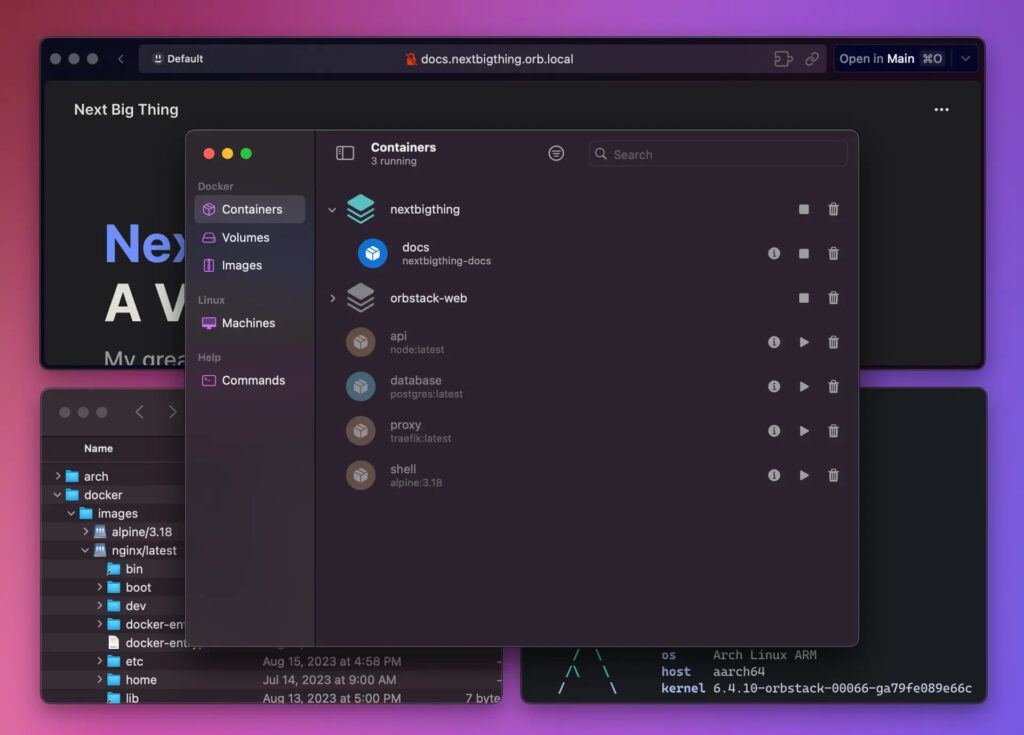
What is OrbStack?
OrbStack is a macOS-native application that enables you to run Docker containers (via a Docker engine), Kubernetes clusters, and even full Linux machines (“machines” in OrbStack parlance) on macOS with significantly lower overhead than traditional VM-based approaches. The project is open-source (MIT license) and specifically designed with macOS and Apple Silicon architecture in mind.
Here are its key features and benefits:
- Lightning fast startup & resource-light usage: OrbStack claims “starts in seconds” thanks to numerous optimizations, low RAM/CPU idle usage, and efficient file sharing.
- Optimized file sharing with VirtioFS: On macOS, one of the biggest pain points for containers is accessing host-mounted files (e.g., your code directory). OrbStack uses VirtioFS + custom caching to make bind mounts and source-code volumes much faster.
- Rosetta support for x86 containers on Apple Silicon: For M1/M2 Macs, many images are still amd64. OrbStack uses Rosetta to emulate x86 containers (rather than heavy QEMU emulation) for better performance.
- Full Docker CLI & Compose compatibility: You can use
docker,docker compose,buildx, and all the usual commands you’re used to. Compose projects just work. - Linux machine support + Kubernetes: Beyond containers, OrbStack allows you to spin up Linux “machines” (Ubuntu, Fedora, etc) and run a built-in Kubernetes cluster for dev/test purposes, all integrated with your Mac’s dev tools.
- Mac-native UI + menu-bar integration: Instead of a heavy Electron GUI, OrbStack provides a menu-bar app and light native windows, focused on developer flow rather than a dashboard.
- Seamless networking, dev domains & HTTPS support: OrbStack can automatically provide
.orb.localdomains, local TLS certificates for your dev containers, and smooth container-to-host connectivity (including VPN/DNS integration) with minimal setup.
In short, if you’re a Mac-based dev who’s been feeling the drag of Docker Desktop’s VM overhead, OrbStack offers a compelling alternative: faster, lighter, more integrated. That said, it is still newer than Docker Desktop, and you’ll want to check compatibility with your workflow (which we’ll cover later).
Installation Guide
Installing OrbStack on macOS is straightforward. Below are the steps, including via Homebrew, and some basic setup checks.
1. System Requirements
- macOS 13.0 (Ventura) or later.
- Apple Silicon or Intel Mac (OrbStack supports both).
- 4 GB+ RAM recommended (containers plus host usage).
- Internet connection (to download installer or Homebrew packages).
2. Download and Install
You have two main options: download the DMG or install via Homebrew.
Option A: DMG Installer
- Visit https://orbstack.dev/download
- Click the “Download” button for your chip (Apple Silicon or Intel).
- Open the downloaded
.dmg, dragOrbStack.appto/Applications.
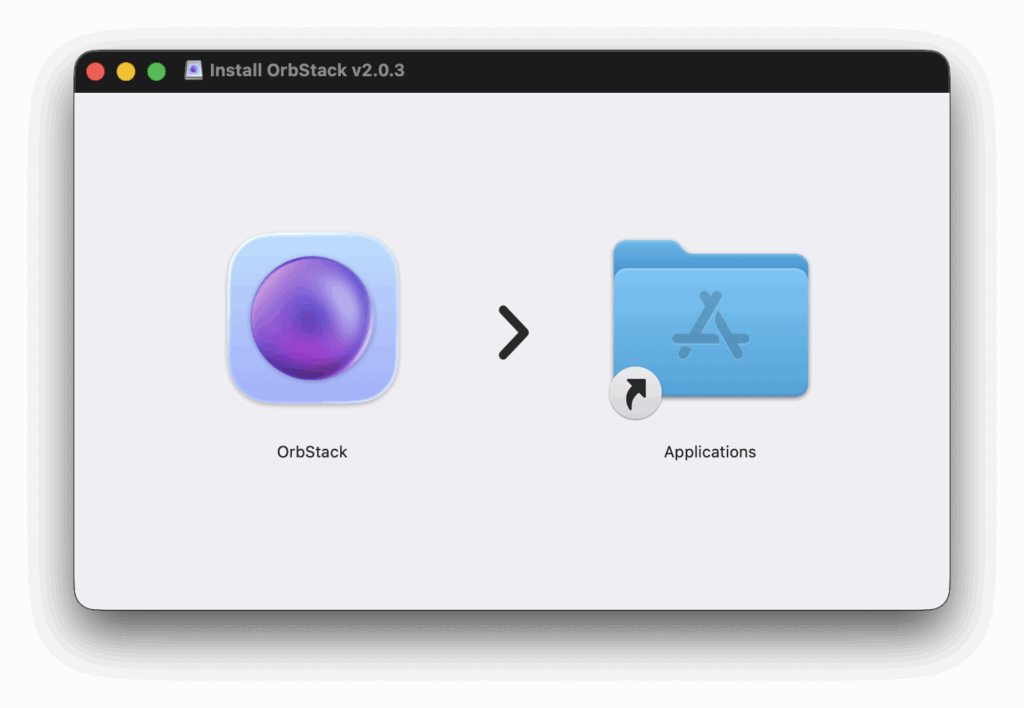
- Launch
OrbStack.appfrom Applications folder. - Grant the necessary permissions when prompted (e.g., network, volumes).
Option B: Homebrew
If you use Homebrew, open Terminal and run:
brew install --cask orbstackThen launch OrbStack from your Applications or via Spotlight.
3. Initial Setup
- On first launch, you’ll see the menu-bar icon (top right).
- Click the icon → “Start OrbStack” (or similar). The lightweight VM will boot.
- Confirm that the Docker engine is active. You can open a terminal and run:
docker version
docker infoYou should see the engine version and that context is set to OrbStack.
4. Quick Test
Run a simple container to check everything works:
docker run --rm -it alpine uname -aYou should see a Linux kernel output immediately.
Then try a bind mount:
mkdir ~/orbtest
echo "hello" > ~/orbtest/hello.txt
docker run --rm -v ~/orbtest:/mnt alpine cat /mnt/hello.txtIf you see hello, volume mounting works as expected.
5. (Optional) Enabling Kubernetes
If you want to try the built-in Kubernetes cluster:
- Click the OrbStack menu → Preferences → Kubernetes → Enable (or similar).
- Wait for the cluster to start, then run:
kubectl get nodesYou should see one node with “Ready” status.
Caveats / Tips
- If you previously had Docker Desktop installed, you may want to shut it down to avoid port/VM conflicts.
- If your project uses large
node_modulesor heavy I/O, you’ll notice faster performance with OrbStack thanks to VirtioFS. - Some niche Docker Desktop extensions or settings may not carry over automatically; check your toolchain.
- For commercial use, ensure you understand OrbStack’s licensing terms. (Free for personal use).
Getting Started with Usage
Now let’s walk through some common usage patterns: running a simple container, using Docker Compose, and spinning up a Linux machine + Kubernetes workload.
Example 1: Running a Simple Web Service
Suppose you’re developing a Node.js web service and you want to containerize it.
- Create
Dockerfilein your project:
FROM node:18-alpine
WORKDIR /usr/src/app
COPY package*.json ./
RUN npm install
COPY . .
EXPOSE 3000
CMD ["npm", "run", "start"]- Build the image:
docker build -t mynodeapp:dev .- Run the container with a bind mount (for live code editing):
docker run --rm -it \
-p 3000:3000 \
-v "$(pwd)":/usr/src/app \
mynodeapp:devNow open http://localhost:3000 on your Mac — it should reflect live edits you make in your editor.
Thanks to OrbStack’s optimized file sharing (VirtioFS + caching), file changes are typically much faster than older Docker Desktop setups on macOS.
Example 2: Using Docker Compose
Let’s say you have a multi-service setup (Node.js + Postgres). Create docker-compose.yml:
version: '3.8'
services:
db:
image: postgres:15
environment:
POSTGRES_USER: dev
POSTGRES_PASSWORD: dev
POSTGRES_DB: myapp
volumes:
- pgdata:/var/lib/postgresql/data
ports:
- "5432:5432"
web:
build: .
depends_on:
- db
ports:
- "3000:3000"
volumes:
- ./:/usr/src/app
volumes:
pgdata:
Start the stack:
docker compose up(Note: Compose works exactly as in Docker Desktop). You might edit files in your IDE and the web service will auto-reload. For macOS dev, you’ll notice improved responsiveness vs older workflows.
Example 3: Spinning Up a Linux Machine
Need a full VM-like environment for dev/test (for example, system-level tooling, services not easily containerizable)? OrbStack supports machines.
# list available distros
orbstack machine list
# create a new machine (e.g., Ubuntu)
orbstack machine create ubuntu-22.04
# connect via SSH
orbstack machine ssh ubuntu-22.04
# inside the machine
sudo apt update && sudo apt install docker.ioYou now have a full Linux environment for experiments, all integrated with your Mac’s network, files, and workflows. The shared kernel approach keeps resource usage low.
Quick Tips
- Use
docker ps,docker logs,docker execas usual — your workflow remains unchanged. - Access dev services at
http://<container-name>.orb.local(OrbStack supports automatic.orb.localdomains + HTTPS by default). - If you switch between multiple projects, you can quit containers or even stop OrbStack when idle — the overhead is minimal.
- On Apple Silicon, if you need to run an x86 image:
docker run --rm --platform linux/amd64 alpine uname -mIt should outputx86_64reliably thanks to Rosetta support.
Comparison to Docker Desktop
Here’s how OrbStack stacks up against Docker Desktop in key categories. Afterwards, we’ll highlight pros & cons for each.
| Category | OrbStack | Docker Desktop |
|---|---|---|
| Performance & startup | Starts in seconds, very low idle CPU/RAM, VirtioFS optimized file I/O. | Good, but slower VM startup and heavier resource usage, especially with many services. |
| Ease of setup / UX | Mac-native UI + full CLI compatibility; menu-bar integrated; minimal fuss. | Full GUI dashboard, rich settings, extensions; but heavier and more complex. |
| Compatibility / features | Full Docker CLI & Compose; x86/ARM support on Apple Silicon; Linux machines; built-in cluster. | Official Docker Engine, large ecosystem, very mature; Windows + Mac cross-platform. |
| Resource usage | Low overhead; ideal for laptop dev workflows, less battery drain. | Higher overhead; VM memory/CPU reservation, more battery/heat impact. |
| Pricing / licensing | Free for personal use; commercial licensing applies. | Free for personal/small business; paid for larger orgs. |
| Ecosystem / extensions | Newer tool, lighter ecosystem, fewer third-party integrations. | Large ecosystem, Docker Extensions, wide community support. |
| When ideal | Mac-native dev workflows prioritizing speed & efficiency. | Teams requiring enterprise workflows, cross-platform, large user base. |
Pros & Cons
OrbStack – Pros:
- Ultra-fast startup and near-native file I/O on macOS.
- Minimal battery/CPU/RAM overhead — great for laptop devs.
- Seamless Docker CLI migration; minimal learning curve.
- Built-in support for full Linux machines and Kubernetes in a lightweight form.
- Excellent for Apple Silicon Macs thanks to specialized optimizations.
OrbStack – Cons:
- Mac only (no Windows/Linux native install).
- Relatively new compared to Docker Desktop — less mature ecosystem/extensions.
- Some niche Docker Desktop workflows or extensions may not be supported out of the box.
- Commercial licensing required for company usage, though still competitive.
Docker Desktop – Pros:
- Mature, widely adopted and trusted across platforms.
- Rich GUI dashboard and ecosystem of extensions.
- Native Docker Inc backing, broad integration with CI/CD and enterprise.
- Cross-platform (macOS + Windows) consistency if you work in mixed OS team.
Docker Desktop – Cons:
- Higher resource usage and slower performance on macOS, especially with many containers or heavy I/O.
- Bind mount performance (file sharing) still lags compared to Linux native.
- For large organisations, licensing costs apply and must be managed.
- For Mac devs, battery/heat impact can be non-trivial.
Conclusion
If you’re a macOS-based developer, especially on Apple Silicon, and you’ve ever felt like Docker Desktop was too heavy, too slow, or just didn’t feel native, then OrbStack is well worth a look. It provides the same Docker CLI and workflow you’re familiar with—but wraps it in a Mac-first, high-performance package with significantly lighter resource usage and faster iteration cycles.
That said, Docker Desktop remains a formidable tool—especially for teams, cross-platform environments, enterprise workflows, and toolchains that rely on its ecosystem. If you’re in that category, you may stay on Docker Desktop while keeping an eye on tools like OrbStack.
Here’s a quick decision-rule:
- Use OrbStack if you’re working solo or in a small team, prioritize speed & battery life on a MacBook, and want a streamlined, efficient container experience.
- Stay (or also use) Docker Desktop if you need enterprise features, cross-platform conformity, broad ecosystem support, or you’re in a workflow already tied into Docker Extensions and enterprise tooling.
I encourage you to install OrbStack (it’s free for personal use), run your usual docker compose up, compare how your machine behaves (CPU, fan noise, battery) and see the difference for yourself. Then decide if it becomes your primary dev environment—or a fast fallback.
Have you tried OrbStack or made the switch from Docker Desktop on macOS? Share your experiences, any bugs you hit, tips, or surprises in the comments below—I’d love to learn how it reshapes your workflow.









