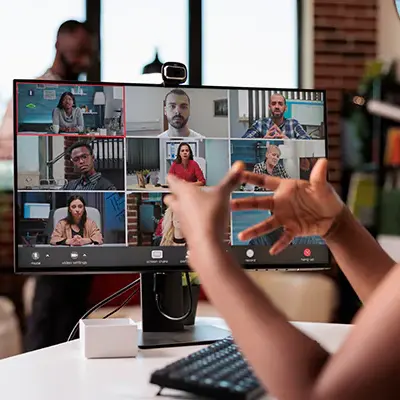Just got back a lost GoPro video but only to find it was corrupt? Though thankfully there is a solution when you lose a GoPro video, the recovery might not be working as it should. You are not alone. The corruption can be random and caused by different reasons, also there are some quick and reliable fixes for a corrupt GoPro video.

Table of Contents
- Why Are The Recovered GoPro Videos Corrupted?
- How to Repair Corrupt GoPro Videos?
- Tips to Prevent GoPro Videos Corruption
Why Are The Recovered GoPro Videos Corrupted?
We may have spent a lot of time on recovering a GoPro video using native ways suggested by GoPro, even invested some money on it by using a professional data recovery program. So whenever we get a corrupt video after the recovery, we all know the frustration. It isn’t just about the recovery process. There are multiple common reasons leading to the suffering:
- Incomplete/Failed Recovery: The recovery is not done completely or successfully, you may get the file back, but it is not the one you need. The failure is mainly caused by the recovery program that you used to retrieve your files, it didn’t work as expected. Also, if the lost video was split across different sectors on the card, it becomes much more difficult to recover.
- Original file is corrupted: The original file, in the first place, is damaged, due to software or hardware glitches. For example, the metadata is corrupted when sudden power off.
- SD Card errors: Disk health plays an important role in securing your GoPro videos. If the SD Card is physically damaged or has defects, a recovered file in the bad sector would not play.
- File extension change after recovery: Converting to another video format is one of the effective ways to restore a video, especially when you cannot open the file at all. But file extension change brings other issues: incompatibility, no audio or black screen, etc.
- Saving recovered videos to the same location: When exporting a recoverable video, we are always recommended to saving in a new location other than the original folder. Saving the file in the same location might overwrite part or all the lost data sometimes.
- Hardware issues: If a GoPro camera malfunctions, problems will rise when recording, saving, transferring, or reading the videos. For example, your camera is overheated, water/dirt damaged.
- Virus attack: If you use a computer to read and write a GoPro video, any virus attack may cause this issue as well.
Also, you can find a list of possible symptoms when a GoPro video is corrupted:
- The video cannot be played at all
- Green/black/pixelated video
- No video or no audio
- One video is split into several parts
- Video length is zero
- Skip frames when playing
How to Repair Corrupt GoPro Videos?
Repairing a corrupt GoPro video is more like a matter of luck. However, there are several first-party and third-party solutions available to help you on this. And we will start with the simple ones.
1. Reinsert
In fact, GoPro cameras build in the auto repair feature when it detects an error reading the data. All you need to do is that, take out the SD Card from your camera, then reinsert to auto repair the file.
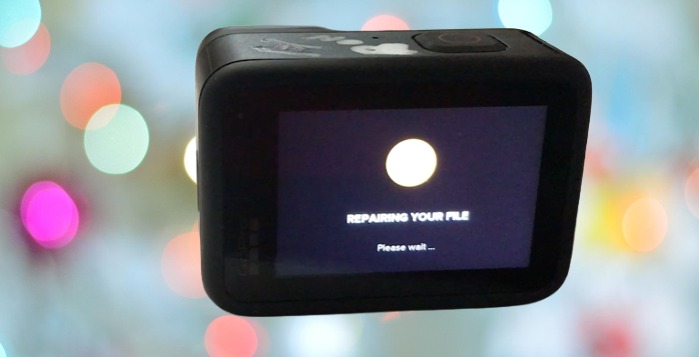
2. Create a new video and repair
If the auto repair won’t start. Here is an alternative way to enable the auto repair, by creating a dummy file on another properly-working GoPro device. But you will need another working GoPro device and a computer
- Copy the corrupt video to a safe place on your computer.
- Use another working GoPro device to record a new video, wait for at least 10 seconds and power off while recording. A new dummy file will be created.
- Access to the new dummy file on your computer, copy the file name and delete the file.
- Then change the file name of the corrupted video to the one you just copy from the new dummy. Save the corrupted video to the SD Card on the working GoPro device.
- Turn on the working GoPro device and the auto repair will start.
3. Use Cisdem Video Repair
Repairing a corrupted GoPro video is not easy, it depends greatly on how much data is missing or corrupted. But the smarter the repair software that you use, the higher the recovery chance it is. And Cisdem Video Repair is a solid choice.
It is not a single repair program, but rather a powerful recovery utility to help users regain their access to their files, no matter the file is deleted, formatted, damaged, unsaved or missing. It does not focus on repairing broken videos only, it can also fix damaged photos, office documents and so on. For office workers and content creators, this is the best app for rescuing broken files.
It has both Mac and Windows versions, supports recovering 1000+ types of files from both internal and external storage devices. Unlike the Windows version that repair a video during file preview process, the Mac version has an individual module to repair videos in batch.
- Visit Cisdem Data Recovery official, download and install the program on your computer.
- Choose Video Repair. Click Add to import the corrupted videos.
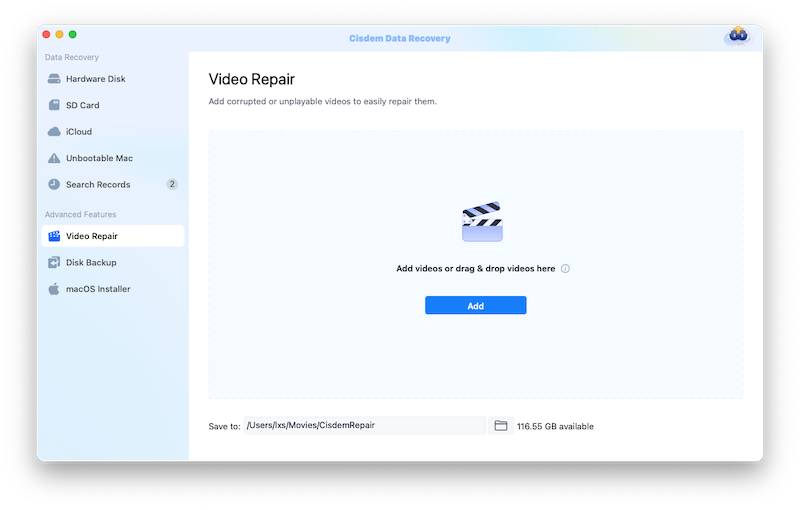
- Then click Repair or Repair all to batch fix damaged corrupted GoPro videos.
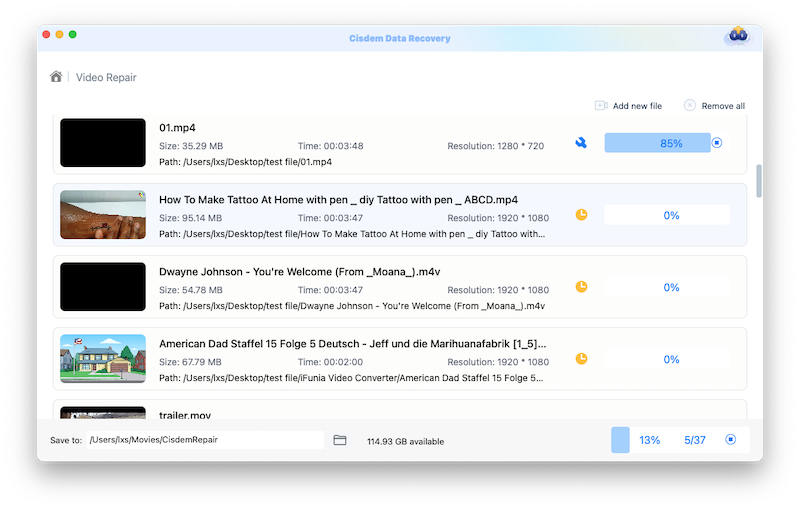
- If a video cannot be fixed, you need to upload a sample video to repair.
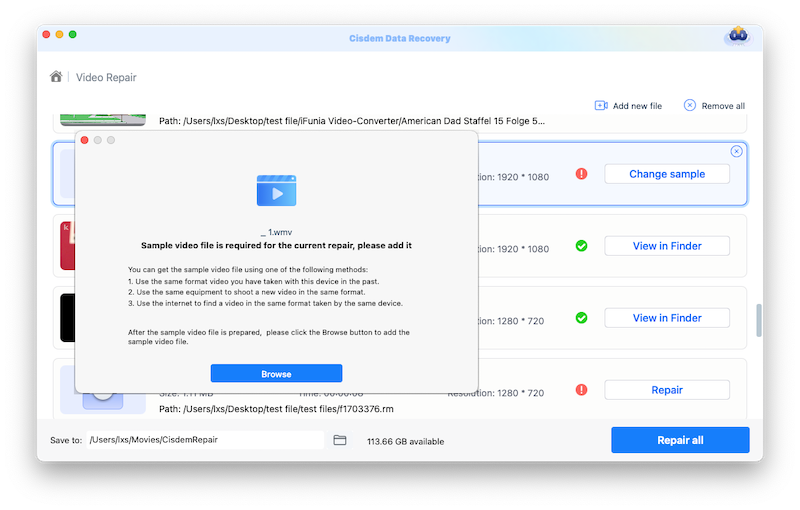
- Finally, change the Save location and export the repaired videos to a safe place.
4. Repair corrupted GoPro videos online free
While standalone video repair tool has a dominant place, there are still a lot of corrupted videos are being repaired through online services, which are free and easy to use in a web browser. fix.video is one of the most impressive choices. It is really a surprise that this tool can achieve, such as unlimited file size, multiple video formats and a lot of mainstream video recording devices, including GoPro. However, according to our tests, not all of the videos can be repaired with success, the more severely damaged the video is, the more difficult to repair. Anyway, it is worth a try. And keep in your mind, do not upload the videos directly from your SD card, copy the videos to a computer first.
- Visit https://fix.video/.
- Upload the corrupted GoPro video.
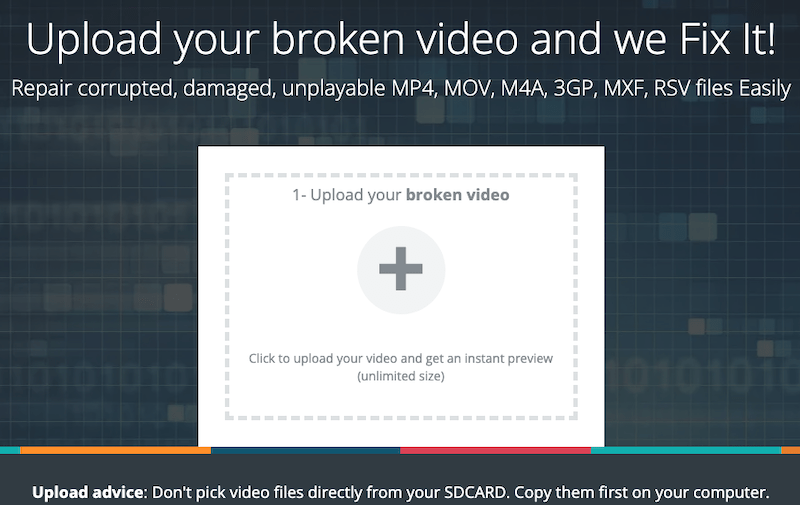
- Wait for the scanning and repairing process, then download the repaired video.
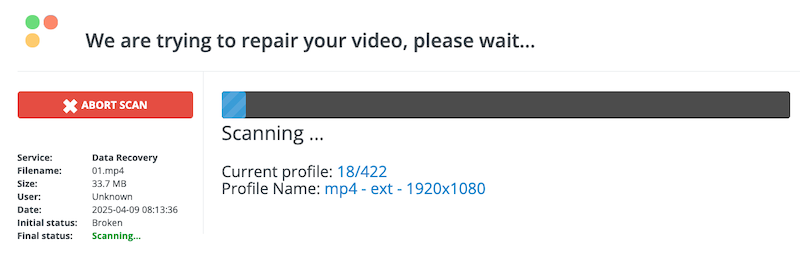
- (Optional) If the repairing fails, you need to upload a reference video to repair.
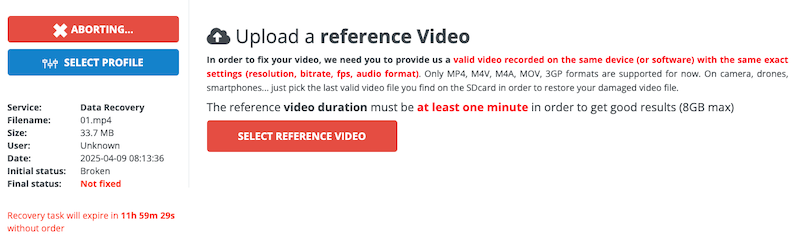
5. Convert the file to another video format
If you doubt that the corrupted video is caused by compatibility issues, or the corruption happens just after a change on the video parameters, you should convert your videos and adjust the video settings.
There are both online and offline video converters available, but for the reason of large file size and conversion speed, we recommend using VLC media player, the open-source media player and converter tool that can work offline quickly. In addition, VLC has a repair feature to fix problematic AVI videos. So we can fix the corrupted GoPro videos by saving as AVI format and enabling Fix option in VLC, on a computer.
- Open VLC media player, go to File > Convert/Stream.
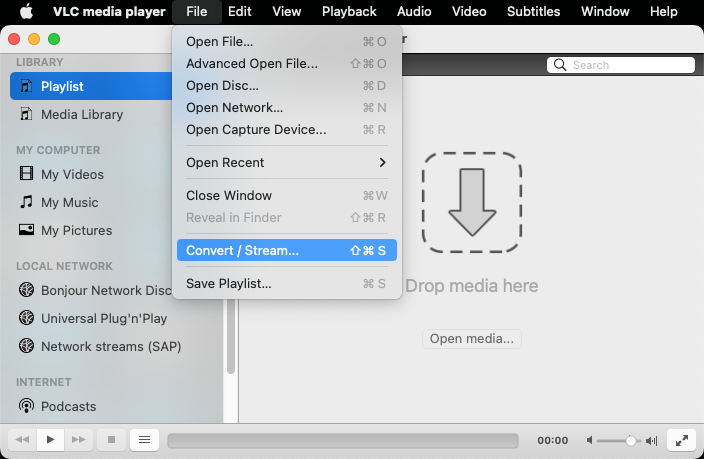
- Choose AVI as the output format. And click Apply.
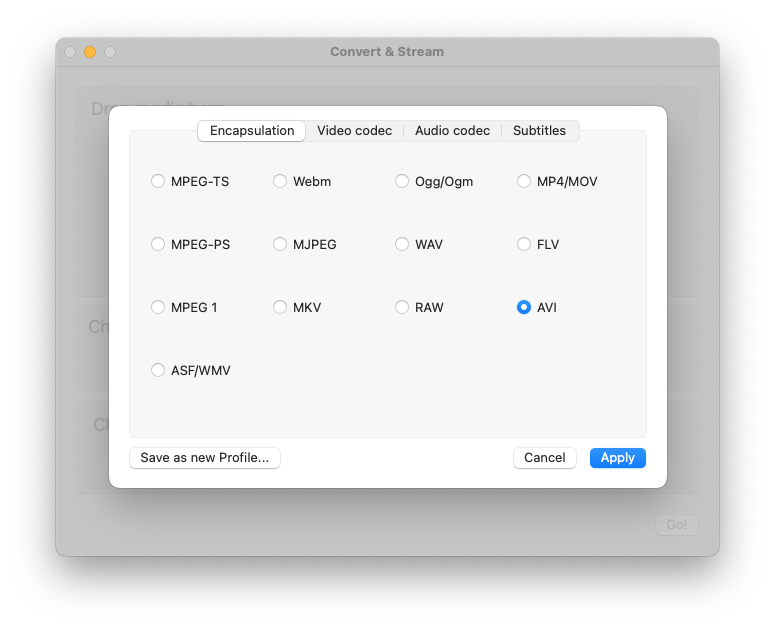
- Click Browse to choose an output location, then click Save to start the conversion.
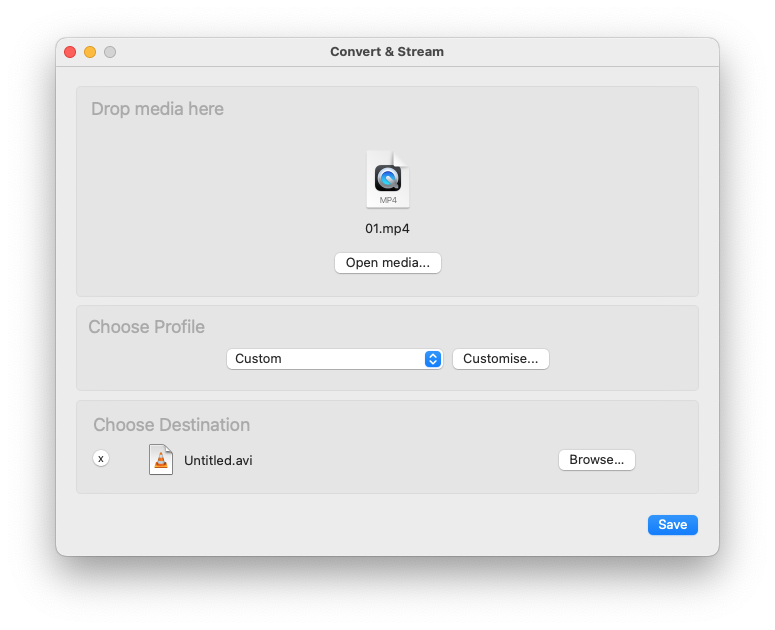
- After the conversion, go to Preferences.
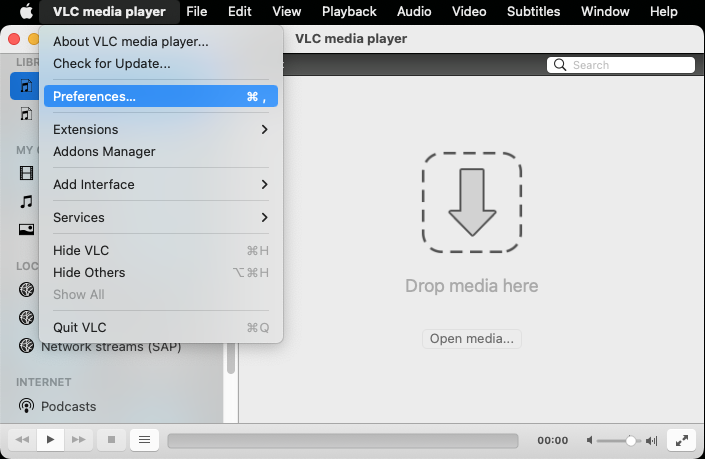
- Go to Input/Codecs. Choose Always fix.
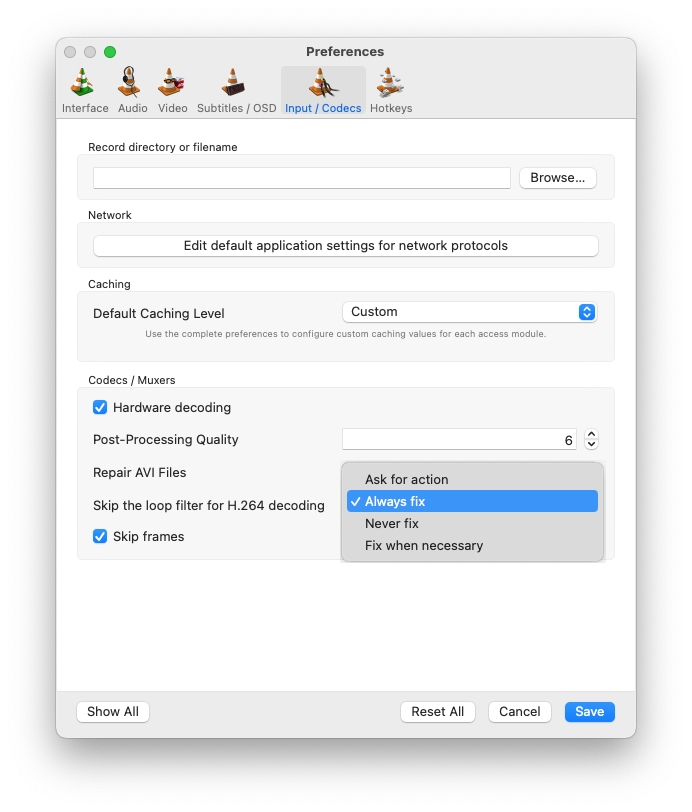
- Play the converted GoPro video in VLC media player, it will auto fix the playing with the repair feature.
6. Contact GoPro support
If you believe the corruption is resulted from defects in the GoPro device itself, you should contact GoPro support to solve the issue.
There are several ways to get technical support from GoPro:
- Call at (650) 332-7600 or toll free at (888) 600-4659
- Visit support page and submit a request at https://community.gopro.com/
- Follow GoPro official social media (Instagram, Facebook, Twitter, Pinterest, YouTube, TikTok) and drop them a message about your request
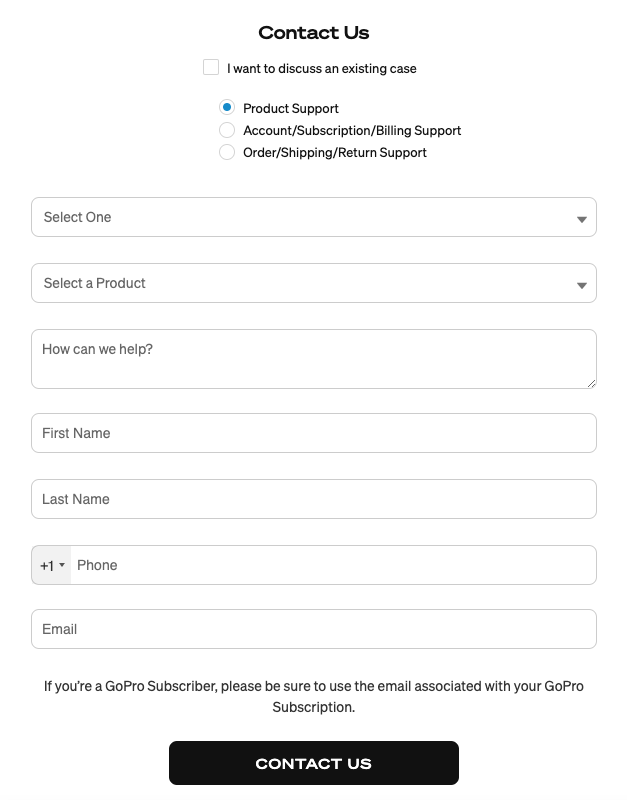
7. Use local services
Want to get back the corrupted GoPro video as quickly as possible? Then local services may help, you can find a list of local stores nearby to repair your files, via Google Chrome, Facebook, Twitter, map or other channels. The major difference is recovery rate and price, and this is what you should talk with an expert, about your situation and request. And they will make an offer then. Before submitting the final request, you should check reviews or feedback online regarding the services.
Tips to Prevent GoPro Videos Corruption
With a repairing process often being complex, long and subject to the corruption level, the prevention of video corruption becomes particularly important. We cannot always control a file corruption, but there are tips helps prevent a video corruption as much as possible:
- Ensure enough power while recording;
- Power off GoPro devices properly;
- Monitor SD card health regularly;
- Avoid interruptions while saving, transferring, downloading;
- Do not edit the original video directly, nor edit the file directly on the card;
- Do not change file format;
- Do not compress the video;
- Protect the device from physical damage (water, dirt, drop, etc.)