Even though MIUI 10 had already been launched, Xiaomi Redmi 6 came preinstalled with an older version of the company’s custom skin. This, obviously, wasn’t received well among fans, but isn’t playing around either.
DOWNLOAD:
Xiaomi Redmi 6 (Global)
| Date | Software version | Download link |
| 29/11/2018 | MIUI 10 8.11.29 (beta) | Android 8.1 | Recovery update | Fastboot update |
| 27/11/2018 | MIUI 10.0.6 (stable) | Android 8.1 | Recovery update |
| 23/11/2018 | MIUI 10 8.11.23 (beta) | Android 8.1 | Recovery update | Fastboot update |
| 15/11/2018 | MIUI 10 8.11.15 (beta) | Android 8.1 | Recovery update | Fastboot update |
| 07/11/2018 | MIUI 10.0.2 (stable) | Android 8.1 | Recovery update |
| 01/11/2018 | MIUI 10 8.11.1 (beta) | Android 8.1 | Recovery update |
| 25/10/2018 | MIUI 10 8.10.25 (beta) | Android 8.1 | Recovery update | Fastboot update |
| 18/10/2018 | MIUI 10 8.10.18 (beta) | Android 8.1 | Recovery update | Fastboot update |
| 08/10/2018 | MIUI 10.0.2.0 (stable) | Android 8.1 | Recovery update |
| 27/09/2018 | MIUI 10.0.1 (stable) | Android 8.1 | Recovery update |
| 17/09/2018 | MIUI 9.6.19 (stable) | Android 8.1 | Recovery update |
| 28/08/2018 | MIUI 9.6.14 (stable) | Android 8.1 | Recovery update |
| 06/08/2018 | MIUI 9.6.4 (stable) | Android 8.1 | Recovery update |
How to install Redmi 6 update using Local update method
- Download the recovery update file from the table above.
- Transfer the update file to your Redmi 6 if you downloaded it on PC.
- Open the Settings app, and tap on About phone.
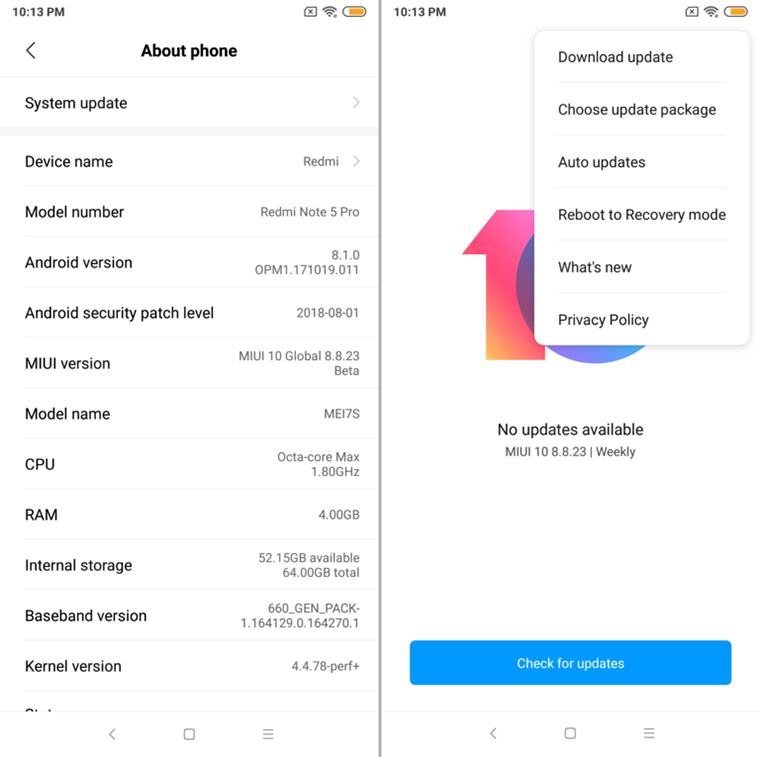
- Tap on System update.
- Tap on 3-dot menu button in the top right.
- Tap on Choose update package.
- Browse and select the update file you downloaded above.
- The system will verify the update and install it automatically. When it asks for confirmation, do confirm to allow installation. Be sure to back up important data as the update installation may delete apps and data.
In case the above method doesn’t work, know that you can use Method 2 below to install using the fastboot method.
How to install Redmi 6 update using Fastboot mode
Like with Recovery mode, installing system updates using Fastboot also requires a PC, however, you also need an unlocked bootloader for this to work, alongside these steps (click here if your device is not unlocked):
- Download Mi Flash Tool.
- Select your preferred MIUI ROM version from the list above and download the corresponding file. Be sure to check if the suffix of the ROM file is .tgz. If not, rename it to .tgz.
- Turn off your Redmi 6 and press the Volume + Power buttons simultaneously to enter into Fastboot mode. Connect the device to your PC using a USB cable.
- Double click on the downloaded ROM file and decompress it. (You can also use a free software like 7-zip to extract file’s content.)
- Open the file folder for the decompressed package and copy its path on your computer.
- Decompress the Mi Flash Tool downloaded in Step 1.
- Double click on it to install on your PC.
- When the installation is done, open MiFlash.exe to run the MiFlash software.
- In its address bar, paste the folder path of the ROM file copied in Step 5.
- Click on the yellow circled-out button to refresh and MiFlash will automatically recognize your device.
- Click the red circled-out button to flash the ROM file to the device.
- Sit back and watch the progress bar inside MiFlash turn fully green, implying that the new system update has been successfully installed on your device.
Your device will automatically boot to the new software version.







