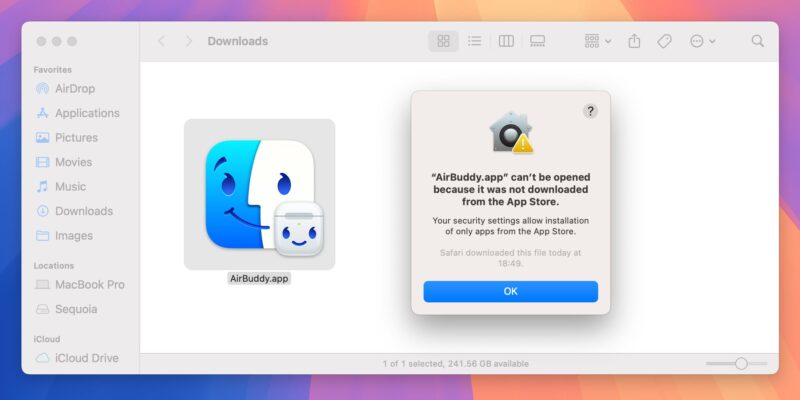Step-by-Step Tutorial to Disable Gatekeeper on macOS Sequoia
Apple is raising the bar on security with macOS Sequoia by removing a long-standing method for bypassing Gatekeeper, the system designed to protect Macs from unverified software. The latest macOS update eliminates the ability to use the Control-click shortcut to bypass Gatekeeper’s warnings, requiring users to go through the System Settings instead.
Strengthening Mac Security
Gatekeeper has always been a critical part of macOS, preventing unauthorized apps from running. Previously, users could bypass this by holding the Control key while clicking on an app, allowing it to run without going through the typical verification process. However, with the release of macOS Sequoia, Apple has removed this shortcut, making it more difficult for users to bypass Gatekeeper unintentionally.
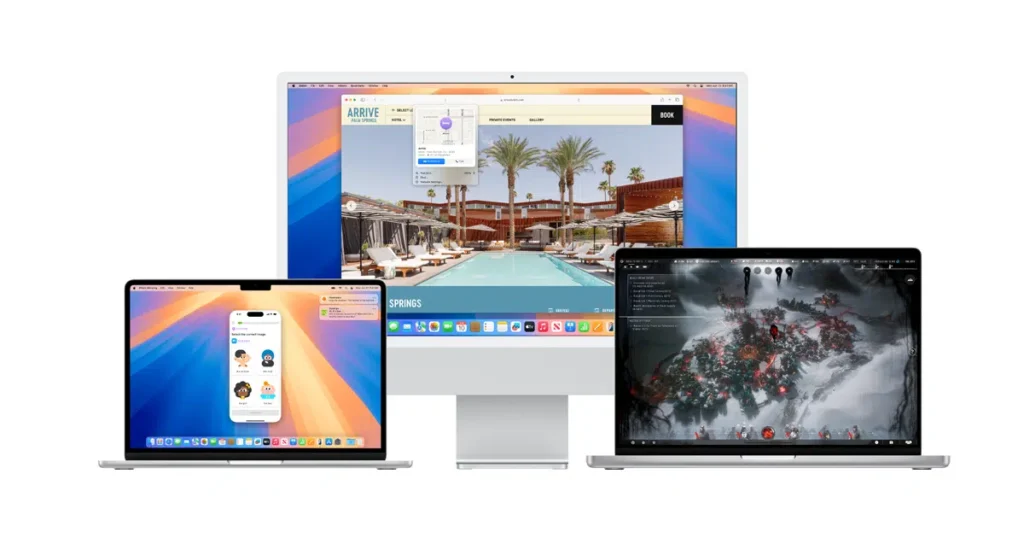
Impact on Users
This change is a minor inconvenience for users accustomed to quickly installing apps from the web. Now, they must navigate to System Settings > Privacy & Security to manually allow the app to run. While this adds an extra step, it enhances protection by making it harder for malicious software to instruct users to bypass security warnings.
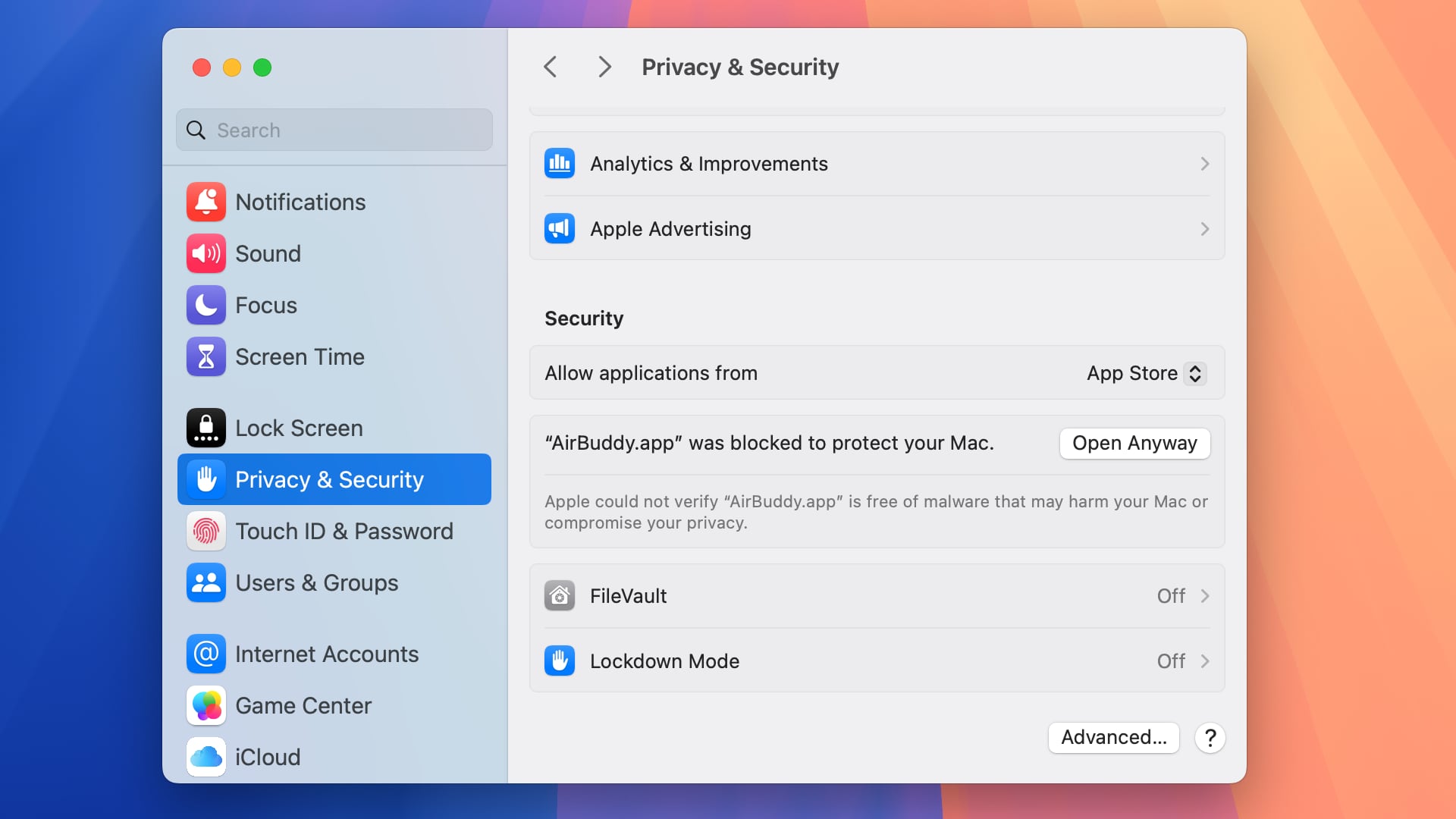
Balancing Convenience and Security
Apple’s decision to remove the Control-click option is likely aimed at protecting non-technical users from potential security threats. By increasing the effort required to bypass Gatekeeper, Apple is making it less likely that users will accidentally compromise their systems. Developers are encouraged to notarize their software, ensuring that it passes Apple’s security checks and can be trusted by Gatekeeper.
As macOS Sequoia prepares for its fall release, Apple continues to prioritize user security. By removing the Control-click option, Apple is reinforcing its commitment to protecting Macs from unauthorized software. While the change may require users to adjust their habits, the enhanced security it provides is a clear benefit in today’s increasingly digital world.
Step-by-Step Tutorial to Disable Gatekeeper on macOS Sequoia
The spctl command is disabled in MacOS 15 Sequoia. You cannot use it sudo spctl --master-disable to disable the Assessment Subsystem. As a result, every time you install a new app (unless it comes from the Apple Store or a trusted developer), you will be prompted that the app cannot be opened safely. The user needs to Settings > Privacy & Security > Security manually confirm it.
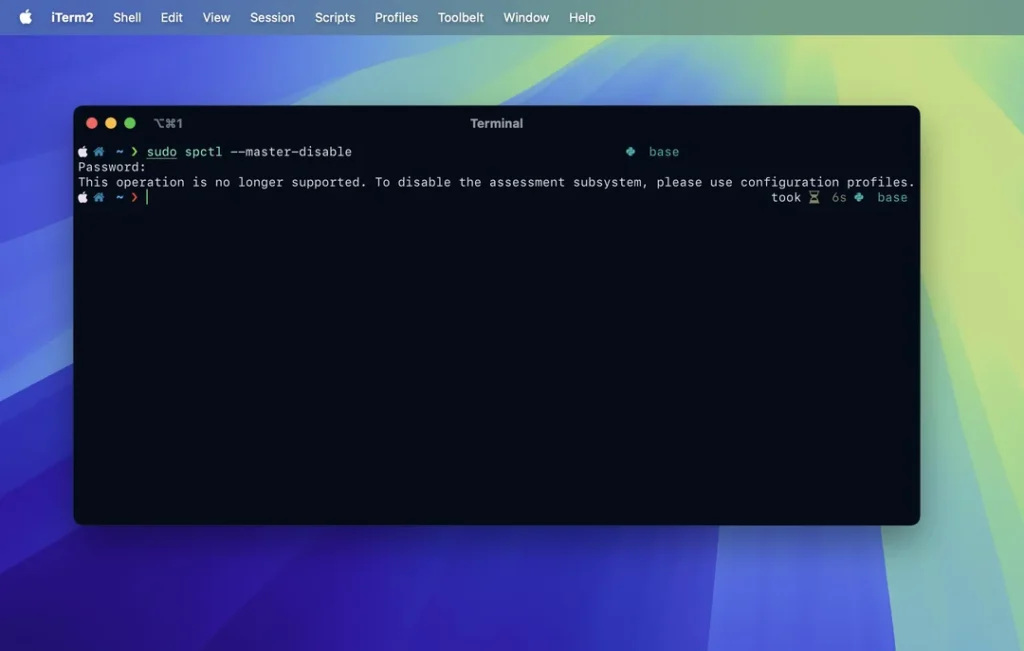
Using description files
Another way to enable it is to configure the system settings through a description file. The steps are as follows:
Step 1: The first step is to download the description file configuration tool
The software I use is iMazing Profile Editor
Supports Mac and Windows systems.
Step 2: The second step is to generate a configuration file
After installing in the AppStore, open it iMazing Profile Editor.
- Modify the name of the configuration file.
- If you have an Apple developer account, you can choose Profile Signing to sign the configuration file.
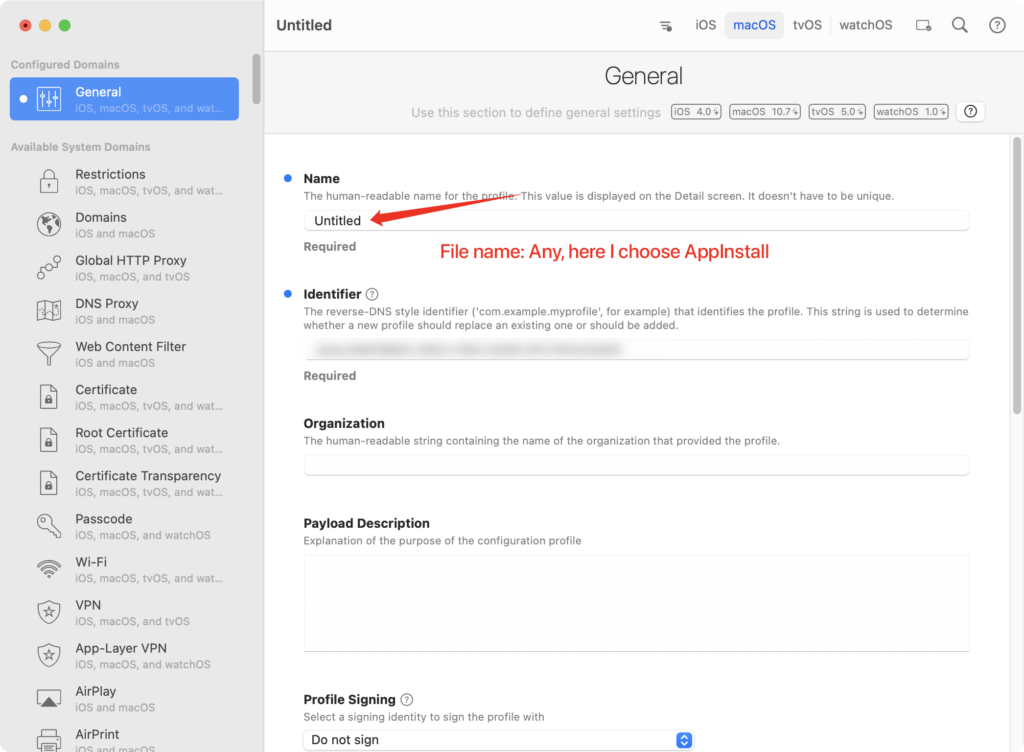
- Select the scope and target devices for the configuration file. Select the configuration options you want to display
macOS.
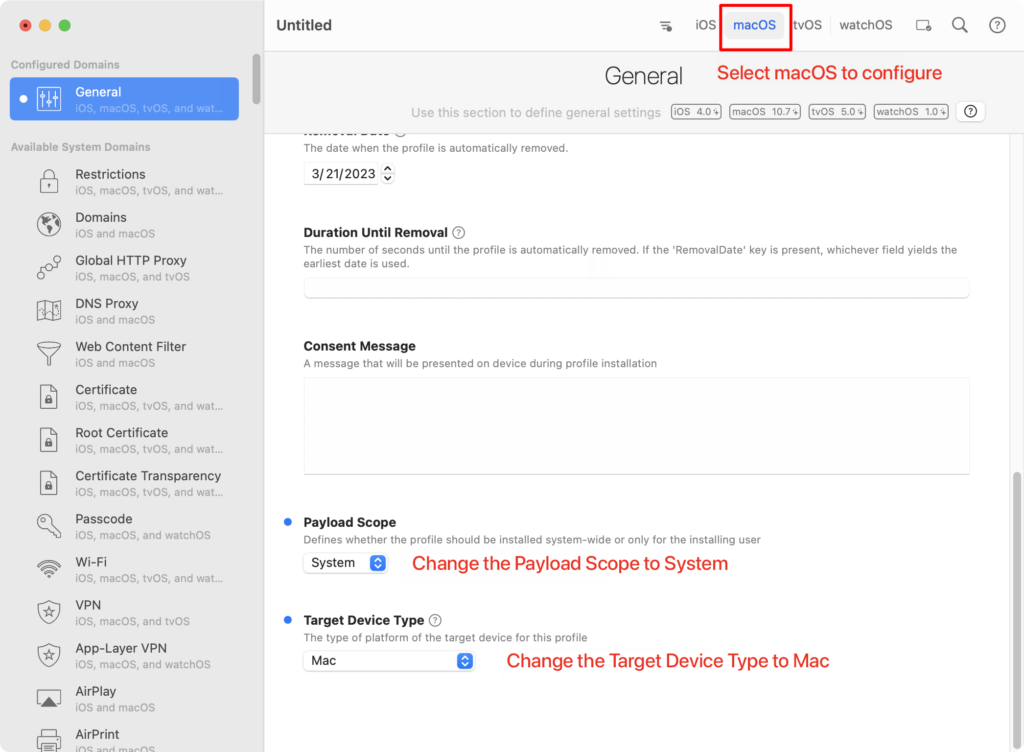
- Find
Securitythe option below. DisableAutomatically Reenable Gatekeeper(check twice, a blue dot on the left indicates success.)
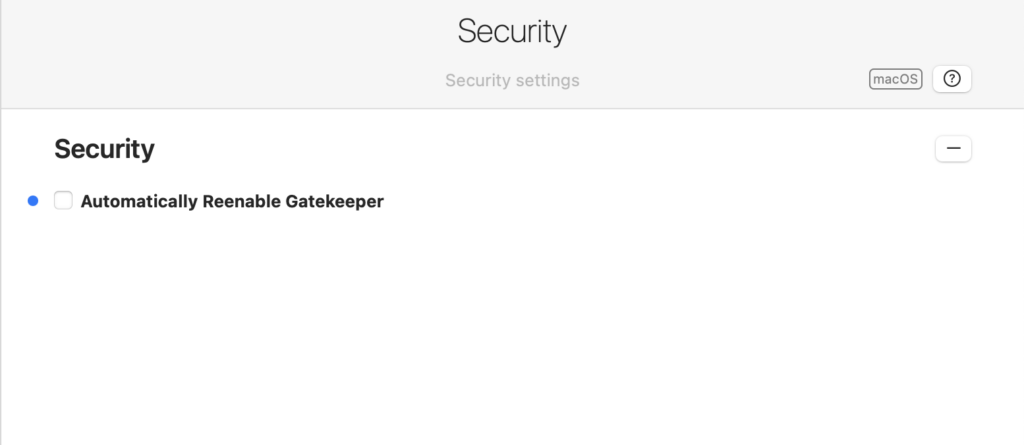
- Similarly, (you can search for
Assessmentkeywords) findSystem Policy: Controlthe options below. DisableEnable Gatekeeper(check twice, a blue dot appears on the left to indicate success.)
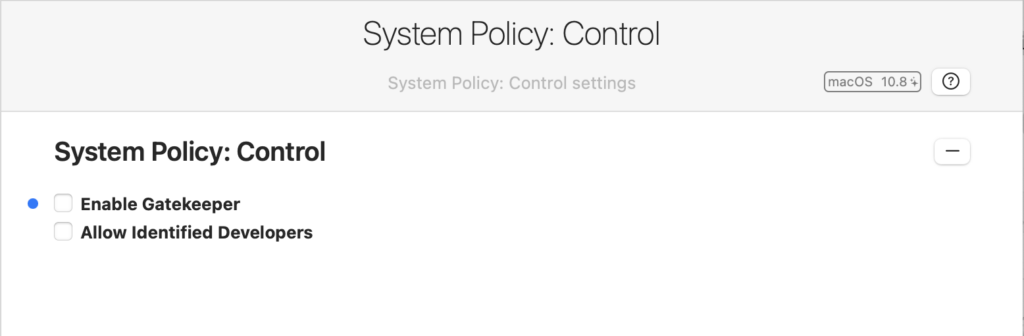
- Save the file, then click File > Install Profile on this Mac
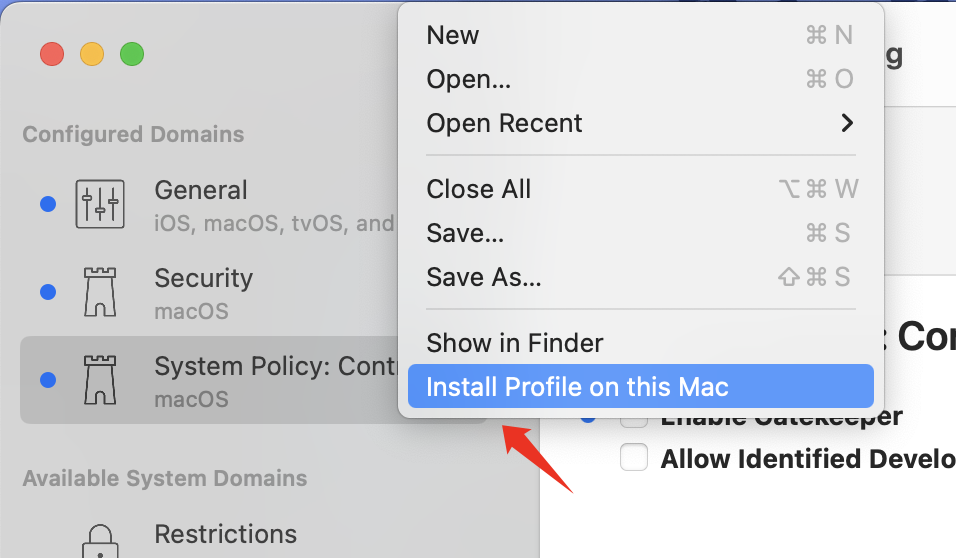
- After being prompted that the description file has been downloaded, open it Settings > General > Device Management, double-click the configuration file you just installed, and click Install Finish to enable it.
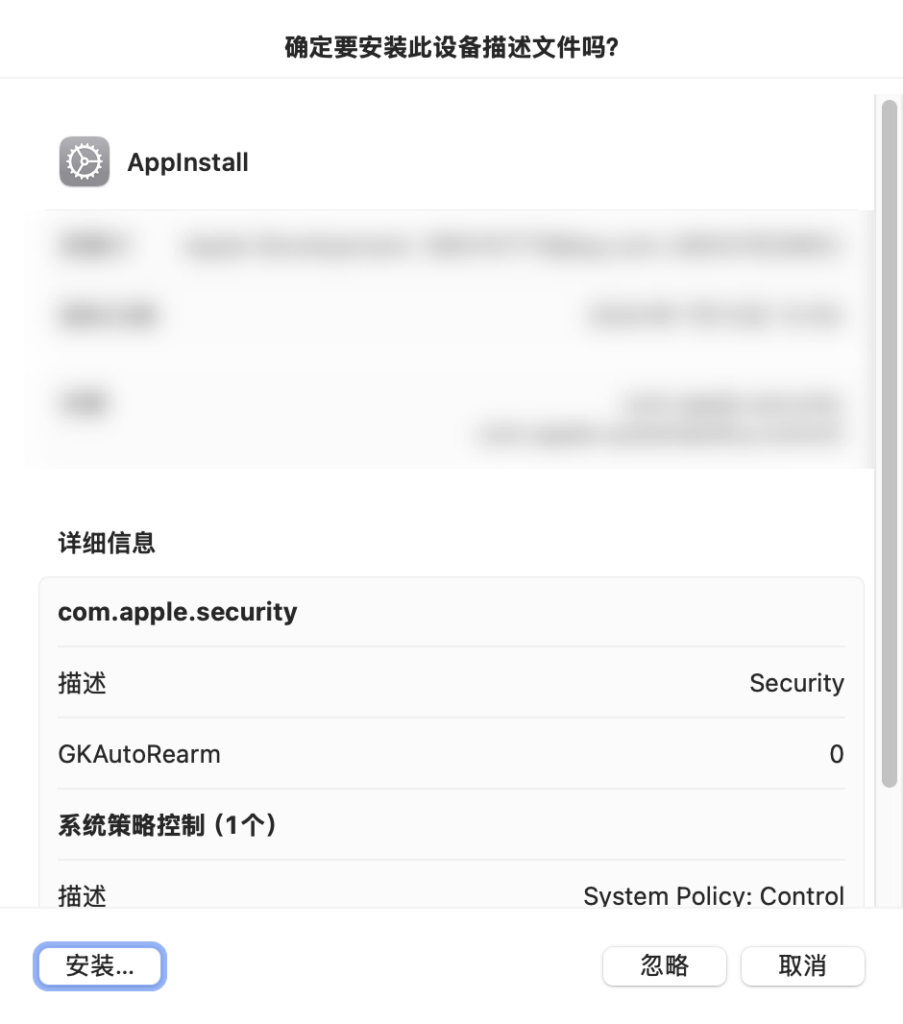
Step 3: Check
After completion, check Privacy & Security > Security whether to Allow apps from the following sources it is switched to Any source.