Locked out of your Infinix Note 40X 5G (model X6838) due to Factory Reset Protection (FRP) after a reset? If you’re running Android 14, you’ve probably realized that older bypass tricks are becoming less effective. I’ve been through this exact situation, and it can be quite a maze, especially when common shortcuts like the “Share Article” feature might not work as expected. The good news is, I’ve navigated a reliable method to achieve an Infinix Note 40X 5G FRP bypass without needing a computer, and I’m here to share my detailed experience.
This guide is for those moments when you’re stuck at the Google account verification screen, and the device feels more like a brick than a phone. We’ll walk through the process step-by-step, addressing the nuances of Android 14’s security on this particular device.

The challenge of FRP lock on your Infinix Note 40X 5G (Android 14)
Factory Reset Protection is a standard security measure, but when you can’t recall the synced Google account, it becomes a significant hurdle. On the Infinix Note 40X 5G with the latest Android 14 updates, I’ve found that the system is quite adept at closing common loopholes. This particular bypass requires a series of specific actions, and sometimes creative detours, to regain access to the device’s settings and eventually remove the lock. The feeling of hitting a dead end, for instance, when “Share Article” doesn’t respond, is something I’ve personally encountered, so this guide aims to provide tested alternatives.
Essential preparations for this FRP bypass journey
Before we start, let’s get a few things in order. Based on my attempts, having these ready will make the Infinix Note 40X 5G FRP bypass process smoother:
- Your locked Infinix Note 40X 5G: Ensure it has a decent battery charge to prevent it from dying mid-process.
- A stable Wi-Fi connection: This is non-negotiable for several steps.
- Patience and attention to detail: This isn’t a one-click fix. Some steps need to be followed precisely, and sometimes, a bit of persistence is key.
- (Optional but recommended) A SIM card: While not strictly required for all variations of this method, I’ve found that having a SIM card (it doesn’t need to have service, just be insertable) can sometimes help enable a “Next” button if it appears greyed out during the setup process.
My step-by-step method for Infinix Note 40X 5G FRP bypass
Let’s dive into the technicalities. I’ll break down my approach into manageable stages.
Navigating initial hurdles: accessing browser and settings
This is often the trickiest part – getting to a web browser so we can access tools to help with the Infinix Note 40X 5G FRP bypass.
- Connect and enter Quick Share:
- Turn on your Infinix Note 40X 5G and proceed to the initial setup screen. Connect to your Wi-Fi network.
- Go back to the very first “HiOS” or welcome screen. Look for a QR code icon or a way to scan. Tapping this usually brings up a camera interface.
- Instead of scanning, look for a “Share” or “Nearby Share” (often evolves into “Quick Share”) option. Tap it.
- You might need to “Turn on” Quick Share. If prompted about location or other permissions, allow them for now.
- Once in the Quick Share interface, look for a help icon (often a question mark or three dots for a menu) and tap it. Select “Settings” if available directly, or look for an option like “Learn more about Quick Share” or similar, which should open a help page.
- The “Share Article” attempt and workaround:
- On the help page, there’s often a three-dot menu again. Tap it and look for “Share article.” This is a common entry point.
- If “Share article” works: It should open a list of apps. You’ll want to share via an app that can open web links, like Chrome or even Messages (by sending a URL to a new message).
- If “Share article” doesn’t work or is missing (as the video title I analyzed suggested): Don’t panic. This is where I had to get creative.
- Go back to the Quick Share help page. Scroll down and look for “Related sources” or “Related articles.” Click on the first link. This might take you to another help page.
- On the new help page, look for an embedded YouTube video. If you find one, tap to play it, then tap the video title or the “Watch on YouTube” option to open it in the YouTube app (or a lite version).
- In YouTube, tap your profile icon (or three dots), then “Settings” > “About” > “YouTube Terms of Service” (or “Google Privacy Policy”). This should finally open a web browser.
- Accessing bypass tools via browser:
- Once you have a browser open, search for a reliable FRP bypass website. A common one I’ve used is “addrom bypass” (just type addrom.com/bypass or search “addrom bypass” on Google within the phone’s browser).
- From the addROM page, the first important step is to open your phone’s “Settings” application. By tapping on “Open Settings” on the addROM Bypass page
The critical app management phase
With access to the phone’s settings, we can now manipulate some system apps to facilitate the Infinix Note 40X 5G FRP bypass.
- Enable Accessibility Menu (Important for later):
- In Settings, navigate to “Special function” or “Accessibility.”
- Find and enable the “Accessibility Menu.” Familiarize yourself with how to activate it (usually a swipe gesture or a small icon on the screen). This will be vital later.
- Disable key Google Apps:
- Go back to the main Settings menu, then to “App Management” (or “Apps,” “App list”).
- You need to find and modify three specific apps:
- Android Setup: Find it in the app list (you might need to show system apps). First, “Force stop” it, then “Disable” it.
- Google Play Store: “Force stop” and then “Disable.”
- Google Play Services: This is the most critical one. “Force stop” and then “Disable.”
- After disabling these, the phone won’t be able to verify Google accounts during setup, which is what we want.
Completing the setup and final steps
Now, we backtrack and try to complete the phone’s initial setup.
- Proceed with setup (with a twist):
- Carefully navigate back, screen by screen, all the way to the Wi-Fi connection screen.
- Connect to Wi-Fi (if not already connected) and tap “Next.”
- The phone will try to check for updates. It might hang on “Checking for updates…” or “Just a sec…” for a while. This is expected because Google Play Services is disabled.
- Eventually, you should get to a screen that says “Don’t copy” (apps and data). Tap it.
- It will again try to check info, and this is where things get interesting. It might get stuck or loop.
- The Accessibility Menu trick to re-enable Google Play Services:
- When you’re on the “Checking for info…” or a similar loading screen after “Don’t copy,” and it seems stuck, activate the Accessibility Menu that you enabled earlier.
- Tap “Assistant” (Google Assistant). Since Play Services is disabled, it will likely say “Google Play Services required” or show an error and offer a button to “Enable” or go to “Settings.”
- Tap the option that allows you to go to the settings for Google Play Services or directly enable it. If it takes you to the app info page for Google Play Services, tap “Enable.”
- If the Assistant route doesn’t directly offer an enable option: This part can be tricky and might require a few tries. I’ve sometimes had to trigger the Assistant, see it fail, go back one step in the setup wizard, then try advancing again. The goal is to get that prompt to enable Google Play Services.
- Alternative path if Assistant fails: Some guides mention using TalkBack’s settings (accessed via Accessibility Menu > Accessibility Settings > TalkBack > Settings > Braille Keyboard > Settings > Gboard > Share Gboard > Messages > attach a picture > share picture via Google Search > Terms of Service > Google search page > addROM > Settings) to get back to the main settings menu to manually re-enable Google Play Services. This is a much longer route but a valid backup if the Assistant trick doesn’t work smoothly to present the “Enable” option for Play Services. The video I analyzed detailed this longer path.
- Completing the setup:
- Once Google Play Services is re-enabled while you are past the initial Wi-Fi screen and on a “checking for info” or “Google Services” page, go back just one step (if needed) and let it proceed.
- You should now see the Google Services screen where you can “Accept” them.
- Continue through the rest of the setup: skip screen lock, skip account setup, etc. You should finally reach the phone’s home screen. The Infinix Note 40X 5G FRP bypass is almost complete!
Post-bypass: why a factory reset is your friend
You’re in! However, from my experience, after such a bypass, the phone might feel a bit sluggish, or touch responsiveness could be off. This is likely due to the manipulations we performed.
- Perform a Factory Reset: To ensure optimal performance and remove any lingering glitches, I strongly advise performing one more factory reset, this time from within the now-unlocked phone’s settings menu.
- Go to Settings > System > Reset options > Erase all data (factory reset).
- This will wipe the phone clean, but since FRP is now effectively off, you’ll be able to set it up as a new device without any Google account prompts.
What if “Share Article” fails? My alternative access points
As highlighted, the “Share Article” method isn’t always reliable. My journey involved these key pivots:
- YouTube via Help Pages: Finding an embedded YouTube video in help articles was a solid workaround to get to a browser (via YouTube Terms of Service).
- Gboard Sharing via Accessibility for Browser Access: If all else fails, the convoluted path through TalkBack > Braille Keyboard > Gboard > Share Gboard > Messages > Share Image > Google Search > Terms of Service provides another route to a browser. This is particularly useful if Google Play Services is already disabled and you need to get back to settings to re-enable it.
Conclusion
The Infinix Note 40X 5G FRP bypass on Android 14 without a PC is certainly an intricate dance of steps, but it’s very achievable with persistence. My journey involved a few detours, especially when standard shortcuts didn’t pan out, but the core principles of accessing a browser, managing key Google apps, and then carefully re-enabling services at the right moment hold true.
The final factory reset is a step I never skip, as it ensures the device runs smoothly afterward. I hope this detailed account of my experience helps you regain access to your Infinix Note 40X 5G. Remember, patience is your best ally in these situations!





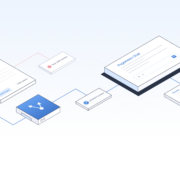
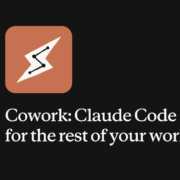
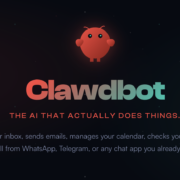

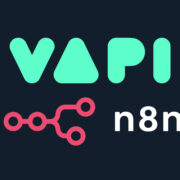
Debloquer Mon telephone TCL pour moi , frp bypass