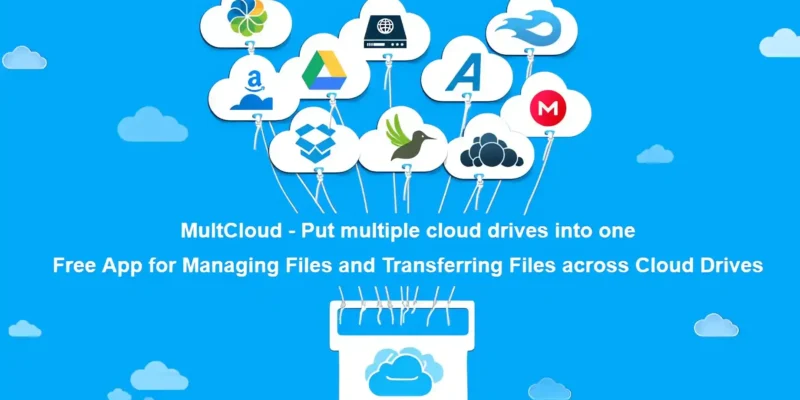The Best Way to Migrate Google Drive to Another Account
Reasons to Migrate Your Google Drive
Google Drive offers a decent amount of free storage, but it can fill up quickly with documents, photos, and videos. So, many people try to migrate inactive files to another account to free up valuable space on your primary Drive. Besides, there are other reasons:
- Consolidate Personal and Professional Files: It can improve organization and security if you have been storing work- and personal-related data in the same Google Drive folder. Migrating work files to a dedicated business account ensures clear boundaries and potentially better compliance with company policies.
- Switch Cloud Storage Providers: Maybe you’re searching for a supplier that offers more integration with other products, more storage space, or sophisticated functionality. You can take use of each cloud storage service’s special advantages by switching to a new one.
Understand the Limitations Before You Migrate
While migrating your Google Drive data is beneficial, it’s crucial to understand the limitations involved:
- Limited File Size: There are limits on the largest file size that may be uploaded at once with the majority of cloud storage providers. Keep this restriction in mind while transferring big files or directories.
- Time Commitment: The length of time it takes to complete the migration process depends on how much data you’re moving, particularly if you’re doing it manually.
- Data Integrity: Always ensure the integrity of your data during migration. Backup your files locally or to another cloud storage service before initiating the transfer process.
MultCloud: An Effortless Google Drive Migration Tool
Migrating your Google Drive doesn’t have to be a daunting task. MultCloud is a powerful cloud storage management tool that streamlines the process, offering several advantages over manual methods.
MultCloud’s Advantages Over Manual Methods:
- Multi-Cloud Support: MultCloud easily integrates with a number of cloud storage services, such as Dropbox, OneDrive, Google Drive, and others. This removes the need to download and upload things again on various platforms one at a time.
- Transfer Automation: Schedule automated transfers between your cloud storage accounts. This ensures your data stays synchronized, saving you time and effort.
- Migration Speed and Efficiency: MultCloud utilizes advanced transfer protocols to move your data efficiently, significantly reducing the time it takes compared to manual downloads and uploads.
- Selective Transfer: No need to migrate your entire Drive at once. MultCloud allows you to choose specific folders or files for transfer, providing greater control over the migration process.
- Security and Data Privacy: MultCloud gives user data protection first priority. It uses industry-accepted encryption techniques to guarantee the privacy of your files both during transmission and storage.
How to Migrate Google Drive to Another Account via MultCloud
Here’s a simplified guide on how to migrate your Google Drive to another account using MultCloud:
Part 1: Create a MultCloud Account
Sign up for a free MultCloud account on their website.
Part 2: Add Google Drive
Click on “Add Cloud” and select Google Drive from the list of supported cloud storage providers. Follow the on-screen instructions to grant MultCloud access to your Google Drive data. You can repeat this step to add the destination account (your new cloud storage provider) to MultCloud.
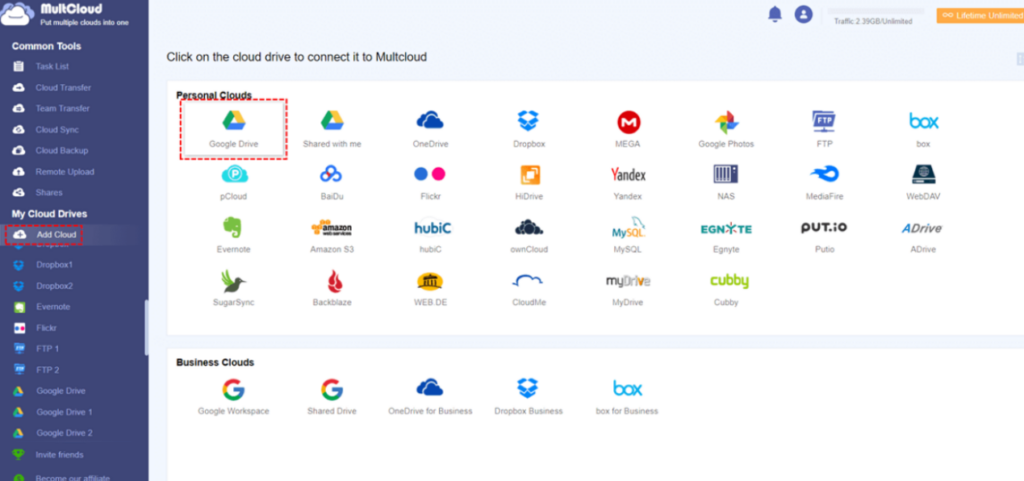
Part 3: Select Files for Transfer
Navigate to Cloud Transfer and choose the folders or files you want to migrate on Google Drive as the source directory. You can use the selection tool called Filter to pick specific items or entire folders. Then select another Google Drive account as the target directory. At last, tap the Transfer Now option.
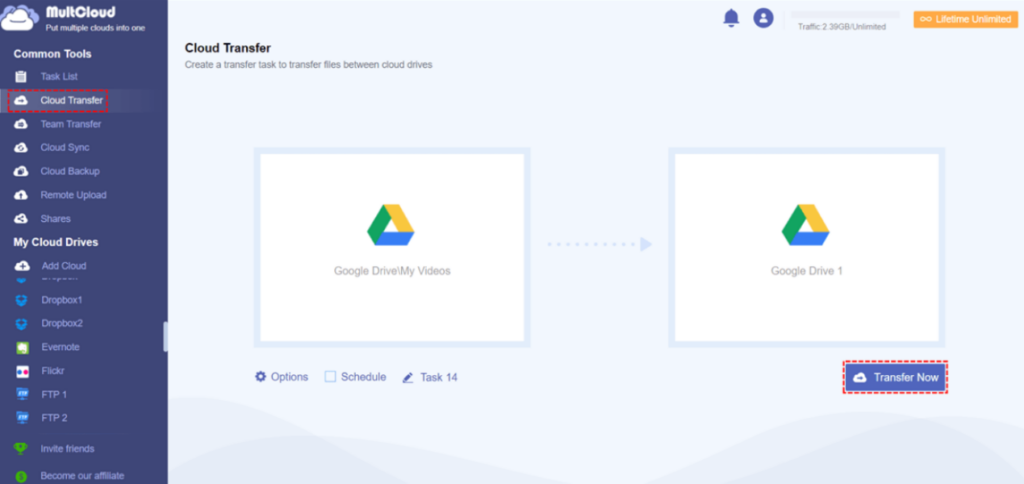
MultCloud allows you to make offline transfers. That’s to say, once you have enabled the task, MultCloud will start and continue the process in the background even though your internet connection is off. Meanwhile, you can make auto-transfer tasks by tapping the Schedule button. For example, you can transfer Google Photos to another account daily.
Conclusion
Migrating your Google Drive doesn’t have to be a complex or time-consuming process. By utilizing a powerful tool like MultCloud, you can streamline the transfer, ensuring a smooth and efficient migration of your valuable data.
MultCloud empowers you to manage multiple cloud storage accounts from a single, centralized platform, offering greater control and flexibility over your data. Whether you’re consolidating files, freeing up storage space, or exploring a new cloud storage provider, MultCloud provides a seamless and secure solution to migrate your Google Drive to another account.