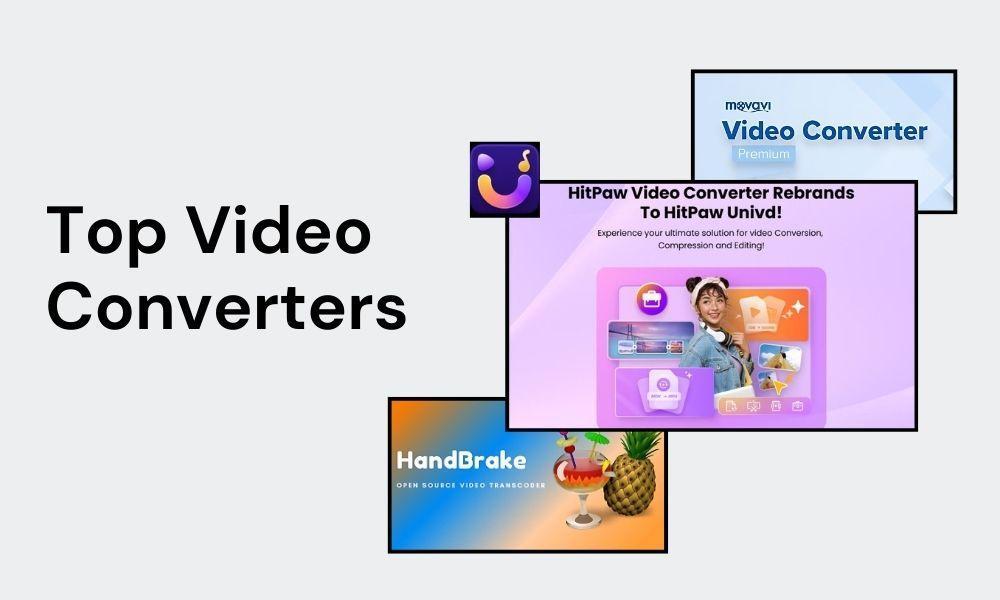
Have you ever struggled to play a video because the format was not supported on your device? Different platforms require specific formats, which makes smooth playback difficult.
Video converters solve this issue as they change files into compatible formats. These tools are useful for students, professionals and casual users. A good converter also saves your time with quick processing and easy tools.
In this article, you will explore the top 5 video converters for Windows 10 and 11. We have tested and reviewed many software to find the 5 best tools.
Why You Need a Video Converter on Windows 10/11
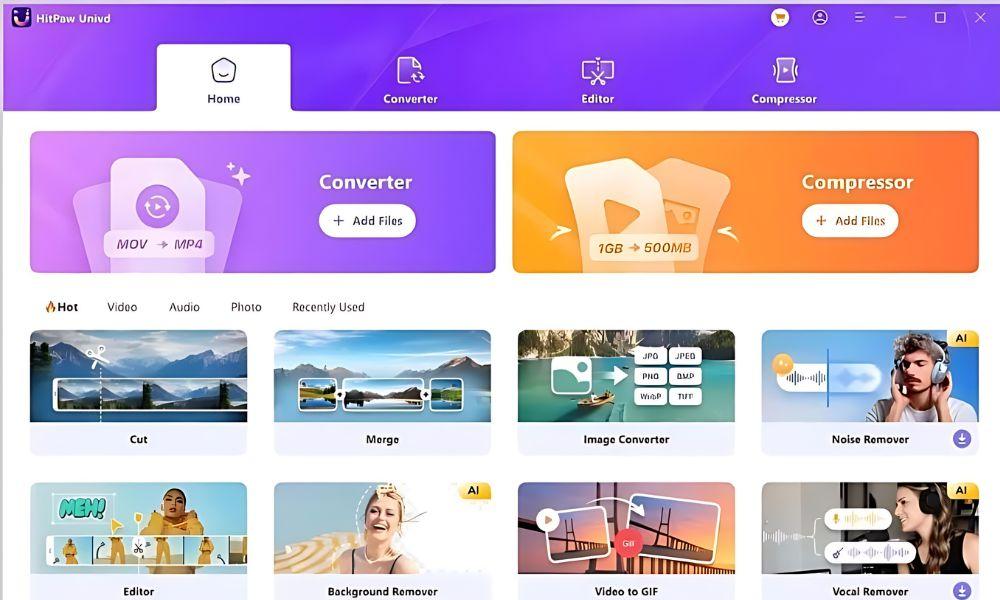
Different devices and platforms need specific video formats. This leads to different problems when users try to watch, edit or share videos. A video converter removes these barriers by making videos compatible with almost any device or platform.
Here are some common reasons why users need a video converter on Windows 10 or 11:
- The video converters change the videos into formats that are supported by specific devices or media players.
- These tools compress large video files to save storage without losing quality.
- You can edit videos easily by cutting, merging or cropping before sharing.
- These tools repair videos for social media platforms with specific format requirements.
- Video converters enhance video quality for clearer playback on HD or 4K screens.
- These tools also convert audio tracks or create GIFs from video segments quickly.
- Users can also use AI features of vdeo converters like speech-to-text or noise removal for professional needs.
A video converter is more than just a format tool. Users simplify their digital tasks for work, study or entertainment. Windows users can save their time, reduce stress and enjoy seamless access to all their video content, with the help of the right converter.
5 Best Video Converters for Windows (2025 Edition)
Windows users have a number of choices when it comes to video converters. Each tool has unique features to handle different tasks. Some focus on speed, while others emphasize editing or format support.
In this section, you will discover five best video converters for Windows 10 and 11 in 2025. These tools are reliable, easy to use and powerful.
1. HitPaw Univd
Key Feature:
- AI-Powered Conversion
- 170X Faster Speed
- 1000+ Formats Supported
- Built-in AI Tools
- Batch Processing
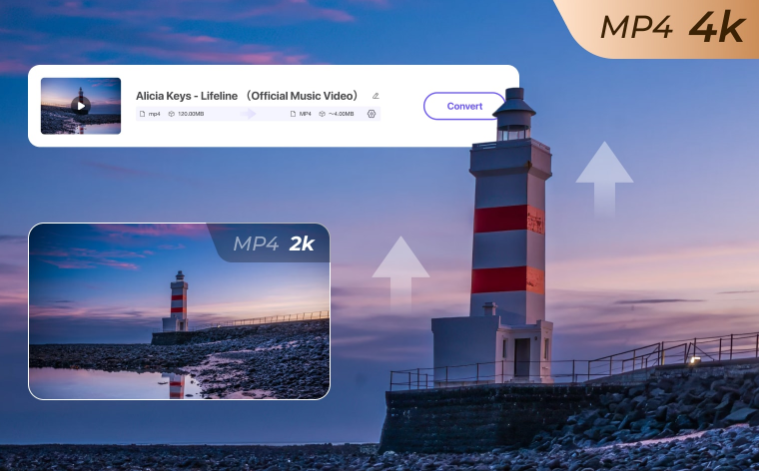
HitPaw Univd is more than a standard video converter. HitPaw combines AI technology with powerful tools. The tool handles videos, audio and images. Users convert files at 170X faster speed because of its GPU acceleration. The tool saves your time on large projects.
The software supports over 1000 formats and codecs. That’s why it is suitable for any device or platform. The tool has excellent features of batch processing. Users process multiple files at once without losing quality.
The tool comes with its built-in video editor which helps you to cut, crop and merge clips with ease. HitPaw Univd converts your videos without losing quality.
HitPaw Univd supports useful features like speech-to-text, vocal remover, noise removal and face blur. The tool can be used by professionals as well as beginners. Content creators, businesses and educators can use this tool due to its all-in-one feature.
2. Movavi Video Converter Premium
Key Feature:
- 180+ Formats Supported
- High-Speed Conversion
- Lossless Compression
- AI Video Upscaling
- Built-in Editing Tools
Movavi Video Converter Premium is one of the most popular tools for Windows users. The tool supports more than 180 formats. This tool is flexible for people who want compatibility across different devices and platforms.
The software has an ultrafast conversion speed which saves your valuable time. Users can also compress large files without losing quality. This feature is helpful for storage and quick uploads.
The Movavi has an upscaling feature that enhances old or low-resolution footage. The tool makes old videos sharp and clear for modern screens.
Movavi goes beyond conversion with editing features. You can trim, crop, rotate and adjust sound or colors. Batch processing features allow users to handle multiple files at once.
The app finds and adds subtitles directly. You can enjoy international videos without any problems. Movavi is a reliable choice for both casual and professional users.
3. HandBrake
Key Feature:
- Free and Open Source
- High-Quality Output
- Device Presets Available
- Support Batch Processing
HandBrake is a trusted name among free video converters. The app is an open-source tool. The tool delivers professional-quality results with minimum effort.
HandBrake supports a wide range of formats. Many users rely on its presets for devices like iPhones, Android phones and tablets.
The software has strong compression features. The tool creates small video files without losing much quality. The tool saves your storage space or sharing online. HandBrake also has a batch processing feature. This feature converts multiple files in one session.
This tool’s interface is challenging for beginners. Settings can take time to understand and the speed depends on system performance.
Professionals and advanced users appreciate its capabilities. HandBrake is a reliable tool for anyone seeking a free, powerful solution.
4. VLC Media Player
Key Feature:
- Free and Lightweight
- Wide Format Support
- Built-in Converter
- No Ads or Bloatware
- Simple to Use
VLC Media Player is best known as a versatile media player. The tool also works as a free video converter. VLC Media Player is a backup tool for Windows users that supports nearly every common format.
The converter is easy to use for simple tasks like changing one or two files into different formats. The tool has lightweight design and ad-free experience. VLC is a useful tool for quick conversions.
But it has some limits. The conversion interface is basic. The tool lacks advanced features found in dedicated converters. The tool doesn’t support batch processing features and struggles with large projects. VLC remains a convenient free option for everyday needs.
5. Format Factory
Key Feature:
- Free and Versatile Tool
- Supports Many Formats
- Batch Processing
- File Repair Option
Format Factory is a long-standing free converter. The tool is compatible with videos, audio, images and even documents. The tool supports many formats which include MP4, AVI, MKV, and MOV. Format Factory is a flexible choice for different tasks.
The tool compresses large video files into small and manageable sizes. You can convert video without losing much quality. The tool also includes features for batch processing and repairing certain corrupted files. These features are useful for users who have diverse needs.
Its interface looks dated and old-fashioned. The installation process includes unwanted bundled software, so you need to be careful. Large files also convert slowly.
Format Factory remains a solid option for users who want a free and all-in-one converter.
How To Use an AI Video Converter?
HitPaw Univd makes video conversion simple with its AI-powered features. The process is easy to follow and saves you time. The tool ensures quality results. Here’s a step-by-step guide to use an AI video converter:
Step 1: Download HitPaw Univd
Step 2: Upload the Video
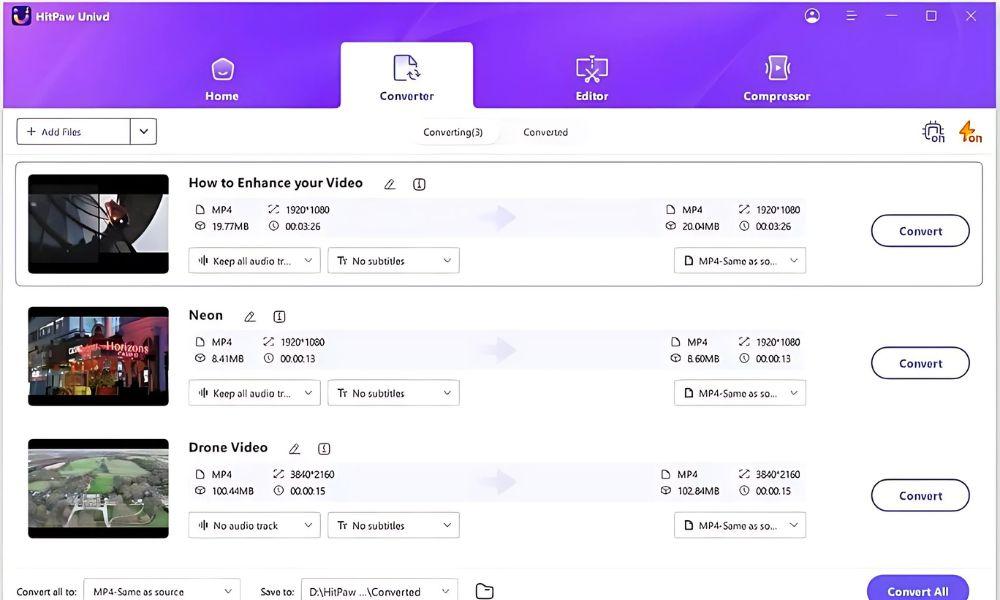
Open the Converter tab. Click “Add Video” or drag files directly into the window. The videos will appear in the processing queue.
Step 3: Edit Information
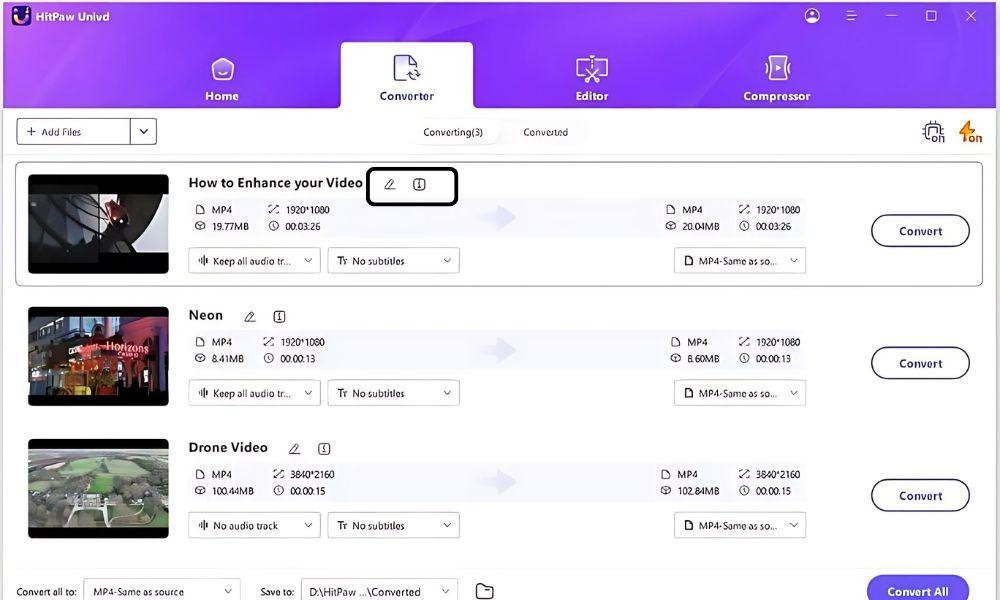
Edit basic information like title, artist or album by clicking the pen or info icon. This keeps files organized.
Step 4: Add Subtitles
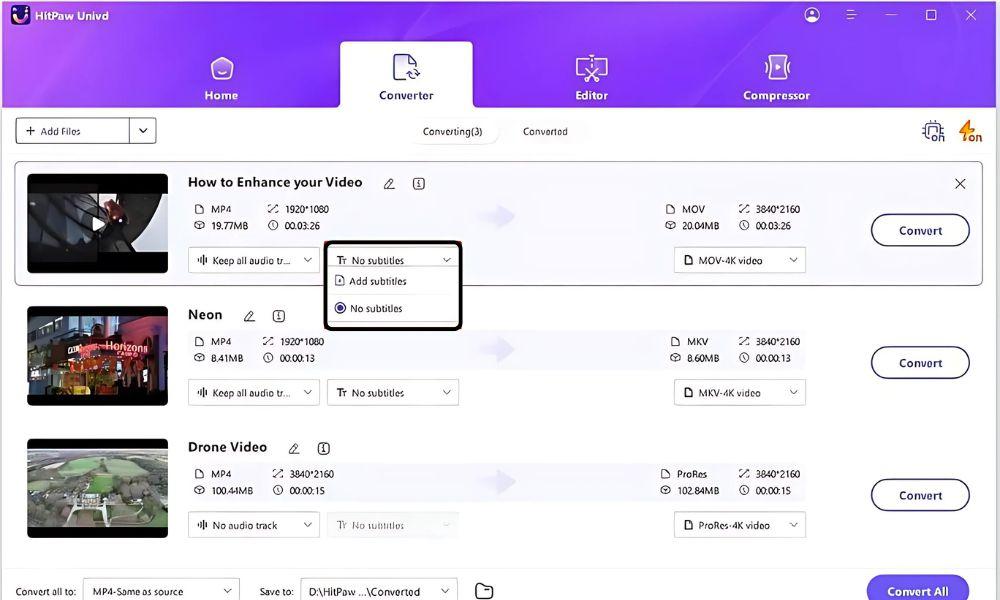
You can add subtitles also. The tool supports many formats. The tool also allows you to remove or reorder subtitles.
Step 5: Select Output Format
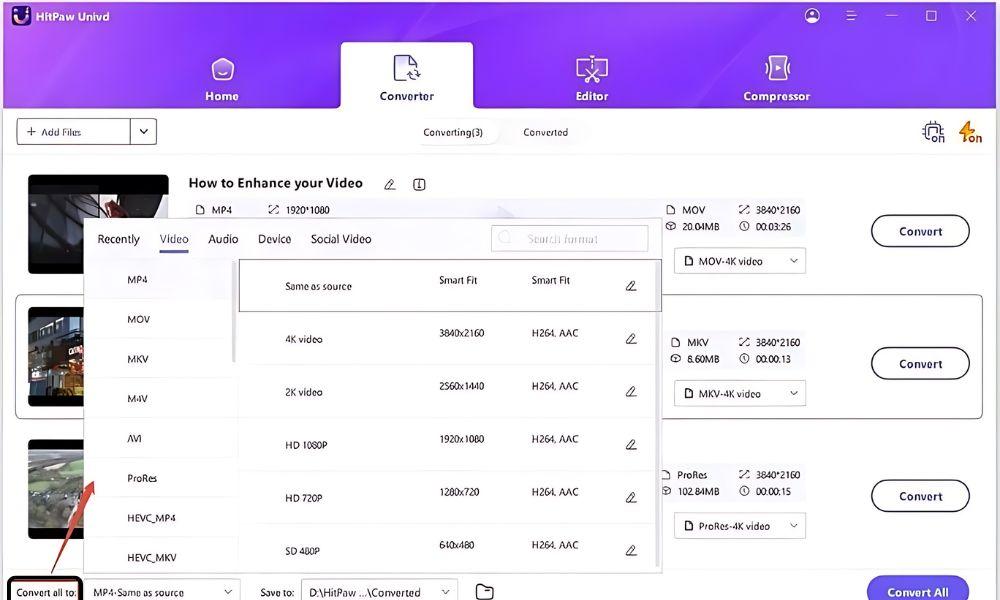
Choose an output format from the dropdown menu. For multiple files, use the “Convert All” option. Advanced users can adjust settings manually.
Step 6: Import Video
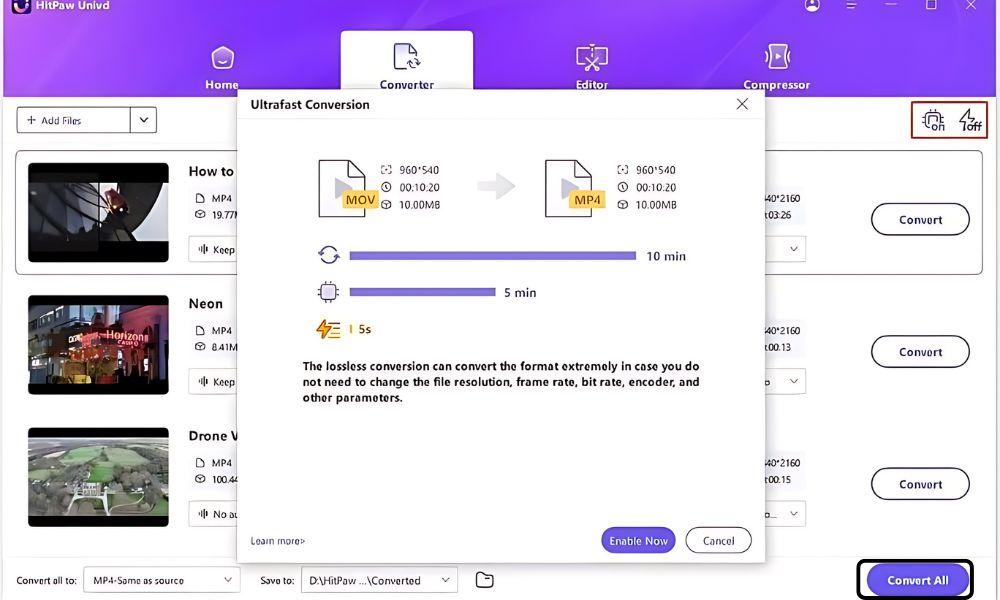
Enable Hardware Acceleration for faster performance. Select the destination folder and click “Convert” or “Convert All” to start the process.
FAQs About Windows Video Converter
Q1: Can Windows play all video formats without a converter?
Ans: No. Windows supports many formats. But you have to convert some files to play them smoothly on all devices.
Q2: Are free video converters safe?
Ans: Yes. Most free converters are safe if you download softwares from official websites. Avoid third-party sites.
Q3: Do video converters reduce video quality?
Ans: Good converters keep the quality intact. Some tools use AI tools to enhance resolution during the conversion process.
Conclusion
Choosing the right video converter helps Windows users to manage formats, compress files and enhance quality. Each tool has unique features for different needs.
HitPaw Univd saves your time and improves workflow. You can use the tool for personal projects as well as professional work.








