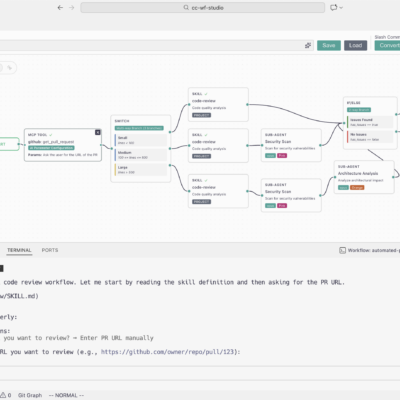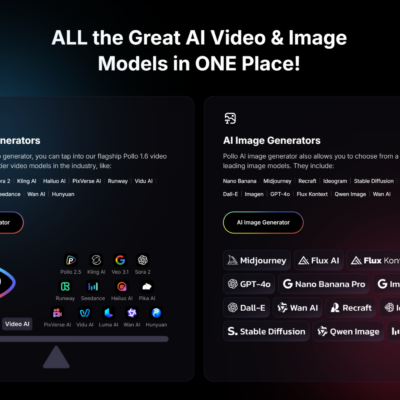When you first dive into n8n, it can feel like stepping into a vast ocean of possibilities. While its intuitive visual interface makes automation accessible, there’s a deeper layer of functionality, a collection of “secret” n8n features and expert techniques that can dramatically cut down your development time and elevate your workflows from basic to truly robust.
Based on my own journey and countless hours spent building and optimizing n8n automations, I’ve compiled 27 insights that I genuinely wish someone had shared with me at the outset. These aren’t just minor tweaks; they are game-changers that will save you days, weeks, and potentially months of effort, transforming you into a highly efficient n8n practitioner. Let’s explore these essential tips and elevate your n8n game.
Essential n8n Foundations: Building Robust Workflows
At the core of any powerful n8n automation are its fundamental building blocks. Understanding these elements unlocks a level of flexibility and control that is crucial for complex projects.
Fixed vs. Expressions: The Power of Flexibility
One of the first distinctions to grasp in n8n is the difference between “fixed” values and “expressions.”
- Fixed values are straightforward text inputs. You type exactly what you want, and n8n uses it as is.
- Expressions, however, are where the real power lies. By switching a field to an expression, you gain access to JavaScript, allowing you to perform calculations (e.g.,
2 * 2), manipulate data, or dynamically pull in values from other nodes in your workflow. This distinction is the bridge from no-code to low-code within n8n, giving you unparalleled control over your data.
Unleashing Multiple Triggers: Beyond Single Starting Points
Initially, many users might assume a workflow can only have one starting point. This isn’t the case. n8n allows you to attach multiple triggers to a single workflow.
Imagine you run a business with several landing pages, each featuring a unique form. Instead of building a separate workflow for every form, you can configure all those forms to trigger the same n8n workflow. This significantly reduces duplication and simplifies management, as a single workflow can now handle incoming data from various sources, directing it appropriately based on the trigger.
Navigating Complex Logic with Multiple Paths
Just as you can have multiple triggers, you can also design workflows with multiple output paths from any given node. This might seem like a small detail, but it’s incredibly impactful. For months, I found myself constrained by what I thought was a single-path limitation, only to discover the simple act of dragging a connection from a node’s output dot could create a new branch. This enables you to build complex conditional logic, sending data down different routes based on specific criteria without needing multiple “if/else” nodes for every branching decision.
Data Mastery in n8n: Testing, Types, and External Connections
Effective data management and seamless integration with external services are hallmarks of advanced n8n usage. These tips will help you manage data flow and connect to virtually any application.
Pinning and Editing Data: Streamlining Your Testing Process
Testing workflows, especially those involving external inputs like webhooks or forms, can be tedious. Constantly re-submitting forms or re-triggering events to test changes is a huge time sink. This is where pinning and editing data become indispensable n8n features.
- Pinning data allows you to capture the sample data from a node’s execution and “pin” it. This means you can re-run your workflow repeatedly using that exact same sample data, bypassing the need to trigger the initial event every time.
- Editing pinned data takes this a step further. If you want to test how your workflow responds to different data scenarios (e.g., a client with a $1,000 budget versus $500), you can easily edit the pinned data directly within the node. This is particularly useful for testing different paths in conditional workflows, ensuring every branch functions as expected without endless re-executions.
Understanding and Swapping Data Types: A Crucial Skill
Data types are often overlooked but are fundamental to robust n8n workflows. Data comes in various forms: simple text (strings), lists (arrays), numbers, and structured objects. Misunderstanding or incorrectly handling data types can lead to frustrating errors.
n8n provides the flexibility to convert between these types. For instance, you might receive a “big blob of text” that looks like code but is actually just a string. Knowing how to transform this into a structured object or an array is vital for further processing. While perhaps not the most “sexy” feature, mastering data type conversion is a cornerstone of becoming truly proficient in n8n, enabling you to manipulate and process information precisely as needed.
Harnessing Webhooks for Unrivaled Connectivity
While n8n boasts thousands of native integrations, the digital ecosystem has tens of thousands of applications. For those without a direct integration, webhooks are your go-to solution. A webhook allows any external application to send data directly to your n8n workflow.
A critical detail often missed with webhooks is the HTTP method. By default, n8n’s webhook node is usually set to GET. However, for sending data (like a form submission), 95-99% of external applications will use a POST request. If your webhook is set to GET but receives a POST, the data will simply never arrive. Always ensure the HTTP method in your n8n webhook node matches the method used by the sending application (which is almost always POST for incoming data).
Seamless External Integrations with HTTP Requests and cURL Import
Just as webhooks handle incoming data from non-integrated apps, the HTTP Request node handles sending data to them. Setting these up manually can be complex, involving copying parameters, headers, and body structures from documentation.
Here’s a “cheat code”: most APIs provide cURL examples in their documentation. Instead of manually configuring the HTTP Request node, you can often just copy the cURL command and paste it directly into n8n’s “Import cURL” option. This will automatically configure most of the node’s settings, saving you hours of debugging. The only thing you’ll typically need to adjust is the authentication.
Secure and Reusable Authentication with Credentials
Connecting to external services usually requires API keys or other forms of authentication. Manually entering these credentials in every HTTP Request node is inefficient and insecure.
n8n offers a powerful solution: credentials management. You can define and save your API keys, tokens, and other authentication details as reusable credentials (either predefined types for common services or generic credentials for custom needs). Once saved, you simply select the credential from a dropdown in any relevant node, and n8n handles the authentication securely. This means you enter your “password” once, and it works across all your workflows.
Boosting Productivity and Logic with n8n’s Smart Tools
Beyond core functionality, n8n provides a suite of tools and subtle features that significantly enhance workflow development speed and logical flexibility.
Workflow Navigation with Keyboard Shortcuts: Speed Up Your Development
Efficient workflow building often comes down to how quickly you can interact with the editor. n8n offers a range of keyboard shortcuts that can drastically improve your productivity:
- Arrow keys: Navigate between selected nodes.
- Enter/Escape: Open and close node settings.
- Ctrl/Cmd + Z (Undo), Shift + Ctrl/Cmd + Z (Redo): Essential for correcting mistakes.
- Ctrl/Cmd + D: Duplicate a selected node.
- D: Deactivate or reactivate a node without deleting it – perfect for testing parts of a workflow.
- Tab: Quickly open the node selection interface to add a new node. Press Tab again to close it.
- Shift + click & drag: Select multiple nodes to move, copy, or delete them simultaneously.
- Shift + S: Add a sticky note for annotations.
- Ctrl/Cmd + C and Ctrl/Cmd + V: Copy and paste nodes or entire sections, even between different workflows! This is incredibly useful for reusing common patterns.
Precision Testing with Trigger Selections
When a workflow has multiple triggers, testing can become ambiguous – which trigger will fire when you execute the workflow manually? n8n provides a solution: trigger selections.
Next to the “Execute Workflow” button, you’ll find a dropdown arrow. Clicking this allows you to explicitly choose which trigger node should initiate the workflow execution. This ensures you’re always testing the correct starting path, eliminating guesswork and accelerating debugging.
Intelligent Data Merging: Consolidating Information
In workflows where data might come from different paths but needs to be processed together (e.g., an audio message transcribed to text, or a direct text message, both leading to an AI agent), data merging is key.
n8n processes data in key-value pairs. If both paths (e.g., the audio transcription path and the direct text path) produce data under the same key (e.g., text), you can feed both into a single subsequent node. n8n will intelligently process the data, always referencing the most relevant text value, regardless of its origin path. This keeps your workflows clean and adaptable.
Empowering Data Transformation with Functions
Beyond simple data mapping, n8n’s expression editor supports powerful JavaScript functions for transforming data. You don’t need to be a JavaScript expert; often, a simple query to a large language model like ChatGPT can provide the exact code snippet you need.
Common uses include:
- Case conversion:
toLowercase(),toTitleCase(),toSentenceCase(). - Mathematical operations:
2 * 2. - String replacement:
replace("Jonno", "Mr.").
These functions provide immense flexibility to clean, format, and prepare your data precisely for subsequent nodes or external applications.
Eliminating n8n Attribution: Clean Messages Every Time
By default, some n8n nodes (especially those sending messages via email or Telegram) might append an “automatically sent by n8n” attribution. While helpful for awareness, it’s often undesirable for professional communications.
To remove this, look for an option within the specific node’s settings, often under an “Add a Field” or “Advanced” section. There, you’ll typically find a checkbox or toggle for “Append Attribution” or similar. Unchecking this will ensure your messages are delivered without the n8n branding.
Advanced n8n Strategies: AI Agents, Debugging, and Error Management
As your n8n workflows grow in complexity, especially with the integration of AI agents, robust debugging and comprehensive error handling become paramount.
Nested AI Agents: Streamlined Complex Automation
A relatively new and incredibly powerful n8n feature is the ability to directly embed sub-AI agents within a main AI agent node, all within the same workflow. Previously, this required creating separate sub-workflows and calling them, which added complexity and made debugging challenging.
Now, you can structure your AI logic with a main agent orchestrating specialized sub-agents (tools) for specific tasks. This centralized approach simplifies debugging, as you can trace the entire interaction within a single workflow, identifying where errors originate much more easily.
Structured Data Exchange with Sub-Workflows
While nested AI agents reduce the need for external sub-workflows, they remain valuable for modularity. When passing data between a main workflow and a sub-workflow, you’re not limited to simply accepting “all data.”
Within the sub-workflow’s trigger node (“When executed by another workflow”), you can explicitly define the expected JSON data structure. This ensures that only the necessary and correctly typed data is passed, preventing unexpected errors and maintaining data integrity. It’s akin to defining an API contract for your sub-workflow.
Making AI Agents Date-Aware with Dynamic Timestamps
A peculiar quirk of AI agents can be their lack of inherent date awareness; they might default to an arbitrary year (like 2023) if not explicitly told the current date. This can lead to scheduling mishaps or incorrect time-sensitive responses.
To fix this, you can inject the current date and time into your AI agent’s prompt using the expression {{$now}}. This automatically inserts the precise current date and time, enabling the AI agent to understand “today,” “yesterday,” and “tomorrow” in the correct context.
Quick Access to Linked Resources and Sub-Workflows
Navigating complex n8n setups often involves external resources like Google Sheets or other sub-workflows. Instead of manually searching for these linked items, n8n provides convenient shortcuts:
- Resource Icons: For nodes that link to external resources (e.g., a Google Sheets node), you’ll often see a small icon next to the resource field. Clicking this will directly open the linked Google Sheet, saving you time.
- Sub-Workflow Arrows: Similarly, for nodes that call sub-workflows, a small arrow icon will appear. Clicking it instantly opens the corresponding sub-workflow in a new tab, facilitating quick navigation and inspection.
Mastering Sub-Workflow Debugging and Execution History
Debugging errors within sub-workflows can be tricky, especially when the error originates from data passed from the main workflow. n8n’s execution history is your best friend here.
- Access the Executions tab to view all past runs of your workflows.
- When a sub-workflow fails, locate its execution record, and you’ll often see the exact data it received.
- To re-test with this specific failing data, use the “Copy to Editor” feature. This will unpin any existing data in your sub-workflow’s editor and repin the exact data from the failed execution. You can then repeatedly test and debug within the sub-workflow editor until the issue is resolved.
Robust Error Handling: Global and Node-Specific Strategies
Errors are inevitable in automation. How you handle them defines the reliability of your n8n workflows. n8n offers powerful error handling mechanisms:
- Catch-All Error Workflows: You can define a global “catch-all” error workflow in your n8n instance settings. Any unhandled error in any workflow will then trigger this designated workflow, allowing you to centralize error notifications (e.g., sending a Slack message to your team) and logging.
- Node-Specific Error Paths: For more granular control, individual nodes can have error paths. In a node’s settings, you can configure an “On Error” option to “Continue Workflow” and output the error via a dedicated path. This allows you to gracefully handle specific errors, notify relevant parties, or attempt alternative actions without shutting down the entire workflow.
- “Always Output Data” & “Continue On Error”: By default, many nodes stop the workflow on error. However, in certain scenarios (e.g., processing a batch of hundreds of records where one might be malformed), you want the workflow to continue despite a single error. Enabling “Continue On Error” and “Always Output Data” in a node’s settings ensures the workflow proceeds, even if some items fail, capturing both successful and erroneous outputs for later review. This saves immense time compared to having the entire batch fail.
Bypassing Rate Limits with Controlled Looping
External APIs often impose rate limits, restricting the number of requests you can send within a specific time frame (e.g., 300 requests per minute for Google Sheets). Hitting these limits causes errors and workflow failures.
To prevent this, implement controlled looping with wait timers. If you’re processing a large batch of data that could exceed rate limits, use a loop to process items one by one. Crucially, insert a “Wait” node within the loop, setting a delay (e.g., 1 second) to ensure your requests are spaced out. This keeps you comfortably below the rate limit (e.g., 60 requests per minute instead of 300), ensuring smooth and error-free execution.
Advanced Data Formatting with AI: Text to JSON Objects
One of the most transformative n8n features, especially when working with unstructured data from emails or messages, is using AI to format data. You might receive lead information as plain text (e.g., “name=Jonno, [email protected], budget=$1,000”). While parsers exist, an AI agent can brilliantly turn this into a structured JSON object.
The “secret sauce” lies in the assistant message within an OpenAI or AI agent node. By defining the output structure in JSON format within the assistant’s instructions (e.g., “Output the data as JSON with keys ‘name’, ’email’, ‘budget’, ‘service'”), the AI can parse the unstructured text and return a perfectly formatted JSON object. Additionally, ensure the “Output content as JSON data” or “Requires specific output format” checkbox is selected. This drastically simplifies data extraction and preparation for subsequent steps.
Conclusion
Mastering n8n is an ongoing journey, but these 27 features and techniques offer a significant leap forward. From fundamental concepts like fixed values and expressions to advanced strategies like nested AI agents and robust error handling, each tip is designed to save you time, increase efficiency, and enable you to build more sophisticated and reliable automation workflows.
By integrating these expert-level n8n features into your practice, you’ll not only streamline your daily operations but also unlock the full potential of n8n, transforming complex challenges into elegant, automated solutions. Keep experimenting, keep learning, and watch your automation skills soar!